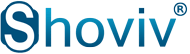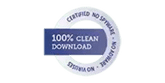The blog summarizes how to locate ScanPST.exe aka Inbox Repair Tool in Outlook 2016/2013/2010/2007 versions. Also, we are going to discuss how you can run ScanPST.exe to repair Outlook PST files.
MS Outlook is one of the most known email clients used by several organizations to communicate internally and externally. It consists of two data file i.e. OST and PST. Offline OST files are the replica of Exchange data which is stored on Exchange Server. It permits users to work offline even in the absence of the Internet. And it gets synchronized with the Exchange Server when the Internet connectivity is re-established. Whereas, PST (Personal Storage Table) files keep all the essential user -data which includes emails, attachments, drafts, notes, lists, tasks, appointments, journals, contacts, calendars, etc. locally on the user machine.
What is ScanPST.exe and how it helps
Microsoft provides its users with an inbuilt utility called ScanPST.exe. It is automatically installed along with the MS Outlook application. Whenever Outlook users come across Outlook errors, it becomes necessary to take help from Microsoft’s inbuilt utility called ScanPST.exe which is also known as Inbox Repair Tool. There are chances, when Outlook PST file gets corrupted due to virus attack, abrupt system shutdown, user profile deletion, malware attack, sudden termination of Outlook program, etc. Therefore, to cater to such issues, you can choose ScanPST.exe to scan and repair your Outlook PST files.
Know the location of ScanPST.exe in Outlook 2016, 2013, 2010 and 2007
However, it is very difficult to find the location of ScanPST.exe especially if you are not a tech-savvy guy. It has a different location for different versions of MS Outlook and MS Windows. The list is as follows:
Locate ScanPST.exe in Outlook 2016/Office 365
In 32 bit Windows: C:\Program Files\Microsoft Office\Office16
In64 bit Windows: C:\Program Files (x86)\Microsoft Office\Office16
In 64 bit Outlook: C:\Program Files\Microsoft Office\Office16
Locate ScanPST.exe in Outlook 2013
In 32 bit Windows: C:\Program Files\Microsoft Office\Office15
In64 bit Windows: C:\Program Files (x86)\Microsoft Office\Office15
In 64 bit Outlook: C:\Program Files\Microsoft Office\Office15
Locate ScanPST.exe in Outlook 2010
In 32 bit Windows: C:\Program Files\Microsoft Office\Office14
In64 bit Windows: C:\Program Files (x86)\Microsoft Office\Office14
In 64 bit Outlook: C:\Program Files\Microsoft Office\Office14
Locate ScanPST.exe in Outlook 2007
In 32 bit Windows: C:\Program Files\Microsoft Office\Office12
In64 bit Windows: C:\Program Files (x86)\Microsoft Office\Office12
After finding the location of ScanPST.exe, you simply need to run the ScanPST.exe tool by double-clicking on the setup. It will lead you to the Microsoft Outlook Inbox Repair Tool window shown in the picture below:

Now, you need to browse the location of PST file that you want to repair. Once selected, click on the Start button to initiate the scanning process.
Demerits of ScanPST.exe utility
Despite having many advantages, ScanPST.exe has some disadvantages too.
1.Unable to repair severely corrupted Outlook PST file.
2.The complex and tedious task to perform.
3.Doesn’t repair deleted items.
4.Must have the technical knowledge to operate the tool.
An alternative approach to repair Outlook PST file
You can run ScanPST.exe to repair Outlook PST file only when the corruption level is minor. If the corruption is severe, we suggest you opt for a reliable and affordable Shoviv Outlook PST Recovery tool to repair and recover PST file thoroughly. It is integrated with the highly advanced algorithm and easy-to-use interface. Non-technical users can operate the tool easily without taking any technical assistance.
Conclusion
Above in the blog, we have described both manual and automatic way to repair Outlook PST file. However, choosing a professional Outlook PST Recovery tool over ScanPST.exe would be a wise choice.