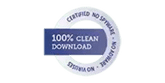If you are planning to migrate your GroupWise email service to the Microsoft on-premises Exchange Server or Cloud Exchange Server formally known as MS Office 365, the Shoviv software provides you with a great solution for the same.
Now, no need to leave behind your important email data to the old GroupWise server because ‘Shoviv GroupWise to Exchange Server’ will migrate your all the GroupWise mailbox data. Whether it’s your important emails or you planned appointments/meeting/events for upcoming months or all the address book contact details, the Shoviv GroupWise to Exchange will migrate all the GroupWise data to your new Exchange/Office 365 mailbox while you can focus on your upcoming events or other productive tasks.
The Shoviv Software provides you with the facility to migrate all the mailboxes of GroupWise Server to the Exchange Server or Office 365 at one go without requiring the password of all the individual user mailboxes so that it becomes easier for the administrators to migrate whole email server easily.
Note - For the bulk GroupWise mailbox migration “Shoviv GroupWise to Exchange Server” require that administrator must have proxy access of all the user mailboxes of GroupWise Server so that it can access the mailboxes for the migration process.
We are describing here how any GroupWise user can grant proxy access permission of their mailbox to any other user?Or how an administrator can grant full access permission of any user to any other user?
Grant proxy access permission single user-
If any user wants to facilitate another user to be able to access his/her mailbox; he/she can grant proxy access to that user, for granting proxy access, please follow these steps.
Step 1-Open the GroupWise Client

Step 2-Go to the ‘Tools’.
Step 3-Click to the ‘Options’ from the ‘tools’ menu list
Step 4-Double click the security icon

Step 5-Go to the ‘Proxy Access’ tab

Step 6-Type the name of the user whom you want to grant proxy access permission or click on the phone book icon and select the user from the list

Step 8- Click Apply.
Grant proxy access permission for multiple users-
This option is available for GroupWise administrators only, administrators can grant proxy access permission of any user to any use, we recommend this option because to perform bulk migration of GroupWise mailboxes admin user must have proxy access of all the other user mailboxes.
For this, you have to download and install additional software which is GroupWise Mailbox Management from here.( https://www.microfocus.com/en-us/products/groupwise-mailbox-management)
Please follow the given steps-
First, create a trust application key-
Step 1- Login to the admin console of GroupWise
.jpg)
Step 2- Go to the ‘system’ section and click on the ‘Trusted Application’
.jpg)
Step 3-Click ‘New’
.jpg)
Step 4-Name ‘GWMM’ and click ‘Ok’
.jpg)
Step 5- ‘New trusted app key’ will generate, copy it and keep it safe
.jpg)
Open the GroupWise Mailbox Management-
Step 1- Launch the GroupWise Mailbox Management software
Step 2- Click on ‘Connect to GW System’
.jpg)
Step 3-Enter the information and click ‘ok’
Step 4-If the software will ask for license click ‘no’ (the trial is for 30 days)
.jpg)
Step 5- Go to the File->Enter Trusted App Key
.jpg)
Step 6- Enter the Key name (GWMM) and Key here.
.jpg)
Step 7- Now go to the “Multi-User Mode” and check the users’ list from the left panel
.jpg)
Step 8-Go to the “Proxy” tab click “Add User” option
Step 9- Select administrator from the list and click ‘Ok’
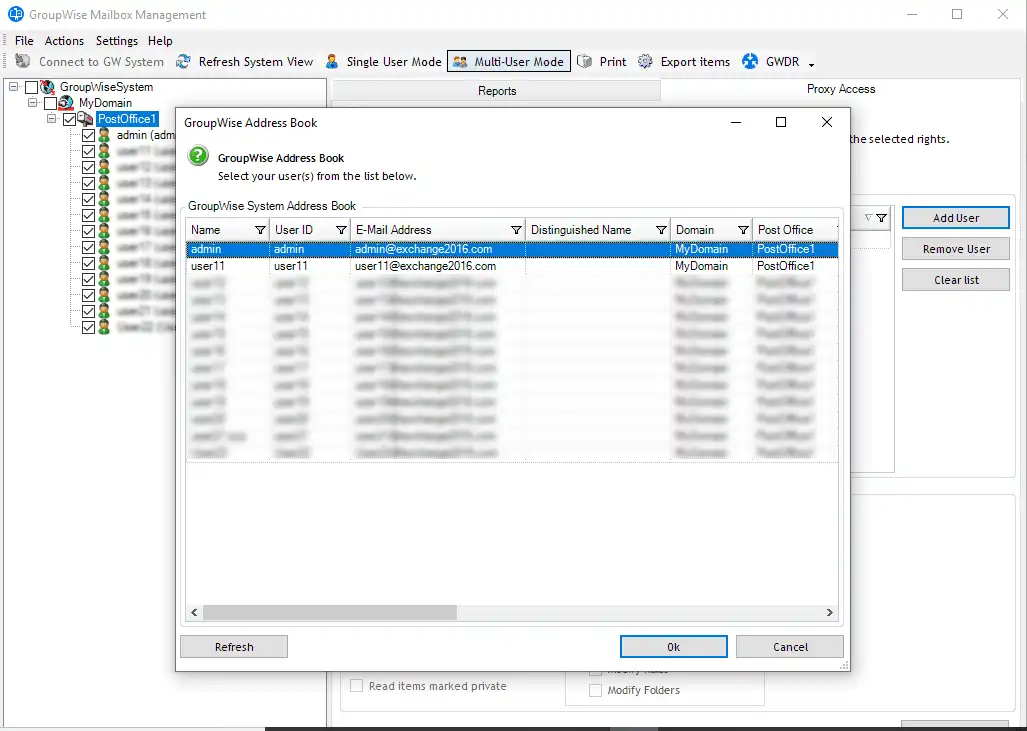
Step 10- check all the ‘read’ and ‘write’ options and click ‘apply’
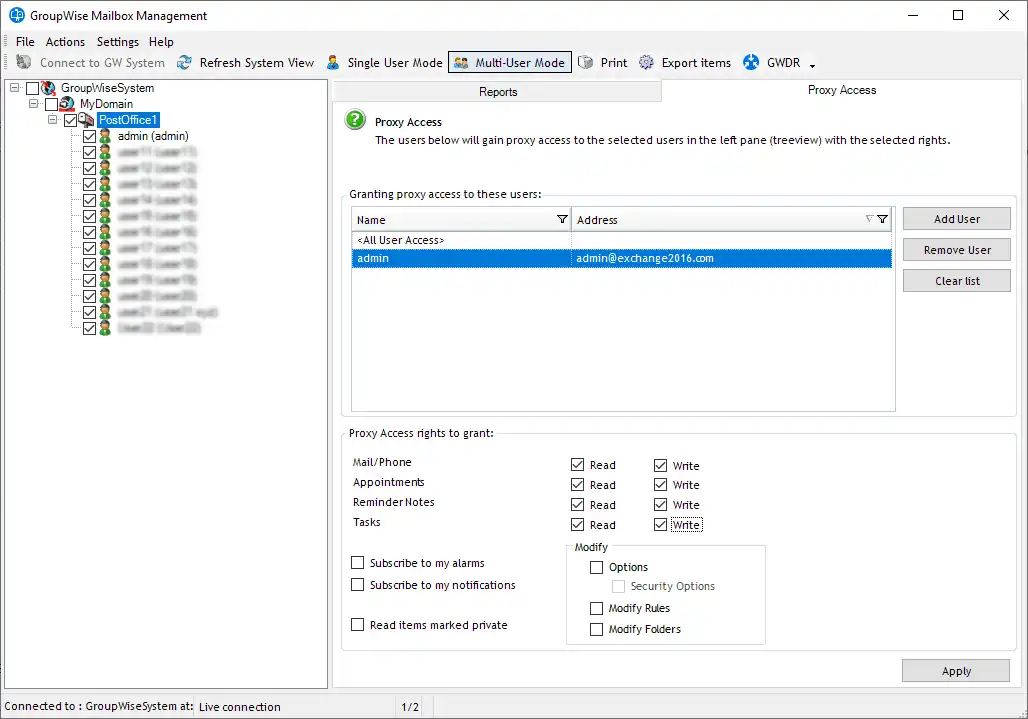
That’s all, now you can go to the admin mailbox and see the proxy mailboxes.
To migrate the mailboxes with the help of Shoviv software-
Step 1- Download, install and launch the Shoviv GroupWise to Exchange Server software to migrate to on-promises exchange or Office 365
Step 2- From ‘Add Novell GroupWise’ dialog choose online and check the ‘proxy’ option
.jpg)
Step 3- Fill the details and click ‘Ok’, now the software will fetch all the mailboxes from the server, you can choose which mailboxes you want to migrate.
.jpg)
.jpg)
This is how one can easily grant proxy access to other users by the “Shoviv GroupWise to Exchange Server” with easy to do the processing.
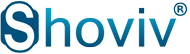





.jpg)
.jpg)
.jpg)
.jpg)
.jpg)
.jpg)
.jpg)
.jpg)
.jpg)
.jpg)
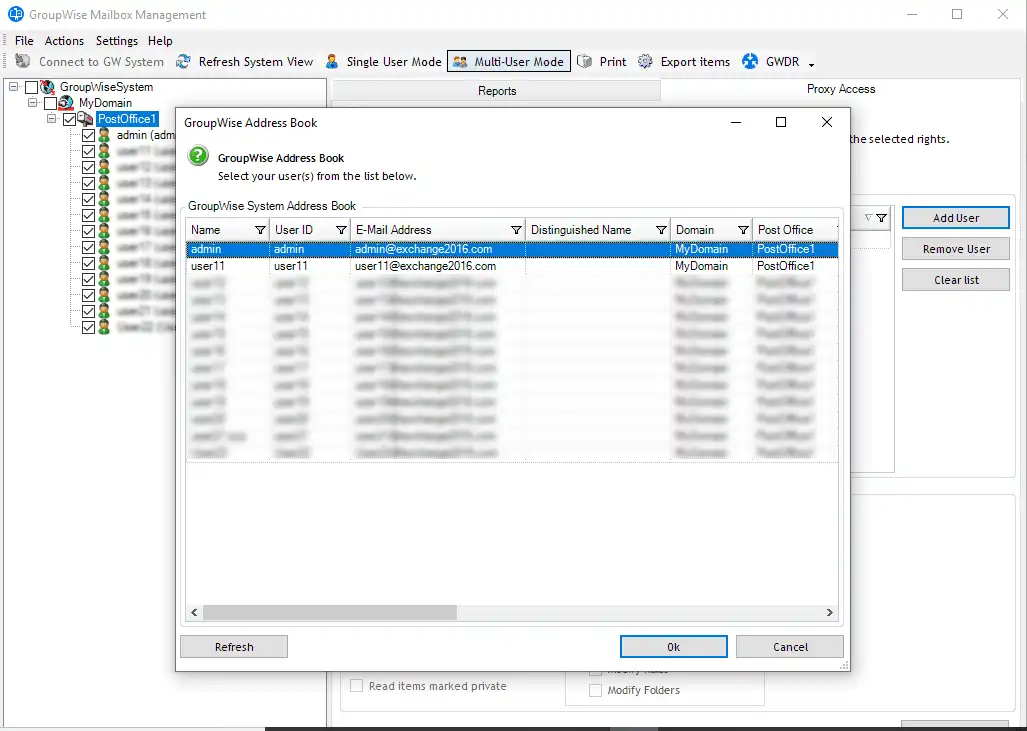
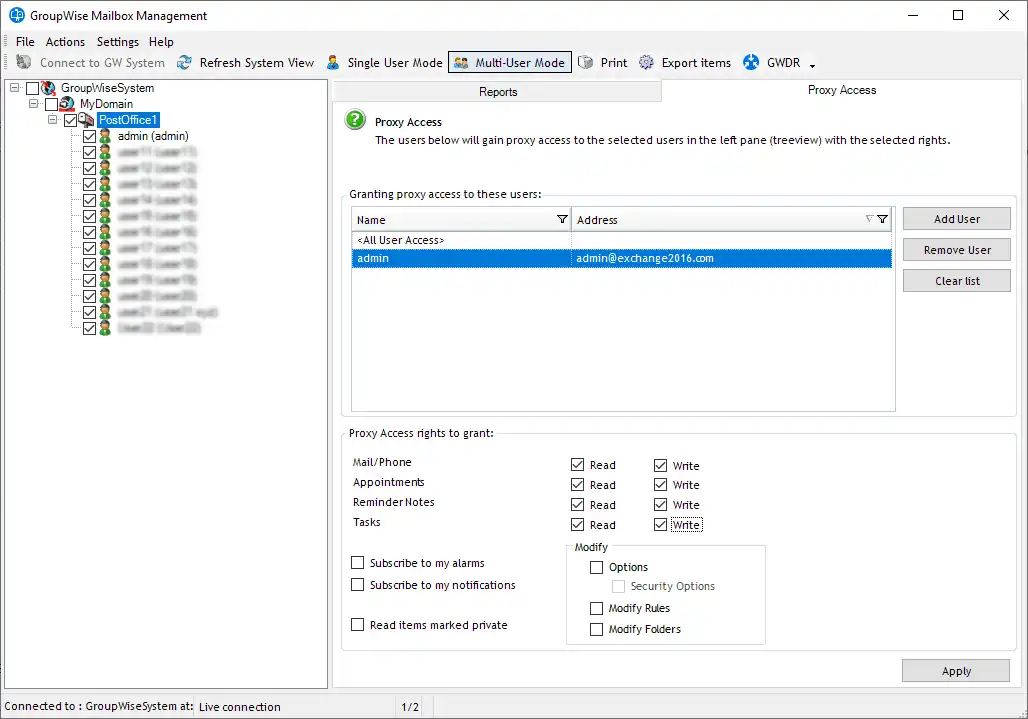
.jpg)
.jpg)
.jpg)