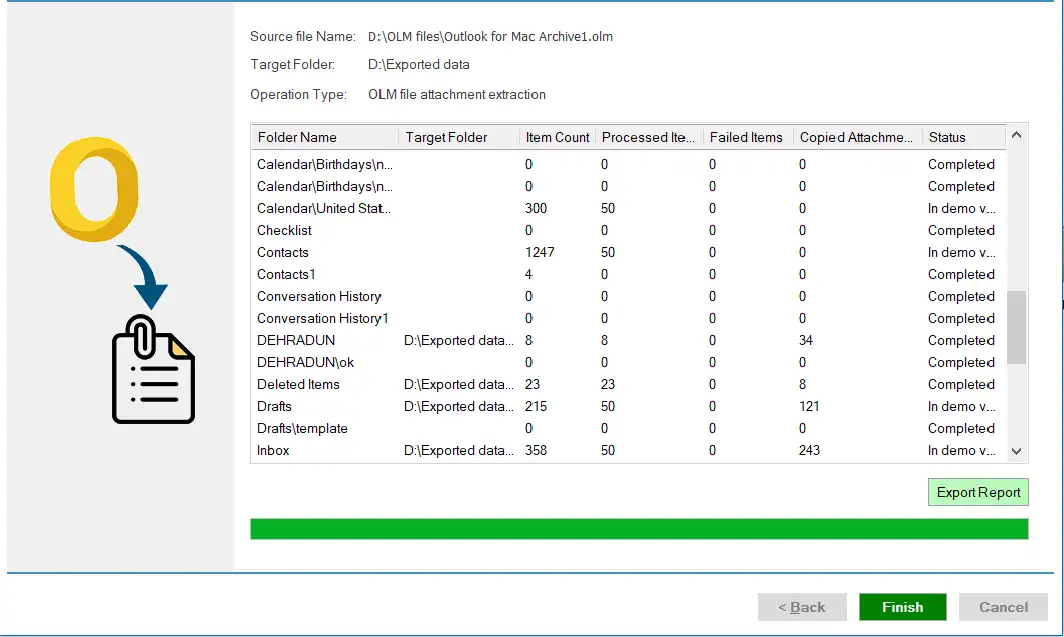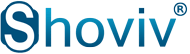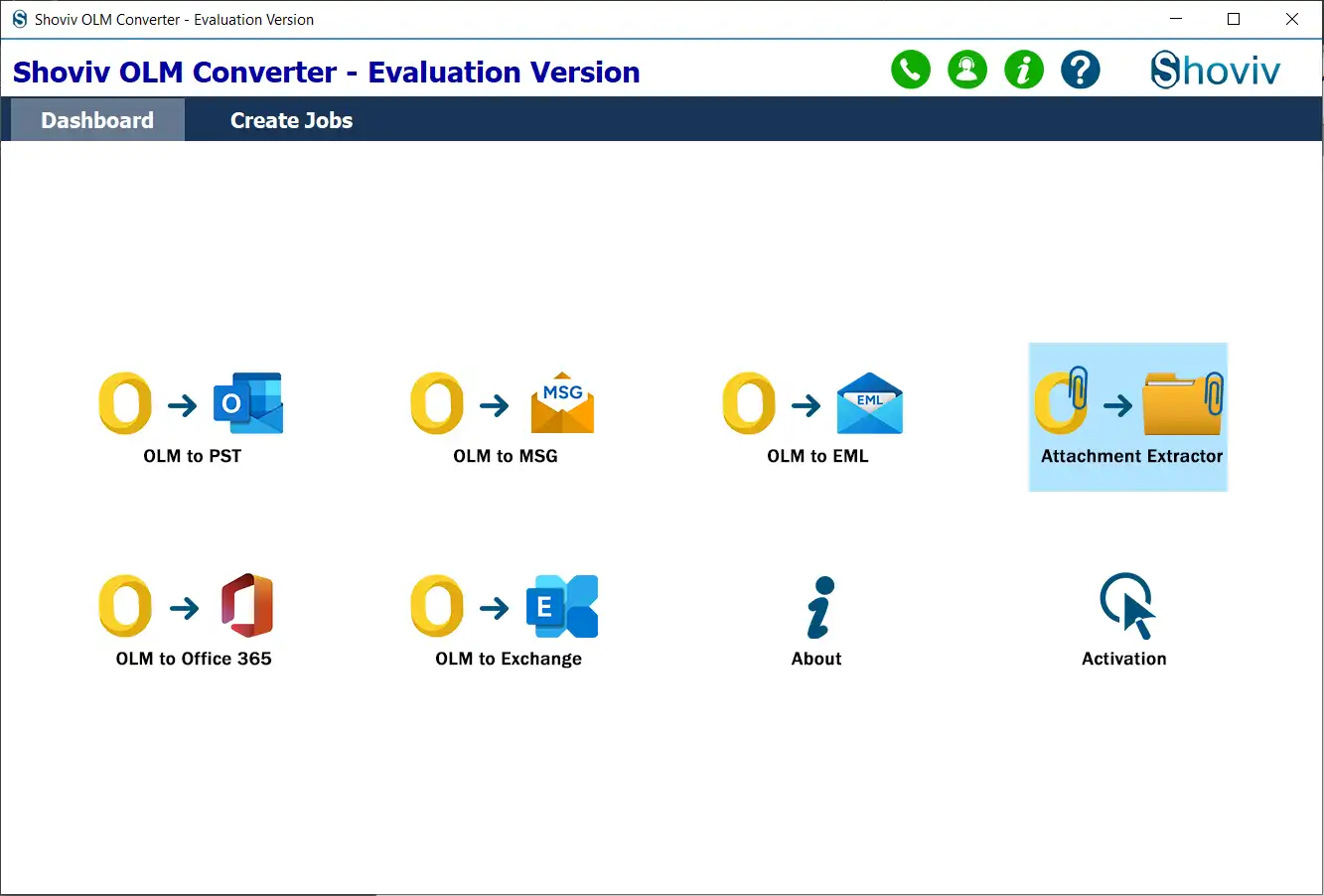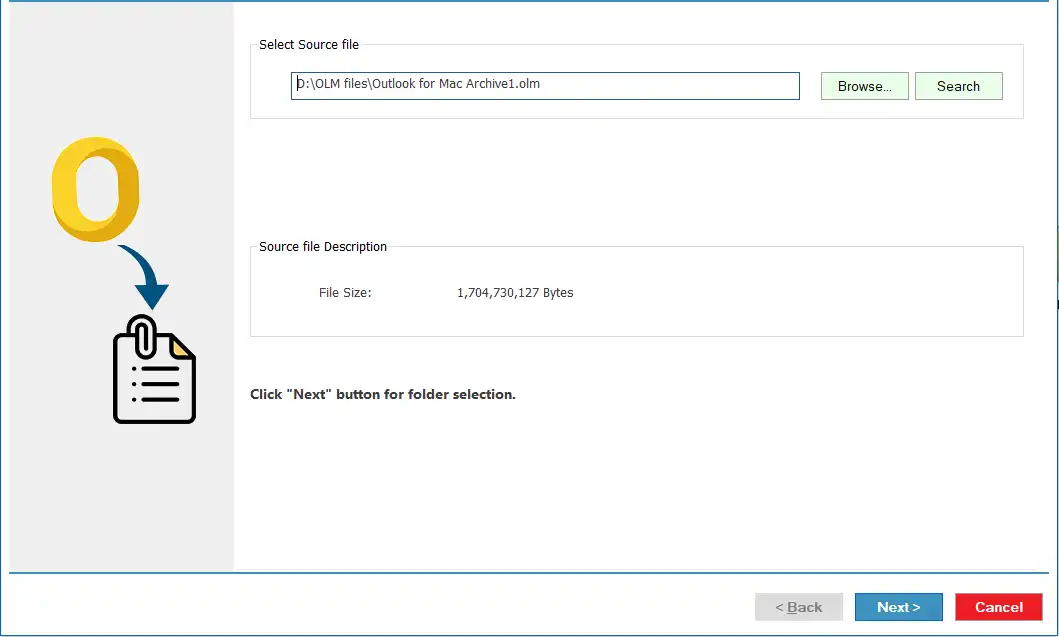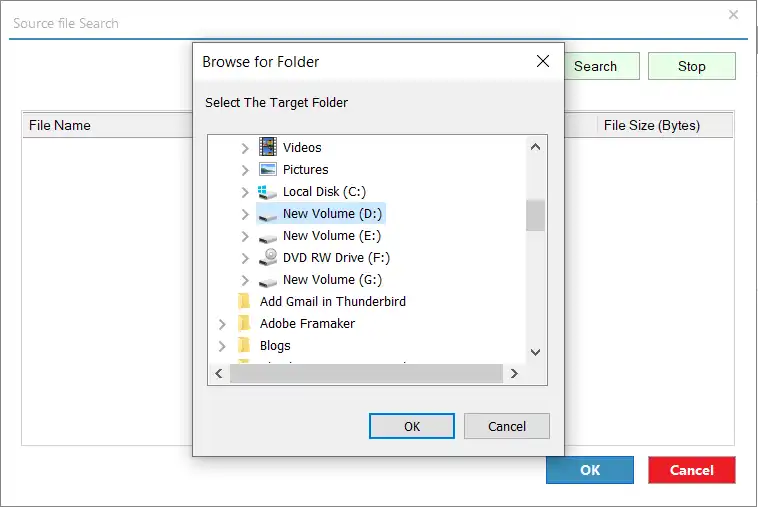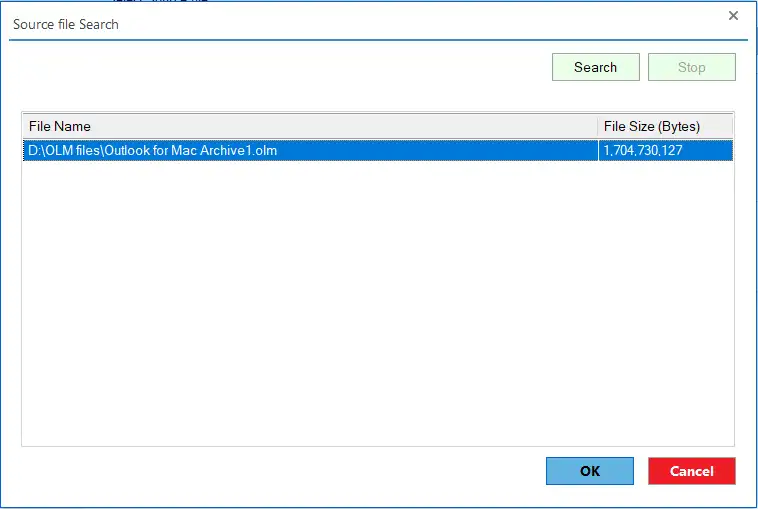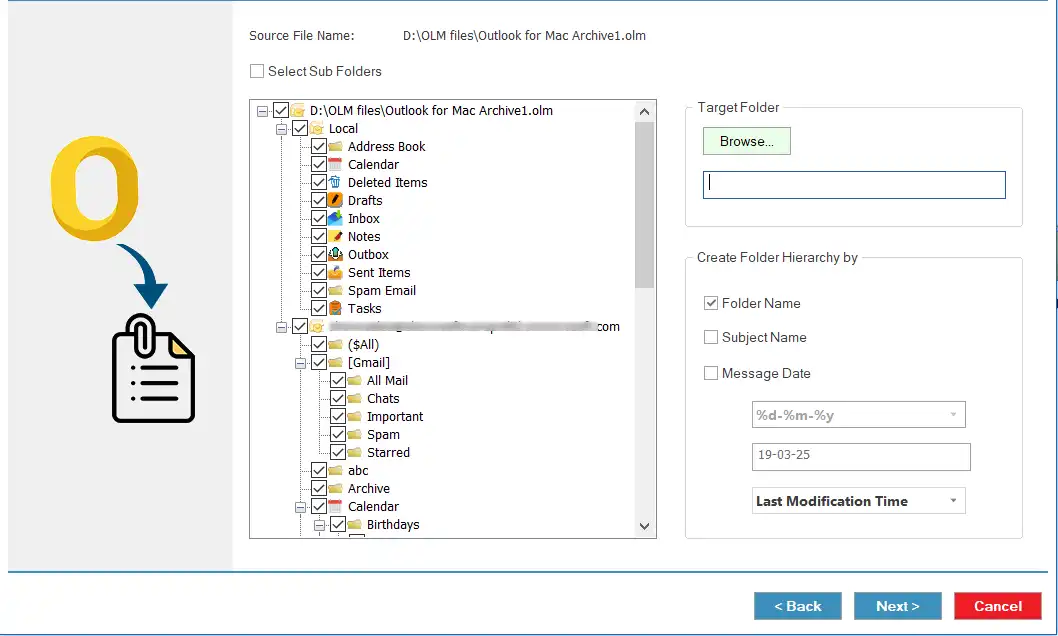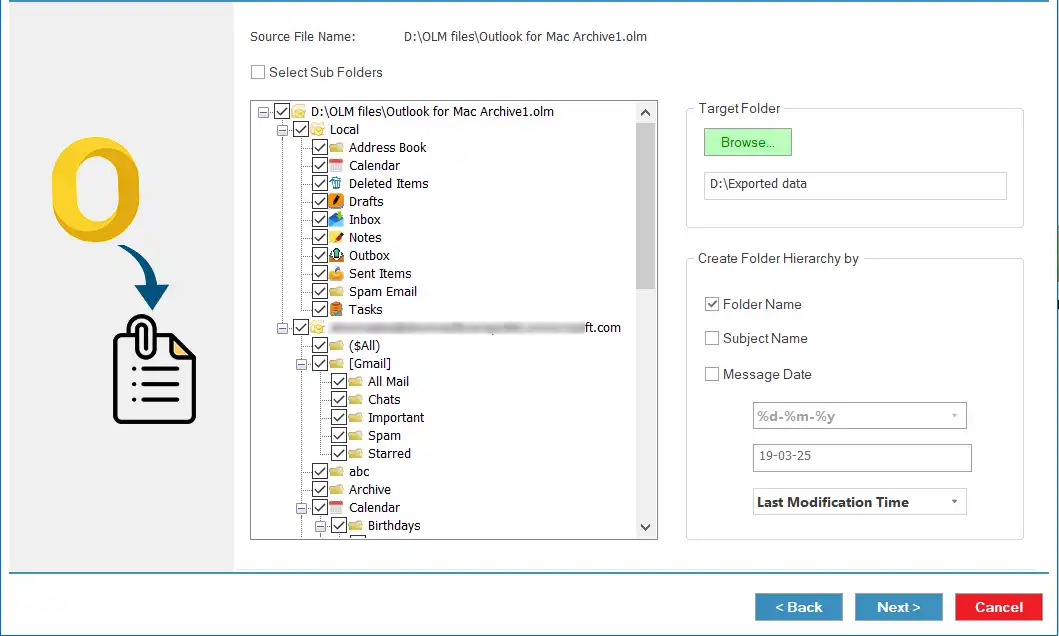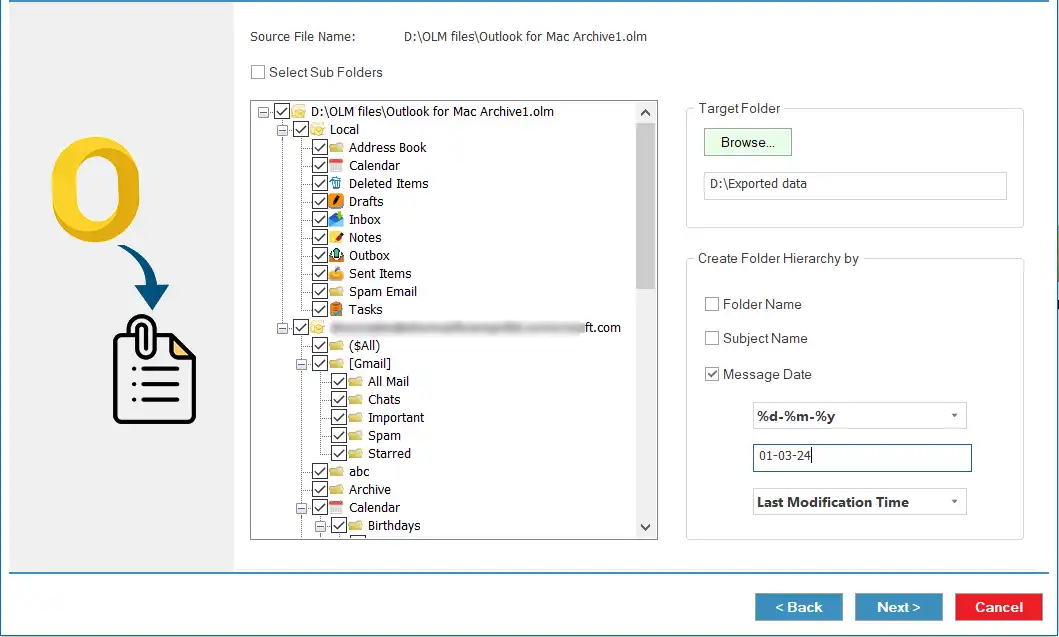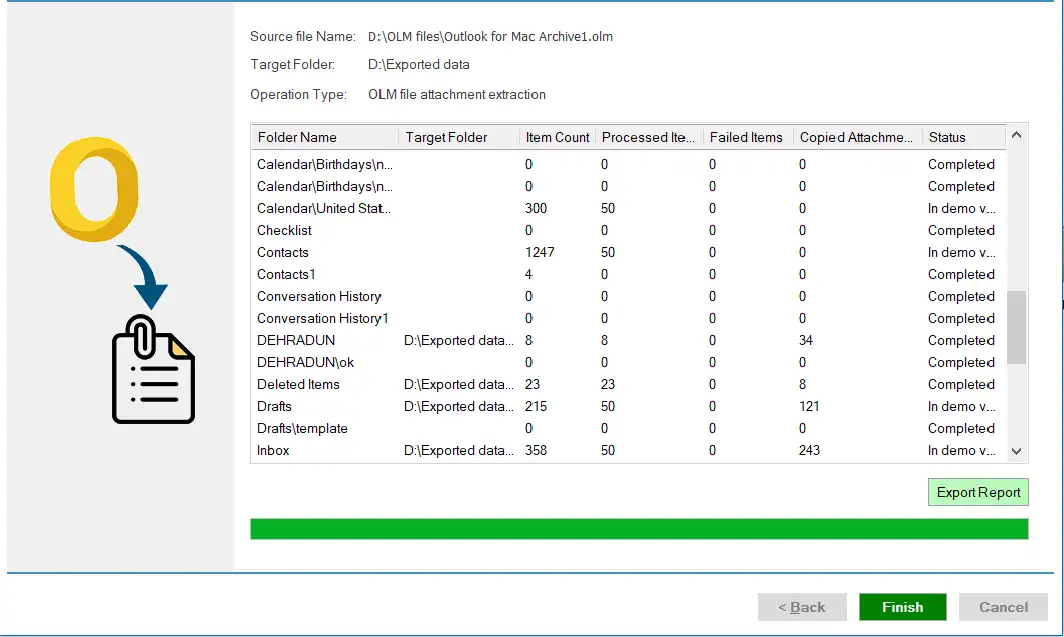Step 1: Open the Shoviv OLM Converter Software on your PC/Computer/Machine.
Step 2: Now, you have to tap the Attachment Extractor option from the tool's dashboard.
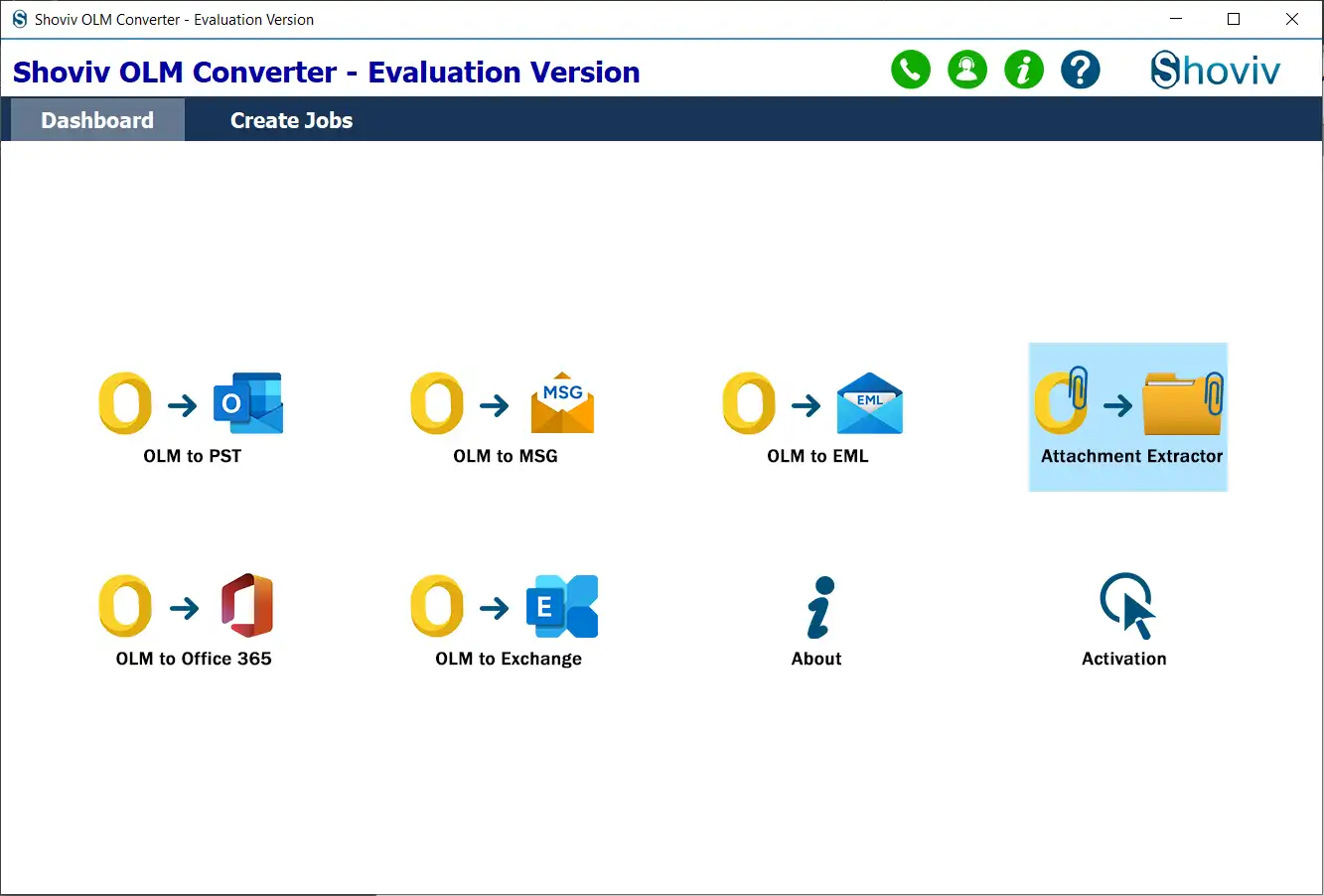
Step 3: Add the OLM files from which you want to extract attachments using the Browse or Search option. Then, click the Next button.
Note: Use an option either Browse or Search to add the OLM file.
- Click the Browse button and select the OLM file to process.
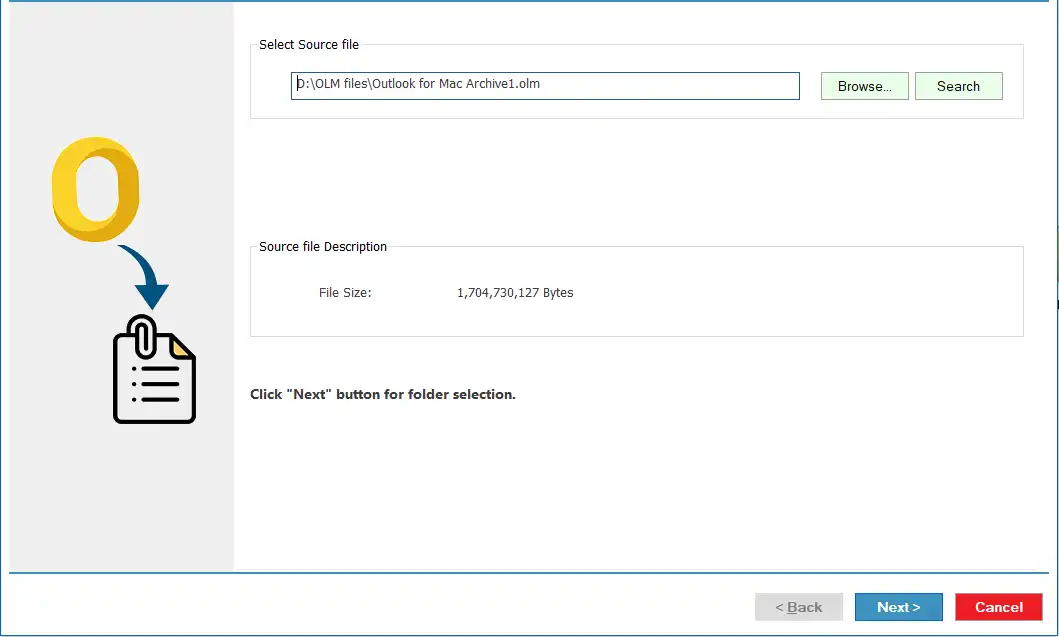
- If you haven’t browsed OLM file, you can use Search facility.
- Click the Search button, select the folder to find OLM files, and click the OK button.
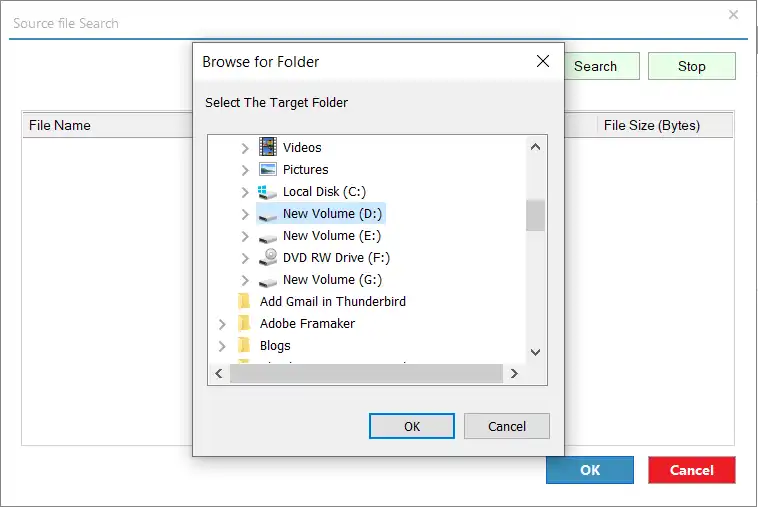
- Wait till the tool completes the OLM searching process, select the OLM file and click OK.
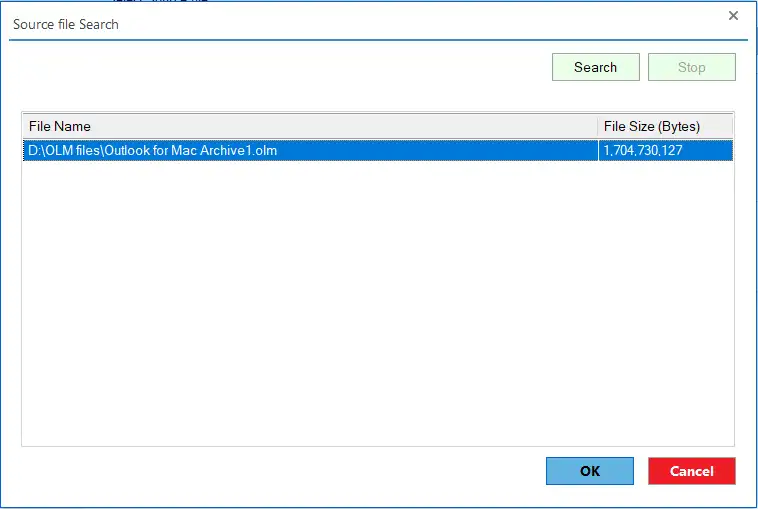
Step 4: Here, you can check/uncheck the subfolders to include/exclude respectively, select the target folder, and choose the option to Create Folder Hierarchy by Folder Name, Subject Name and Message Date. Hit the Next button.
- Please make sure to check/uncheck the Subfolders from the list:
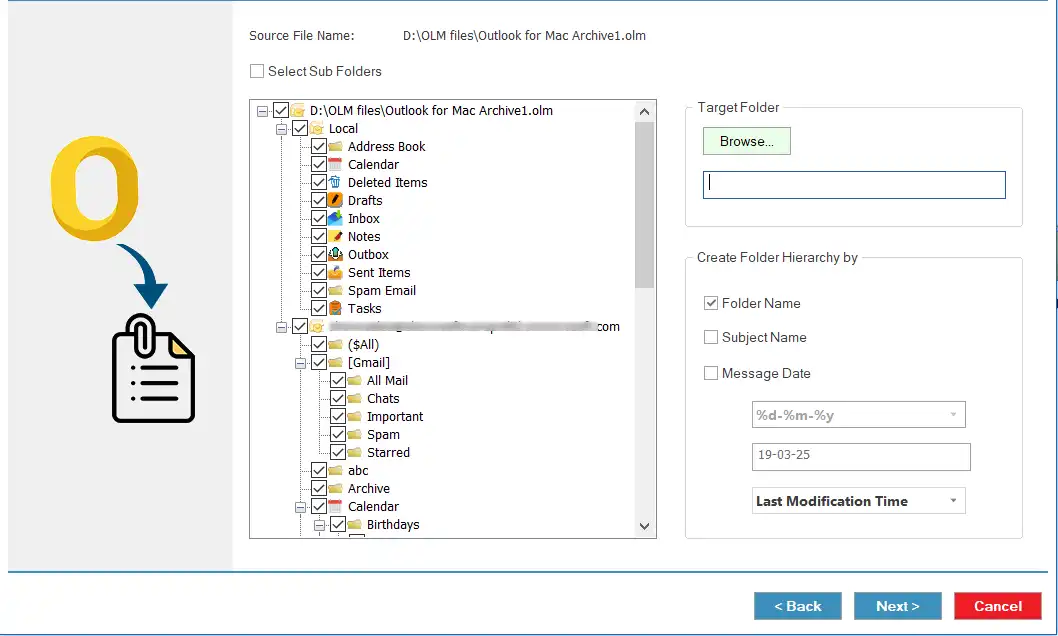
- Browse the Target Folder:
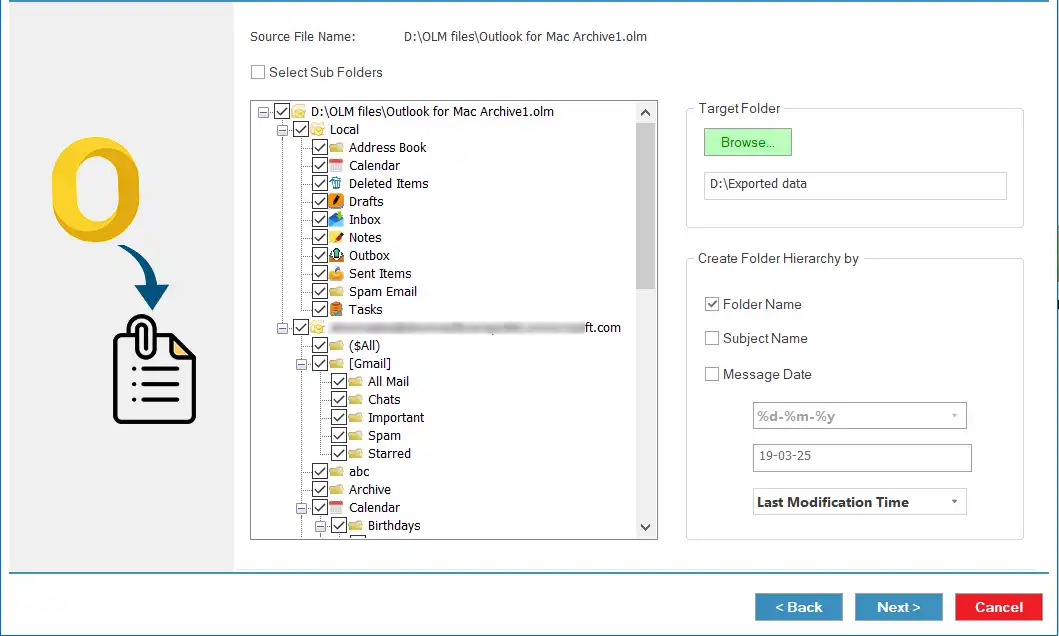
- Choose an option to Create Folder Hierarchy By (Folder Name, Subject Name and Message Date):
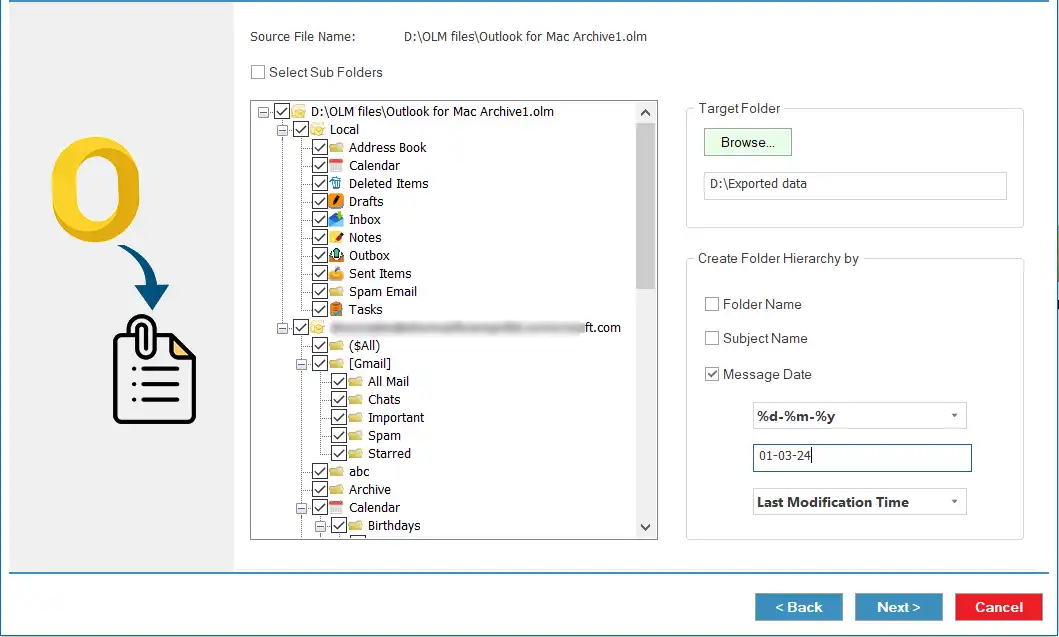
Step 5: Here, the tool will start extracting attachments from OLM files to the target folder on your system. Wait till the process completion and tap the Finish button.