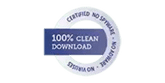Home
Products
-
Email Recovery
-
Email Converter
-
Email Migrator
- Exchange Migrator
- Lotus Notes to On-Premises Exchange
- GroupWise to On-Premises Exchange
- IMAP to G Suite Migration
- IMAP to IMAP Migration
- Office 365 to G Suite
- EML to Office 365
- MSG to Office 365
- DBX to Office 365
- EDB to Office 365
- Lotus Notes to Office 365
- GroupWise to Office 365
- On-Premises Exchange to Office 365
- IMAP to Office 365
- PST to Office 365
- OST to Office 365
- G Suite to Office 365
- MBOX to Office 365
-
Email Backup
-
Shoviv Suite
-
Drive Migrator
-
Drive Backup
-
Outlook Utilities
-
Other Utilities
-
Free Tools
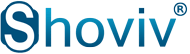


 User's Guide
User's Guide System Requirements
System Requirements