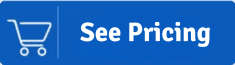Zoho and Gmail are both web-based email application that allows users to connect with others. The Zoho mail also comes with more facilities that include CRM, projects, notebooks, card scanners, etc. At some point, users need to migrate Zoho mail to Gmail for many reasons.
Gmail is a famous email platform that has billions of users all over the world. It offers various features and facilities to users, which is why users are constantly looking to change from another email platform to Gmail.
Users get more benefits by adopting the Gmail platform for connecting to people. Read this article until the end and understand the Zoho mail to Gmail migration process. Here, we will teach you the best ways to migrate your data to Gmail.
Perform a Seamless Migration from your Zoho Mail Account to Google's Gmail using Shoviv IMAP
Shoviv IMAP Email Migration tool and Get the benefits of Gmail features:
Why are users moving from Zoho mail to Google Gmail?
Users can have various factors due to which they put efforts into finding a solution to migrate Zoho mail to Gmail emails. Read the below points to understand the reasons behind this migration process.
- Gmail fulfils users’ needs by providing various features and facilities to its users, which is why users are looking to change their platform.
- Zoho doesn’t have the feature to filter spam. At the same point, Gmail filters spam from email messages easily.
- Users get 15 GB of storage, and one can also send or receive a maximum of 25 MB attachments with the email free of cost in the Gmail.
Such reasons motivate users to migrate from Zoho to Google Workspace account. Executing this migration procedure is not easy if you do not have the correct guide to perform it. Now, we will share solutions that users can use to complete this migration task easily.
How to transfer Emails from Zoho to Gmail – Manual solution?
Two solutions can help users to import Zoho mail to Gmail account, manual and professional. Here, we will discuss the stepwise working of the manual method to complete this migration procedure.
Users need to use Zoho mail to perform this migration process. Let us see the complete steps to understand how to migrate emails from Zoho mail to Gmail account using the manual method.
Step 1: First, you need to log in to your Zoho mail account.
Step2: Go to Settings and click on the Email Forwarding and POP/IMAP option. Then, choose the Enable option under the IMAP section to access emails.
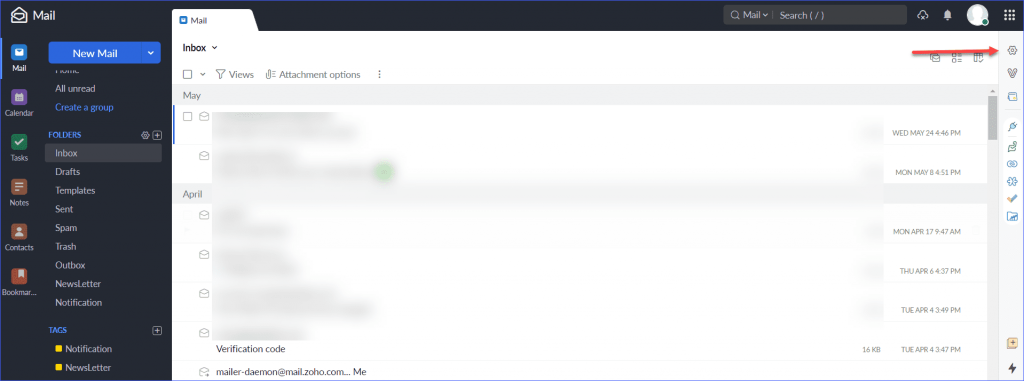
Step 3: Then navigate to your Gmail account and go to the See all settings.
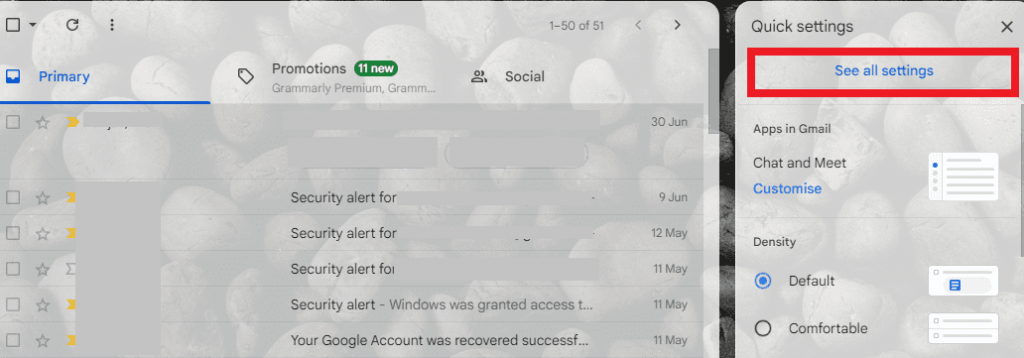
Step4: Click on the Accounts and Import option and tap on the Add another email address option.
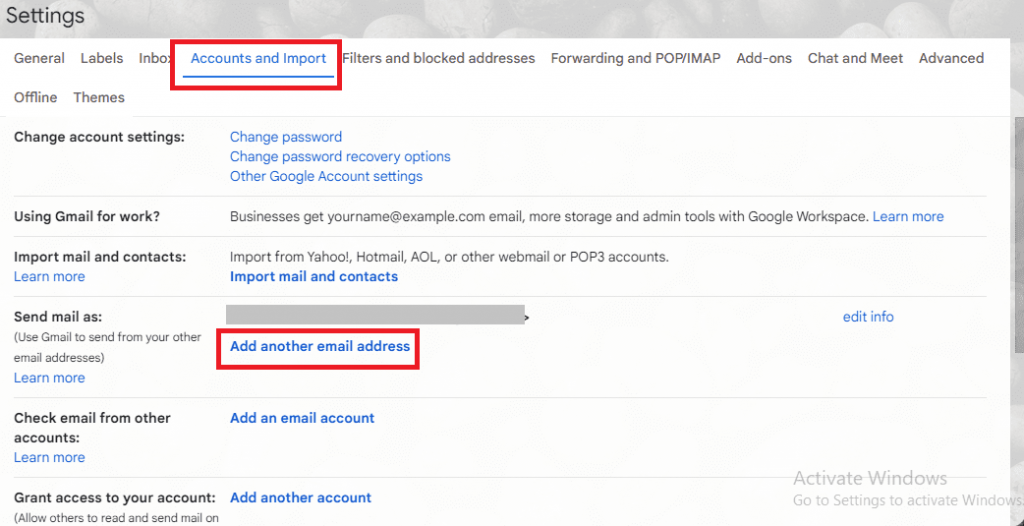
Step 5: A new wizard will open; enter the name and email address. Also, uncheck the Treat as Alias option. Then, click on the Next Step option.
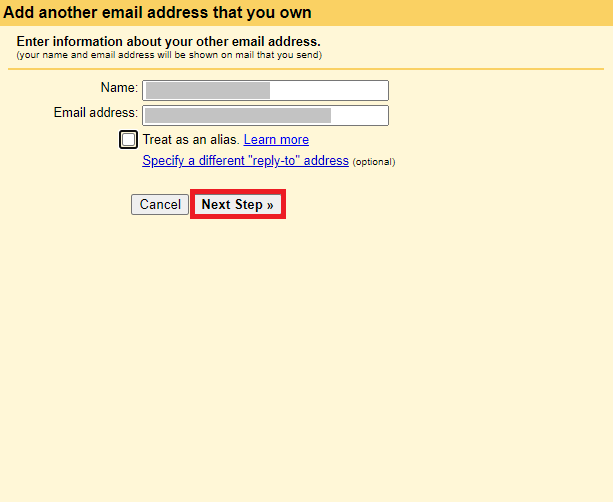
Step 6: Enter smtp.zoho.com in the SMTP Server. Then, set the port value at 465, and enter username and password. Then, continue with the Add Account button.
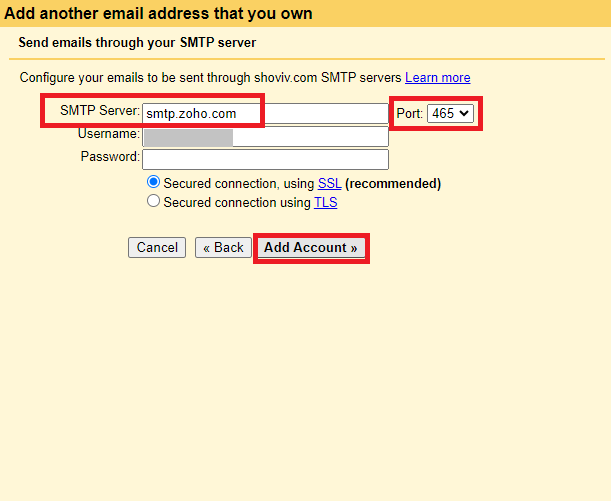
Step7: Now, a confirmation link will be sent to your Zoho mail; click on it.
Step 8: Again, go to the Email Forwarding and POP/IMAP and then click on the Add email address. Enter your Gmail credentials and tap on Next. A confirmation link will send to the entered email address.
Step 9: After completing the confirmation process for both, you need to enter the confirmation code in your Zoho account.
Step10: Now, it will begin the forwarding of Zoho emails to the verified G Suite account.
You can migrate Zoho mail to Gmail using this manual method. However, users must read the limitations of the manual method before performing the migration.
Related blog: How to backup Zoho Mail Periodically?
Why should users import Zoho mail to Gmail professionally?
The manual solution is not a reliable way to transfer Zoho mail to Gmail account as it has various limitations. Read the below points to know about the problems you will face while using the manual method.
- If you have multiple accounts in Zoho mail, you need to follow the above steps multiple times.
- It is only able to process a single Zoho account at once.
- Zoho mail to Gmail migration can take too much time if you choose the manual method to do it.
- Users who have less technical knowledge may face problems in following the manual steps.
There is why users must choose a professional solution to migrate from Zoho to Google Workspace account easily. We recommend users try Shoviv professional software to accomplish this migration process.
Zoho mail to Gmail transfer using the Shoviv solution
By using the Shoviv IMAP to IMAP Migration Tool, users can eliminate the problems of the manual method. This software comes in handy to all users, even if they do not have the proper technical skills. Users can add various mailboxes at once to process the Zoho mail migration task. Moreover, the software can even migrate large mailboxes without having any glitches.
Users can effectively migrate Zoho mail to Gmail using the Shoviv Emails Migrator. It will perfectly retain the folder hierarchy and metaproperties of the data while processing the migration task. Also, users can select any email clients that use IMAP in the source and target.
It works at the fastest speed even if you add various mailboxes at once to process with the Zoho mail to Gmail migration task. Users can easily pick the selective data to migrate to Gmail using the Shoviv solution.
It also has an incremental export option; if you process the migration tasks again, the tool will only migrate, not exported data. This option also prevents the data from duplicating items.
Quick Steps to Migrate from Zoho to Google Workspace Account
Users can quickly migrate Zoho mail to Gmail mailboxes using the below steps.
- Step 1: Open the Shoviv IMAP Migration Tool.
- Step 2: Select the source and target.
- Step3: Create a new Migration Job.
- Step 4: Apply the filter and use the scheduler option.
- Step 5: The Zoho mail to Google Gmail migration will start.
Migrate Zoho mail to Gmail using Shoviv IMAP Migration Tool
Now, we will teach you detailed steps to perform the Zoho mail migration task using the Shoviv professional tool. The below-mentioned steps will help users to migrate Zoho mail to Gmail accounts in a quick way.
Step1: Open the Shoviv IMAP to IMAP Migration Tool in your system.
Step 2: Go to the Source Connection and click on the (+) to create a new source.
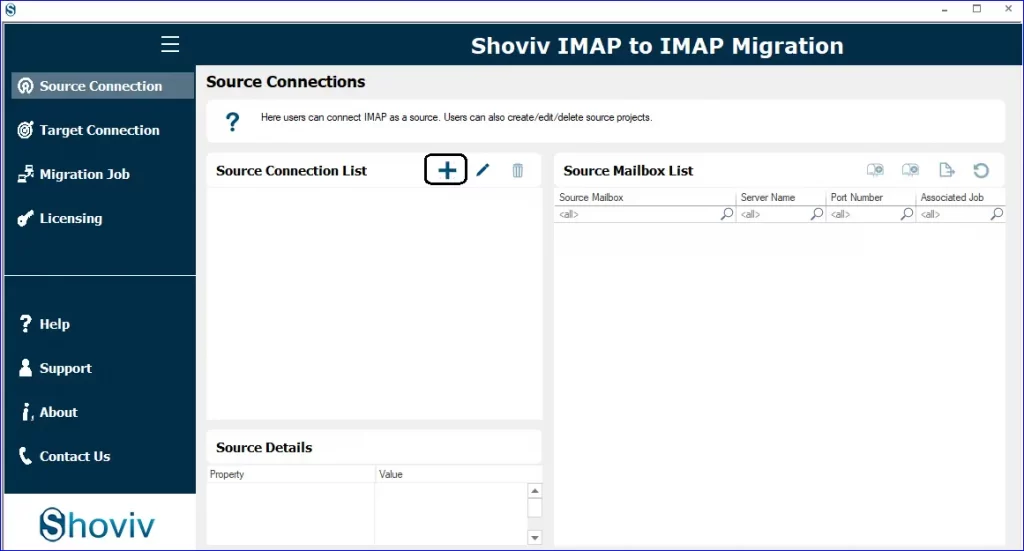
Step 3: Click on Add to choose the Zoho mail mailbox. Type your needed details to connect with Zoho mail as the source. Then, click on the Ok button.
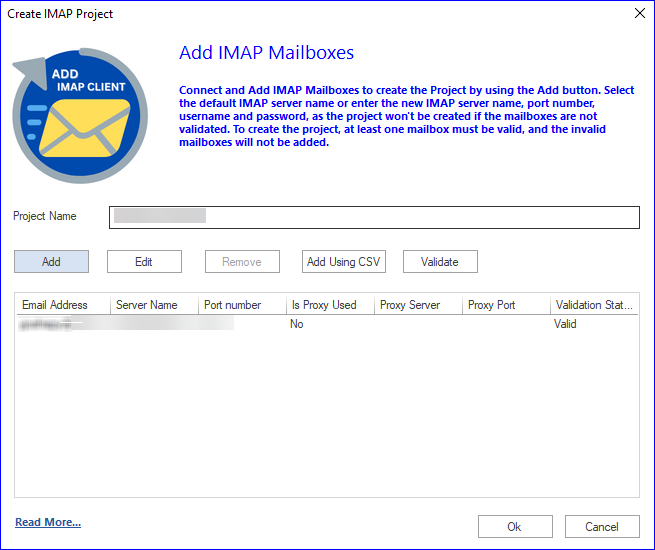
Step4: Now, click on the Target Connection, and choose (+) to create a new target.
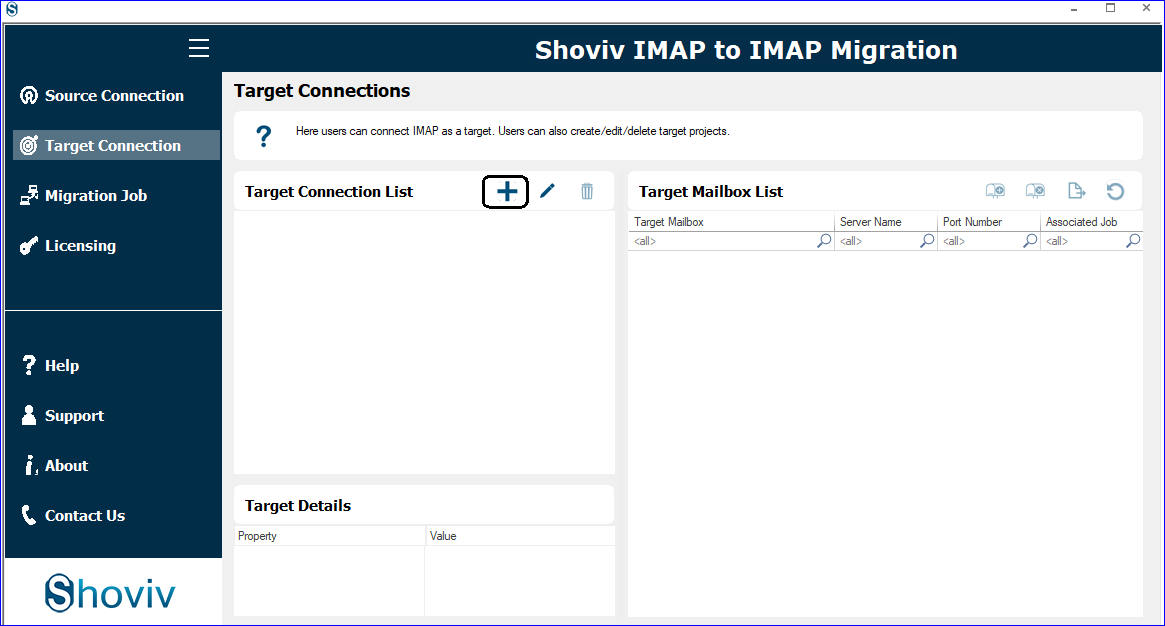
Step 5: Then, choose Gmail as the target and provide the required details to connect with it; click on Ok.
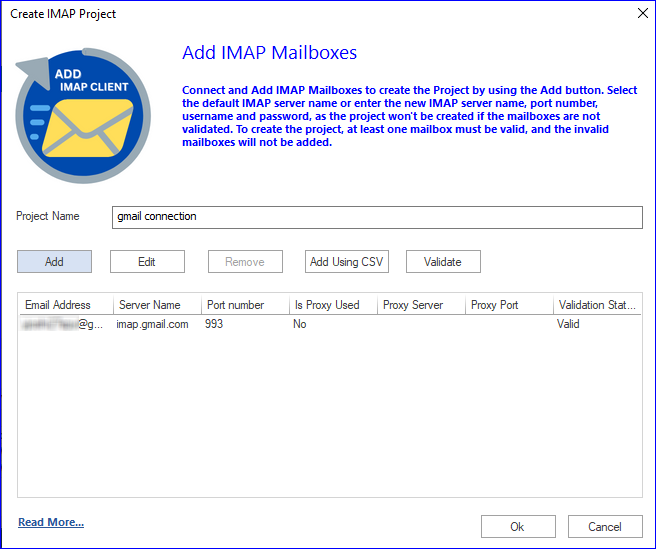
Step 6: Click on the Migration Job to create a new job.
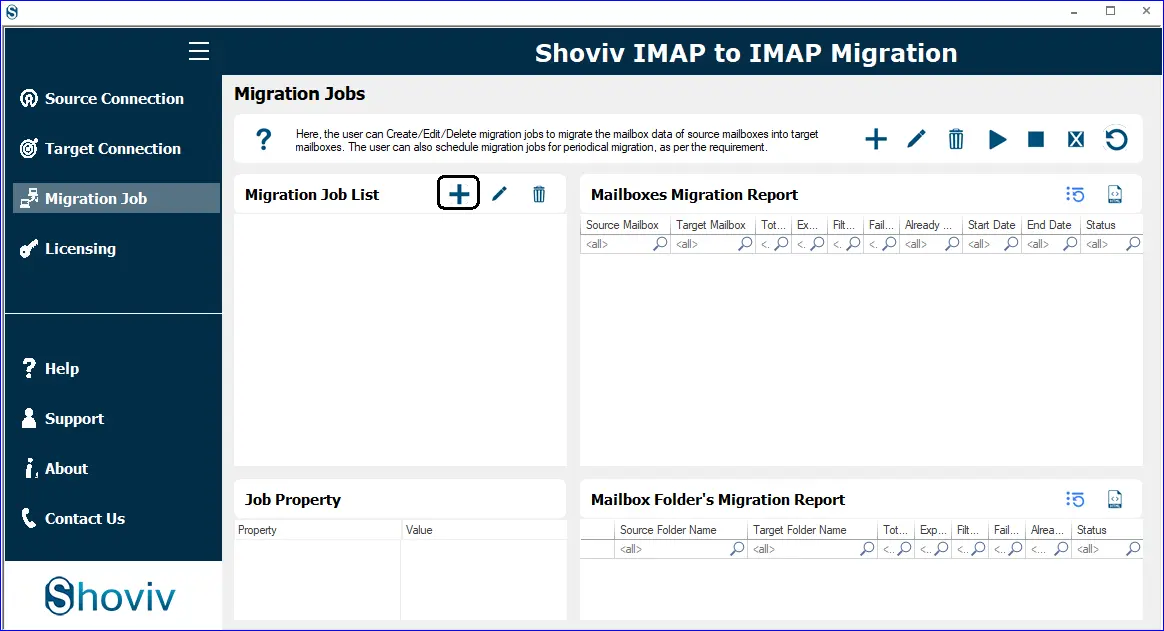
Step7: After that, type the job name, choose the source, pick mailbox, select a target and continue with the Next.
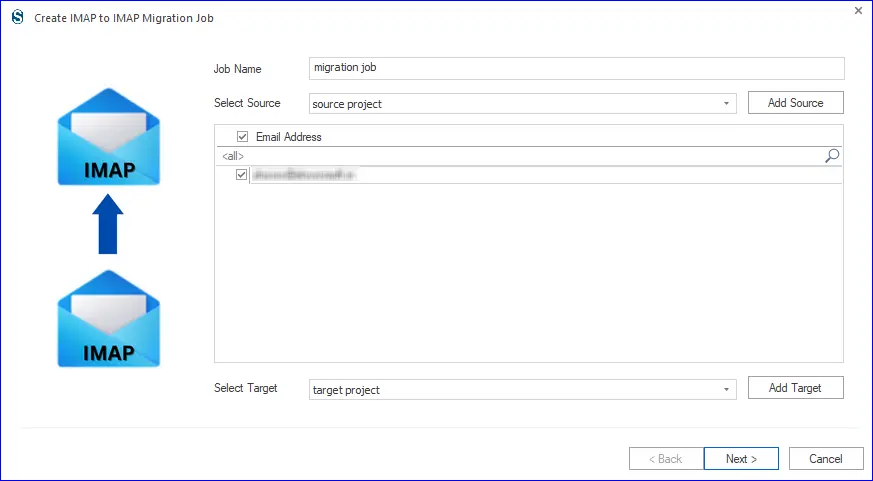
Step 8: Now, you need to map the Source mailbox to the target. Then, click on the Next button.
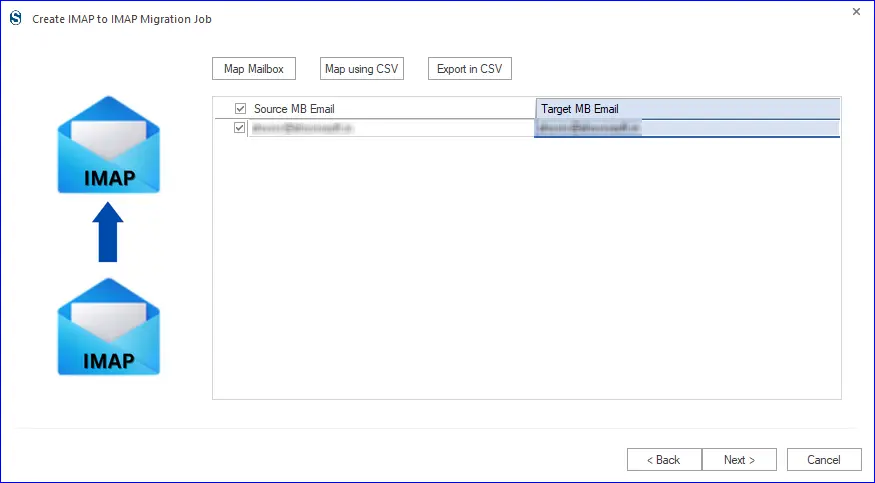
Step 9: Use a folder or date-wise criteria to filter items and click Next to continue.
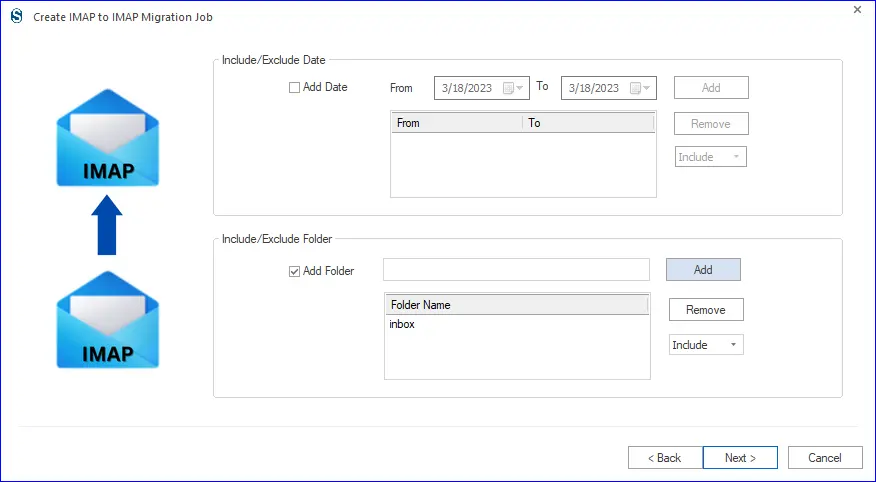
Step10: Make changes in thread count, maximum login attempts and others. Then, tap on the Next option.
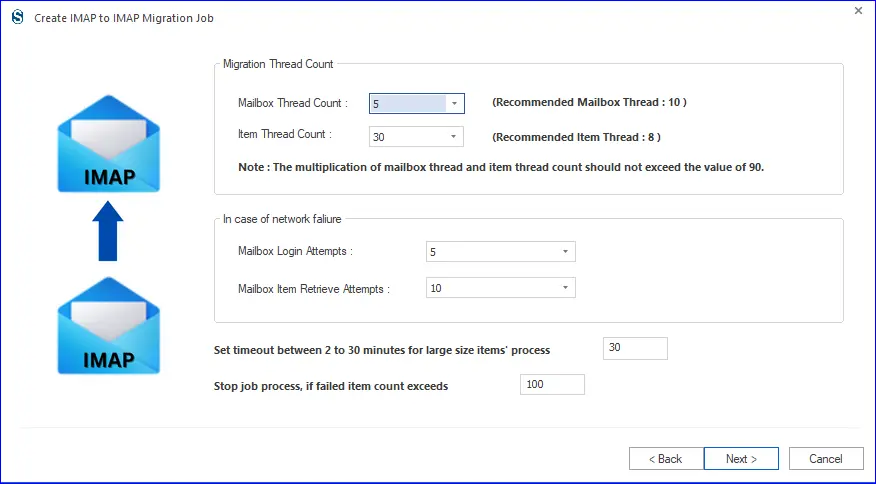
Step11: Schedule the job on a daily, weekly or monthly basis using the scheduler option. Click Ok.
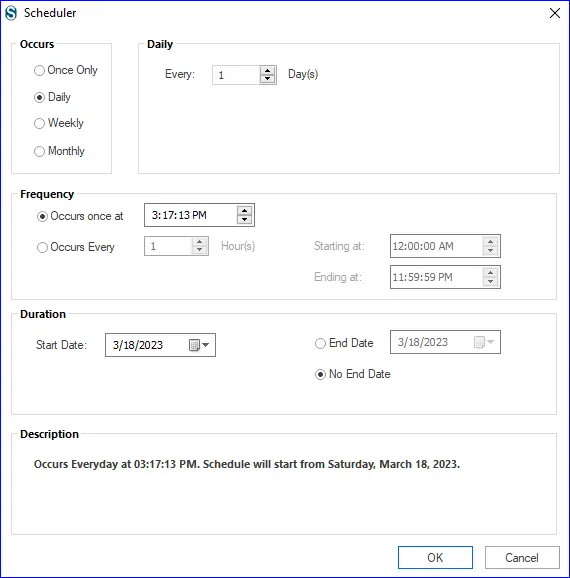
Step 12: Review all the settings and click on Finish. Tap on the Back to make changes.
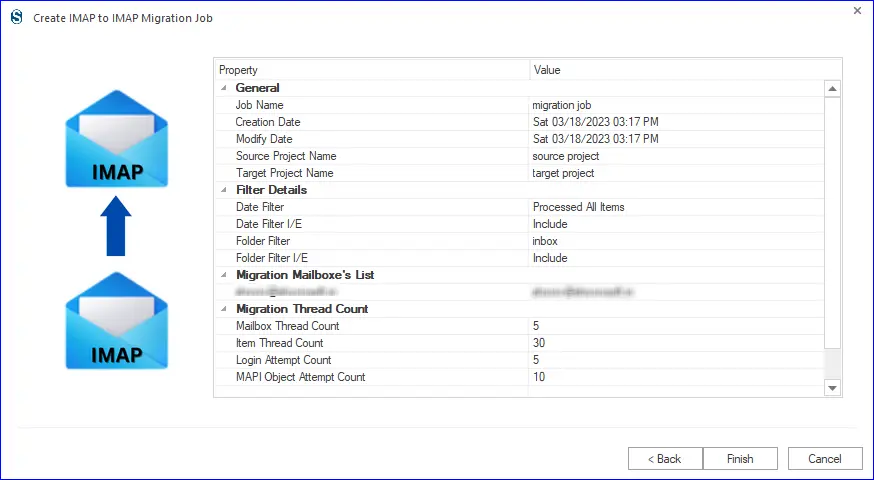
Final Words
We taught two solutions for an effortless migration of the Zoho mail data into Google Gmail. Users must go for the Shoviv professional tool to migrate Zoho mail to Gmail accounts in an easy way. This is a secure and rapid solution to move your Zoho mail data into the Gmail mailboxes. Also, users can try this software’s free demo version to get more information on its working and features.
- How to Backup and Restore Emails in Webmail? - March 25, 2025
- How to Migrate Outlook to New Computer? - February 15, 2025
- Fix If Outlook Cannot Display the Specific Folder Location - February 1, 2025