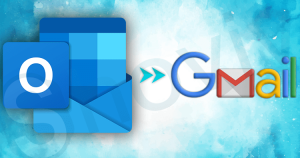In a world full of ransomware and hackers, it’s essential to have a backup of your data. For any organization, emails are also crucial as they contain valuable information. In my opinion, data is the first asset and priority for any organization.
In the last few years, several MNCs and individuals using Zoho mail client for collaboration and communication with colleagues and clients. Many users of this secure IMAP email client are also looking for a way to store Zoho backup in their local drive. So, here in this write-up, I’ll mention a few known and reliable methods for Zoho email backup. Before that, I’ve mentioned a few circumstances for which users need to backup Zoho mail.
Does your organization need Zoho mail backup?
First thing first, backup often contains valuable data that can save you from many unwanted situations.
Having a backup of Zoho mail will provide you with more security and capabilities to face any unforeseen situation. Also, if an employee leaves your organization, you can back up their Zoho mail account and free up your space. Moreover, backup mitigates the risk of email loss, you can access Zoho account emails offline, and most importantly, it will make you and your organizations’ data and reputation safe.
How to Backup and Where to Backup Zoho Mails?
Zoho provides many options for Zoho mail download in EML format, but if you ask me the best place to store Zoho email Backup, I’ll suggest to migrate Zoho mail to Outlook PST. Let me show you how you can backup Zoho emails for free.
- Open your Zoho account.
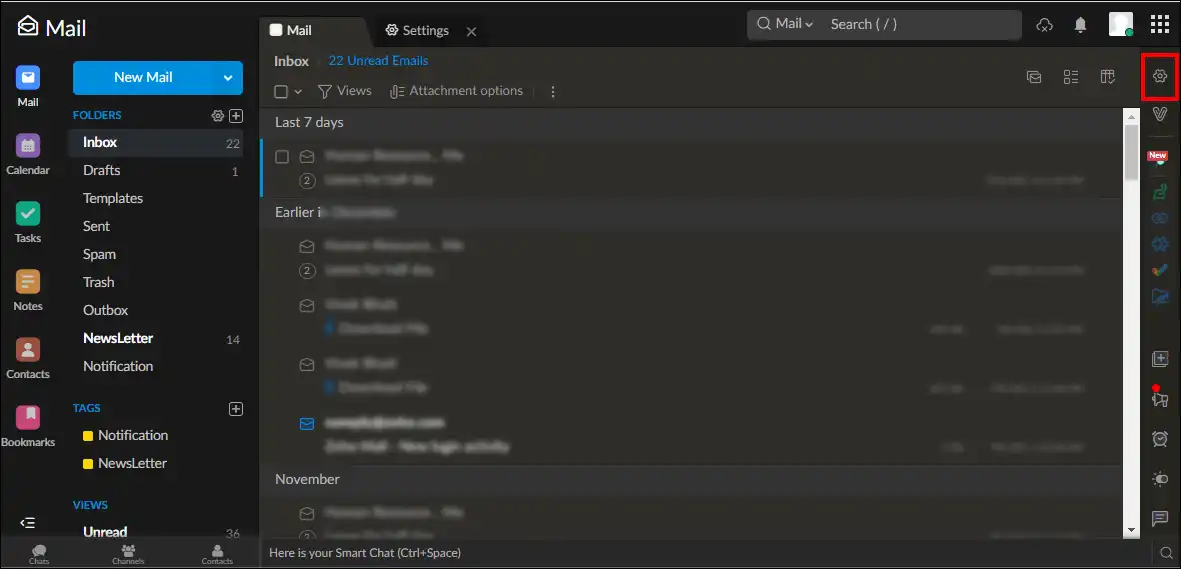
- Go to the Settings
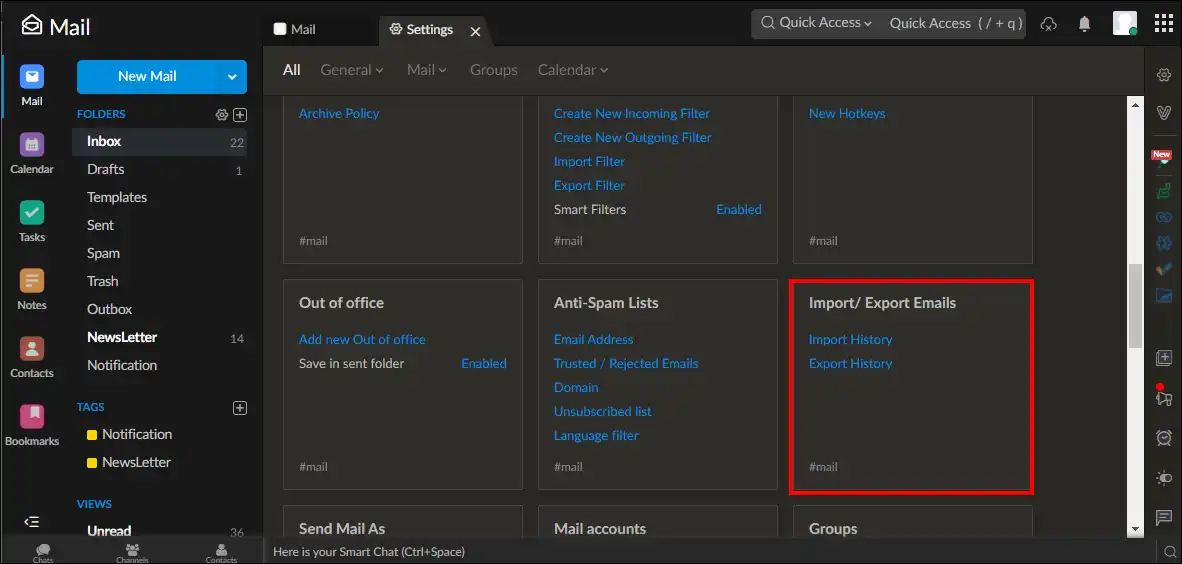
- Now navigate the Import/ Export Emails
- In the following wizard, select folders/date range to export emails.
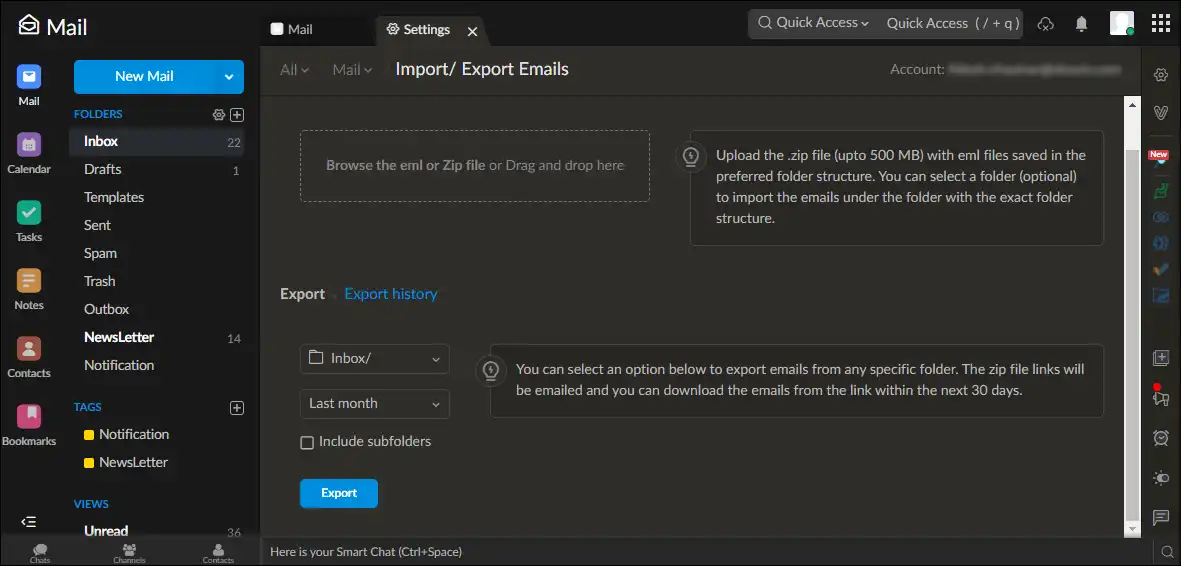
- At last, click on the Export
- Now open your Zoho unread folder. Here you will receive an email containing your Zip files link. From this link, you can download emails within the next 30 days.
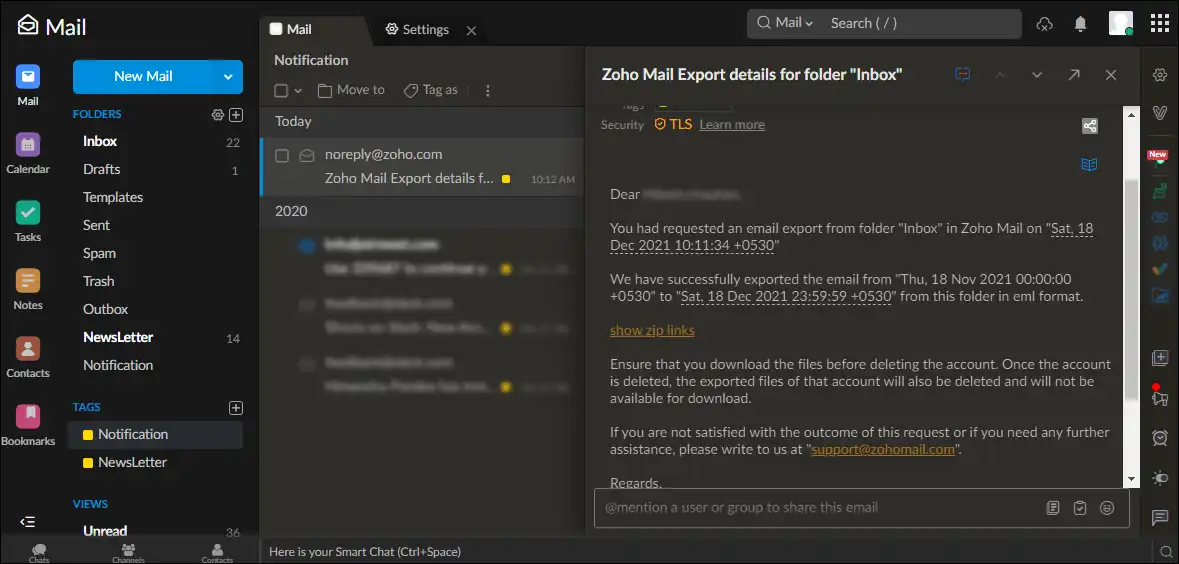
It is how you can backup Zoho mail; as you can see, it’s a quite straightforward process, but the problem with this is it only allows downloading a single folder at a time. Also, there is no option to exclude unwanted items. Hence users have to repeat the same process again and again.
Besides this native option, users can go with third-party software to create Zoho email backup in batches. One that is trusted and holds high in regards is Shoviv IMAP Backup and Restore tool.
Zoho mail backup with expeditious Zoho backup tool
As we all know, every organization has multiple employees, and it’s obvious they will have multiple Zoho mailboxes to backup. Shoviv IMAP Backup and Restore tool is an expeditious tool that allows Zoho mail download in bulk. Also, for users’ ease and desired results, the software offers several looking for features and a convenient GUI. Let me explain how this software works:
Steps to Backup Zoho mail in Outlook PST
Step1: Install and open this professional software.
Step2: Add Zoho mailboxes to backup.
Step3: Choose Backup Directory to store backup files.
Step4: Apply filters to include/exclude items.
Step5: Run/schedule the Zoho email backup process.
Step6: Use other options and click Create Backup job button.
Steps-by-step process in detail
- Download the software from the website, then install and launch it in your system.
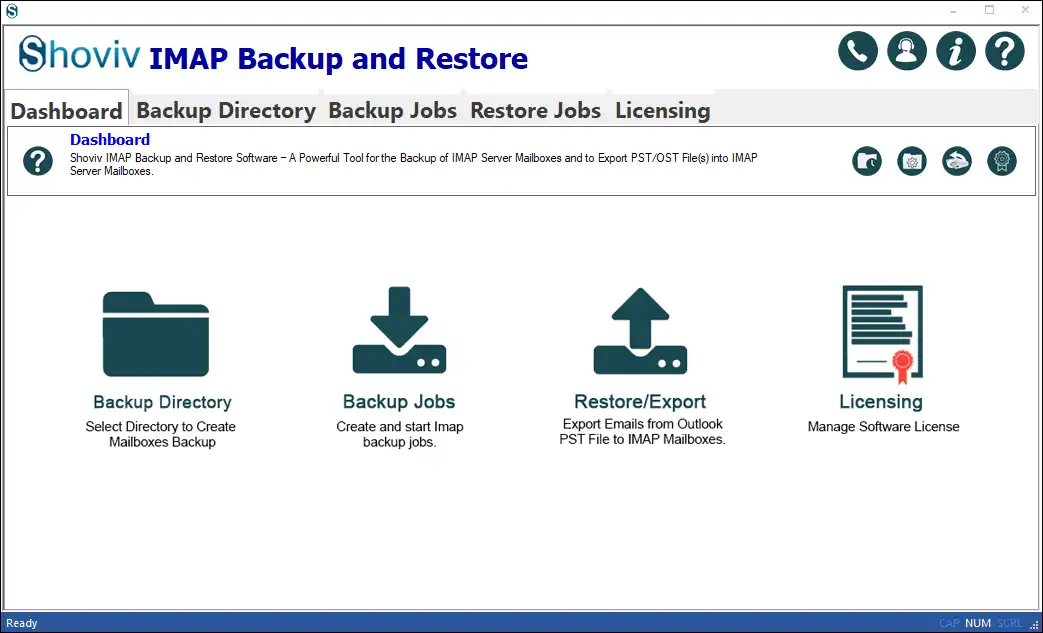
- Then click on the Backup Jobs option and provide Zoho mailbox credentials.
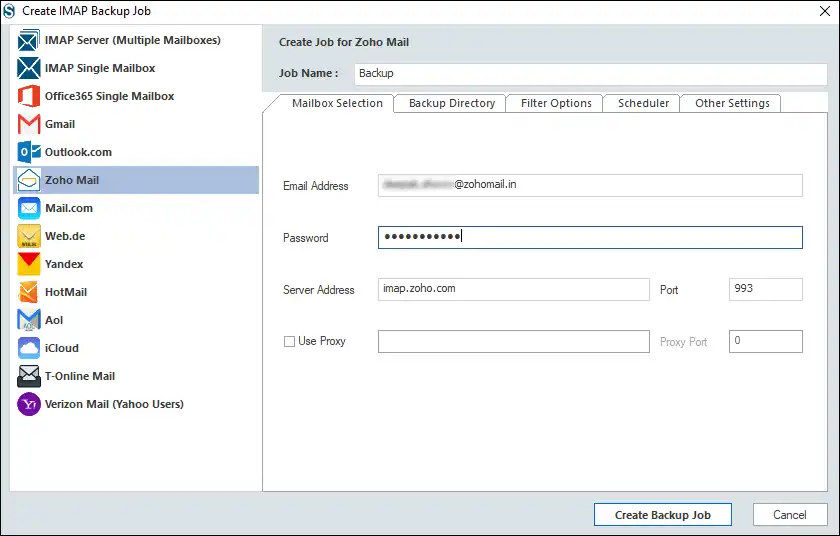
- Now go to Backup Directory windows and choose Backup Directory to save backup files.
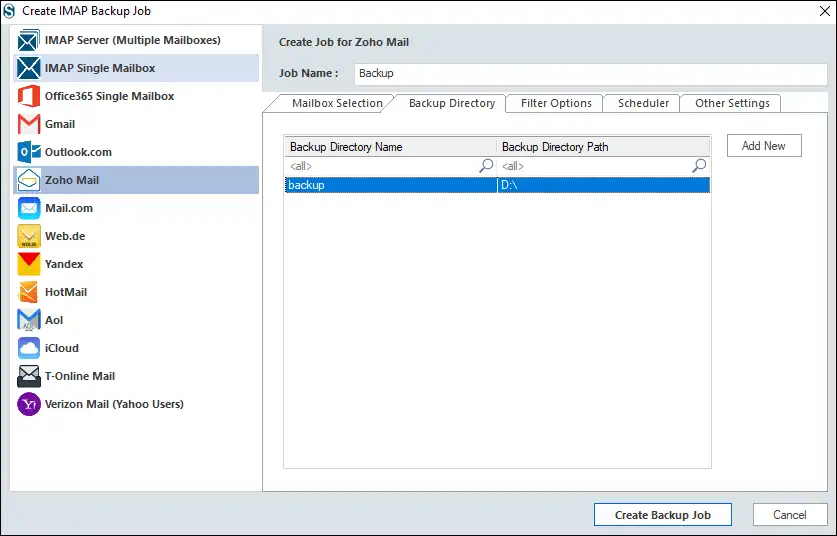
- Move forward with click navigating Filter options. The filter option is on the include/exclude message date and folder name basis; use them as per need.
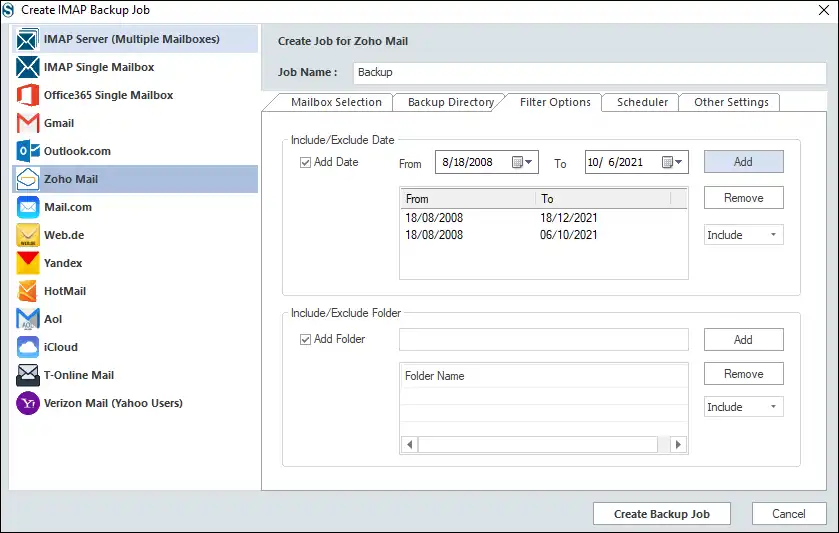
- Additionally, select the Scheduler From here, you can run the backup job immediately or schedule it on a daily, weekly, and monthly basis.
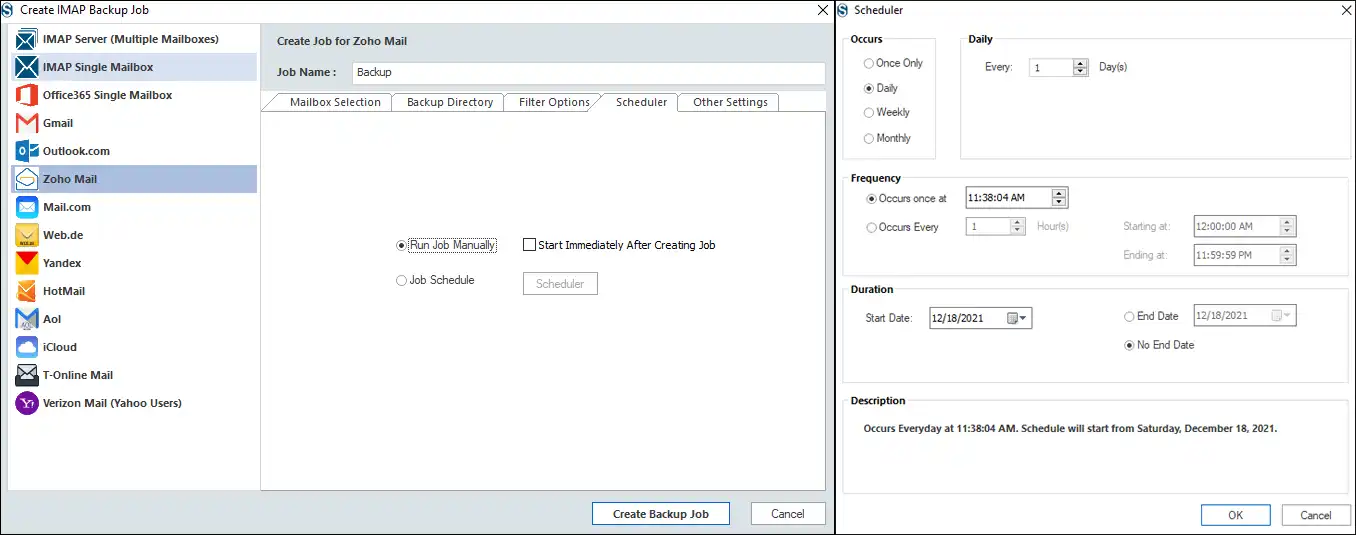
- Now move forward into the Other settings tab and set Thread count and Network failure attempts. One can also make the PST files of the desired size.
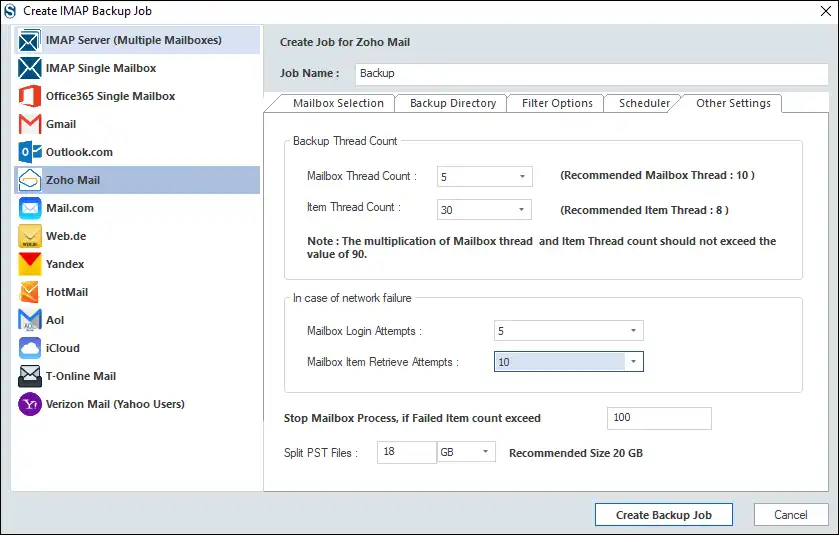
- At last, click on the Create Backup Job button, and this Zoho Backup tool will start backing up your Zoho mails.
Why should you opted Shoviv IMAP Backup and Restore tool?
- Automated Backup Process: The software has a scheduler feature. By using this feature, one can automate the complete backup process. Doing this will eliminate the risk of data loss and human error.
- Most Secured way: We know data is the first asset for any organization, and that’s why we don’t store any bit of your data in our server. And our software copies your items from source to the target and does not affect folder hierarchy and data integrity. Moreover, the software will be installed in your environment, and there will be no third-party engagement.
- Cost-effective: With this Zoho backup tool, you can purchase a lifetime backup subscription for less than $1. Also, you got free 24*7 lifetime technical support. Besides this, you can download its upgraded version without spending a single penny, and there are no hidden charges in this software.
- Backup in batches: As I’ve mentioned earlier, the software allows the creation of multiple backup jobs, and users can backup Zoho emails in batches. The software has no restriction on adding several mailboxes and large mailboxes to backup.
- No impact on end-users: When users schedule the backup process, the software runs it in the background and doesn’t affect the end-user productivity.
Final Verdict:
This blog is dedicated to Zoho backup. Here, I’ve described reasons and solutions to backup Zoho emails in PST files. I’ve mentioned two methods; you can go with anyone. For the fast Zoho email backup and to automate the backup process, Shoviv IMAP Backup and Restore tool is a must. At last, it depends on you what you choose, but whatever you choose, choose as per your need and ease.
- How to Backup and Restore Emails in Webmail? - March 25, 2025
- How to Migrate Outlook to New Computer? - February 15, 2025
- Fix If Outlook Cannot Display the Specific Folder Location - February 1, 2025