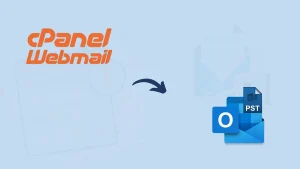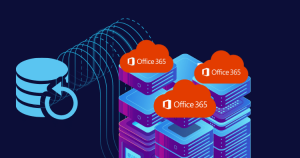Search for the way to backup emails is not new, and Yahoo Mail is not an exception. A handful of reasons are there that initiate users to Export Yahoo mail to PST. Undoubtedly Yahoo! Mail is one of the prominent email clients and has a huge number of users. i.e.More than 225 billion users as of January 2020. But, still, the step to take Yahoo Mail backup is logical in many senses. Here, in this blog, we will discuss reasons to backup Yahoo Mailbox and ways for Backup. Also, a complete process to backup the Yahoo mailbox using a professional tool.
Probable Reasons to Backup Yahoo Mail:
- Backup is an all-time preventive step, and it safeguards you against any unwanted conditions.
- Having a backup in a local machine provides you with easy access without any downtime. I.e. data in the .pst file also helps if you want to access or port.
- Incidents with Yahoo Mail like outage that happened in December 2013; an incident of the security breach in 2014 also initiated users to think of backup.
- By backup, you can easily archive the Yahoo mailbox to a hard drive. And you can access data regularly without any interruption like a connection problem.
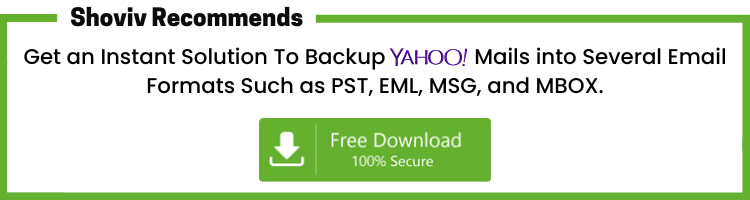
How to Backup Yahoo Emails?
For Yahoo email backup, both approaches manual and using the professional tool is available. But, most professionals avoid manual methods as they are very time-consuming as well as tedious and risky. The manual way to export Yahoo mail to PST asks for technical expertise, and you have to repeat the task time and again.
Professional Yahoo Mail Backup Tool:
For the perfect and effortless backup of Yahoo Mail, a professional tool is a must. Shoviv IMAP Backup and Restore software facilitates all the features that make the process professional. Some of the highlighted features of this tool are:
- The software allows the backup of multiple mailboxes in single processing.No need to select mailboxes repeatedly.
- It also offers the facility of scheduling backup. Users can easily schedule backup for the daily, weekly and monthly periods. It will give you rid of remembering backup because the software will automatically backup on the scheduled period.
- The software comes with the default incremental feature that resumes the process if the process interrupts. It also prevents duplicity that is very user-centric.
- The software also provides the filter option. Users can apply the filter based on the Include/Exclude Date and Include/Exclude Folder options.
- Users can also set the size for the resultant .pst files. After reaching the provided size limit, the software will automatically split the .pst files.
- As its name clarifies, the software is not only restricted to Yahoo! Mail but works for all IMAP servers. Also, the software is proficient in restoring data from .pst to the IMAP server.
- The GUI of the software is very user-friendly; processing it is a cakewalk process for any novice user. It does not pre-requisites technical hands.
Users can run multiple backup jobs and restore jobs and can also monitor them on a single dashboard.
Backup Yahoo Mail Using Shoviv IMAP Backup and Restore:
Follow the below-given steps to Export Yahoo mail to PST:
- Firstly, install and open the Shoviv IMAP Backup and Restore software.
- Click on the create job tab and then the Yahoo backup wizard will open.
- Click on the IMAP Single Mailbox (for the single mailbox). If you have multiple mailboxes, select accordingly.
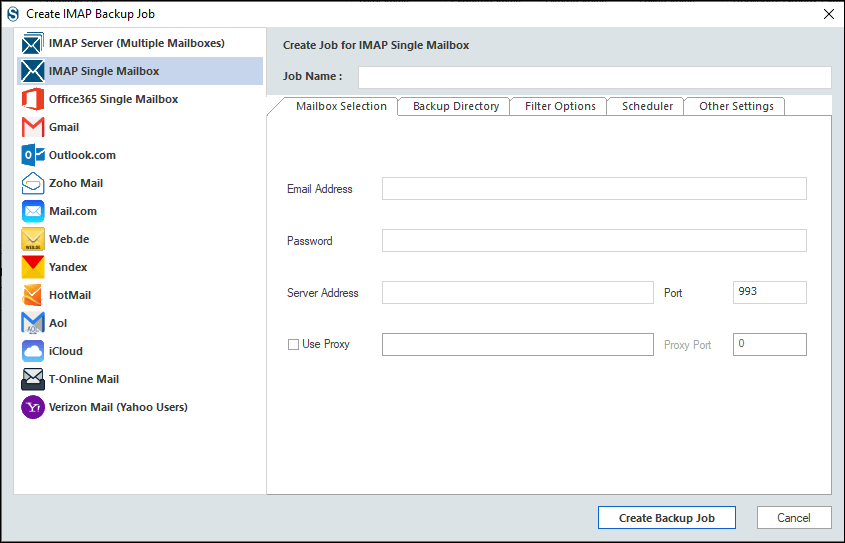
- Provide the Job Name, Email address, Password (Some apps require a separate, one-time password to sign in. Generate from the account setting of Yahoo). Also, provide the Server Address of Yahoo Mail, Port number (default 993). If using a proxy server, check the “Use Proxy” box and provide a port number.
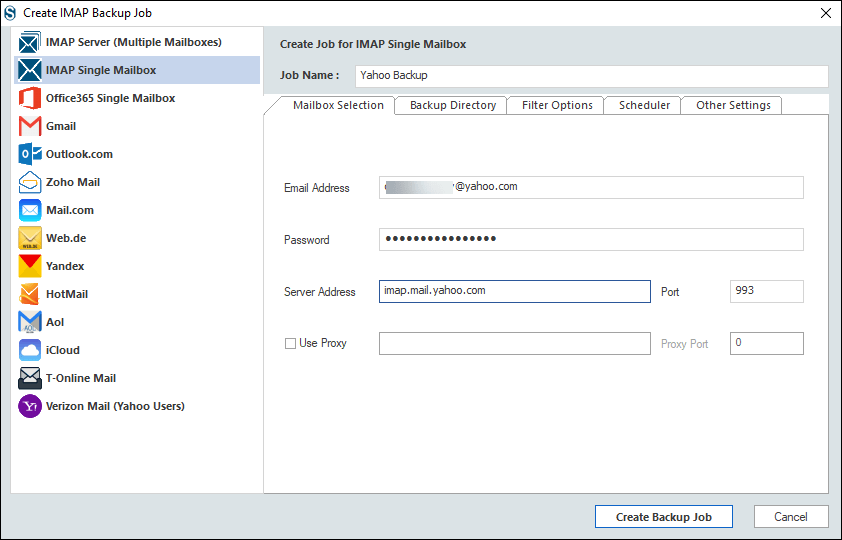
- In the backup directory section, you can create a new backup directory to store the Yahoo Mail backup either can select the previously created backup directory to store.
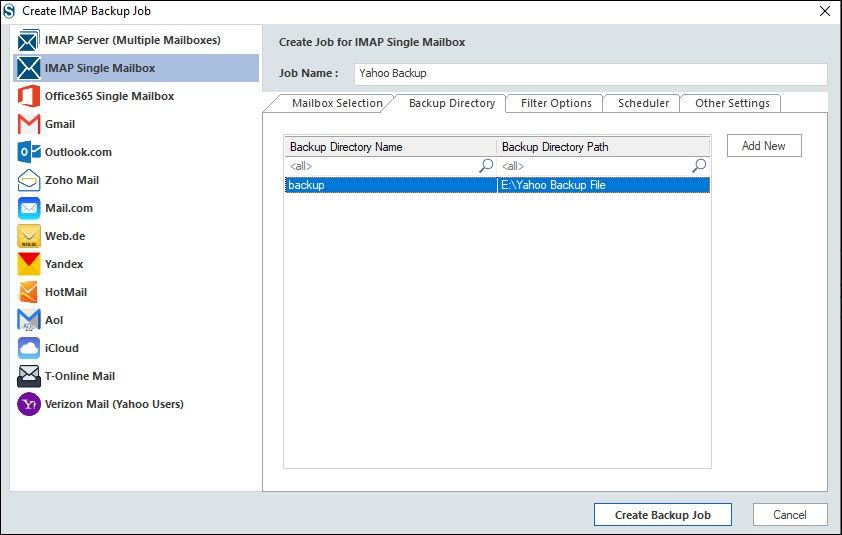
- Now click on the “Filter Options” tab to apply the filter. You can add the date range and folder name to include or exclude the date range and folder choosing required options.
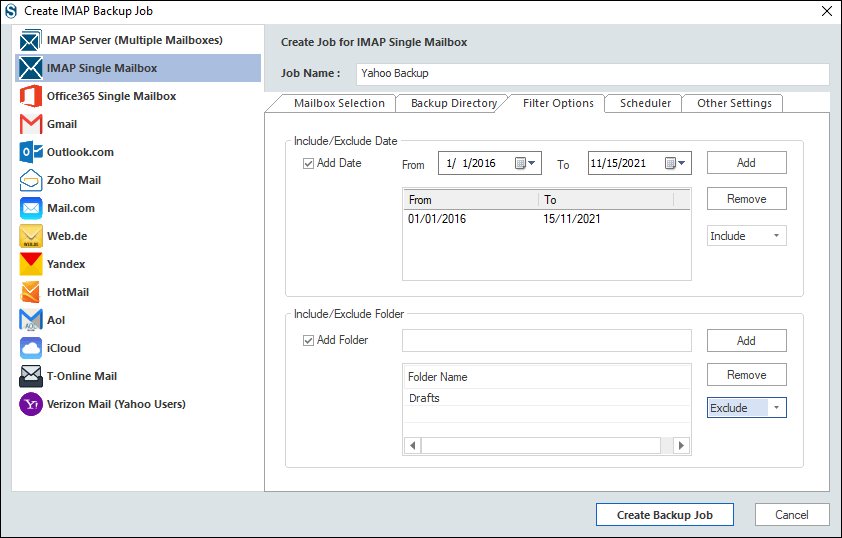
- Check the “Start Immediately After Creating Job” box to run the job instantly.
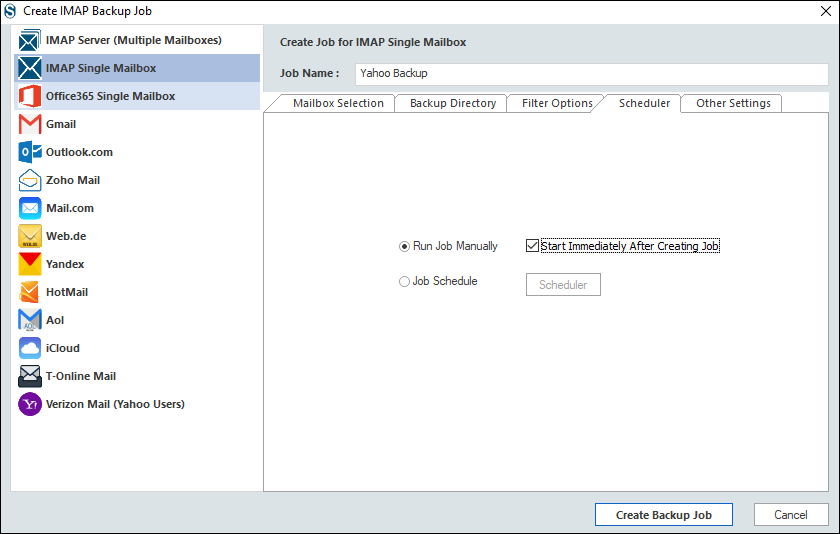
- To schedule the job for later, go with the “Job Schedule” option.
- There are four options provided to schedule the job. The software will automatically run software on scheduled time. The first option is “Once Only” for a single occurrence.
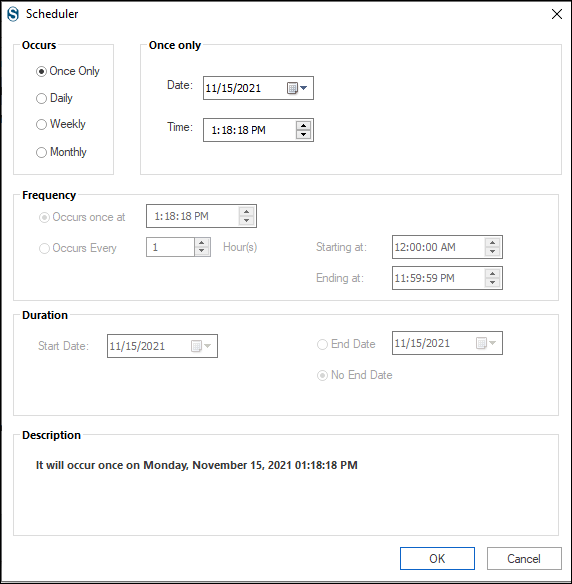
- For daily occurrence:
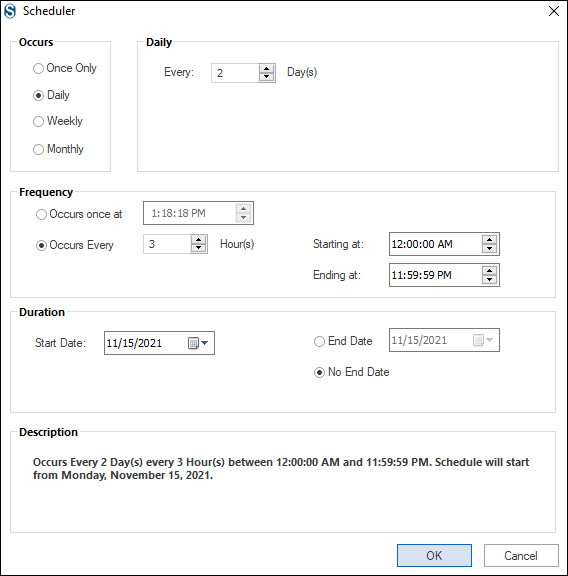
- Weekly occurrence:
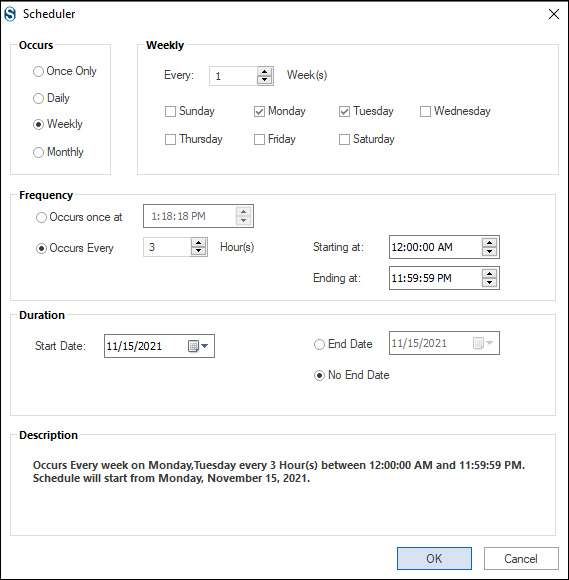
- Monthly occurrence:
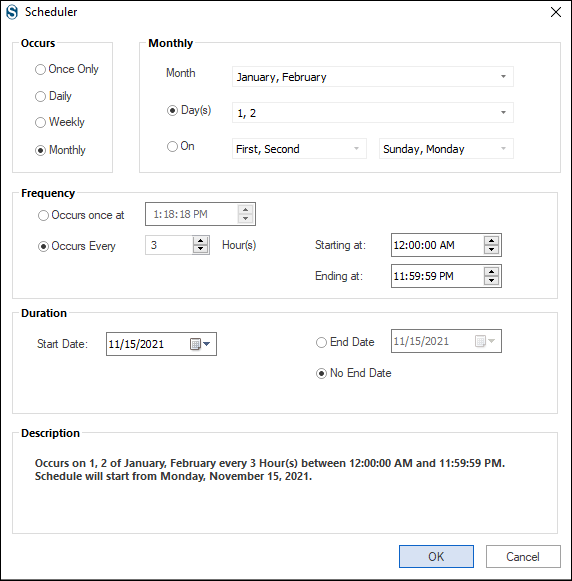
- From the “Other Settings” section users can set Backup Thread Count, Item Thread Count also Mailbox Login Attempts, Mailbox Item Retrieve Attempts You can also provide the size for the resultant PST files. Finally, click on the Create Backup Job button.
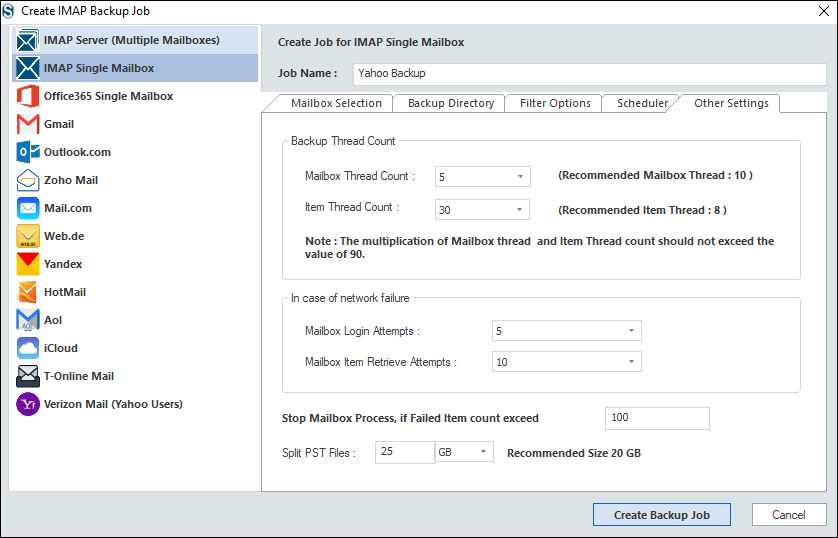
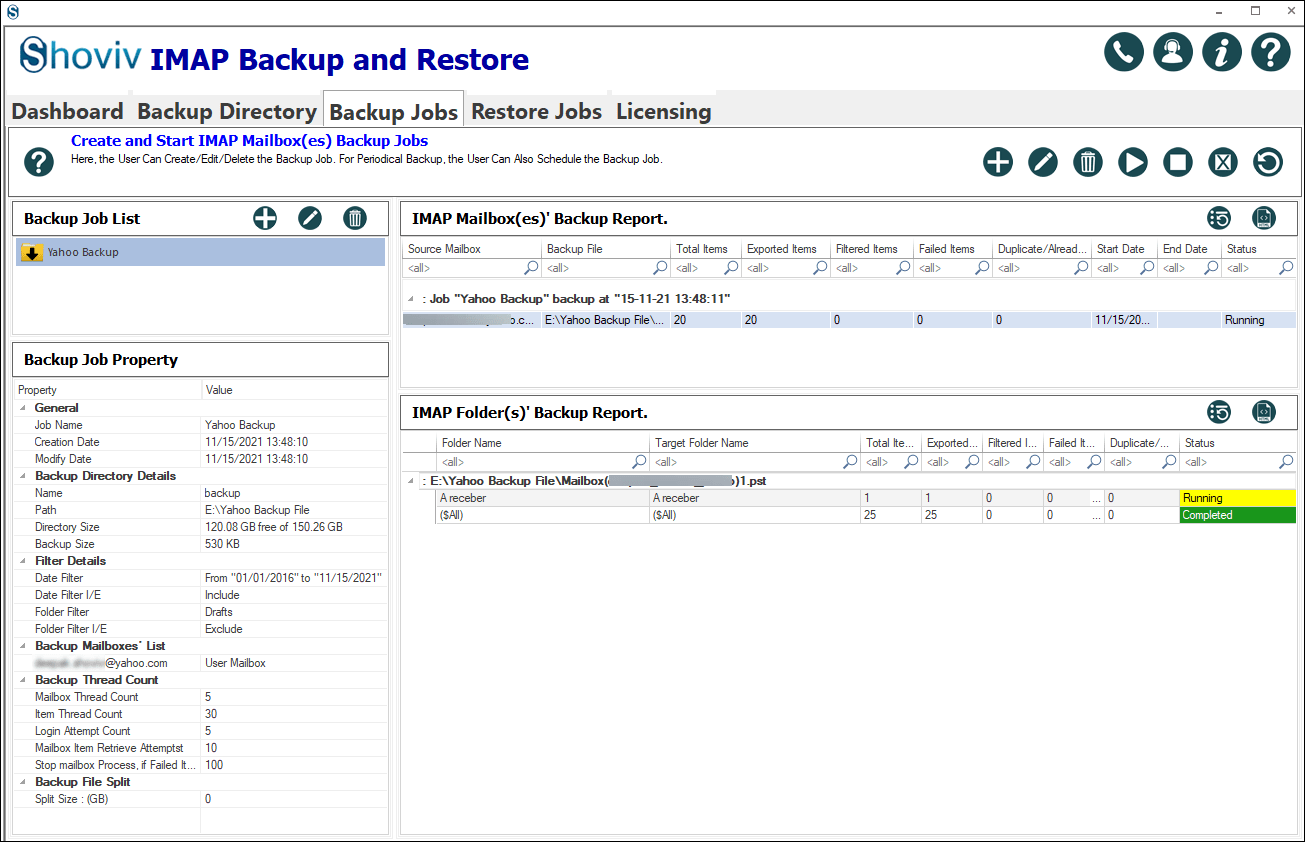
Now the Yahoo mail backup process will start. A complete report containing all the essential information related to the process will be displayed. E.g. exported items, failed items and filtered items etc. You can also save the report for future purposes.
Wrapping up:
For many reasons, users search for ways to backup Yahoo Mails. Both manual and professional ways are present, but due to drawbacks and limitations of the manual method, professionals go with the third-party tools. Shoviv IMAP Backup and Restore tool is the best utility for this. The tool provides all the user-centric features for proficient and effortless backup. Also, this tool is an expert in exporting .pst files and .ost to IMAP server mailboxes. A free demo version of the software is also available. The demo version allows the processing of the first fifty items per folder. Download the free version and explore the features of the software.
Frequently Asked Questions
A. To export Yahoo emails, you can use a tool like Shoviv Yahoo Backup Tool to simplify the process and export your emails directly to a variety of formats, including PST, EML, MSG, and MBOX.
A. This software does not ask for technical expertise. Its GUI is very user-friendly; anyone can backup Yahoo mail without any complexity. If for any reason you need any help you can contact us any time. Our technical support team is always here to help you. You can contact us via the live chat option or toll-free number or using email.
A. Yes, you can. This tool also allows exporting data from .pst and .ost files to IMAP mailboxes. Using the restore job option, you can execute this task.
A. The option to split .pst files allows you set the size for the resultant .pst files. After setting the size limit for the resultant .pst files, the software will automatically split the resultant .pst on reaching the size limit.
A. The incremental option given in the software is very user-centric. This option resumes the Yahoo mail backup process if, due to any reason, the process interrupts. This feature provides rid of starting the process from the very beginning if the process stops midway.
- How to Backup and Restore Emails in Webmail? - March 25, 2025
- How to Migrate Outlook to New Computer? - February 15, 2025
- Fix If Outlook Cannot Display the Specific Folder Location - February 1, 2025