An Exchange Server is a largely used mailing platform that stores data, such as emails, contacts, calendars, etc., in a .edb file extension or EDB file. An Exchange database or EDB file is the most essential component of the Exchange Server. It can hold a large amount of mailbox data. Sometimes, an administrator needs the location of the EDB file to keep a backup of their data or restore data to the Exchange Server or any other task.
However, administrators are unaware of the location, as they do not usually interact with the tasks when they need to locate the EDB file. We advise users to read this blog to the end and know how to find the .edb file. Before knowing the solution, let us understand the types of Exchange databases ( EDB file) and when users need to locate them.
Types of .edb files and when users need to locate it
Exchange database files store a variety of data and have the capacity to store large amounts of data to manage emails efficiently. There are two types of EDB files: private EDB and public EDB files. Let us understand them.
- Private EDB file: Priv. EDB file stores all user data, including emails, calendars, contacts, etc. It only saves individual user’s mailbox data, helping them to manage their personal information better.
- Public EDB file: Pub. EDB files hold public users’ data and permit users to share information and collaborate with other team members. Moreover, all data is stored in Pub. The EDB file will be accessible to all the members who collaborate.
That’s all how users can use public and private EDB files and better collaborate with their colleagues. Let us know why users need to locate an EDB file on the Exchange Server.
Why is it necessary to know the location of an EDB file?
As we all know, the .edb file stores crucial user emails, contacts, tasks, and other details, so it is essential to locate the EDB file when the following situations arise.
- Users need to re-attach the Exchange database file when the database has been removed from the list.
- If users have dismounted the EDB file and want to mount it to extract the data, then users need to locate the EDB file.
- The location is also important to know if users want to back up their mailbox data.
- Also, if the server fails to boot up, users are required to locate the EDB file on the hard drive.
These are some common scenarios where users must locate the EDB file and save their data from unexpected mishaps. We will now know the stepwise procedure to find the location of the Exchange database (EDB file).
Solution to find the location of the Exchange EDB file
This section will explain the steps to locate the .edb file. Here, we will use the Microsoft PowerShell commands to see the location of the Exchange database file. Before understanding the steps, let us share the default location of the EDB file in different Exchange Server versions.
The default location of the EDB file in different Exchange versions
The default location of the Exchange database file is different for each Exchange version. Read the section below and find the default path for the EDB file.
- For the Microsoft Exchange Server 2003, use the below path to locate the EDB file.
Priv1.edb: C:\Program Files\Exchsrvr\MDBDATA\Priv1.edbPub1.edb: C:\Program Files\Exchsrvr\MDBDATA\Pub1.edb- For Exchange Server 2007, users can locate their database files using the following path.
C:\Program Files\Microsoft\Exchange Server\Mailbox\<StorageGroupName>\Mailbox Database.edb- To get the database file for Exchange 2010, follow the below-shared path.
C:\Program Files\Microsoft\Exchange Server\V14\Mailbox\<DatabaseName>\Mailbox Database.edb- The default path is to locate the EDB file for Exchange 2013.
C:\Program Files\Microsoft\Exchange Server\V15\Mailbox\<DatabaseName>\<DatabaseName>.edb- To locate a database in the Exchange 2016 or above version, kindly find it using the path below.
C:\Program Files\Microsoft\Exchange Server\V15\Mailbox\<DatabaseName>\<DatabaseName>.edbIf the Exchange database file is moved from the default location to another, then users need to locate it using the PowerShell commands.
Steps for EDB File Location
- Tap the Start menu and search for the Exchange Management Shell in the search bar.
- After that, click the Exchange Management Shell to run it.
- Now, users must use the below command to locate the Exchange EDB file.
Get-MailboxDatabase -Status | Format-List Name,EdbFilePath,LogFolderPath- Then, the EDB file’s location will appear on your screen after performing the above command on PowerShell.
Name : MailboxDatabase1
EdbFilePath: C:\Program Files\Microsoft\Exchange Server\V15\Mailbox\MailboxDatabase1\MailboxDatabase1.edbLogFolderPath: C:\Program Files\Microsoft\Exchange Server\V15\Mailbox\MailboxDatabase1- Copy the EDB file path and open the File Explorer on your system.
- Thereafter, paste the EDB file path in the address bar and tap the Enter button to locate the EDB file.
Using these manual steps, users can find the location of their EDB file. For the quick approach, we advise users to use professional third-party software, like Shoviv EDB to PST Converter Tool.
A simple way to know EDB file location to locate or access the Exchange EDB file
Shoviv EDB to PST Converter Tool comes with outstanding features, helping users to make their tasks easy and quick. It permits users to access and view the data of the EDB file. Moreover, users can also back up their EDB file data in PST file format using this software. It is easy to use for every user, as there is no need for technical expertise. Also, users can quickly repair and restore their corrupted EDB file data, including emails, contacts, calendars, tasks, etc.
Users can also use EML, HTML, MSG, and other file formats to export .edb file data. This tool retains the emails’ folder hierarchy and meta properties when performing the recovery or backup task. Users do not have any restrictions on the size and number of the EDB to add to the software.
How do you use the Shoviv EDB to PST Converter Tool?
Now, we will share the steps for using the Shoviv EDB to PST Migration Tool to locate the Exchange EDB file.
- Download and install the EDB to PST tool from Shoviv’s official website.
- Then, click the Add EDB tab.
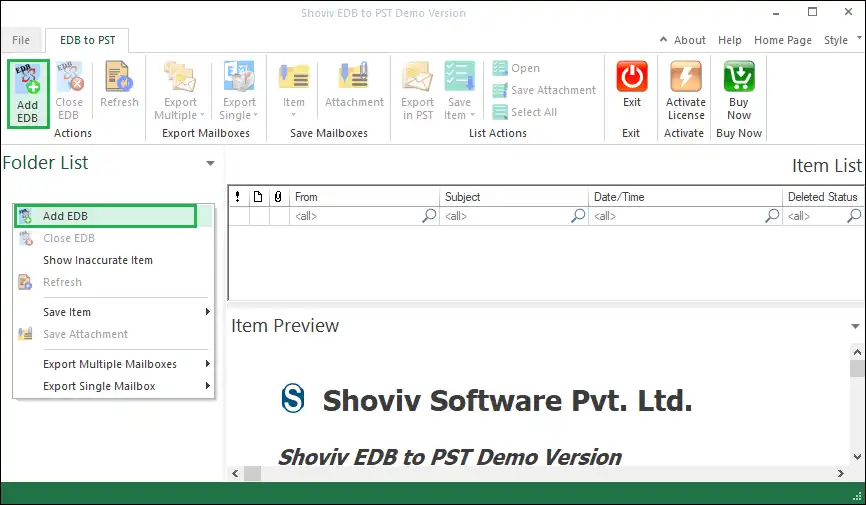
- A new window will appear on your screen. Browse the system to locate the EDB file if you know the path.

- Use the search option to locate the EDB file if you do not know its exact location.

- After that, kindly select the file and click the OK button to add it.
- After loading the file, you can view all the EDB file data and choose the selective data to proceed further, such as recovery, backup, etc.
Using these instructions, users can add and locate the .edb file to repair, backup, and recover the .edb file data. Also, users can export their Exchange database into numerous file formats, including PST, EML, MSG, HTML, etc.
Wrapping Up:
We hope the users understand the solutions who want to locate their Exchange EDB file for necessary tasks. To find the EDB file more simply, we suggest that users use the Shoviv EDB to PST Converter Tool. It provides the perfect recovery of the corrupted Exchange database without harming its data’s integrity. This tool also works for all Exchange versions of database files. Moreover, users can try its free demo version and process the first 50 items per folder freely before getting its full version.
Popular blogs
- How to Backup and Restore Emails in Webmail? - March 25, 2025
- How to Migrate Outlook to New Computer? - February 15, 2025
- Fix If Outlook Cannot Display the Specific Folder Location - February 1, 2025


