Summary: Are you here to know about the EML File extension and what are the ways through which you can easily open it in Outlook? This blog will cover details about the EML and methodologies you should adopt to view data from the EML files in Microsoft Outlook.
Users can store the plain text of an email as an email file on their own devices and read it whenever they choose. When users need to handle such files, it is often crucial for them how to identify them and open it properly. If you know how to read.eml files on multiple devices, you may maintain your emails in their original format and swiftly analyze them.
However, this article has explained the EML files in detail and how users can open them in Outlook.
What do you understand by EML File Extension?
To give you a better insight into the EML, Microsoft created the EML file extension to facilitate you can say the connectivity between various email clients and the industry standard established by RFC 5322. It contains the message’s contents, subject, sender, recipient(s), and date. An EML file extension can also store email attachments or files sent alongside a message.
An EML file consists of the following information:
- The message of a particular email
- Message date
- Subject line
- Sender information
- Hyperlinks
- Message in the attachment
Location of Windows Live Mail EML file:
If users are using Windows Live Mail, then they can find out the location of an EML file extension by using below mentioned path:-
C:\Users\<userlogin>\AppData\Local\Microsoft\Windows Live Mail
Knowing the location of an EML file would certainly help you to review the data created by Windows Live Mail.
Why is it important to open EML files in Microsoft Outlook?
In recent years, the user has relied on email clients like Windows Live Mail and Outlook Express. However, in today’s time, where users look for newer technology and advanced features, many of them migrate towards MS Outlook.
Due to the better data security in Outlook, many users prefer to move towards it. PST is one of the Outlook data files that completely save its data, and users can secure their files with the help of the password, which is missing in EML files.
In addition, users will get bundles of functionalities in Outlook that make their email communication a lot easier. So these are some basic advantages to exploring the content of EML files in Outlook.
How to Open EML file in Outlook?
Along with Outlook, users can open EML files with multiple email clients. But here we have showcased some methods. By following them, users can easily able to explore the data of the EML file extension in Outlook.
Solution 1: Make Outlook your default program to open up EML files
- Open the location where you have saved the EML files. After finding them, right-click them and select Open with>> Outlook.
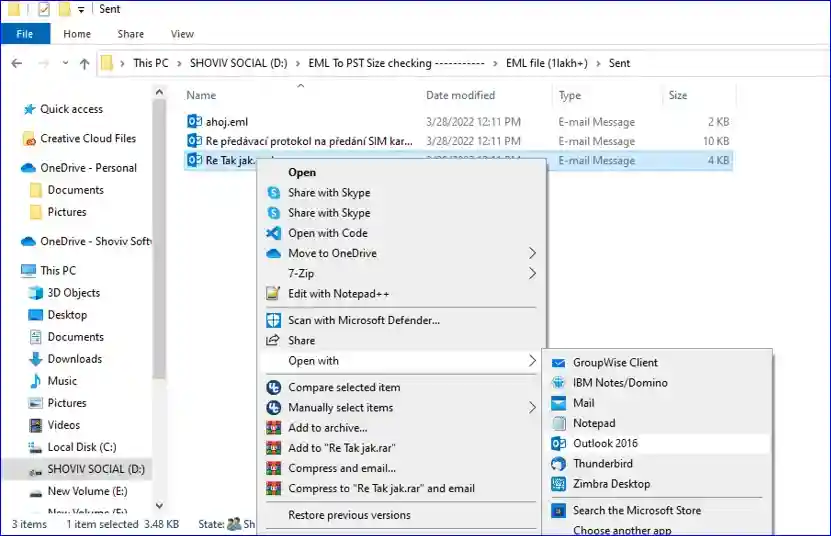
After following this method, users can open EML files in their Outlook program.
Solution 2: Through Windows Live Mail & Microsoft Outlook
- Run the WLM (Windows Live Mail) and Outlook simultaneously.
- In the Windows Live Mail, click on File>>Export. Later on, make sure to click on Email messages.
- Now in the export option, kindly select Microsoft Exchange as an option and click on the Next button. After the Export message dialog box will appear and click on Ok.
- Here, you can choose to export only the required data. Either choose all folders or can also select the required ones. Once then with it, click on Ok.
- Once the process is complete message appears, then click on Ok.
This method comes with various downsides, which users should look at them. Technical expertise is required to run the process independently; even at times, a single problem can lead to huge trouble for users. This method will consume a lot of time; so many users would look to avoid it.
Use a Professional solution to Open EML files
There is another technique using which users can move the EML file extension, which will be easier for even the non-tech user to use. Shoviv EML to PST converter is one of the efficient solutions that allow users to convert their EML files into PST files, which will solve their purpose to view the data from EML files in Outlook.
Users will get options to convert EML files into a PST file or can directly export them into an Outlook profile. However, we have showcased the step-by-step process to convert EML files into PST.
Software Steps to Open EML Files in Outlook
Step: 1 First step is to install and launch the software in your system.
Step: 2 Now, add the EML files by using the Add button, which is placed in the software ribbon bar. After that, click on the Outlook PST option.
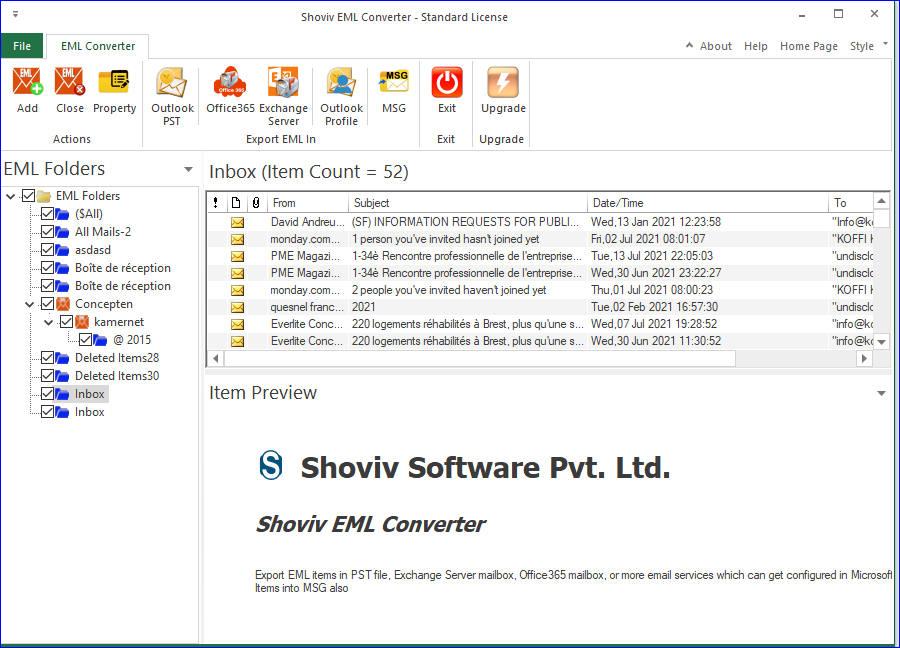
Step: 3 In the Export to a PST wizard, select export in PST from the Export type drop-down. Also, users can provide the name for the PST file, and the option to split the PST is also given. Users will also have the option to apply the filter criteria such as From, Subject, and To, in order to make the conversion more precise.
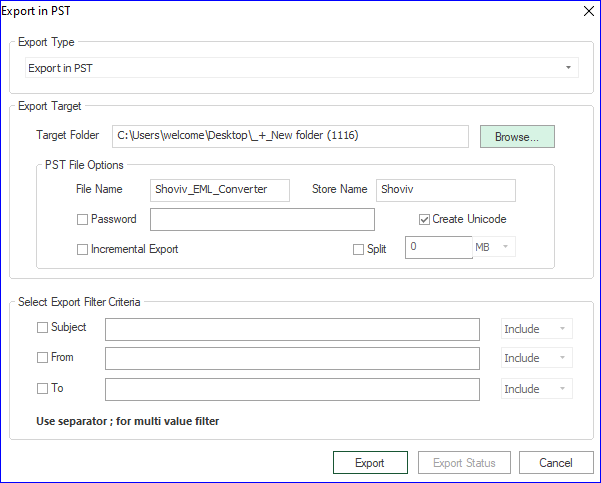
Step: 4 Once done then, click on the Export button to start converting the EML files.
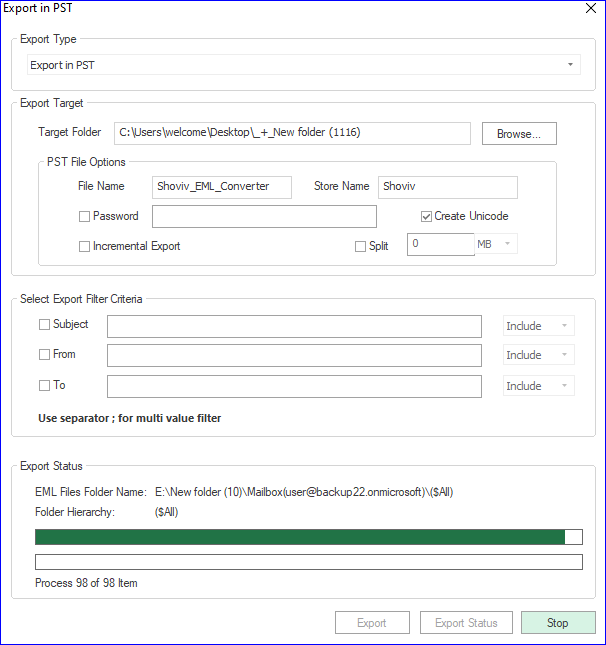
Step: 5 After finishing the process, the tool will allow users to download the process report. Click on Save Report to download the report in HTML file format.
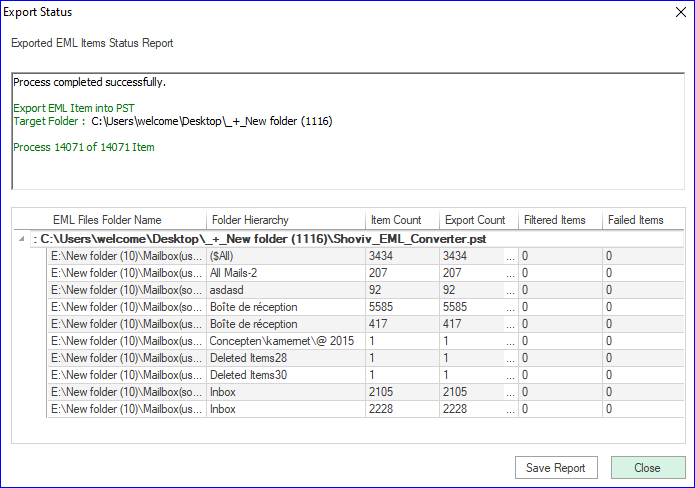
Conclusion
EML file extension is one of the most commonly used to save user emails. Multiple email clients like Thunderbird, Apple Mail, Outlook, and many more support it. In this article, we explored the EML file extension and how users can view their content in Outlook. However, we only suggest users to carefully analyze all solutions explained here before choosing anyone.
- How to Backup and Restore Emails in Webmail? - March 25, 2025
- How to Migrate Outlook to New Computer? - February 15, 2025
- Fix If Outlook Cannot Display the Specific Folder Location - February 1, 2025


