EarthLink is a popular email provider with a huge number of users. It is basically an American internet service provider that has been in operation since 1994. Over the years, this webmail service has lacked advancement, and users started exploring new options. On the other hand, Office 365 stands out as the top pick for any email user. It is a subscription-based software as a service of productivity tools offered by Microsoft. This platform simplifies workflow management for businesses and personal use. In this blog, users will find the easiest and most proficient method to migrate emails from EarthLink to Office 365 platform.
Reasons to Migrate Emails from EarthLink to Microsoft 365
Migrating your emails from EarthLink to an Office 365 account offers several advantages. Some of them are mentioned below:
- Office 365 offers a more user-oriented way to manage emails than EarthLink.
- Allows users to access their files and applications from multiple devices, ensuring greater flexibility and collaboration capabilities.
- Office 365 is a comprehensive suite of productivity tools and cloud services to enhance work efficiency and collaboration.
- Your emails stay stored on the server, adding more security for your data. If your device fails or goes missing, your emails are safe and can be reached from any other device.
- It provides robust security measures to protect your data from phishing and malware.
- Office 365’s easy-to-use admin dashboard makes handling user accounts, permissions, and settings straightforward.
- With the Office 365 subscription plans, users get Skype for Business, Teams, SharePoint, OneDrive, Word, Outlook, Excel, and PowerPoint, which are known products.
Choosing a Migration Approach
We have two options for you: The manual method, which is free to sign up for, and the professional method, which is paid (a free demo version is also available). It is up to you what you select, but before that, you should read this blog carefully. Then, choose the most effective migration approaches to ensure a successful transition.
Way to Manually Migrate Emails from EarthLink to Office 365:
There are a few users who will decide to migrate their email manually, but this method can be very difficult. That’s why businesses/professionals keep a distance from manual workarounds. If you are still thinking of going with this method, follow these steps.
- Open Outlook and click on the File.
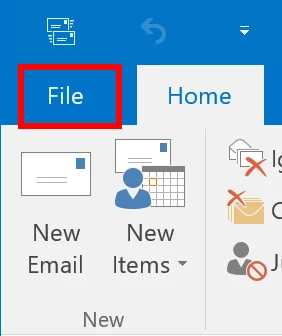
- In the Account Information area, find the tab labelled “Add Account” and select it.
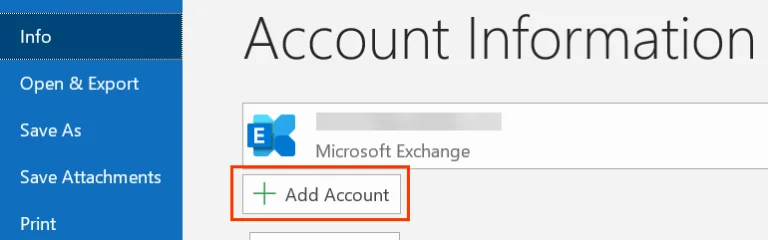
- Please input your EarthLink email address and hit the Connect button.
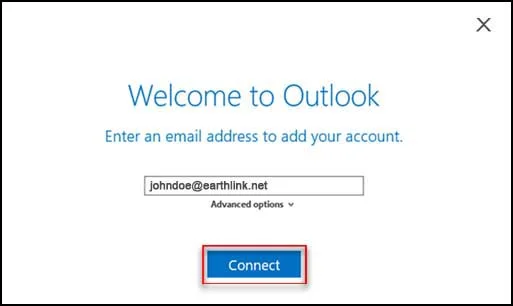
- Opt for a POP or IMAP account, which is your call!
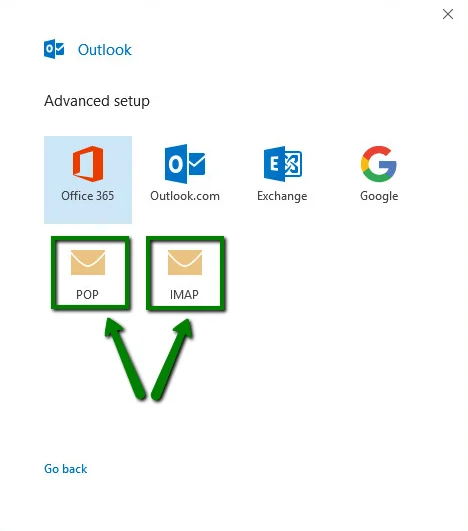
- Input more specifics to link your EarthLink email account with Outlook.
- To get there, first, click on “File,” then select “Open/Export,” and finally, opt for “Import/Export.”
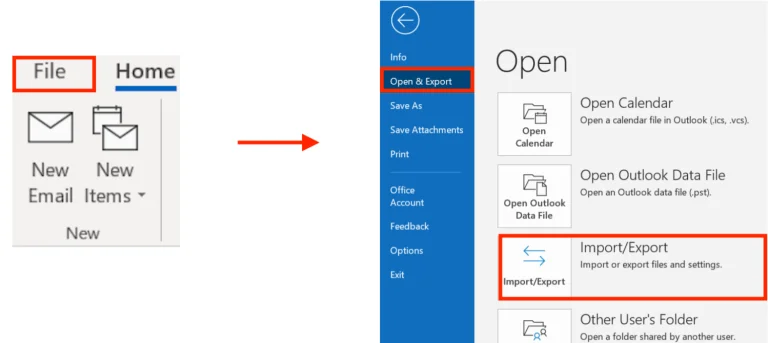
- Opt for “Export to a file” before advancing with a click on “Next.”
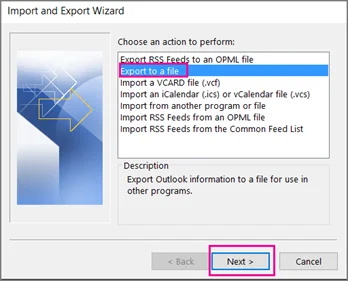
- After that, choose the Outlook Data File(.pst) option and proceed by clicking
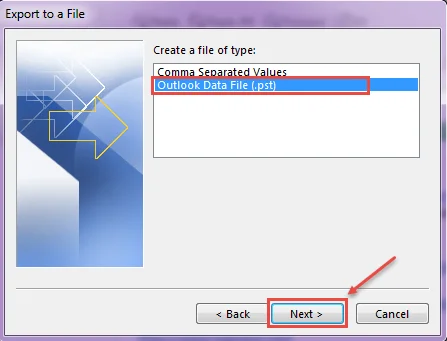
- Find a place to keep your PST file safe, then click “Finish” when ready.
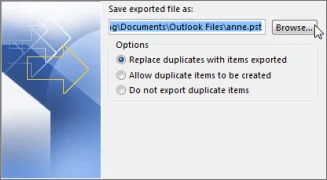
- Access Outlook and connect your Office 365 account.
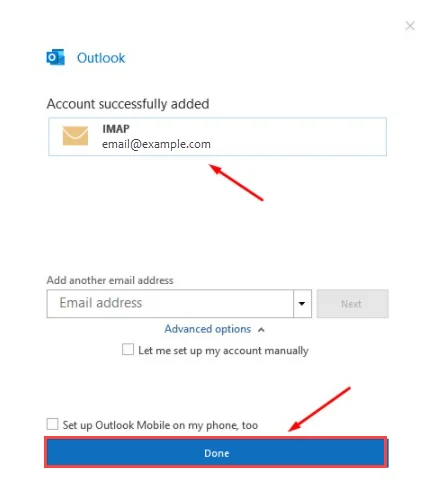
- Copy your EarthLink emails to Office 365 after following “File” followed by Open/Export and then Import/Export.
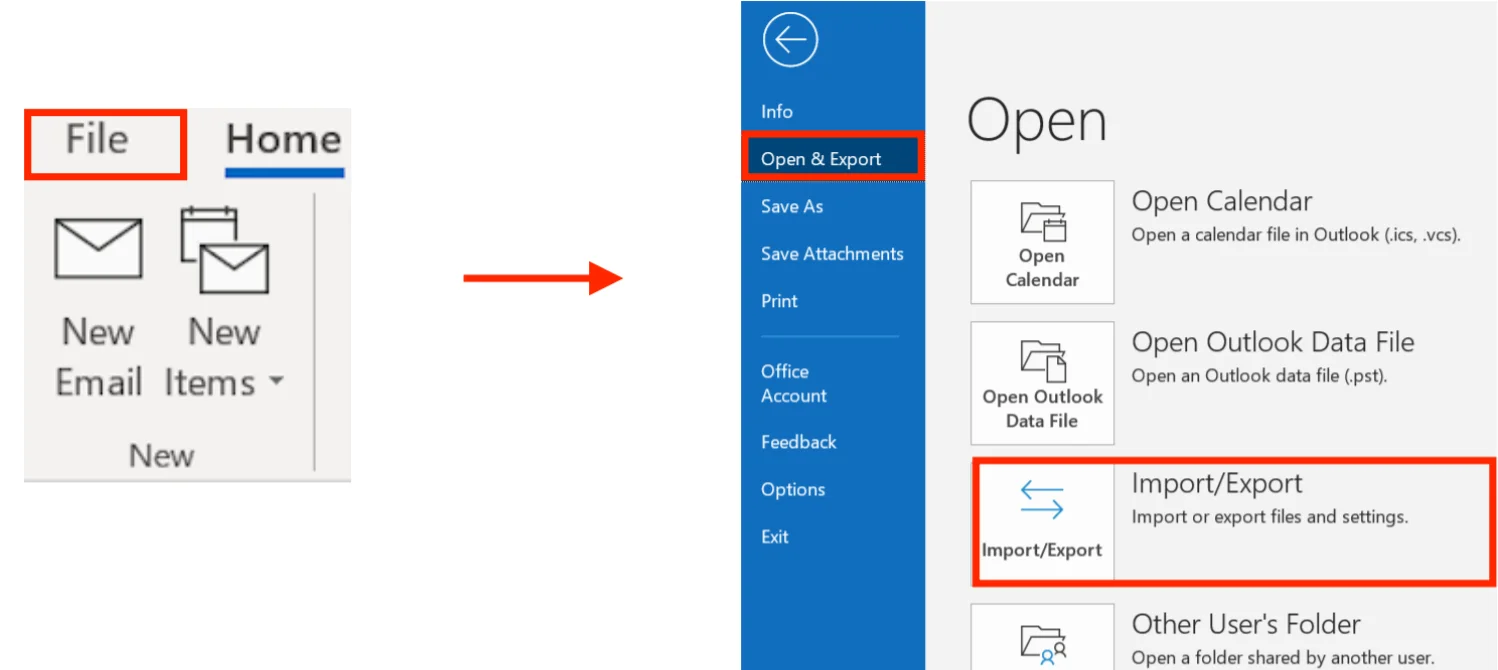
Things to know before using the manual method:
- You can only export a bunch of data files together.
- It’s a time-sucker; this way of doing it just keeps stretching.
- You will not have any control over the output; you can’t customize it according to your needs.
- High risk of losing or messing up your data.
How do Professionals Migrate EarthLink to Microsoft 365?
Many EarthLink users are aiming to migrate their email accounts to Office 365. As we already mentioned, the manual method is quite risky; hence, professionals need an alternative. In that case, you should choose a third-party tool. It can be made possible by using the Shoviv IMAP to Office 365 Migration Tool. Firstly, we will discuss the software’s prominent features:
- Users can migrate emails from EarthLink, iCloud, Gmail, Yahoo, Zoho, SquirrelMail, and more (any IMAP using email service) to Office 365.
- Users are free to include numerous mailboxes without any limitations on size or quantity.
- This tool is a huge time-saver if you migrate emails from EarthLink to Office 365 with it; it offers speedy migration.
- With job-based processing, this utility lets users launch and manage multiple jobs simultaneously.
- This software properly preserves the data integrity and maintains the folder hierarchy.
- You can use a filter with this tool to migrate exactly what you want.
- With the Shoviv IMAP to Office 365 Migration Tool, users can access free 24/7 technical support to migrate Emails from EarthLink to Office 365.
- To explore its features and work, you can download the free demo version of the Shoviv IMAP to Office 365 Migration Tool.
Simple Steps for EarthLink to Office 365 Migration:
This EarthLink to Microsoft 365 Migration Tool is highly regarded for its outstanding capabilities and superior performance. The advanced features of the Shoviv IMAP to Office 365 Migration Tool have increased user experience with migration due to its easy steps and support. Here are the steps to transfer EarthLink to Office 365:
- Start by installing the Shoviv IMAP to Office 365 Migration Tool on your device.
- Go to the Source IMAP tab and click on
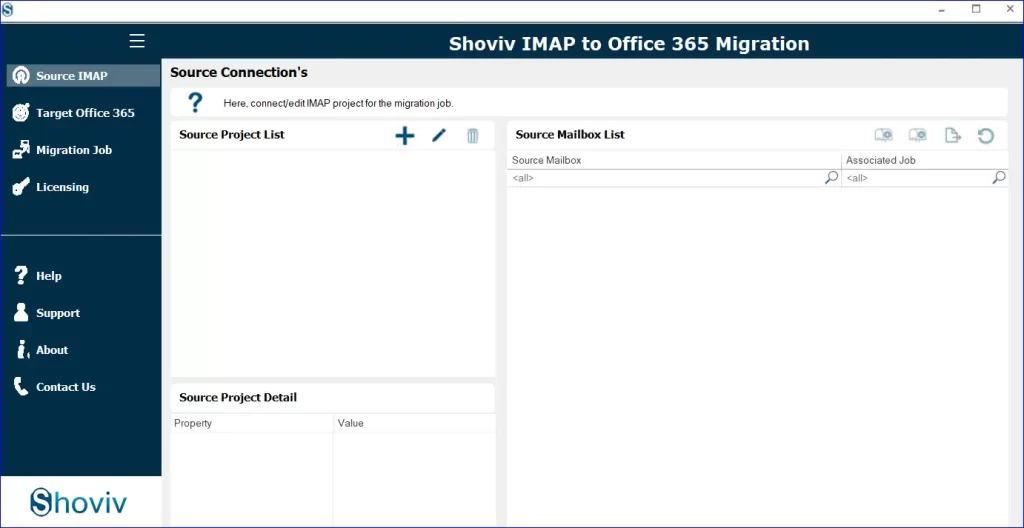
- Fill in the Server address, Port number, email, password, and other necessary details. Then, hit the OK button to proceed.
- Go to the Target Office 365 tab and hit the (+) button.
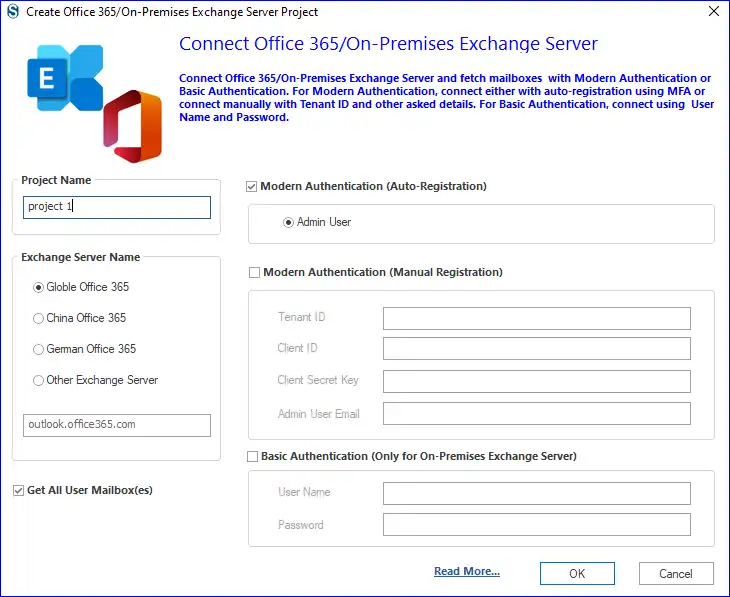
- Give your project a title, pick an Exchange Server as per your environment, check the Modern Authentication (Auto-Registration) option, and press
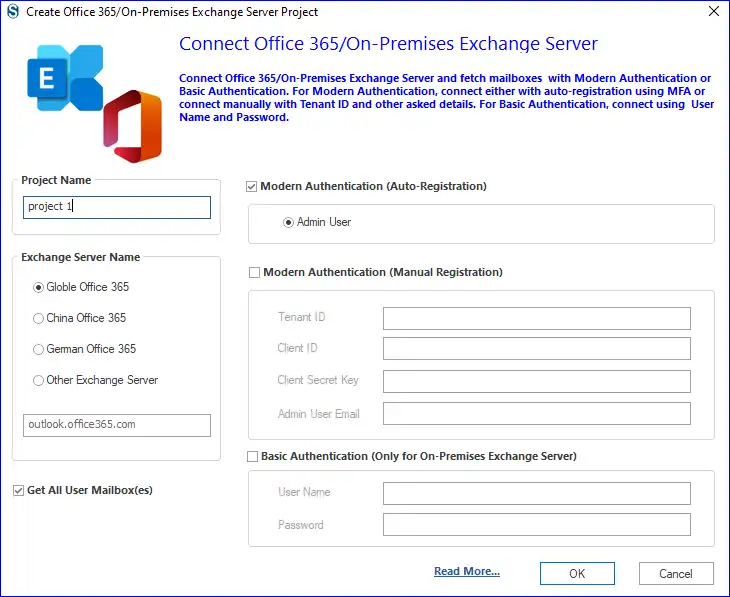
- Please enter your Microsoft email and password to proceed.
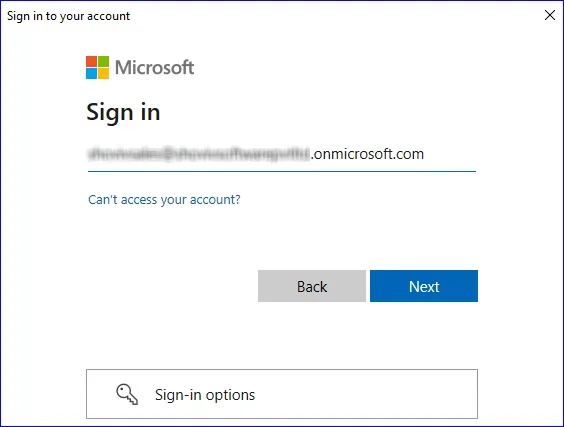
- Confirm the identification using any method.
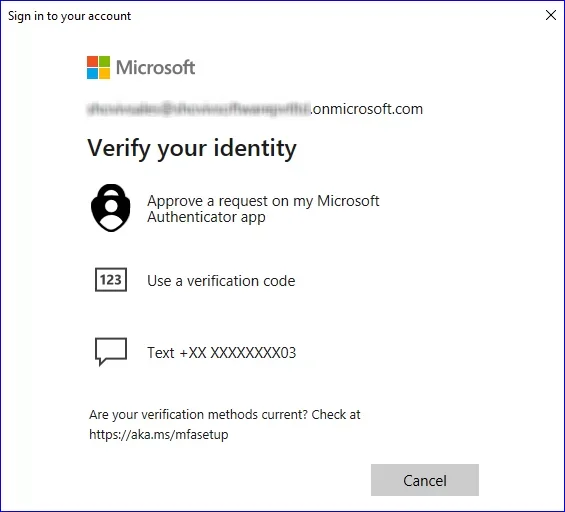
- To grant permission, tap on the “Accept”
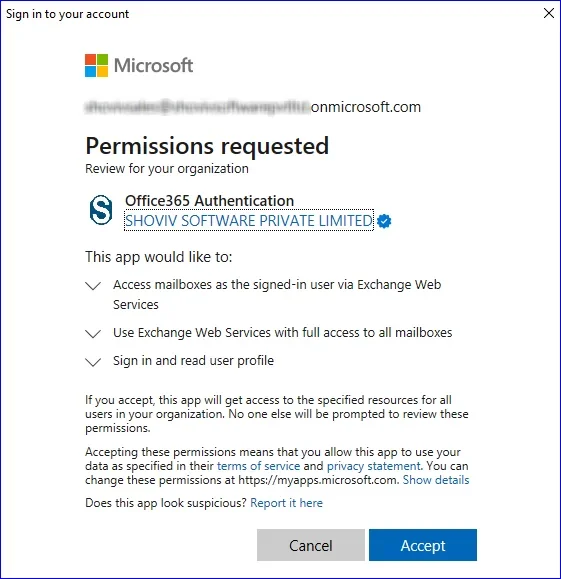
- Find the Migration Job tab and click the shiny + plus button to create a new job.
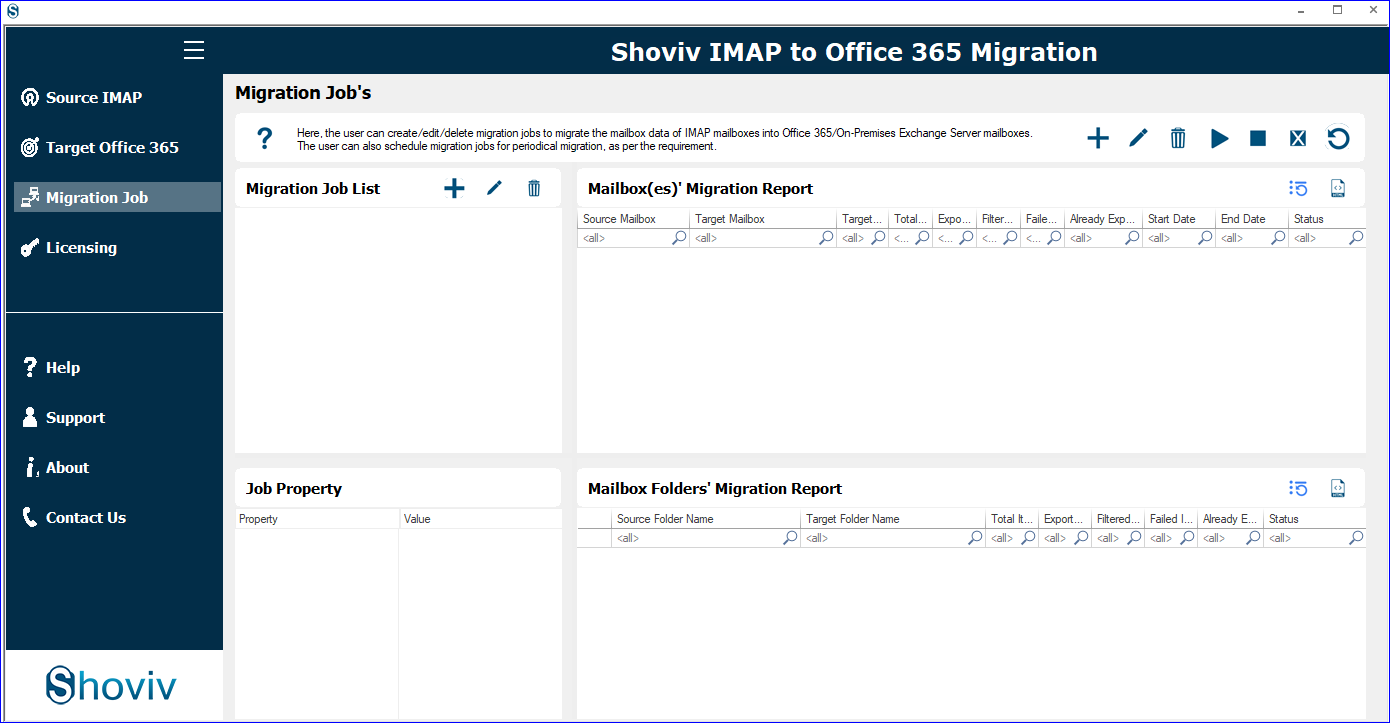
- Please give the job title, pick your source (Created IMAP Project) and destination (Office 365 Project), then hit “Next.”
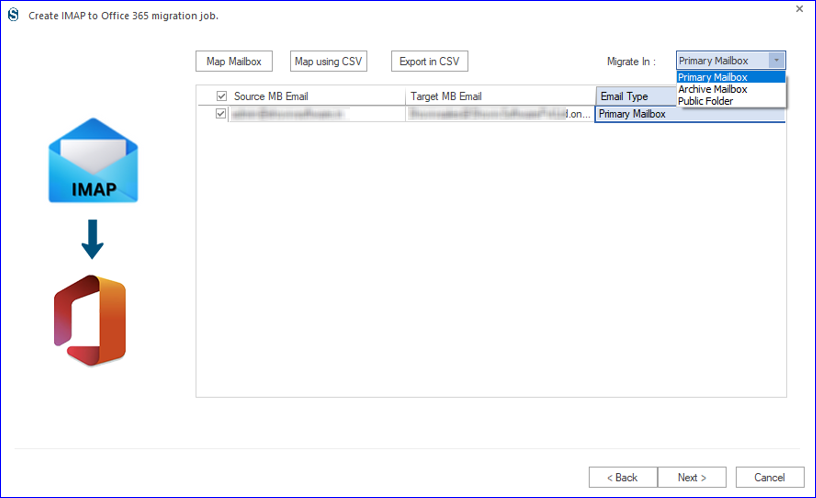
- Click on “Migrate In” to designate your preferred mailbox. Map the source email account to the destination and proceed with the Next button.
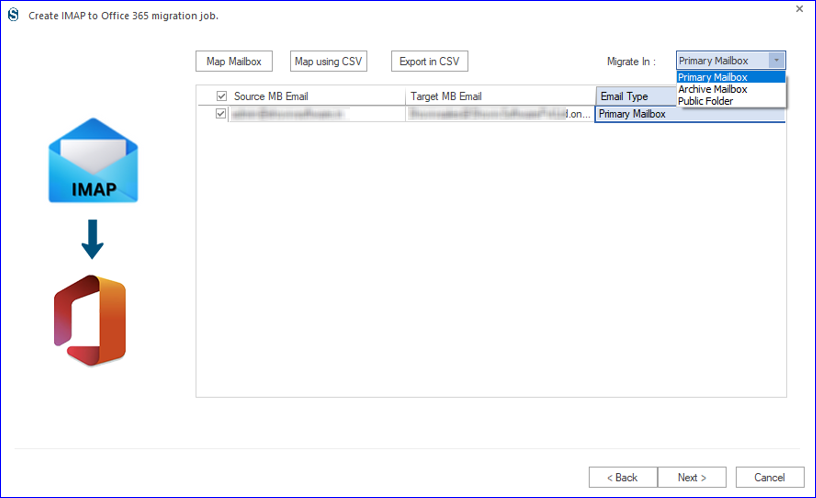
- Filter items by date or by folders, then move on to the Next
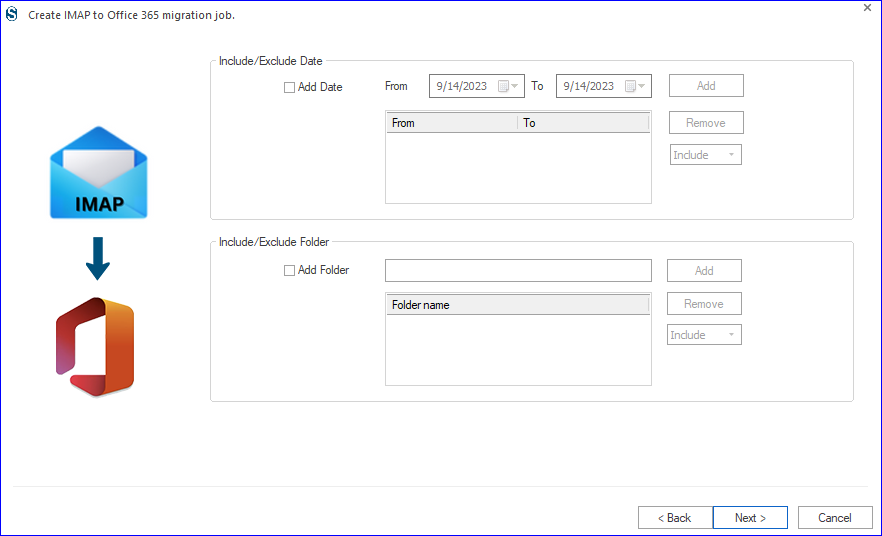
- Set the settings as needed and implement additional adjustments as required.
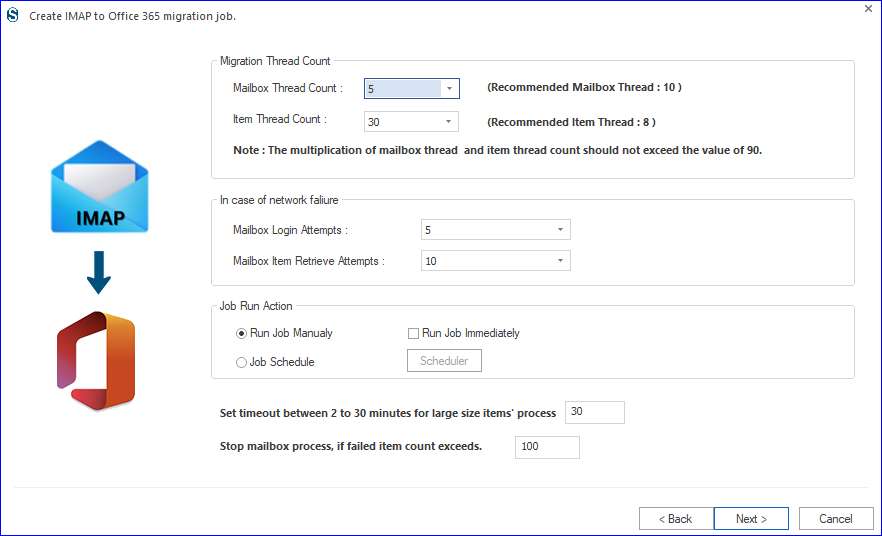
- Tap the Job Schedule button to plan when the migration task will run. Once you’ve chosen the scheduled period, hit OK and proceed.
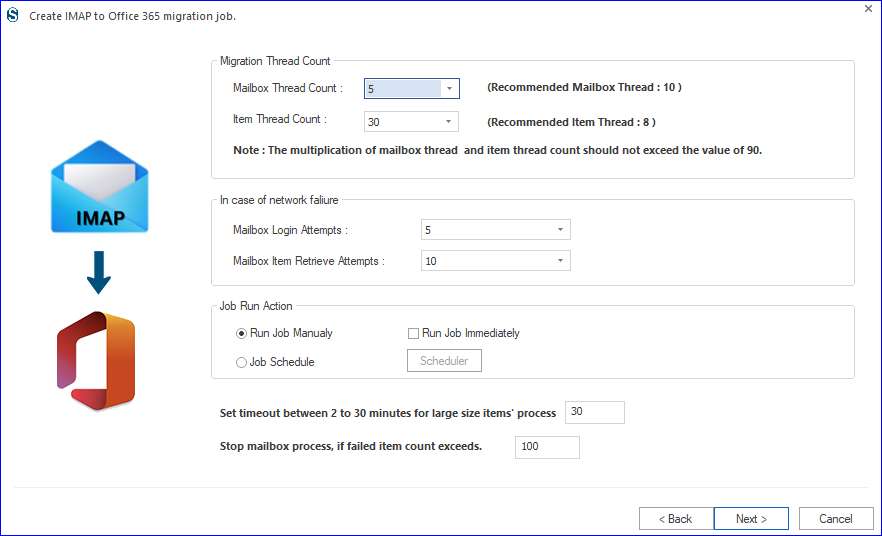
- Review the settings, and when you’re ready, tap Finish to transfer EarthLink to Office 365.
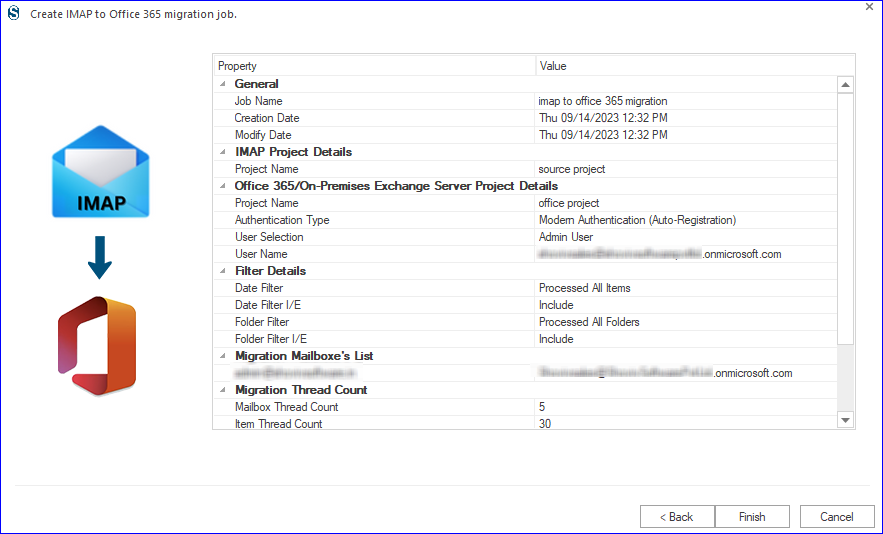
Move your EarthLink messenger over to Office 365 hassle-free using this smart solution.
Final Words:
To migrate EarthLink to Outlook 365, a lot of users are searching for a way. The manual method doesn’t suit professionals and the need for an advanced solution is here. The EarthLink to Office 365 Migration Tool developed by Shoviv Software is a comprehensive answer to tackle all migration challenges effortlessly. That is why we as well as MVPs recommend using professional Shoviv IMAP to Office 365 Migration Tool. The first fifty items per folder will migrate EarthLink to Office 365 with the free version; no limitations with the licensed one.
- How to Export Calendar from Outlook on Microsoft 365? - April 15, 2025
- Understanding Yahoo Mail Storage Limit & Back-Up Process! - April 10, 2025
- Mailspring vs Thunderbird: The Ultimate 2025 Showdown - April 3, 2025


