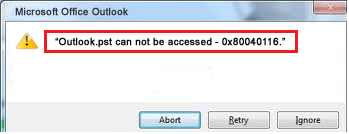Microsoft Outlook is one of the best email client applications. It is widely used by several individuals, IT professionals, and business organizations across the globe to communicate and store their essential data in it. MS Outlook is embedded with two data files i.e. OST (Offline Storage Table) and PST (Personal Storage Table). An OST file provides facility to the users to work offline even when the Internet connection is not available. On the other hand, Outlook PST file used to store data such as emails, attachments, calendars, contacts, and other items locally on the hard drive. Despite having many advantages, it is also prone to various corruption issues and one such error is: “Outlook.pst cannot be accessed – 0X80040116.”
Reasons for getting Outlook error 0X80040116 error?
There are several causes of occurring Outlook error 0X80040116. Few of them are explained below:
- Over-sized Outlook PST file
- Virus or malware attack
- Abrupt system shutdown
- Header file corruption
- Improper or sudden shut down of Outlook programs
- Due to installingan outdated anti-virus application
How can you resolve the Outlook error 0X80040116?
There are various manual as well as automated ways to fix Outlook error 0X80040116. However, here we are describing three best possible solutions to resolve Outlook error.
- Inbox Repair tool (ScanPST.exe)
- Fix Outlook error by creating new Outlook PST File
- An automated Outlook PST Repair tool
Let’s explain each one in detail:
Inbox Repair Tool (ScanPST.exe)
Inbox repair tool aka ScanPST.exe is a free utility provided by Microsoft. The ScanPST.exe utility helps in repairing the PST files, but it has a certain restriction. Let’s see its limitations:
- It cannot resolve the issue of the directory structure and PST file headers.
- It cannot repair the occurrence of the runtime error during PST file.
- The Scanpst.exe is also not capable to repair lost/erased and deleted items.
However, using free ScanPST.exe utility, you can scan and repair PST file only when the corruption level is minor. It is not an ideal solution to fix severely corrupted PST files.
Fix Outlook error by creating new Outlook PST File
In order to create new Outlook PST file, you need to follow the steps given below:
(Note: In this Step, you cannot repair old PST file, however, you have to resolve the outlook error)
- Press Windows+R to open Run window, type Control Panel and click OK.
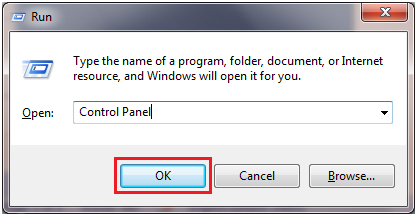
- In Control Panel, click on Mail button and it will lead you to Mail Setup
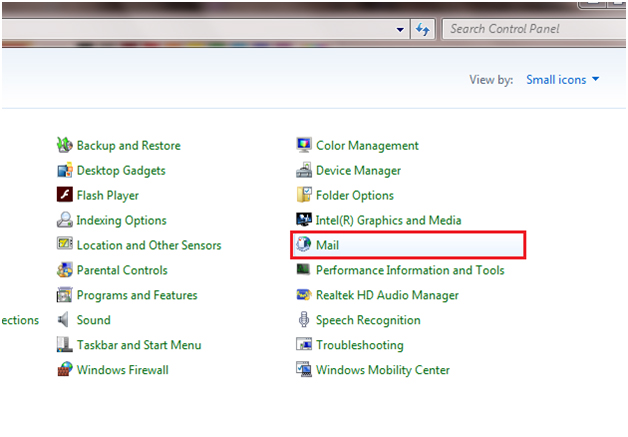
- Now, click on Show Profiles
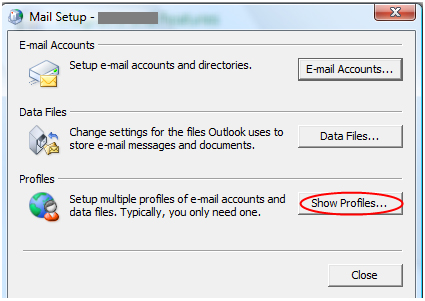
- Click on Properties.
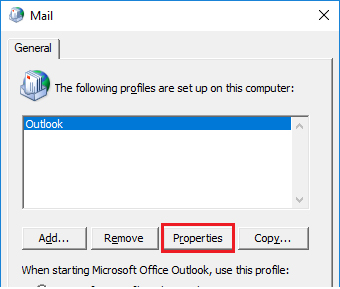
- Now, click on Data Files
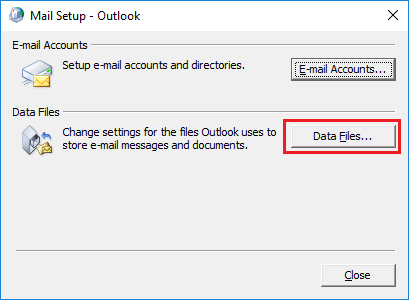
- Here in the Account Settings, click on Set as Default and click on New under Emails tab.
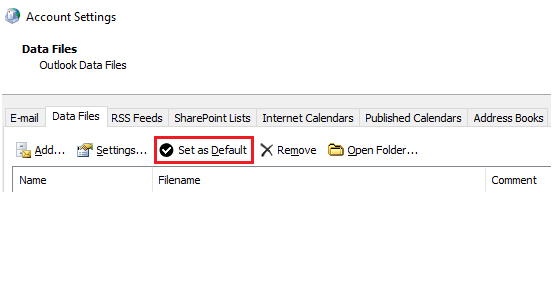
- Finally, provide all the Email Account details and click on the radio button stated as Always use this profile.
An automated Outlook PST Repair Tool
Looking at the popularity of outlook, these days entire web market is loaded with numerous Outlook PST Repair Tools. However, only a few of them are the reliable one. Here we are suggesting you one such reliable and result-oriented Shoviv Outlook PST Repair tool to repair your severely corrupted PST file and its associated data item efficiently.
Conclusion: In this blog, the author has highlighted the top three methods by which you can successfully resolve the outlook error.
- How to Backup and Restore Emails in Webmail? - March 25, 2025
- How to Migrate Outlook to New Computer? - February 15, 2025
- Fix If Outlook Cannot Display the Specific Folder Location - February 1, 2025