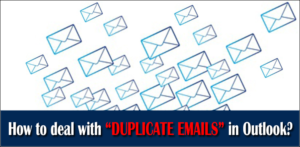Are you struggling with a large NSF database file? Remember, if the NSF database is large, you’re likely to face severe problems which include performance degradation and corruption. In order to prevent these issues, make sure the NSF database should never grow too large. Also, you can try to split NSF file into two or multiple parts so that you can easily open and manage them.
IBM Notes
Formerly known as Lotus Notes, IBM Notes is a popular email client software that provides business collaboration features which include email, contact management, calendar, instant messaging, discussion forums, blogs, to-do lists, file sharing, Microblogging, and user directories. Just like any other email client, IBM Lotus Notes also stores emails and other data into a file called NSF (Notes storage facility). In an NSF file, the data is stored in document units called notes. Generally, notes are used to store the collaborative business information which includes emails and calendar data.
Download a trial version of Shoviv NSF Splitter Tool to know in a better way.
Unlike an Outlook data file, the NSF database has no maximum size or any size limitation. However, the NSF file size limit depends on the available disk space. Being a smart user, you should never let the NSF file grow too large. Otherwise, you may face problems while viewing emails, indexing the file, etc. Let’s suppose you attempt to open a database by using Lotus Notes, but this error message appears on your screen: “Database (.nsf) has grown too large; use File New Replica to recreate your file with larger capacity.”
Also, you may come across a few common error messages which include
- “Your mail file has exceeded its quota. You should delete messages and archive.”
- “Warning, database has exceeded its size warning threshold.”
- “Cannot allocate database object – would exceed its disk quota.”
Common issues associated with a large NSF database
A large NSF database primarily affects the performance of Lotus Notes. While trying to open a large NSF file, you’ll notice that Lotus Notes is taking too much time. And sometimes it may hang or crash while opening the file. If you’re working with a large NSF database, you’ll notice that Lotus Notes has become very slow.
Due to a large NSF database, you may face a few performance issues. Now let’s talk about the worst impact of an oversized NSF database. Remember, any file that’s large in size is always at the highest level of corruption risk. And the NSF database is no exception. If your NSF file is growing too large day by day, you’re likely to face corruption sooner or later. And whenever corruption takes place in the NSF database, you may lose your data if you don’t repair the NSF file. In such a situation, you should try to split NSF file into two or multiple parts. IBM Notes users may find this helpful – Lotus Notes to Outlook – Convert NSF to PST File Format
How to Split NSF File?
If you’re looking for a free way to split NSF file, you should try an easy DIY trick. IBM Lotus Notes has a built-in feature that can help you drag the mailbox items from the main NSF file and drop them to a new file. In this way, you can create two or multiple NSF files from the main file. But don’t forget to take the backup of your NSF database. Also, you can use the Compact feature of IBM Lotus Notes to handle a large NSF database. If you want to reduce the NSF file size, this is something you must try. Follow these simple steps to compact NSF file size:
Step 1: First, launch IBM Notes on your system. Now open the NSF database.
Step 2: On the taskbar, click File > Database > Properties.
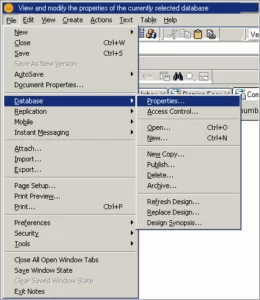
Step 3: Now click the Info tab (i), and click the Compact button.
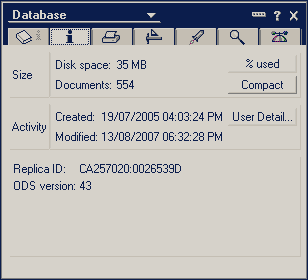
Use Professional NSF Split Tool
For an instant and effortless way to split NSF file, you should always consider using a professional NSF Split tool. There are many vendors in the online marketplace which provide NSF Split tool, and Shoviv Software is one of them. Via this software, you can split NSF file by three different ways: by size, date, and sender email ID. The NSF Split tool allows you to create single or multiple NSF files as per your requirement. If you’re a novice user, even then you can use this software. It contains an easy and intuitive user interface that requires no prior technical expertise.
Before purchasing the NSF Split tool, you must download its demo version for free evaluation. By using the demo version, you can save first 50 email items from each mailbox folder of the selected NSF file. And if you’re satisfied with the results, then only you should purchase the licensed version of this software.
Useful Tips for IBM Notes Users
Although you can split NSF file by using the NSF Split tool, you should always check the NSF file size. Also, you should make sure that the NSF file size never grows too large. So if you notice that your NSF file is growing too large in terms of size, you should definitely follow these useful tips:
- Avoid Irrelevant Items: First, make sure the NSF database has no irrelevant email messages and other data. Such items occupy the space in an NSF file unnecessarily. You should remove or delete those unnecessary items from the NSF file in order to get more free space.
- Manage Attachments Smartly: It’s very important to manage the emails’ attachments smartly. The attachments take a lot of space in an NSF file. So it better to save the attachments separately on your computer instead of keeping them in the NSF database. In this way, you’ll get more free space in the NSF file.
- Delete Sent Items: Lotus Notes save the sent items into the NSF database by default. Generally, it may not require to keep the sent items. So it’s better to delete them permanently from the NSF database. Also, you may consider disabling the automatic save settings for the sent email messages.
- Archive Important Items: If you have some important items, you should archive them before deleting or removing them permanently. In this way, you can get some free space in the NSF file without any data loss.
Conclusion
In this article, we’ve discussed the most common problems and errors which may come across due to a large NSF database. Also, we’ve learned how to split NSF file and compact its size in order to avoid file corruption and other issues. The article also explained a few corrective measures which you should follow when the NSF file becomes too large.
- Why is My Outlook Not Displaying Email Body Content? - February 24, 2025
- Why My Outlook Calendar Disappeared From Navigation Pane? - February 3, 2025
- Gmail Archive vs. Delete: Which Should You Choose & When? - January 20, 2025