The PST is a Microsoft Outlook file format used to store copies of messages, calendar events, and other data.
The PST file is important to the overall operation of Outlook. When the PST file becomes corrupted at some point, you will lose access to your data and other mailbox items.
Now the question awakes, how to resolve PST corruption issues? The inbox repair tool (ScanPST.exe) is a solution for dealing with PST file corruption, but it can only fix minor levels of corruption. The severely corrupted PST files can be fixed by a reliable third-party Outlook PST repair tool.
PST File Corrupted – Reasons behind this?
You may get puzzle as to why your PST file gets corrupt, but there are multiple reasons for PST file corruption. Some of the causes of Outlook PST corruption are listed below:
- Hardware-related concerns: These include storage device failure where the PST file is stored, network link problems. The PST stored in the bad-sector of the hard disk also causes corruption in it. Second, if remote access to a PST file exposes it to harm, particularly if the network connection; which includes the server, interface cards, routers, network hubs, and any other hardware within the link, has problems. Power failure is also the reason for corruption in the PST file.
- Software-related issues: Situation, where the Unkown virus attacks the system, the chances of Outlook PST file corruption become high. When the PST file becomes oversized, then it can also cause corruption in the PST file. Improper shutdown of Outlook can also make the PST file corrupted.
Here, we have checked the most common reasons for PST file corruption, now let’s move on to check the possible Outlook PST Repair technique. First, we’ll discuss ScanPST.exe, the Outlook inbox repair utility to fix PST file corruptions.
What is ScanPST.exe?
When the user unable to open a PST file or displays errors, then the ScanPST.exe comes into the picture to fix out corruption in PST files.
Use ScanPST.exe to fix PST file corruption
- Firstly, you need to locate the PST file for scanning purposes. Another way to scan the PST in the system is through Mail applet in Control Panel-> button Data Files. In case the user has multiple emails, profiles and the PST file scan option are not part of your current email profile, in that case, the user needs to click on show profile followed by ticking on properties.
- After selecting a PST file, the ScanPST.exe will first do the analyses in 8 phases. The process will consume time according to the level of corruption and size of the PST file.
- Once the corruption analysis gets completed, it will display the option to check out the scanning report.
- Users can take a backup of the corrupted PST file before proceeding with the repair process.
- Click on the start repair button to initiate the repairing process; the process will accomplish in 8 phases. The amount of time it takes to restore a corrupted PST file depends upon two factors: the severity of the corruption and the total size.
- If everything goes perfectly, then the repair completion report will display on the screen. Then, the user would need to open Outlook again.
- If the PST repair process fails, then re-attempt to repairing the PST files once more. But still, there is a way to access the file in MS Outlook by creating a new PST file and copy the content.
Limitations of Inbox repair utility
- This utility is capable of recovering minor level corruption in the PST file.
- It can recover PST files up to 2 GB.
- During repairing the corrupted PST file, this tool modifies the PST file data.
- There is one more drawback, to not recover hardly deleted PST file items.
Due to these drawbacks, the users are pushing towards using a professional Outlook PST repair tool.
A professional third-party Outlook PST repair tool
Users can look for the Shoviv Outlook PST repair tool to efficiently scan and recover inaccessible PST files. Its GUI permits even a novice user to carry out repair tasks easily. The software executes its tasks without compromising on folder hierarchy and meta-property of PST file items. Look out for another feature of this tool:
- This tool allows to add multiple PST files at once and make them repaired. The software will display the result without making any changes in the properties of the PST file items. The tool comes with no restriction to add a large-size PST file.
- It is built with an algorithm to make the recovery of even hardly deleted PST file items.
- This tool has an inbuilt option to save recovered PST file items in formats like HTML, EML, MSG, RTF, etc.
- The Outlook PST repair tool allows previewing of added PST mailboxes items to ensure the correct data goes for the process.
- The software comes with a free trial version which allows the processing of the first 50 items/folder. Using the free trial version, users can check the tool’s working.
Working of Shoviv Outlook PST repair tool
- Firstly, install and run the Outlook PST Repair tool.
- Now, to select the PST file, click on the Add PST files button on the ribbon bar.
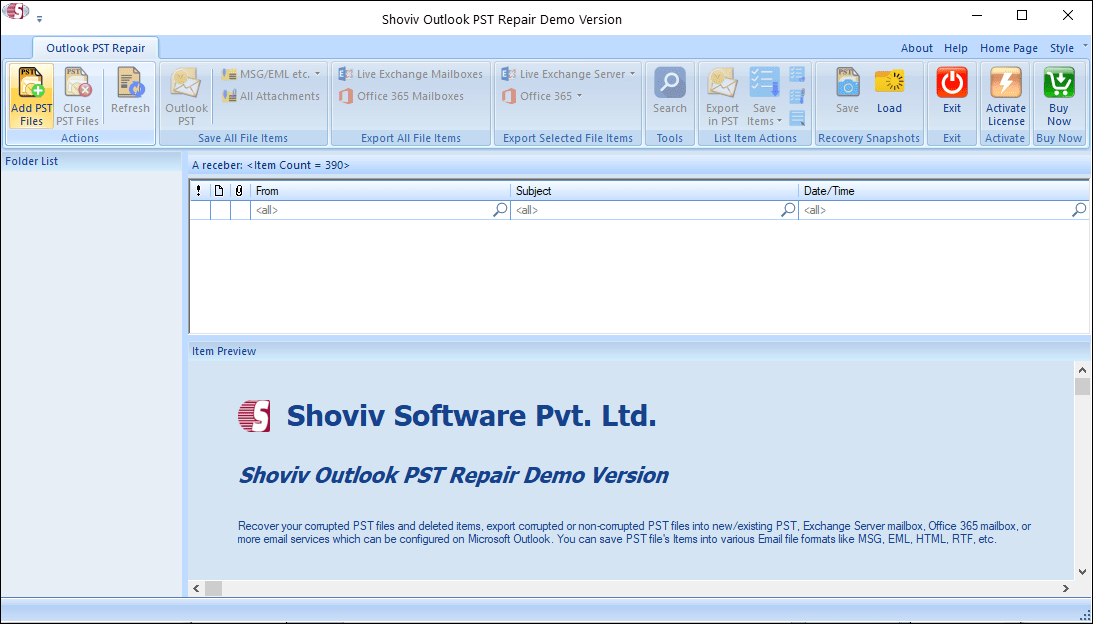
- Click on the Add button to select the PST file and click on OK (Check the Advanced Scan option for repair highly corrupted PST files and recover deleted items).
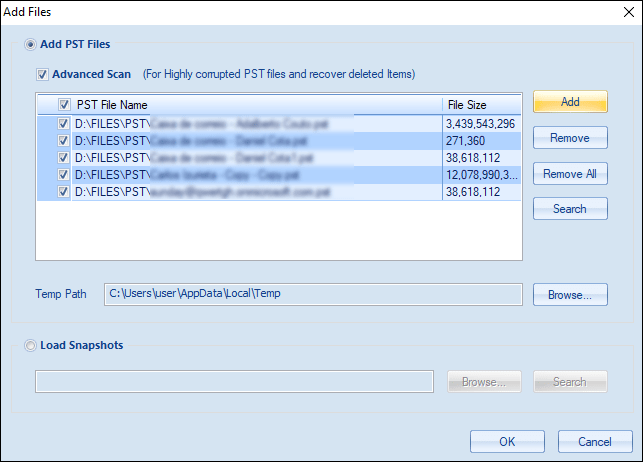
- Now, select any PST file and click on the Outlook PST option on the ribbon bar.
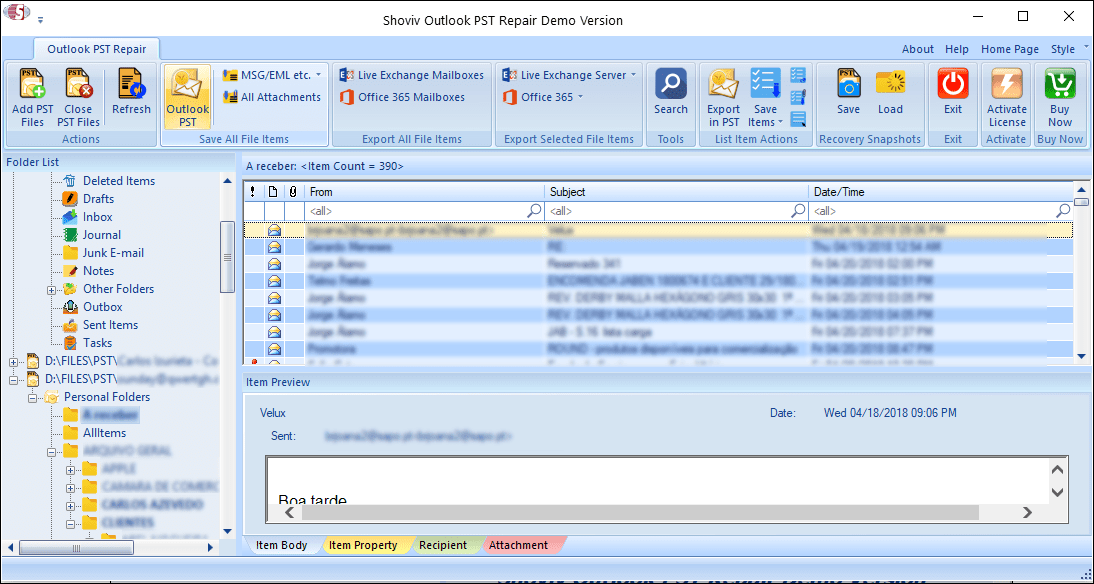
- Then, check/uncheck the PST file and click on the Next button.
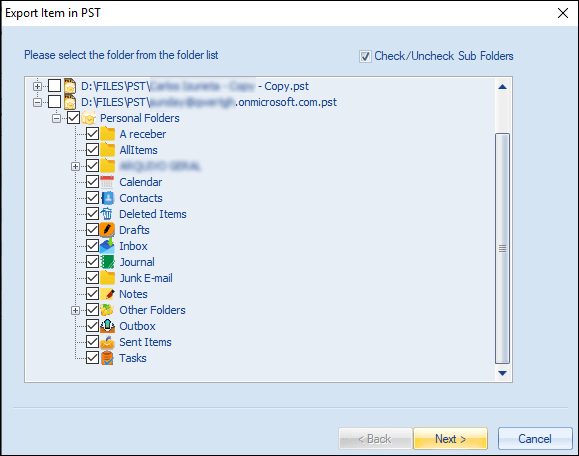
- Click the Browse button to select the target location for the resultant PST file. You can also set the password for the PST file and split the resultant PST file into multiple small-size PST files. After that, click on the Next button.
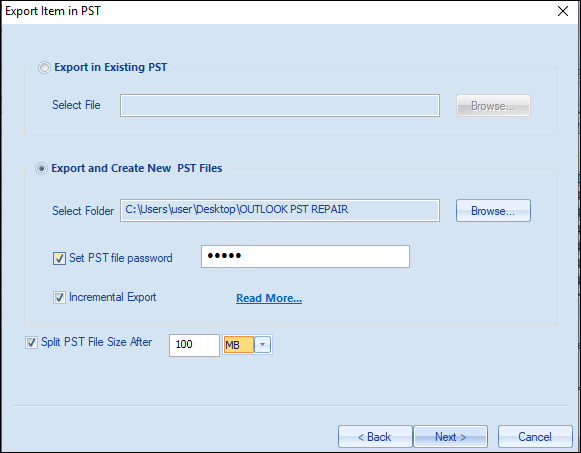
- Now the filter wizard will pop up, the filter option is on the message class and item date range basis.
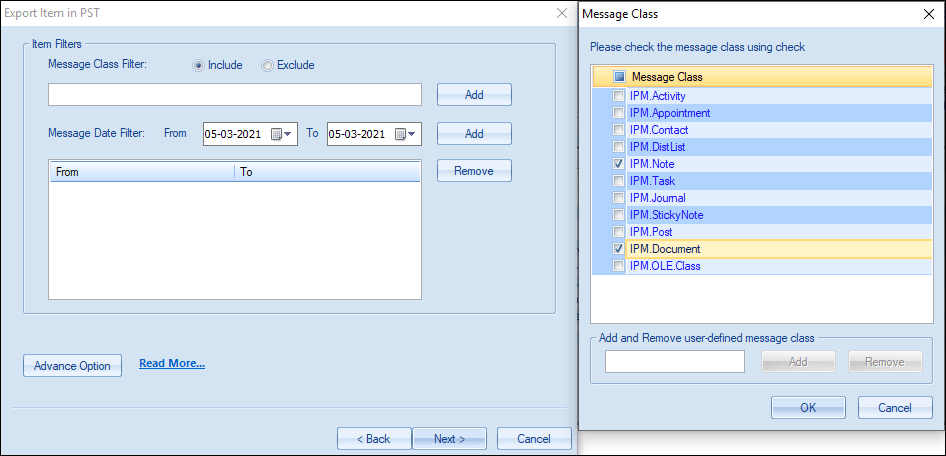
- Now click on the Advance option to use the folder mapping and email translation options, and then click on OK.
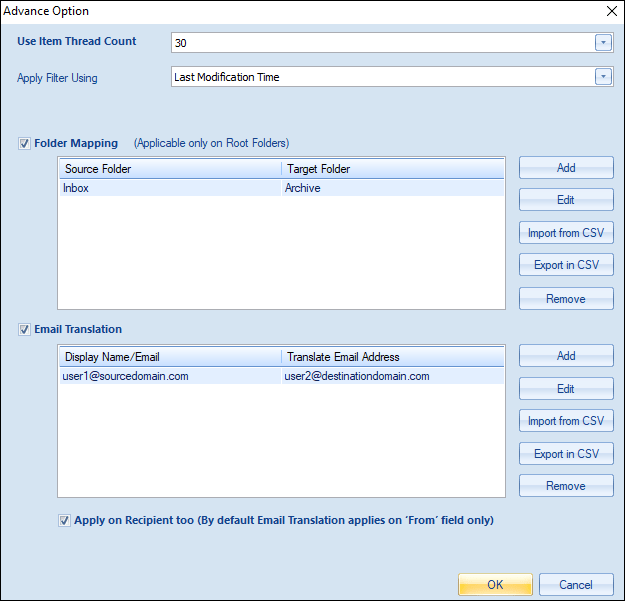
- The software will start the process and display the live process report, where you can see the total item processed, no. of failed items, etc. Once the repair process gets completed, click on the Finish button.
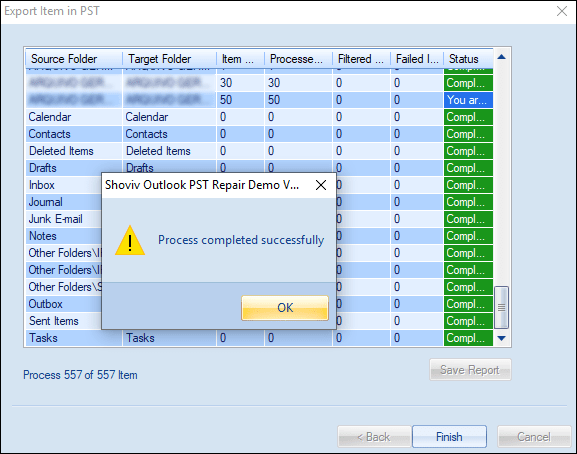
Conclusion
We have checked about the causes of Outlook PST corruption, as well as how to fix them. An inbox repair tool is also available but can fix only minor level corruption in the PST file. To solve the PST file corruption issues in an effortless manner, you need a professional tool. Shoviv Outlook PST Repair Tool is the ideal solution to fix severely corrupted PST files.
- How to Backup and Restore Emails in Webmail? - March 25, 2025
- How to Migrate Outlook to New Computer? - February 15, 2025
- Fix If Outlook Cannot Display the Specific Folder Location - February 1, 2025




