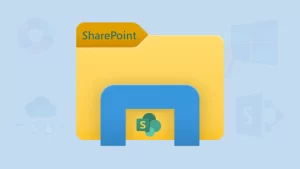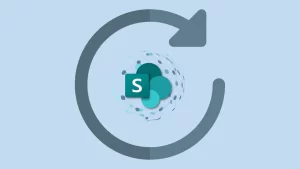SharePoint is a widely used service offered by Microsoft. It is a collaborative platform used to manage the documents and collaborative work within the organizations. Organizations use it to work collaboratively on website creation and app development-like projects. SharePoint is a well-known product, but some users are still confused about it. SharePoint Members Vs Site Members is a common query regarding SharePoint use. So, in this blog, we will learn about the SharePoint members and Site Members and the differences between them. Moreover, we will learn about how both work.
What are the differences between SharePoint Members Vs Site Members?
In Microsoft SharePoint, managing permissions and access levels is essential for effective collaboration. Two commonly referenced roles are SharePoint Members and Site Members. While they often refer to the same group of users, the terminology can differ slightly depending on the SharePoint environment (classic and modern).
SharePoint Members generally refers to users who are typically users of Office 365. They belong to the default SharePoint Group named Members for a specific site. These users typically have the Edit permission level, allowing them to add, edit, and delete content within lists and libraries. Still, they can’t change site structure or permissions.
Site Members, on the other hand, Site Members is a more general term that may refer to any users with member-level access to a site, depending on the context (especially in modern SharePoint or Microsoft 365 groups). These members might come from integrated Microsoft 365 groups, which are used to manage permissions.
Why is it important to differentiate them?
SharePoint Members and Site Members—often appear similar but can differ depending on the context in which they’re used. While both roles typically allow users to contribute content such as uploading documents, editing pages, and participating in discussions, their exact permissions and the way they are defined can vary based on how a SharePoint environment is set up. Clarifying the differences between SharePoint Members and Site Members helps organizations assign appropriate access levels and maintain secure, well-organized collaboration spaces. Here is a simple breakdown of the difference between SharePoint Members and Site Members. Let’s compare it by table.
Comparison Between SharePoint Members Vs Site Members
| Feature / Aspect | SharePoint Members | Site Members |
|---|---|---|
| Scope | Limited to SharePoint site permissions. | Broader Microsoft 365 services. |
| Access Level | Typically has edit permissions. | Also have edit permissions by default . |
| Permission Management | Managed within SharePoint site settings. | Managed via Microsoft 365 admin center . |
| Integration with Other Tools | Limited to SharePoint features. | Integrated with Teams, Outlook, OneNote, Planner, etc. |
| Group Type | SharePoint security group . | Microsoft 365 unified group. |
| Email Functionality | No group Gmail by default . | Comes with a shared group mailbox. |
| Calendar Sharing | No calendar linked . | Shared calendar in Outlook. |
| Visibility and Membership Control | Controlled via SharePoint group setting. | Can be private or public; managed via Microsoft 365. |
| External Sharing | Can be allowed or restricted per site. | Controlled by Microsoft 365 settings (group-level). |
| Use Case | Members have the login permissions and a user identity. Best for traditional document libraries and intranets. | Ideal for collaboration while working on a specific site. |
How does both work?
SharePoint Members
SharePoint members typically refer to people having a user mailbox in Office 365. These are users who have Edit permissions by default. That means they can:
- Add or edit pages and content
- Upload or delete files and folders
- Create and manage lists or libraries
- Share the site with others (if allowed)
So essentially, SharePoint Members = people who can collaborate actively on the site and a user mailbox.
Site Members
Now, this can be a little confusing because ‘Site Members’ often overlap with ‘SharePoint Members.’ It is especially true in Microsoft 365 Group-connected sites (like a modern SharePoint Team site). In this case:
- Site Members are people who are part of the Microsoft 365 Group associated with the site.
- They automatically become SharePoint Members because the group gives them permissions.
- Being a ‘Site Member’ also gives them access to connected apps (like Planner, Teams, Outlook group email, etc.), just SharePoint.
Which one should choose the right option?
When deciding between SharePoint Members and Site Members, it’s important to understand that these often refer to similar concepts but may vary slightly depending on the context in which SharePoint is being used (e.g., classic SharePoint v/s Microsoft Teams-connected sites). Here’s a
Choose SharePoint Members if:
- You’re using a standalone SharePoint site.
- You want to manage permissions directly in SharePoint.
- You don’t need broader Microsoft 365 integration (like Teams or Planner)
Choose Site Members if:
- Your site is connected to Microsoft Teams or a Microsoft 365 Group.
- You want a unified experience across Teams, Outlook, SharePoint, etc.
- You prefer managing members through the Microsoft 365 admin center or teams’ settings.
Final Words:
When managing permissions in Microsoft SharePoint, understanding the roles of SharePoint Members and Site Members is essential for maintaining security and collaboration. However, SharePoint Members might not always be full Site Members, especially if they are manually added to the SharePoint site without being in the Microsoft 365 Group. This topic is literally complicated and needs broader understanding.
Frequently Asked Questions:
Yes, Site Members can delete items they have access to in their libraries. It is because, by default, a site member belongs to a member group.
You can simply go to Site Settings and then Site Permissions to view user roles.
Yes, you can define custom permission labels if the default roles don’t suit your needs. It helps users to manage SharePoint working more efficiently.
Yes, it is possible, but only if the site setting and policies allow external sharing. It is all a matter of permissions.
Shoviv Software provides a one-stop solution for SharePoint site migration and SharePoint site backup. You can have a demo of this software to learn more about it.
- SharePoint Members v/s Site Members: Who Can Do What? - April 25, 2025
- How to Migrate HostGator Email to Microsoft 365? - April 22, 2025
- How to Archive or Backup Entire Opera Mail Account? - April 17, 2025