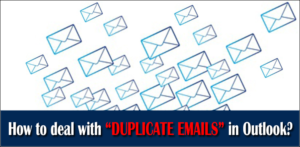In this technological world, we are surrounded by numerous passwords; hence, forgetting passwords is obvious. Firstly, let’s briefly introduce the PST files: PST (Personal Storage Table) is one of M.S. Outlook’s data storage file formats. Users can save this PST file in their local storage/ system. PST file stores copies of the Outlook data. To protect files, users make them password-protected, but unknowingly, due to the workload, they often forget. Here, in this blog, we will know a quick and effective solution to remove forgotten password from PST file Outlook 2016. Read the blog till the end to remove Outlook PST password.
Download a trial version of Shoviv Outlook Password Recovery Tool to know in a better way.
Way to remove forgotten password from PST file Outlook 2016:
To remove Outlook PST password, no manual method works for the Unicode PST files. However, a manual method is available to remove the password from Outlook version 2002 and lower. The way is pst.19upg.exe utility, but it is not for the Outlook 2016 PST files.
For the Outlook 2016 PST files, using a third-party professional solution is the option. Shoviv Outlook Password Recovery Tool offers a professional and speedy solution to remove Outlook PST password. It has a lot of user-oriented features and options.
Some of the highlighted features of the tools are:
- It allows adding multiple PST files without any size restriction. The tool works for all versions of Outlook PST files. i.e., users can also remove forgotten passwords from Outlook 2019/Outlook/2010/Outlook 2013, etc. PST files.
- ANSI and Unicode, both types of PSTs passwords, can be removed.
- Removes all lengthy and multilingual passwords.
- It offers three options: Remove Password, Recover Password, and Set New Password.
- This tool is compatible with all versions of Windows O.S.
- A free demo version is also available to download that allows to remove Outlook PST password till a certain limit.
Steps to remove forgotten password from PST file Outlook 2016 using Shoviv Software:
- Firstly, install the Shoviv Outlook Password Recovery Tool.
- Using the Add button, add the .pst files of whose password you have to remove.
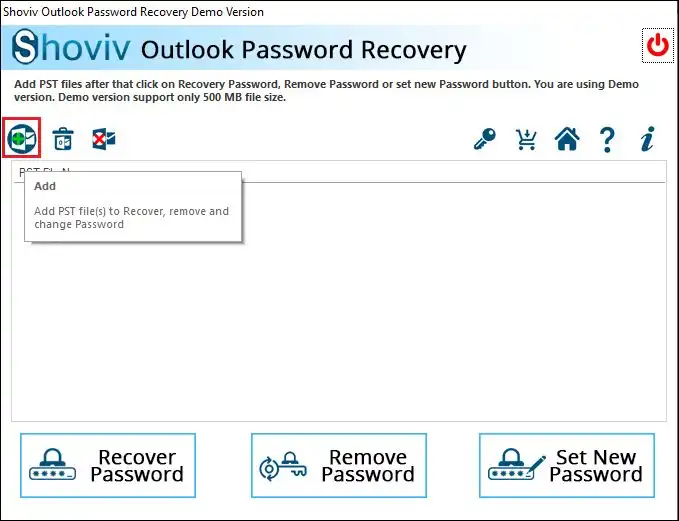
- Added PST file will be visible here.
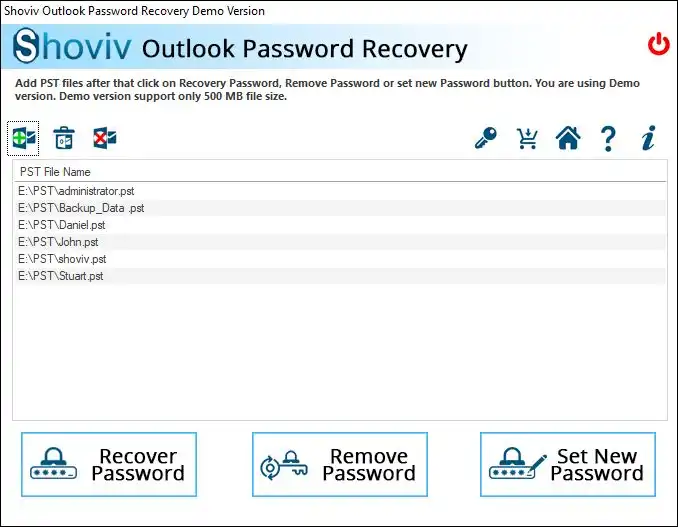
- Here are three options: Recover Password, Remove Outlook PST Password, and Set New Password. Here, as our task is to remove the forgotten password, we will opt for the Remove Password option.
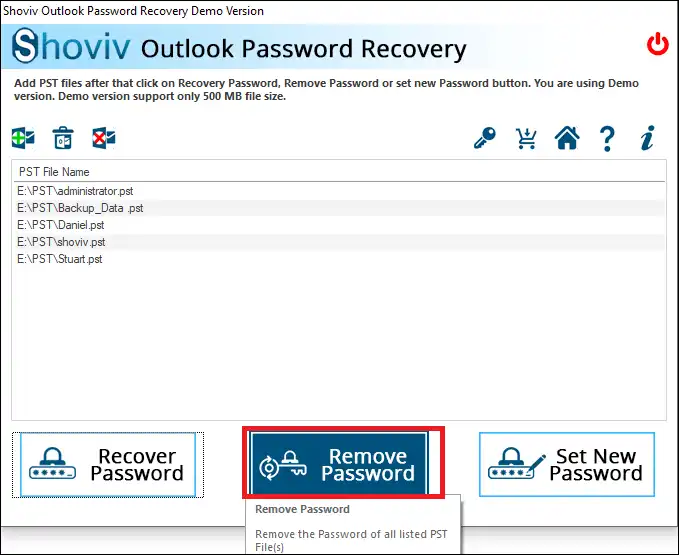
- The process of removing the password for the PST file will start immediately. After completing the password removal, a dialog box will pop up with complete details; click Ok.
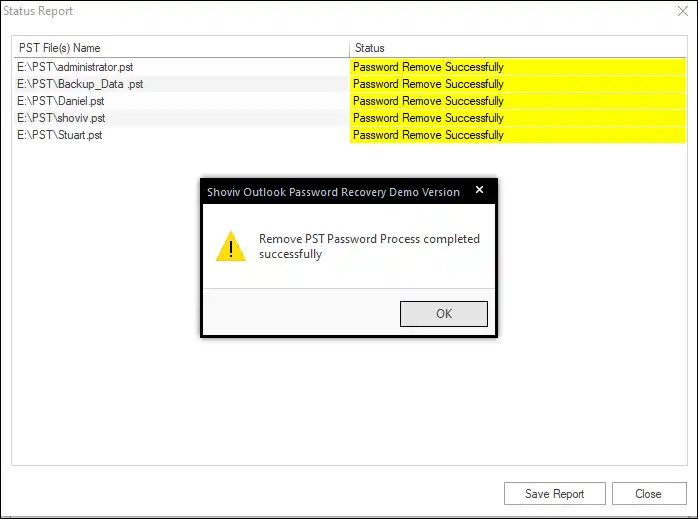
- You will get a complete process report after you remove forgotten password from PST file Outlook 2016.
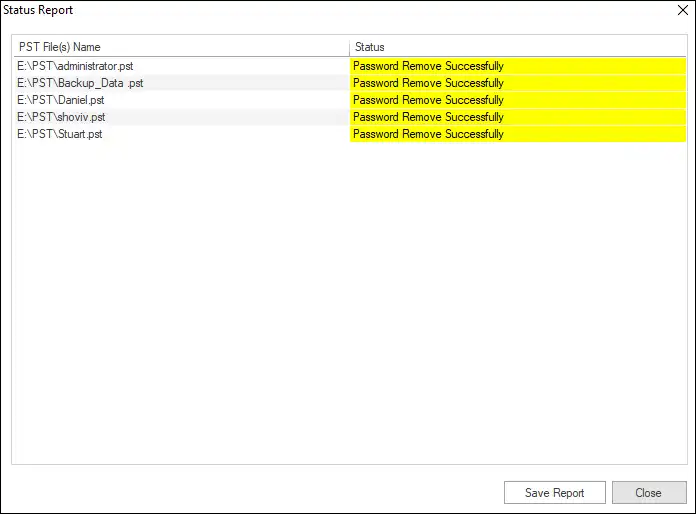
Final Words:
Forgetting passwords is something familiar in this technological world. For MS Outlook users, it is frequent to keep PST file password protected; hence forgetting passwords is also common. If you want to remove forgotten password from PST file Outlook 2016/2013/2010 etc., this write-up has explained a solution. Shoviv Outlook PST Password Recovery Tool has many user-oriented features and removes passwords in the blink of an eye. A free demo version of this software is also available that allows the removal of Outlook PST password up to 500MB PST files. With the licensed version, there is no limit on adding PST files of any number and size.
- How to Backup and Restore Emails in Webmail? - March 25, 2025
- How to Migrate Outlook to New Computer? - February 15, 2025
- Fix If Outlook Cannot Display the Specific Folder Location - February 1, 2025