Summary: Outlook is one of the most sought email clients that individuals and organizations use to handle email communication. However, due to high mail flow, the chances of duplicity increase. Here we will let you know how to remove duplicate emails in Outlook 2019/2016/2013. So ensure you strictly follow the procedure; otherwise, even a single mistake can put the whole process in trouble.
Emails are one of the most preferred ways in organizations to communicate with each other. Outlook is mostly used there, which lets them manage email communication. But duplicate emails are the main problem that most users face while working with Outlook.
No matter user uses any Outlook version, the problem remains the same. If you are looking for a method to remove duplicate emails in Outlook 2019/2016/2013, this write-up will offer some top-notch solutions.
Before finding a method of avoiding duplication, it is necessary to understand the reasons behind the emergence of duplication and its causes. Below are some reasons that led to the appearance of duplicate items.
Some Possible Reasons of duplicate emails in Microsoft Outlook
Kindly read out some of the most probable reasons behind creating duplicate emails in Outlook.
- Incorrect configuration of rules
Sometimes, the rules can configure improperly by mistake which creates confusion while receiving a message.
- Inappropriate mailbox setting
During the creation of Outlook account, only because of incorrect settings of the mailbox, users get the same data several times.
- Technical issues
Sometimes, the duplication of items caused due to the technical issue in the mailbox. It can occur when you activate the “leave a message on server” option and inaccurate configuration of Microsoft Outlook.
So, it is clear from the above statement that defines the reasons behind the duplication of items in Outlook. Now, moving to the causes of duplicate files.
Download a trial version of Shoviv Outlook Duplicate Remover to Remove duplicates email items
easily and efficiently.
How Duplicate Items Affects Outlook Performance?
- Duplication of MS Outlook items makes the PST file oversized which results in degraded performance of Outlook and sometimes it will be led to the corruption of the PST file.
- Let’s suppose we use the search feature for searching any PST file or item instantly. Then, in that case, Outlook takes a huge amount of time to search for a particular file from the entire list.
- More than one copy of Outlook items in Outlook sometimes affects the productivity of mailbox and causes an error.
Ways to remove a duplicate item in Outlook 2019/2016
There are 5 types of different approaches from which the users can find the best way to remove the duplicate items in Outlook. So, let’s start with them sequentially.
Configure the rules correctly
The first method is to analyze the Outlook rules correctly. If the rules are not correctly configured, configured them properly.
Setting up the inbox update frequency
Another method to remove duplicate items can be followed by using the below procedure.
- Open Outlook. Then, on the taskbar click on the send/receive button.
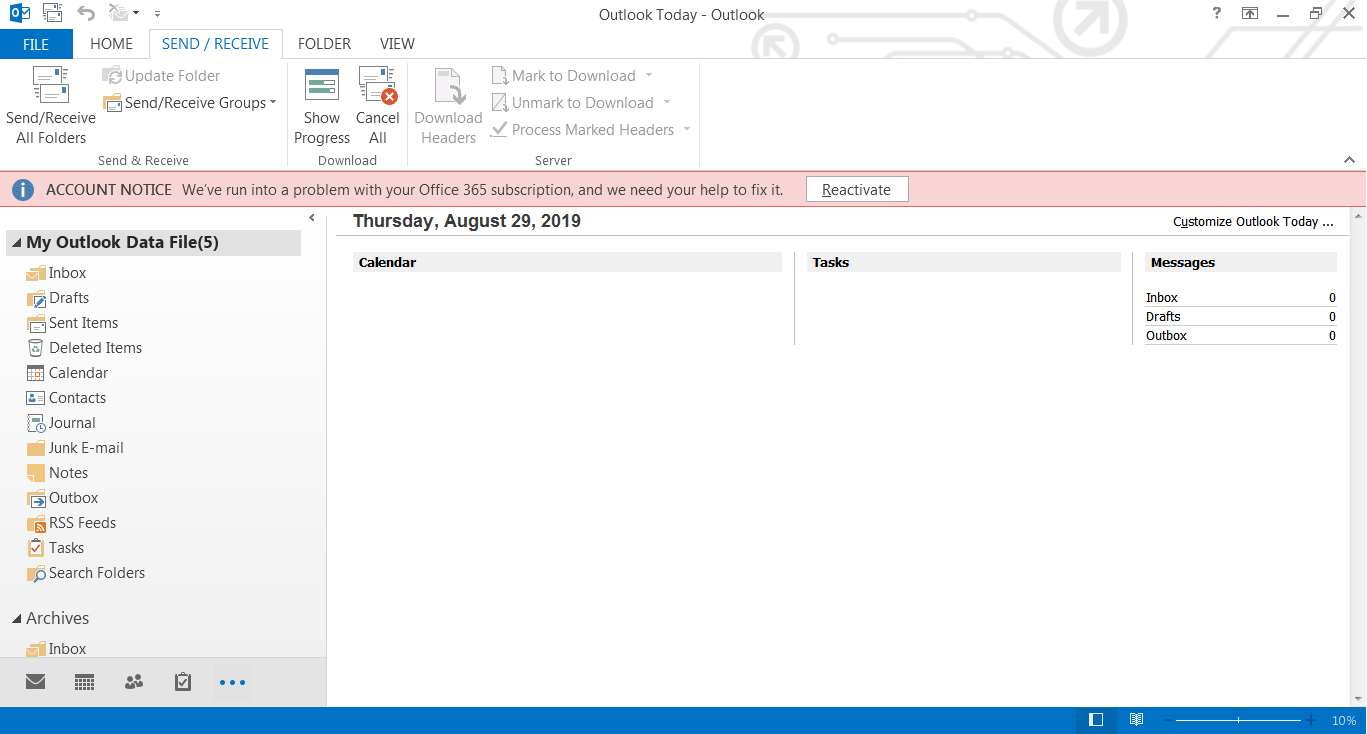
- Select send/receive groups >>define send/receive groups.
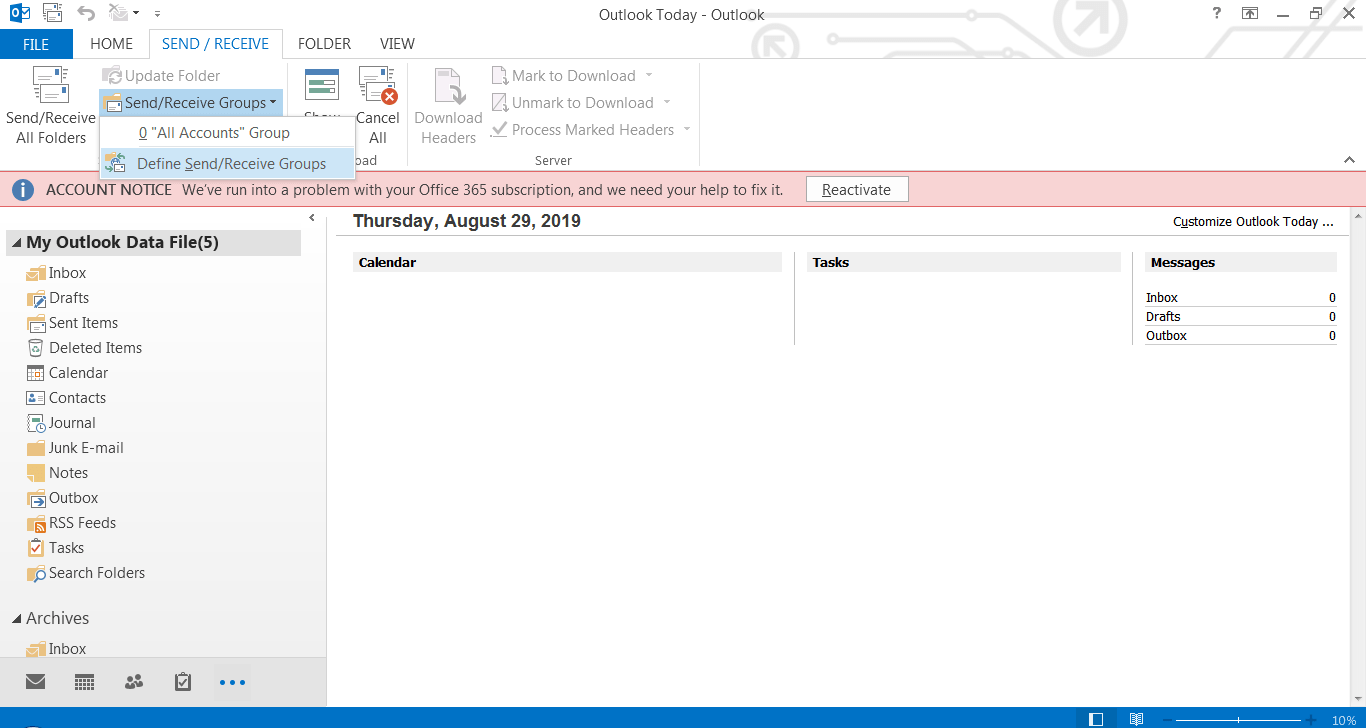
- Now, set “schedule an automatic send/receive every” value between 15 to 30 minutes. Then, click on the close button.

Inbox clean up
To run the inbox cleanup for removing duplicate inbox email messages or any Outlook items, follow the steps to run the procedure:-
- Open Outlook.
- Select any mailbox folder.
- Then, on the taskbar click on the home button >> select clean up option. Now, time to configure the cleanup option.
- Clean up conversation will delete and move the duplicate emails that are in conversation.
- It (Clean up) folder will remove the duplicate emails from any particular folder.
- Clean up folders and subfolders will clean up the duplicate folders and subfolders.
- Right-click on the deleted item and then click on the empty folder it will permanently delete the emails.
Anti-virus application
When the user found duplicate files in the mailbox due to the closing of the server and set of anti-virus applications. Even also sometimes, when the connection of the server is not shut down properly, then it will create duplicate files.
To overcome, with this problem to remove duplicate items. One needs to go through the manual of the anti-virus application and disable the email protection.
Sometimes these methods are not successful in removing duplicate data items in Outlook. Because they provide some limitation to the user. These manual methods allow the user to remove the duplicate items from one folder and remove them one by one. Hence, the process becomes very slow and time-consuming.
Also, the manual method is quite uneasy and difficult to use. Therefore, the article suggests another automatic solution named as Shoviv Outlook Duplicate Items Remover Tool.
Better ways to eliminate emails duplicity from Outlook
One can easily remove the duplicate items with the help of Outlook Duplicate item Remover Tool. Shoviv Outlook Duplicate Items Remover Tool provides some valuable features to their users.
- It supports the batch conversion i.e. one can remove the duplicate item from multiple folders at one run.
- Outlook Duplicate item Remover Tool is quite simple and easy to use.
- This tool supports all kinds of Outlook versions.
- After, completing the process, the user is allowed to save it into a new PST.
So, it is clear from the above statement that Outlook Duplicate Items Remover is one of the suitable options to remove duplicate items in Microsoft.
Steps to run the Shoviv Outlook Duplicate Items Remover Tool
- Install and then open the Shoviv Outlook Duplicate Items Remover Tool.
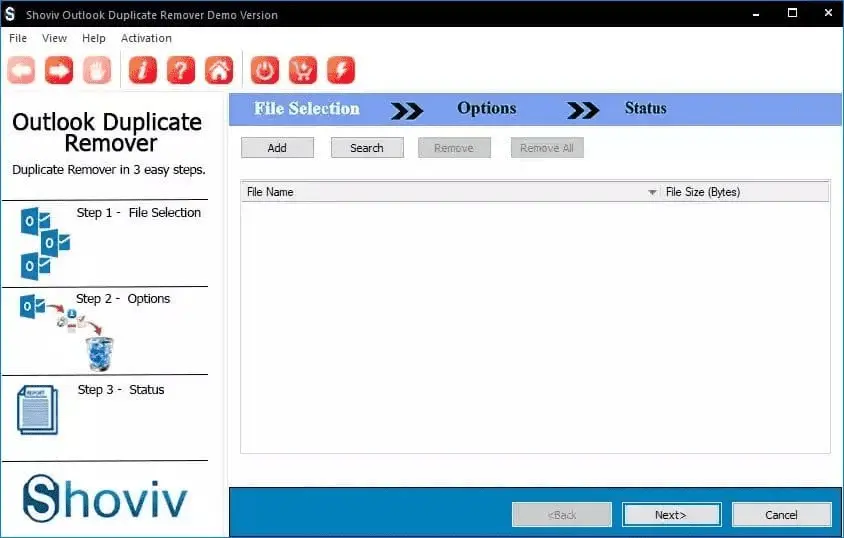
- Click on the add option or search option. Select the required PST file and then click on the next.
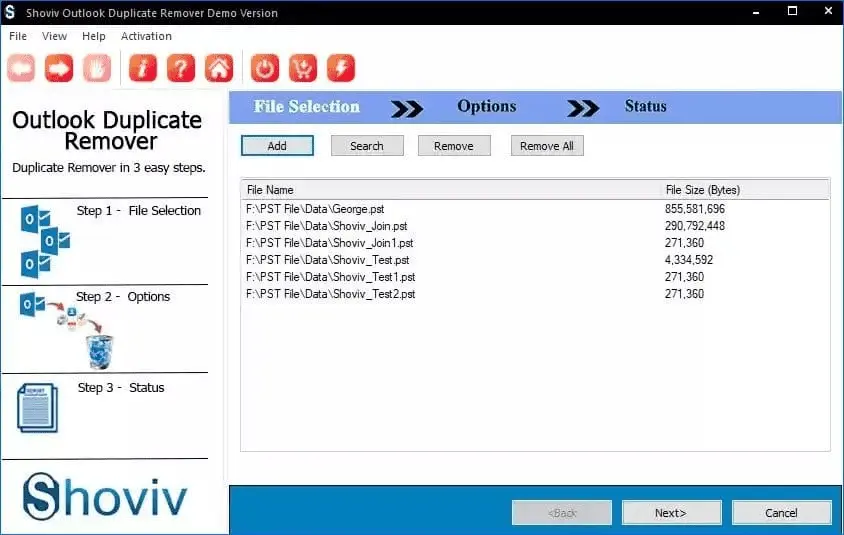
- Browse for the target location and set the comparison criteria by check/uncheck the option. Also mark check on the item filter option to remove deleted items and then, click next.
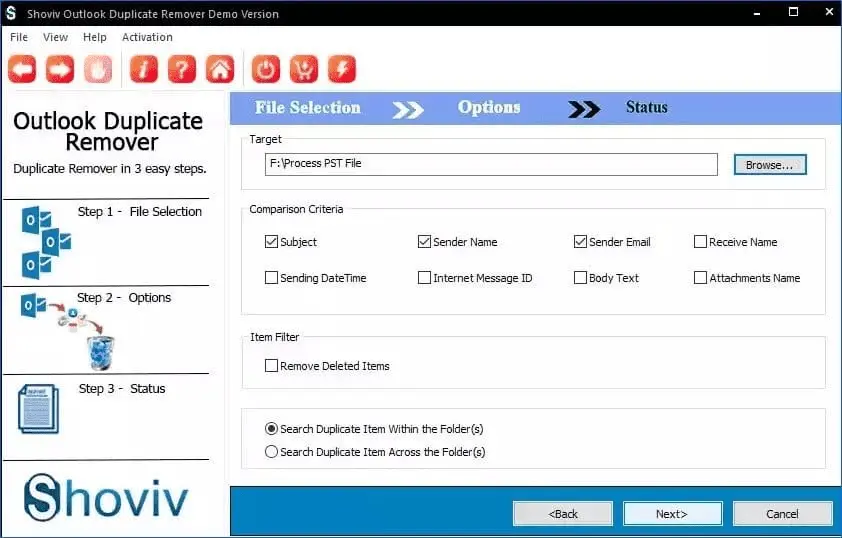
- The software will not start removing the duplicate items from the added PST file.
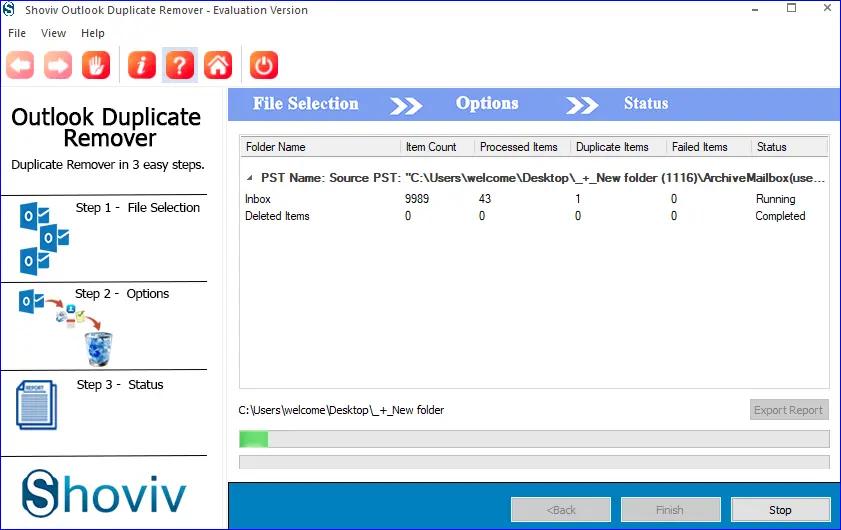
- In the end, click on the Finish to close down the process.
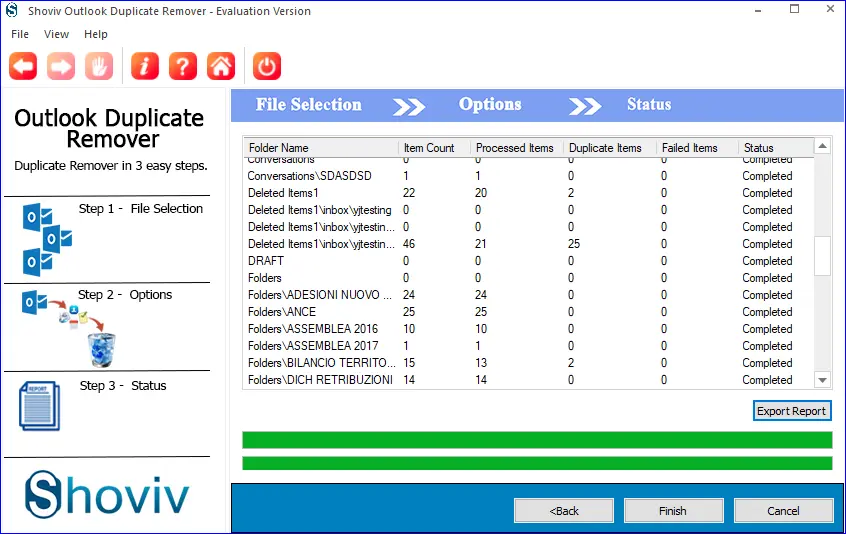
Conclusion
We have seen how difficult for users to handle the duplicity in their emails. It doesn’t matter which email client users’ chances of duplicate emails always pose challenges. To remove duplicate emails in Outlook 2019/2016/2013, we have shared the solution in this article. However, one must go with the third-party software to get a better result.
One can also try the free demo version of the tool before purchasing it. This Outlook Duplicate items remover tool is an automatic and professional tool. Free demo version allows users to easily convert and save the first 50 items/folder.


Frequently Asked Questions
A. Using the Shoviv Outlook Remover Tool, it is easier to eliminate duplicate emails from Outlook. Check how you can do it by following only fewer steps:
1. Add the required PST file using Add or Search option.
2. After that, choose the location to save the output file.
3. Apply the options such as comparison criteria and item folder.
4. Once done with the above process, click on Next.
5. The software will start removing duplicate emails from Outlook.
6. In the end, the user will have a choice to download the process report.
A. Yes, you can use third-party software to remove duplicate emails from Outlook versions like 2019, 2016, 2013, etc.
A. You can go with the Shoviv Outlook duplicate remover software to get rid of the duplicate emails in Outlook.
A. The manual method does possess some risk while eliminating duplicate items, but you can use the third-party software from Shoviv, which will safely complete the task.
- How to Backup and Restore Emails in Webmail? - March 25, 2025
- How to Migrate Outlook to New Computer? - February 15, 2025
- Fix If Outlook Cannot Display the Specific Folder Location - February 1, 2025


