Microsoft Outlook is the most favorable email client used by a large number of organizations around the globe. It offers features that other email clients even can’t think of. Outlook stores its data in two file formats: OST (offline storage table) and PST (personal storage table). It is an open property file used to store calendar events, copies of emails, and other items.
In this blog, you will know how to repair PST files, scanpst.exe download, any PST repair tool-free, etc. Before this, you should get to know Why PST files get corrupt?
Reasons behind the PST file corruption
There are various reasons for PST files corruption. The most common errors are;
- Virus attacks
- failure of power supply,
- fault in networking device,
- failure in the data storage device,
- defect in Outlook programs,
- data storage device failure,
- PST file size limit exceeded and
- terminating Outlook application abnormally.
Check Out Our Latest Arrival on Import PST to Office 365
How to repair corrupt PST files?
There is also a manual method available to repair the corrupt PST file. It is named scanpst.exe. There is no need to scanpst.exe download as it comes as an inbuilt utility. It checks and restores corrupt PST files. Some people also called it the PST repair tool-free.
Repair corrupt files by using scanpst.exe
- Find the location of scanpst.exe {C:/Program files/x86/ Microsoft Office/root/Outlook version}.
- Launch the .exe tool.
- Browse the PST file that you want to scan, and then click on start.
- If the scan finds an error, click on the Repair button to start the repairing process to fix it.
- When the repair process gets completed, create the Outlook profile linked with the PST file you repaired.
Limitation of scanpst.exe
- Sometimes, Scanpst.exe failed to repair the entire content of the PST file. It only fixes the header section of the file.
- It doesn’t repair major corruption; this utility is only capable of repairing minor corruption.
- Scanpst.exe repairs the PST file less than 2GB in size.
- It is not a preferred way to recover PST files as it has high chances of data loss, and there is no guaranty of maintaining data integrity.
By using a third-party tool
Some PST repair utilities are on the internet, but you should use the Shoviv Outlook PST repair tool, the most efficient tool to recover corrupted PST files. Shoviv PST repair tool proficiently recover corrupted PST files and allow users to convert them in multiple formats. It has various user-centric features, which make this tool stand above the competition. Some of its key features are:
- It allows the users to add multiple files and gradually repair and recover the Outlook PST items without changing their properties. It has no bar on size limitation and adding several files.
- Being a professional tool, it proficiently maintains the hierarchy and data integrity without altering the file’s original data. It facilitates the recovery of all email items properties such as to/from, CC/BCC, contact details attachments, tasks, calendar, date/time, et cetera.
- It has a unique split feature to resolve the significant size problem. The software split the large size resultant PST files into multiple small size PSTs by itself after selecting a specific file size.
- Allows users to export PST files in Live Exchange Server, Lotus Domino Server, and Novell GroupWise. Shoviv Outlook PST repair tool is compatible with all versions of Microsoft Outlook and Windows operating system (PST repair tool Windows 10/ 8.1/ 8/ 7/ etc.).
- Users can also use the trial version of Shoviv PST repair software to get assured about the software. It allows to convert and save the first 50 items per folder without any restrictions. It is recommended to use the free trial version before buying the full version.
- This PST repair tool has compatibility with Outlook 2010, 2013, 2016, and 2019 and all other versions.
How does it work?
- Install and open the software.
- Click on Add PST files on the ribbon bar.
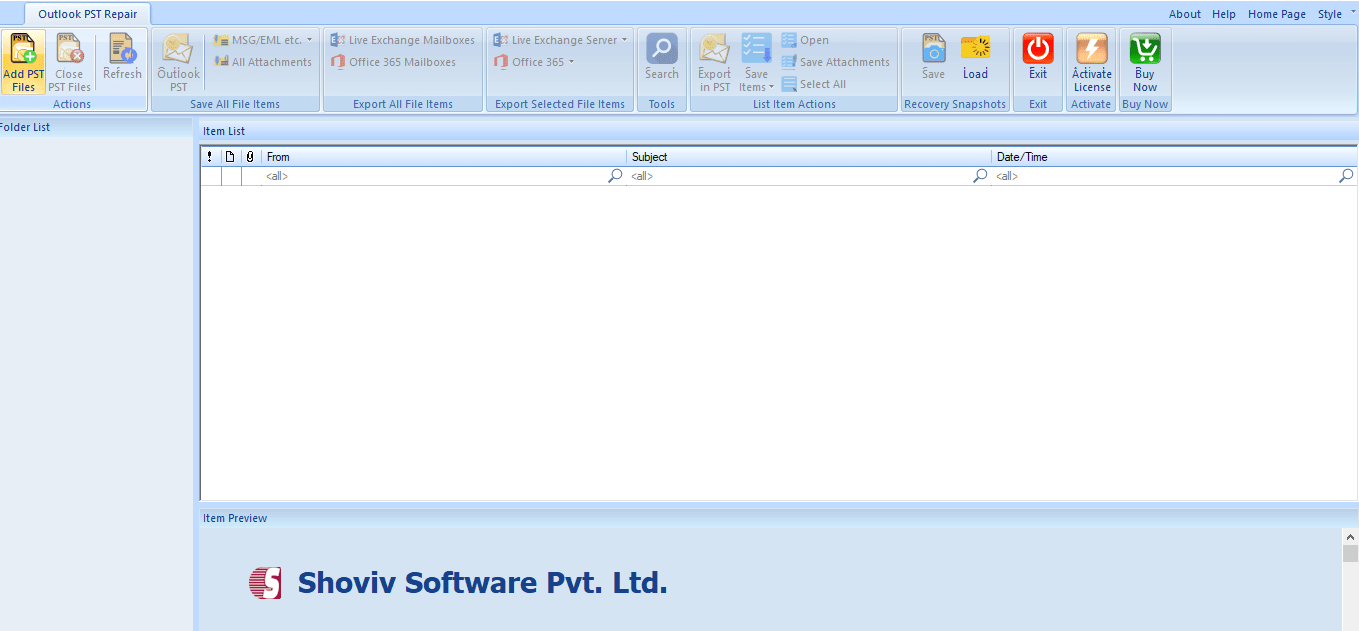
- Click on the Add button and click on OK.
- For advance scan, click on the advance scan option and check the PST files.
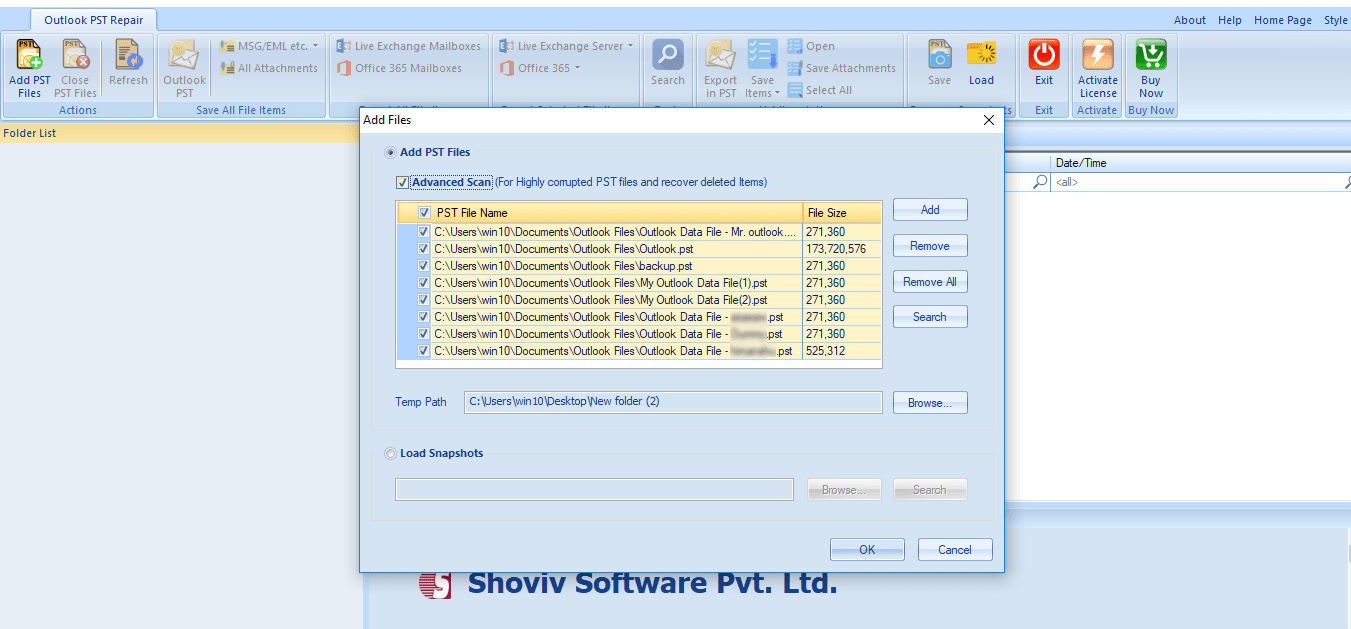
- Users can view the content of the PST file under the folder list option.
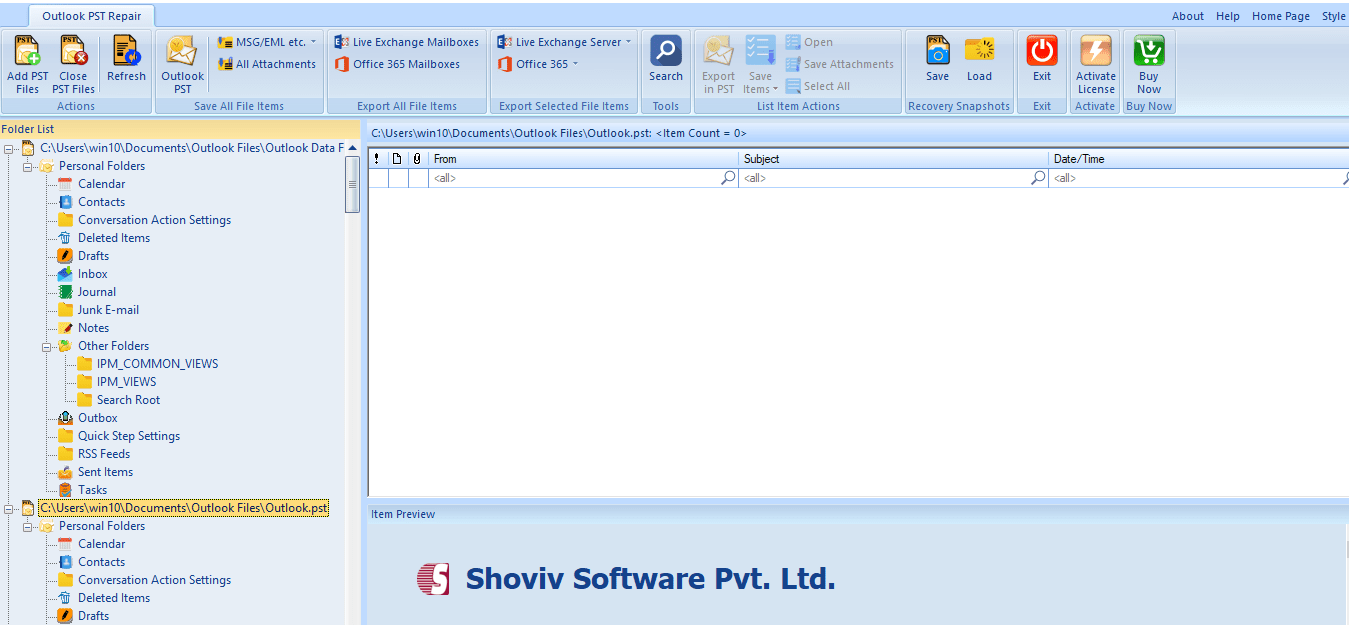
- Click on the Outlook PST option of the ribbon bar, select the PST file.
- Users can make a right-click in the folder list.
- Click on Save all files on Outlook PST option.
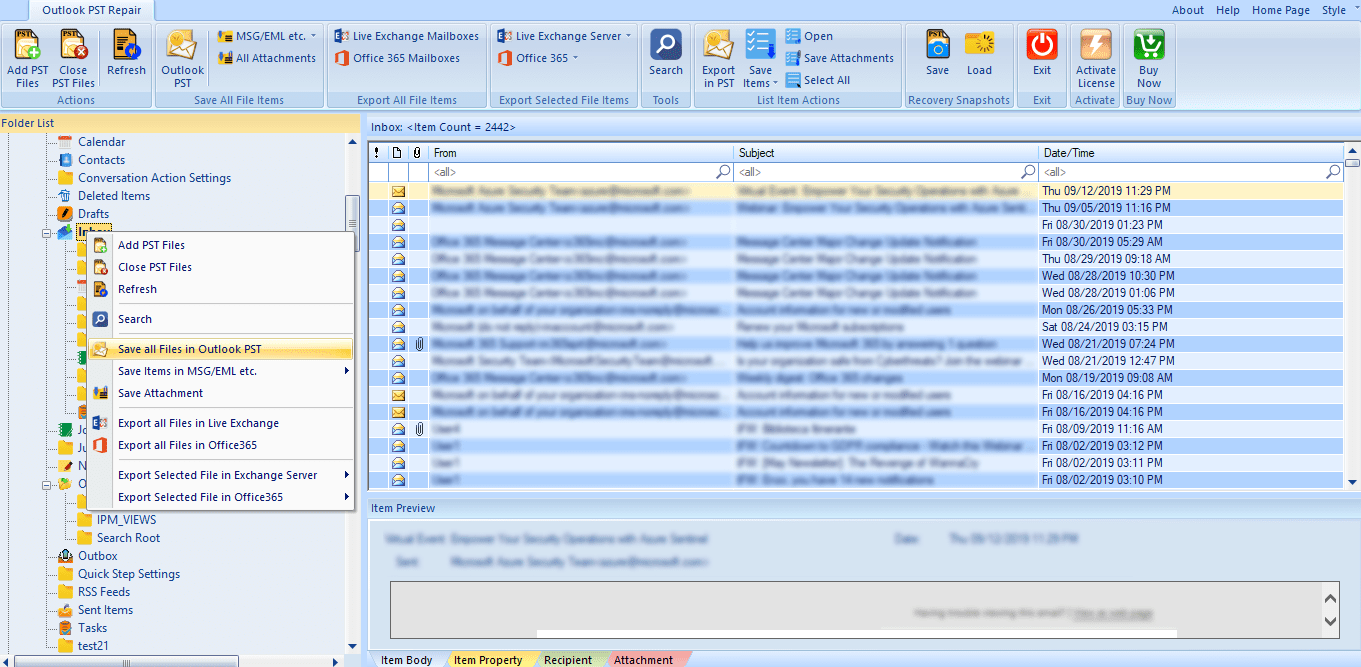
- Check/uncheck folders dialog box will appear, click on Next.
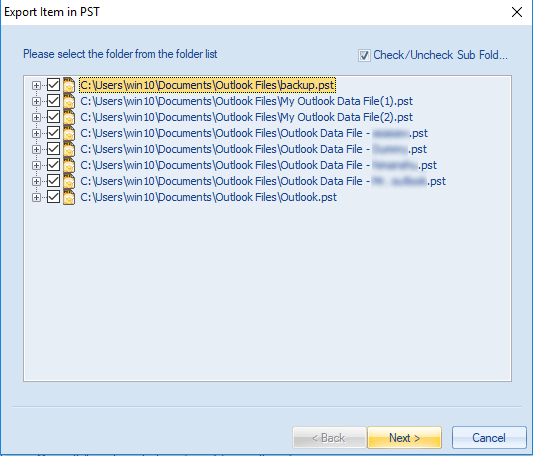
- A filter dialog box will appear, based on process message class and process item date range, choose according to your requirement. Now click on the Next.
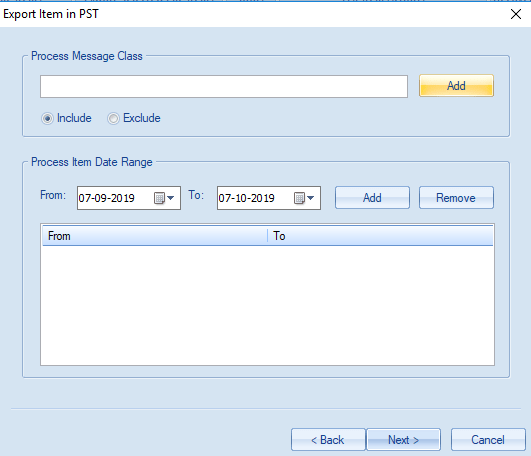
- An export wizard will open the user to save the resultant file in Existing PST and create a new PST file chosen according to your need. (users also can save resultant PST in UNICODE format, can set a PST password, and split the large-sized PST file into multiple small size PSTs after choosing a specific file size) make a click on Next.
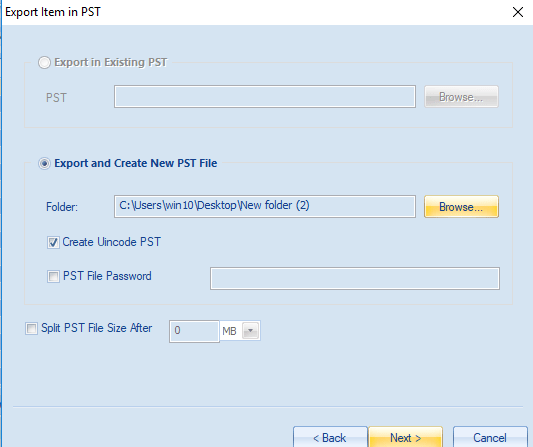
- Wait until the process gets finished.
- The user can view and save the conversion report for later use, click on the Finish.
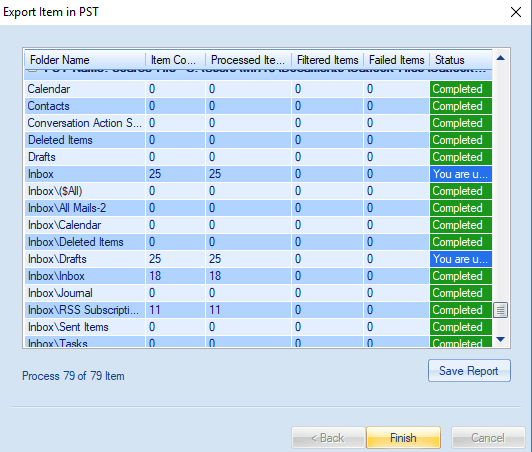
Final Words:
Due to various reasons, the need to repair PST files rises, and users search for the best suitable method. A manual process like Scanpst.exe is also available, an inbuilt utility, but it doesn’t come in handy for significant corruption issues. Get professional results; the Outlook PST Recovery tool offers multiple features with effective working. A free trial version of the Shoviv Outlook PST Repair Tool is also available to download. Users can quickly check the working of the software.
- Resolved Error 0x80070021 in Outlook - March 11, 2022
- 7 Reasons to choose a new approach for Microsoft 365 Migration - September 3, 2021
- How to Backup Emails from Outlook? – An Easy Solution - July 20, 2021




