The search of a perfect Outlook OST Repair Tool is a common practice for Outlook users because there are several factors that lead to the deletion and corruption of OST files. Though the manual methods for Outlook OST repair are available but it is not handy in practical approaches. Let’s know about all comprehensively to clear out all the whole scenario.
So, what is the OST File?
OST is a data storage file of MS Outlook, OST is an acronym of the Offline Storage Table. OST file allows users to work even in the absence of the network connection i.e. in offline mode. The user can edit the data, add the data, save the data and delete the data in offline mode and when connection establishes it synchronises with the exchange server.
Download a trial version of Shoviv Outlook OST Repair to know in a better way.
Reasons behind the Corruption of OST file:
There may be several reasons behind the corruption of OST file. Here, we are listing some of the common factors that can lead to corruption or deletion of .ost file and after which need of Outlook OST repair tool generates.
- Virus attack
This is the most common reason behind the corruption of OST file. It happens generally when you do not secure with the appropriate antivirus.
- Indecorous termination of MS Outlook
Improper termination of any running application can ruin the software application and also the files associated with it.
- Sudden Power Breakdown
Sudden power failure is the worst thing that can happen during the synchronization and with running application. It harms the system and also the associated files.
- Oversized OST File
If the OST file exceeds the size limit, the performance degrades and the worst that can happen is the corruption of OST file.
How to Repair Outlook OST File?
To repair Outlook OST File, Some manual methods are available but they are not capable of completing all the tasks perfectly. Manual methods come with limitations and do not fit with all the versions of MS Outlook. Let’s know about them:
To solve out the OST problem manually, the most common and effective way is In-built Scanost.exe Tool beside this user can also try some small way and tricks like Update Folder method, Re-Creating a new OST file and Disable Anti-virus and firewall setting, etc.
Check out our latest arrival on how to repair PST file in Outlook 2019, 2016, 2013, 2010, etc..
Limitations of Scanost.exe Tool
- The Sacnost.exe is capable of solving only minor OST file problems
- It is not able to recover missing emails, Items from .ost file
- It doesn’t ensure about the safety of data, any mistake can lead to the major problem
- This inbuilt tool is not present in Outlook 2010 and other higher versions of Outlook
Professional Outlook OST Repair Tool:
As the manual method fails to repair Outlook OST files, so for the best results need of a professional third-party tool rises. Shoviv Outlook OST Repair tool is the best tool to solve the concerns related to the OST files. This software comes with the lots of user-centric features, let’s know about all:
- The Shoviv Outlook OST Repair tool allows adding multiple numbers of files to repair Outlook OST files.
- It can easily extract emails, contacts, calendars, tasks, events etcetera from the damaged OST files.
- Shoviv Outlook OST Repair tool provides an advanced scanning feature to scan OST file and Export OST into PST. It has also options to create a password for PST and split newly created PST.
- The Software allows to converting recovered data into the various file formats such as vCal, HTML, MSG, EML, MSG Unicode etcetera.
- Option to convert and save OST files to the Office 365 mailboxes and Live Exchange Server with mapping.
- Feature to fast and advanced scanning of OST emails along with maintained hierarchy is given in the software.
- For the ease of users, the option to search based on Subject, From, CC, BCC, To, Message date, Message class, Attachment type are also facilitated.
Steps to run the Software:
Step 1. Install and Launch the Outlook OST Repair Software.
Step 2. Click on the option Add OST Files which is given on the ribbon-bar. 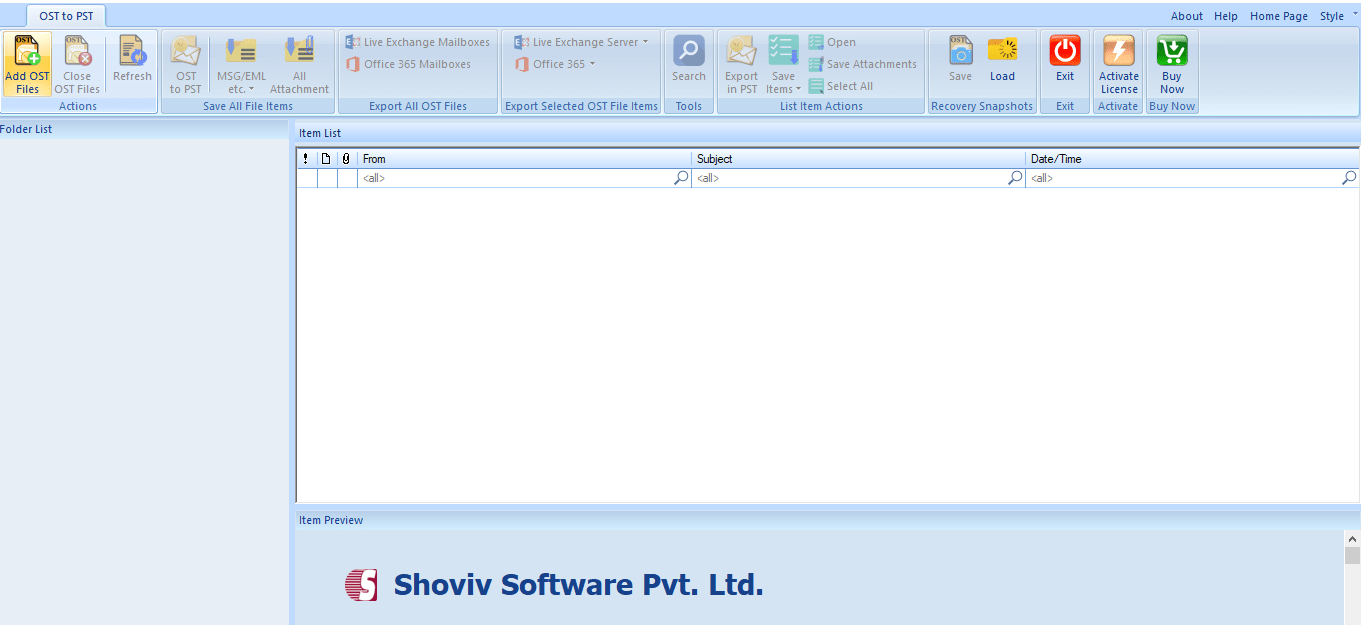
Step 3: Add the Files page will display, Add OST file and Check. Option to Add and Search is given. Option to advanced scanning of OST file is also given. Click OK. 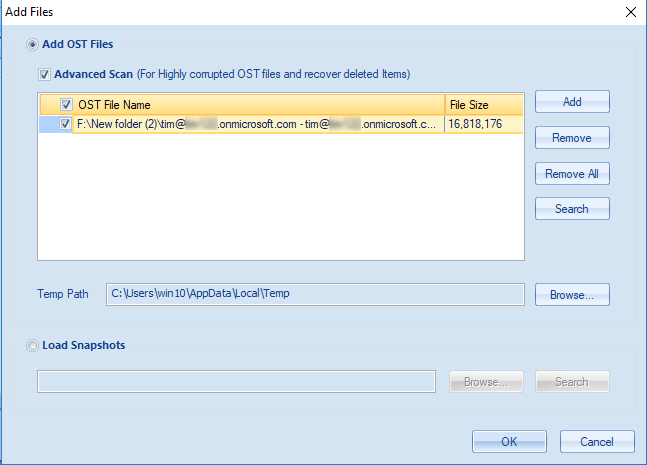
Step 4: Items of Selected OST files can be seen in the folder list at the left pane. Now to export in PST, click on OST to PST button of ribbon bar or double click on the folder where OST data saves and select Save all Files in Outlook PST option. 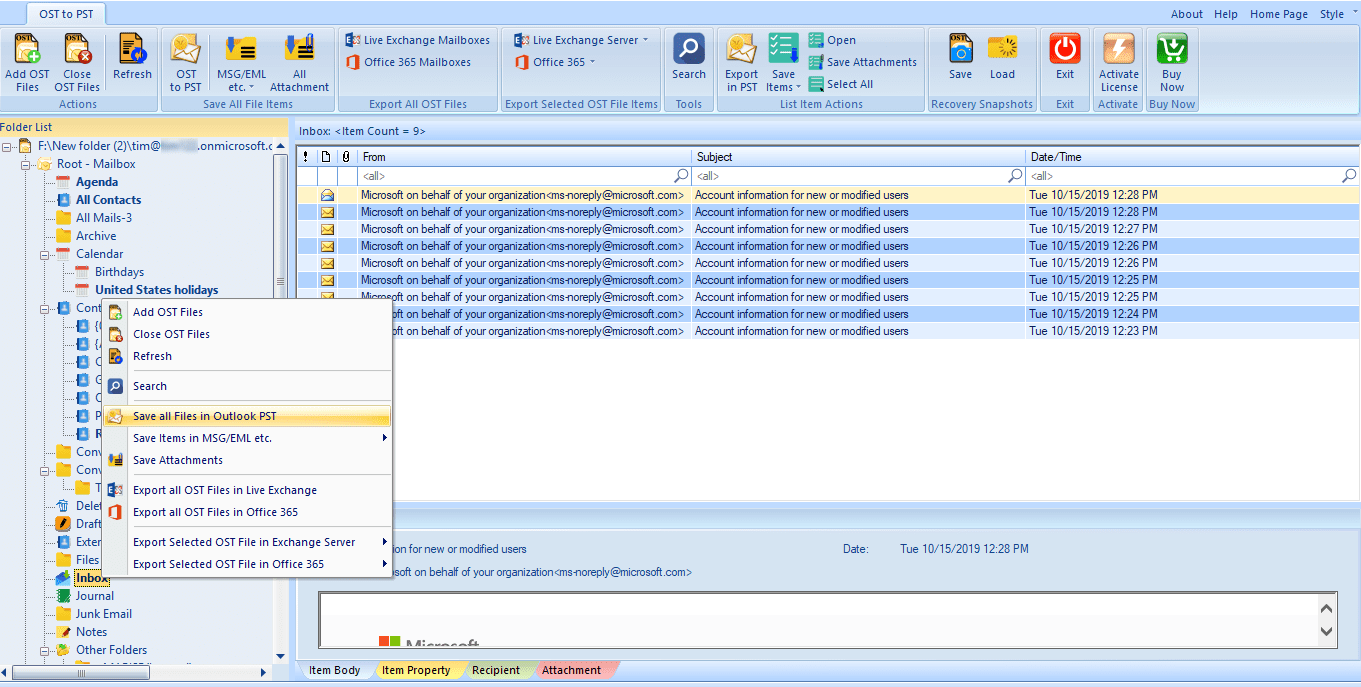
Step 5: A dialog box to Check/Uncheck subfolders will open. Check the OST file and click the Next. 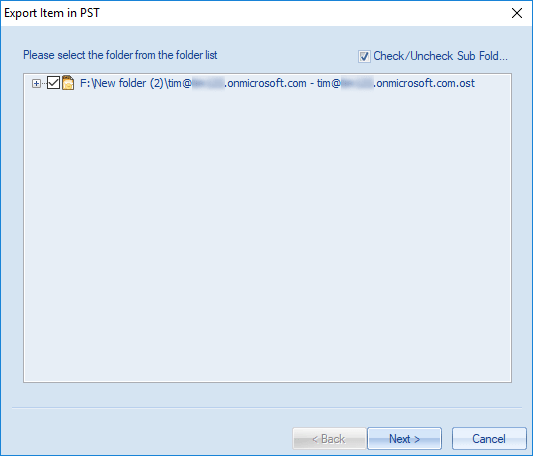
Step 6: Now filter page will open, apply a filter based on Process Message Class and Process Item Date Range and click on the Next. 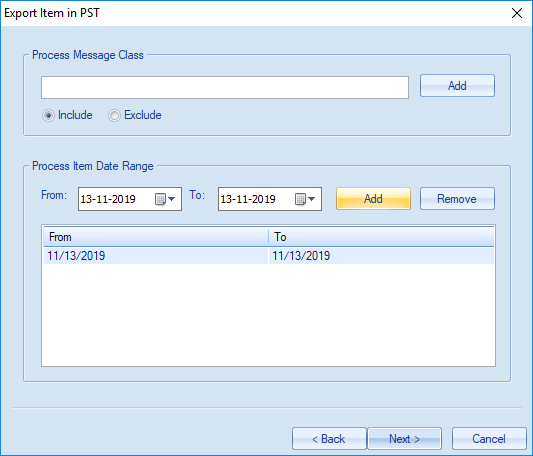
Step 7: Now option to export in existing PST and create and export in new PST file will display. Browse the location of a suitable one. Option to create PST file Password and set the size for PST file to split is also provided, choose as per the need and click on the Next. 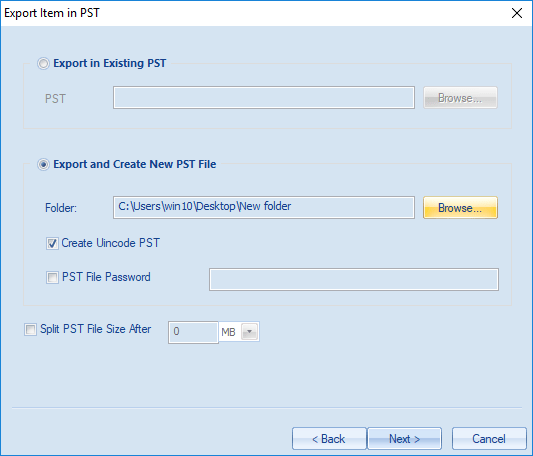
Step 8: Status Page will display, after completion of the process a message of Process completed successfully will display, click OK. Here, the user can also save the report of the process and click on the Finish. 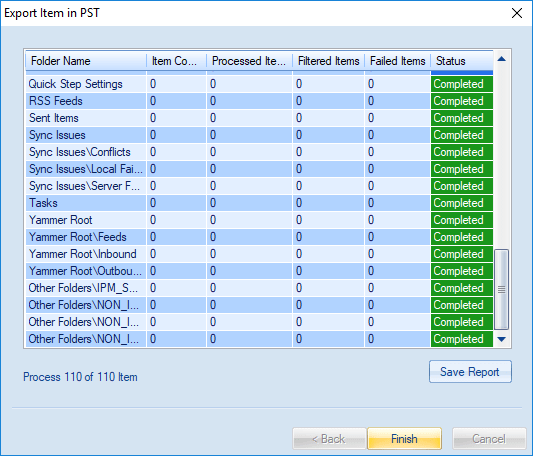
Wrapping up:
To repair Outlook OST file perfectly, the manual methods do not come handy and fails to solve the major problems and to recover OST file items. To repair Outlook OST files professionally and to recover items from corrupted OST file, The Shoviv Outlook OST Repair Tool provides the easy and perfect way with the user-friendly GUI and user-centric features. For checking the efficiency of the Software the free demo/trial version of the software is also available which allows to process first 25 items per folder.
- How to Migrate HostGator Email to Microsoft 365? - April 22, 2025
- How to Archive or Backup Entire Opera Mail Account? - April 17, 2025
- How to Export Calendar from Outlook on Microsoft 365? - April 15, 2025




