Emails are an essential asset for users as it contains important data. Outlook is a prominent email client, and Outlook users also remain concerned about their email data. But due to various reasons, Outlook’s personal storage table (.pst files) gets corrupted/deleted. The inaccessibility to Outlook emails initiates users to search for the Outlook file recovery solution. Obviously, this is the most probable reason for reading this blog. Hence, we will discuss the best solution for the Outlook file recovery and other dimensions of this task.
Reasons Behind the Corruption/Inaccessibility of Outlook PST Files
Before moving directly toward the solution for the Outlook file recovery, one must be aware of the reasons behind this. We are mentioning some of the possible reasons for .pst file corruption that will help you in the future. Try to avoid these situations/reasons; they are:
- A common reason for the inaccessibility of Outlook PST files is hardware failure.
- Another reason for corrupt PST files is the improper shutdown of Outlook.
- Software regarding problems can also lead to corrupt Outlook PST files.
- Virus attack is also a reason behind corruption.
Methods for Outlook File Recovery:
To repair Outlook .pst files, generally, we have two ways. One is using the manual method, and another is going with a professional third-party tool. We will explain both of them to you, but the final decision will be yours. Firstly we will understand the manual method after that third-party professional tool.
Manual Method:
Here, we are explaining two manual methods. One is the Scanpst.exe tool another is recovery from Deleted items folder.
Using SCANPST.EXE Tool to Repair PST File:
Scanpst.exe is an Outlook inbuilt utility, but its location varies based on the Outlook version.
- Firstly, locate the Scanpst.exe file and launch this by making a double click.
- Now add the corrupted .pst files by clicking the Browse button.Outlook file recovery
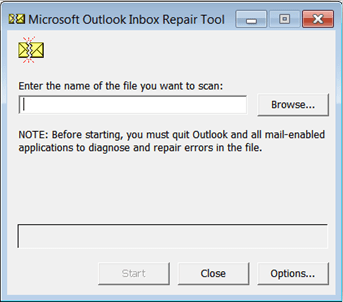
- After browsing the corrupted .pst files, start scanning by clicking the Start button.
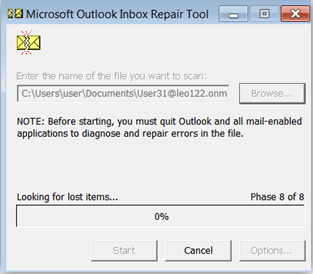
- Now it will scan the added .pst file. Wait until scanning completes.
- After scanning, the tool will make you aware of the error if found. Here, click the Repair button to initiate the repairing process, but before this, get a backup. Check the box Make a backup of the scanned file before repairing it.
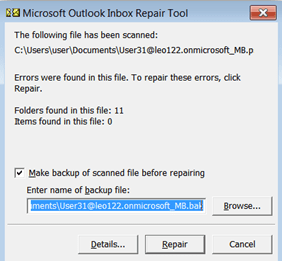
- After completing the repairing process, a message Repair complete will pop up. The repairing process may take a little bit of time.
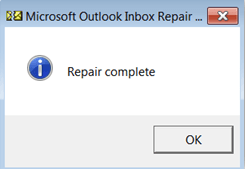
Deleted Items Recovery Method:
If you have accidentally deleted your emails, you can recover them by following this procedure. Follow the below-given steps:
- Open MS Outlook and make a click on the Deleted Items Folder.
- Now make the selection of mails that you want to move. Also, select the folder where you want to move.
- Click on Recover items recently removed from this folder to get recently deleted emails.
- Make a selection of mails you want to recover and finally hit OK.
- Desired mails will restore to the Deleted Items Folder from where you can relocate the items.
Disadvantages and Demerits of Manual Methods:
- Manual method does not offer advanced options to the user. E.g. searching and filtering.
- This method is a time-taking process, which also does not assure about results.
- The user can add .pst files only up to 2 GB; there is a size restriction with the Scanpst.exe.
- You must be technically sound to execute this method. You have to repeat the task time and again.
Shoviv Outlook PST Repair Tool for Outlook File Recovery
Shoviv has developed an advanced solution for Outlook file recovery to provide perfect results. This tool is called Shoviv Outlook PST Repair Tool; a professional third-party tool. With this tool, users get a professional working experience with the best possible results. Shoviv Outlook PST Repair Tool is developed by keeping the users’ needs at the centre of the development process. It has a lot to offer; some of the prominent highlighted features are:
- Shoviv Outlook PST Repair Tool provides perfect and speedy repairing and recovery of corrupted/ hardly deleted .pst files.
- Being a professional tool, it protects and maintains the data integrity and the folder hierarchy.
- There is no limitation in adding PST files for a single go; the software can process multiple .pst files with the same efficiency.
- It is compatible with all Microsoft Outlook versions; no need to worry about the version.
- It also offers saving recovered .pst file items in various file formats like EML, MSG, RTF, HTML etc.
- Advanced features like folder mapping and email translation are also present.
- An incremental export feature is also available within the software that resumes the process if an interruption takes place.
- Users can also set a size limit for the resultant .pst files. The tool will automatically split the .pst files after reaching the size limit.
- This tool also facilitates exporting .pst files into the Live Exchange Mailboxes and Office 365 mailboxes.
- A free demo version of the Shoviv Outlook PST Repair Tool is also available. Users can check the work efficiency of the tool before making any purchase.
How Does It Work?
Running Shoviv Outlook PST Repair does not ask for technical expertise. It comes with a user-friendly GUI; executing tasks is a cakewalk process for everyone. Still, for convenience, a detailed step by step process is explained below; have a look:
- Firstly, download and install the software.
- Add the .pst files that you want to repair using Add PST Files button.
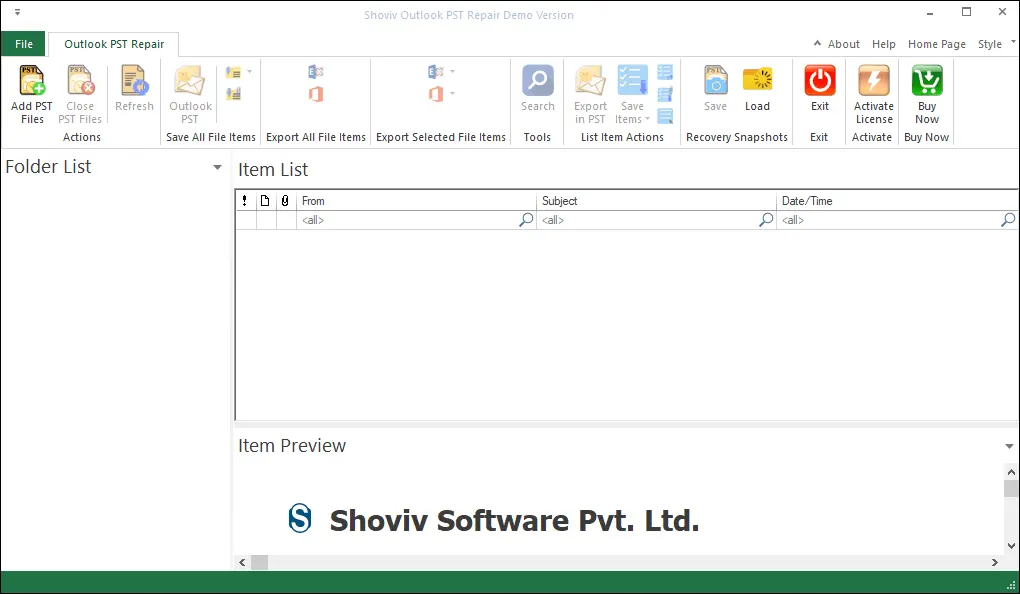
- For adding .pst files, options are given. Must check the Advanced Scan box; it is for highly corrupted .pst files and to recover deleted items. Browse the temp path and click OK.
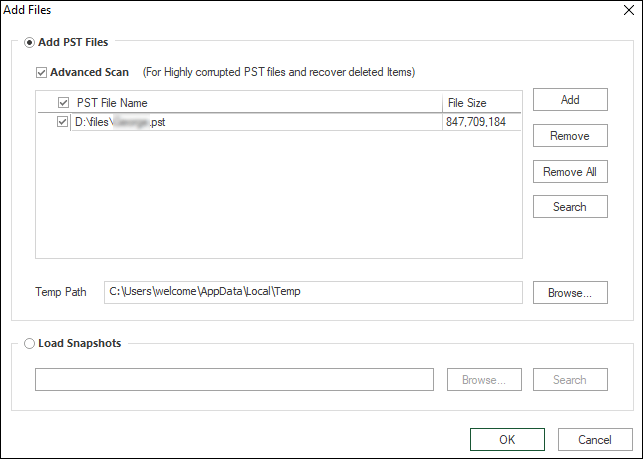
- Select the Outlook PST option from the ribbon bar. At the left pane under the folder list, you can also preview the .pst files’ items.
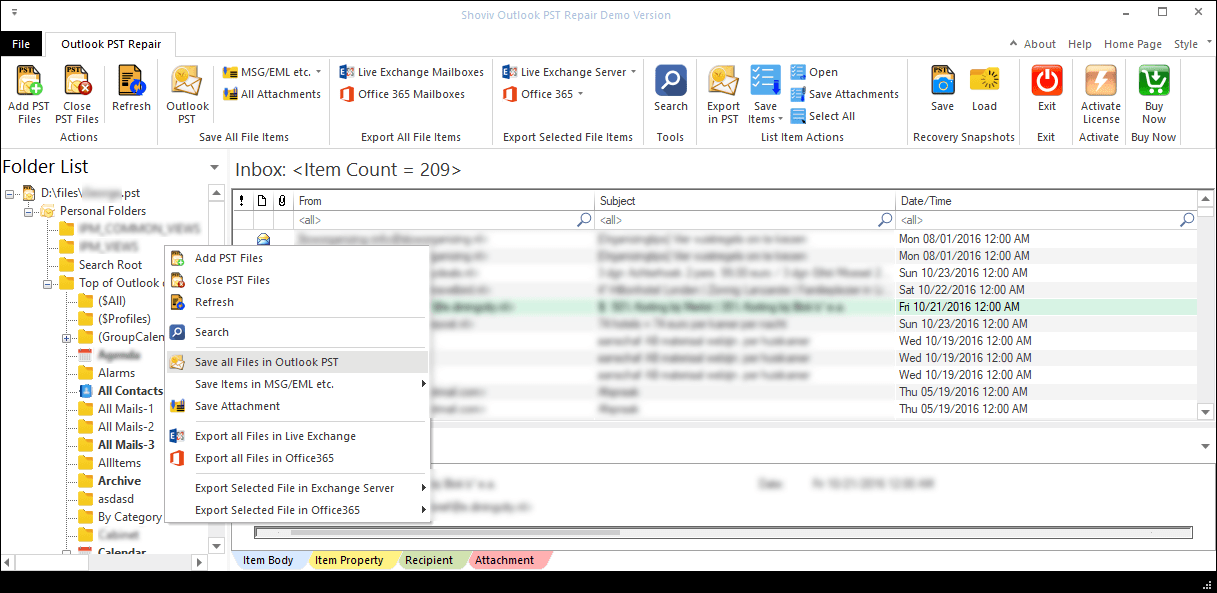
- Check the Check/Uncheck Sub Folders as per the need and click on the Next.
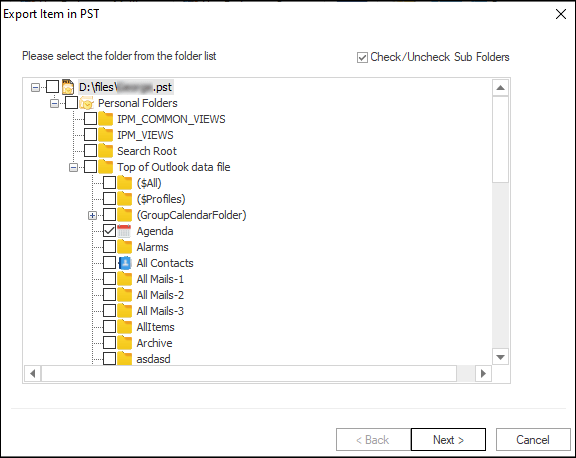
- Now decide if you like to export in the existing .pst file or want to export and create a new .pst file. Proceed as per your requirement. Here, you can also set the size for the resultant .pst files by providing a size limit for splitting. A facility to put a password on the .pst file is also provided. Finally, click on the Next button.
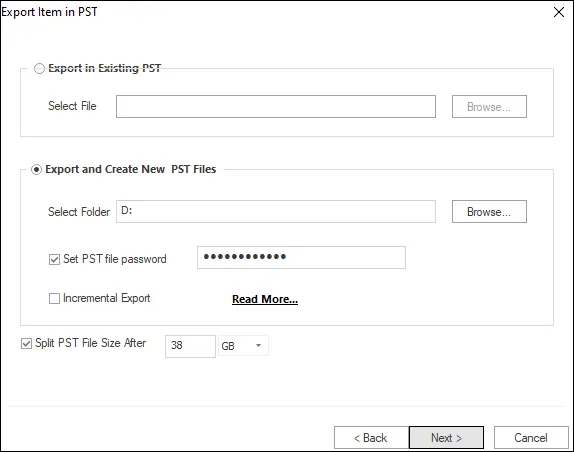
- Here on the filter page, apply the filter based on the Message Date Filter and Message Class Filter. Must check whether you are including or excluding the particular input. Click the Next.
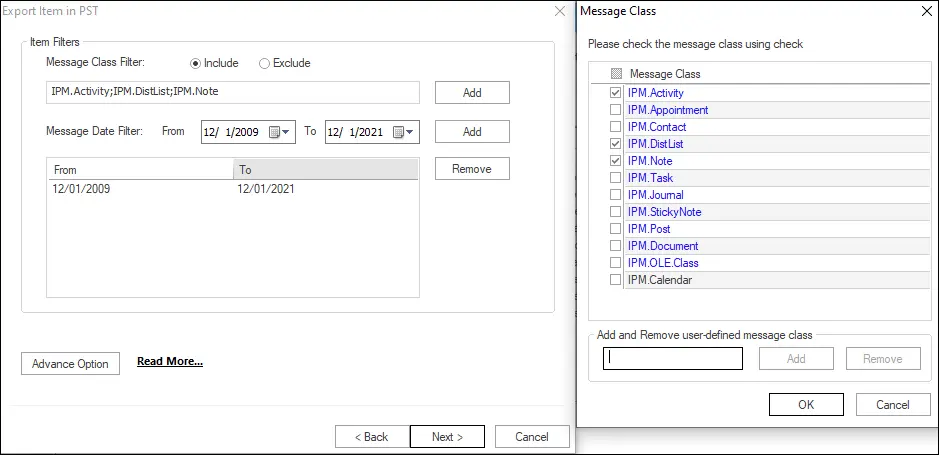
- Now you will be prompted to the Advance Option page. Set the Item Thread Count if needed, map the Source Folder with the Target Folder and apply the Email Translation feature if required. Click on the Ok button.
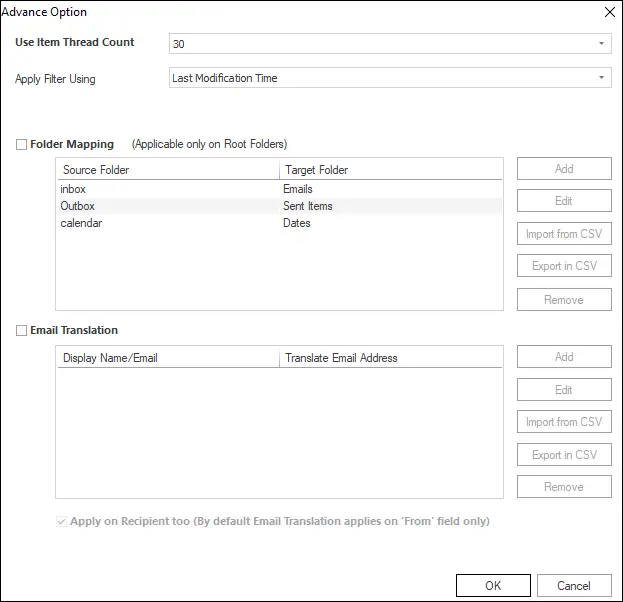
- After getting all inputs, the process will start now. After the completion of the process, a message Process completed successfully will pop up; click on the OK. You will get a complete report of the process. Click on the Finish button at the end.
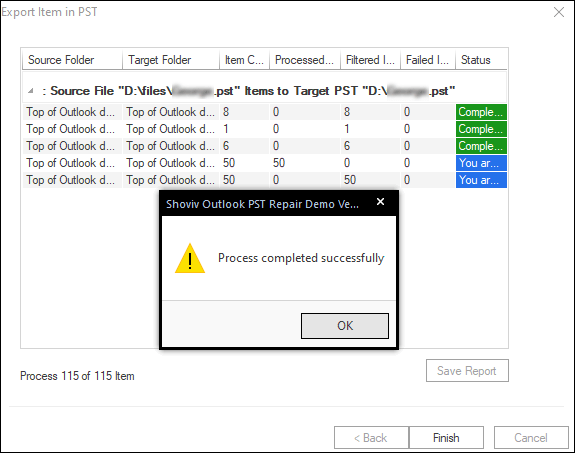
That is how you can do Outlook file recovery using the Shoviv Outlook PST Repair Tool. Not only email recovery; this tool works for all types of items like tasks, calendars etc.
Summary:
Outlook emails contain users’ crucial data. Inaccessibility of email due to reasons like .pst files corruption or hardly deletion of .pst files creates a concern. For Outlook file recovery, we have two methodologies: manual method and professional third-party tool. The manual method doesn’t satisfy the user’s needs; demerits are already explained. While Shoviv PST Repair Tool provides all the user-centric advanced features and provides the best results. Users can check its working by downloading the free demo version. Download the free trial version and upgrade to the licensed one after being satisfied with the tool.
FAQs:
- How to Backup and Restore Emails in Webmail? - March 25, 2025
- How to Migrate Outlook to New Computer? - February 15, 2025
- Fix If Outlook Cannot Display the Specific Folder Location - February 1, 2025




