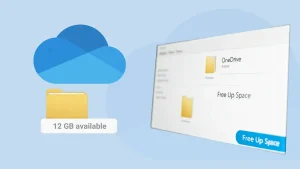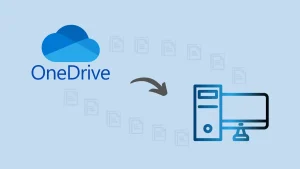Microsoft OneDrive is a cloud-based storage solution, which allows users to access their files from anywhere in the world. However, sometimes users face issues where the OneDrive files not showing up online. This situation can be frustrating and requires an immediate solution. Mainly, this problem arises due to various reasons, including sync problems, versions or any incorrect file paths.
In this professional blog, we will walk you through the common causes behind the OneDrive file missing error. Moreover, we will also explain the solutions to quickly fix this issue. We will provide a detailed solution whether your OneDrive files are not showing up on the web or desktop version.
Common causes behind the OneDrive files are not showing up online
We have listed a few common reasons why OneDrive files are not showing online. Users can read these causes before going to know the ways to fix them.
- If the OneDrive app is not properly syncing with the cloud, users can face this issue.
- The poor internet connection during the file upload time can be a reason why the file is not showing online.
- Users using an outdated version of OneDrive desktop on their systems can experience syncing issues.
- Users might save their files in the wrong folder or with incorrect permissions, which can also be a reason why OneDrive files do not show up online.
Behind these reasons, users can have other causes for continuously facing the OneDrive file not showing up online. Now, we will briefly learn tips to fix this issue effectively.
What are the ways to fix OneDrive files that are not showing up online?
There is no particular reason behind this issue; it has numerous reasons. Therefore, users can follow the tips below to fix OneDrive files not showing up online. Before that, kindly check your internet connection and sync the file again. Then, go to the solutions below to fix this OneDrive issue.
Update OneDrive to the Latest Version
Once you check the internet connectivity, you need to update the OneDrive application to the latest version. This will help users fix bugs, such as OneDrive files missing or not showing up online. Follow the steps below to update the OneDrive application.
- Open the OneDrive app on your device.
- Go to Settings and click on it to open it.
- Move to the About tab and check for the latest updates.
Moreover, users can also directly update their OneDrive application from Microsoft’s store. If your OneDrive files still do not show up online, follow these other solutions and fix it.
Perform Manual Syncing
Users can perform a manual syncing process to push OneDrive to sync files automatically. Use the steps below to fix the OneDrive file that is not showing up online.
- Launch the Microsoft OneDrive on your system.
- After that, click on the OneDrive icon in your system tray.
- Tap the Sync Now button to sync the file manually.
If your OneDrive files are not showing up online, these steps will help you start syncing files automatically.
Verifying OneDrive Folder Path
As we know users can face this issue because of the incorrect OneDrive folder path. Now, we will know the steps to ensure the OneDrive Folder has the correct path.
- First of all, navigate to the File Explorer.
- Then, go to the OneDrive folder and ensure that the OneDrive folder’s missing files are stored there.
- If the files are not stored in the correct location, move them to the correct location to show OneDrive file online.
Once you correct the Drive folder files path, the OneDrive files not showing up online will be resolved.
Checking OneDrive Storage
In case the OneDrive storage is full, users won’t be able to upload any file and it will redirect with the OneDrive files not showing up online. So, check the OneDrive storage using the instructions below.
- Search for the OneDrive Online on your browser.
- Then, log in with your account details, such as your email address and password.
- Go to the Settings and check the storage status.
- If the storage is full, remove the unused files to free up some storage.
Moreover, users can also purchase additional storage if they do not want to remove their OneDrive file. Once you have completed the above steps, ensure that the OneDrive files not showing up online are fixed.
Deleting OneDrive Cache Data
If your OneDrive files are missing and you want to reappear them, you must clear the OneDrive cache. It can help fix the syncing issues and OneDrive files not appearing online.
- Close the OneDrive application on your device.
- Then, press the Windows + R to open the run command.
- After that, type %localappdata%\Microsoft\OneDrive\onedrive.exe /reset and click the Enter button.
- Lastly, restart the Microsoft OneDrive and ensure that the files are showing up.
These are the top solutions that users can use to fix the OneDrive files not showing up online. Moreover, the users can also use a professional third-party software to backup and restore Microsoft Drive files and avoid unforeseen circumstances.
Shoviv OneDrive Backup Tool: One-Stop Solution
Users can avoid numerous future mishaps, including accidental data loss by restoring important files by keeping a backup of their OneDrive files. Shoviv OneDrive Backup Tool offers a simplest way to backup OneDrive data to their local drive. This tool allows users to download multiple drives at once without having data or count limitations. Moreover, it has the proficiency in downloading all kinds of data from the OneDrive account.
Users can also apply filters on the basis of date range, folder, file type, and size basis. It helps users to remove unwanted items from the processing. Also, users can schedule the backup or restore jobs on a regular basis, including daily, weekly, and monthly. This software doesn’t require technical knowledge from the users to handle; even novice users can easily access this tool.
Also Read: How do I Fix OneDrive Sharing Link Not Working Issue?
Wrapping Up:
Numerous issues can cause OneDrive files not to show up online, which we have discussed in this blog. Apart from this, we learned a few simple tips on how to show the Drive files online and avoid file syncing issues. Users can try these solutions one by one to resolve the issue of OneDrive files not showing up online. However, trying each method one by one can be time-consuming and challenging. So, we have also explored the Shoviv OneDrive Backup and Restore Tool to back up multiple drives with a single click. Moreover, users can try this software in their system before purchasing its full version. Its free demo version allows users to process items up to 20 kb size.
- Why is My Outlook Not Displaying Email Body Content? - February 24, 2025
- Why My Outlook Calendar Disappeared From Navigation Pane? - February 3, 2025
- Gmail Archive vs. Delete: Which Should You Choose & When? - January 20, 2025