Office 365 is a cloud-based Software as a service (SAAS) that offers many user-oriented features and services. Offers 365 is offering several advantages because of which migration toward Office 365 is in trend.
What benefits Office 365 Offers?
- Being a cloud-based service it offers easy accessibility.
- It has user-oriented services like Skype for Business Server, Hosted Exchange Server, Share Point, Collaboration, etc.
- Office 365 always remains updated so no need to update all-time for new updates.
- Office 365, being a product of Microsoft guarantees data security. So, there are no security concerns with Office 365.
Download a trial version of Shoviv Office 365 Migration Tool to know in a better way.
How to Migrate Exchange to Office 365?
To migrate Exchange to Office 365 as there are also some manual methods like Cutover Migration, Hybrid migration, Staged Migration, IMAP Migration. But all these migration methods have drawbacks and limitations. They allow just a limited number of mailboxes to migrate and also they are not compatible with all versions of Exchange. Because of these limitations, a professional Office 365 migration tool is required for which a detailed Office 365 migration guide is given below.
A Professional Office 365 Migration Tool:
To provide the solutions for the market’s need, a picture-perfect multitasking Office 365 migration tool is a must. Shoviv Exchange Server Suite is a multipurpose tool having a number of features and capabilities to completely fulfill market’s need. Exchange Server Suite has several user-centric features like:
- Shoviv Exchange Server Suite allows adding EDB Files, Exchange Server Mailboxes, Office 365 Mailboxes, Outlook Profile Stores, Exchange Server Single Store, Corrupted OST/PST file and Healthy PST file as a Source.
- Users can easily export added Office 365 multiple mailboxes into Live Exchange Mailboxes, Office 365 Mailboxes, and Outlook PST files.
- The e-Discovery (Search) feature Of the Software allows users to search specific items based on subject name, Sender name, and recipient name, date criteria et cetera.
- Using Shoviv Exchange Server Suite users can recover inaccessible and corrupted Exchange Database (EDB Files) and Export into Office 365 mailboxes, Configured Outlook Profile, Live Exchange Server Mailboxes, and Outlook PST File
- This Office 365 migration tool has a feature to save items directly into the local directory in several formats like MSG, EML, HTML, vCard, vCal, RTF, etc. by this users can excess the data easily.
- The Software also has features like Mailbox Mapping, Item Preview Option and many more.
Office 365 Migration Guide for Exchange to Office 365 Migration:
Shoviv Exchange Server Suite is capable of doing many tasks related to Office 365, Exchange Server, Outlook, Live Exchange, etc. here, we will know simple steps of Exchange to Office 365 migration. Being a professional Office 365 migration tool it has all the features a professional Office 365 migration tool can have.
Simple steps to migrate Exchange to Office 365:
Step 1: Install and Launch the Software.
Step 2: Make a click on the Add Source button of Ribbon Bar. 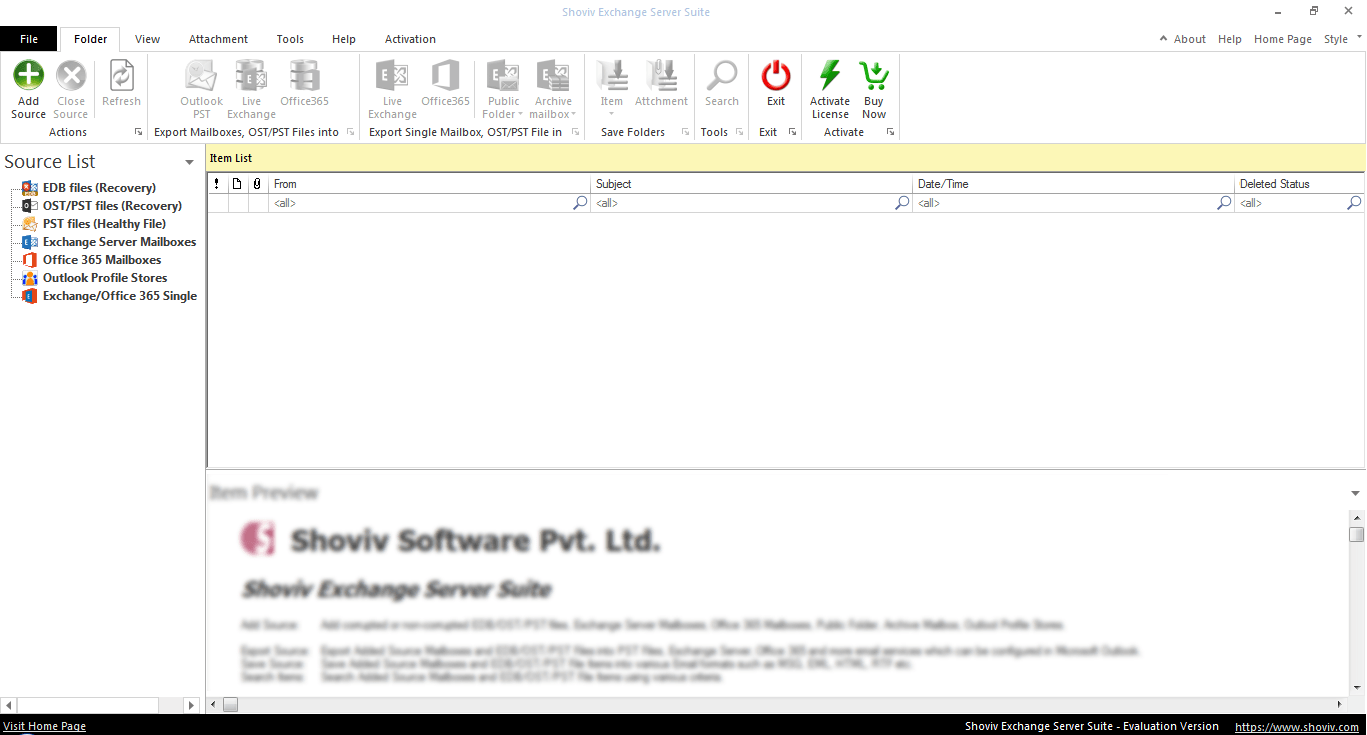
Step3: Add the “Exchange Server Mailboxes” as a source and provide the asked credentials like Domain Name, User Name, and Password. Click the Next button. 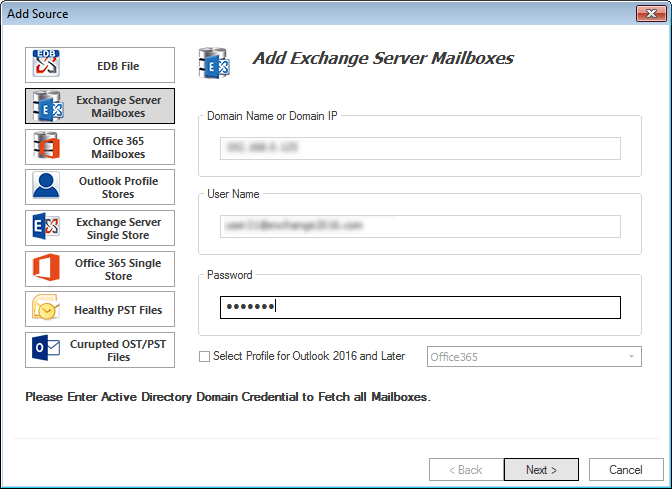
Step 4: Now users will be prompted to the mailbox selection page. Choose the mailboxes from the list, in case any mailbox is missing in the list then the user can add mailboxes by entering the user’s email either also select an export list to CSV. Click on the Finish button.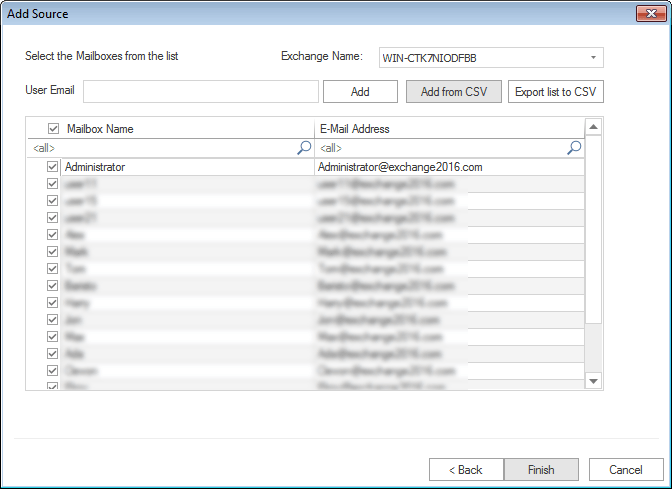
Step 5: Now users can easily view the content list by selecting the mailbox from the source list. 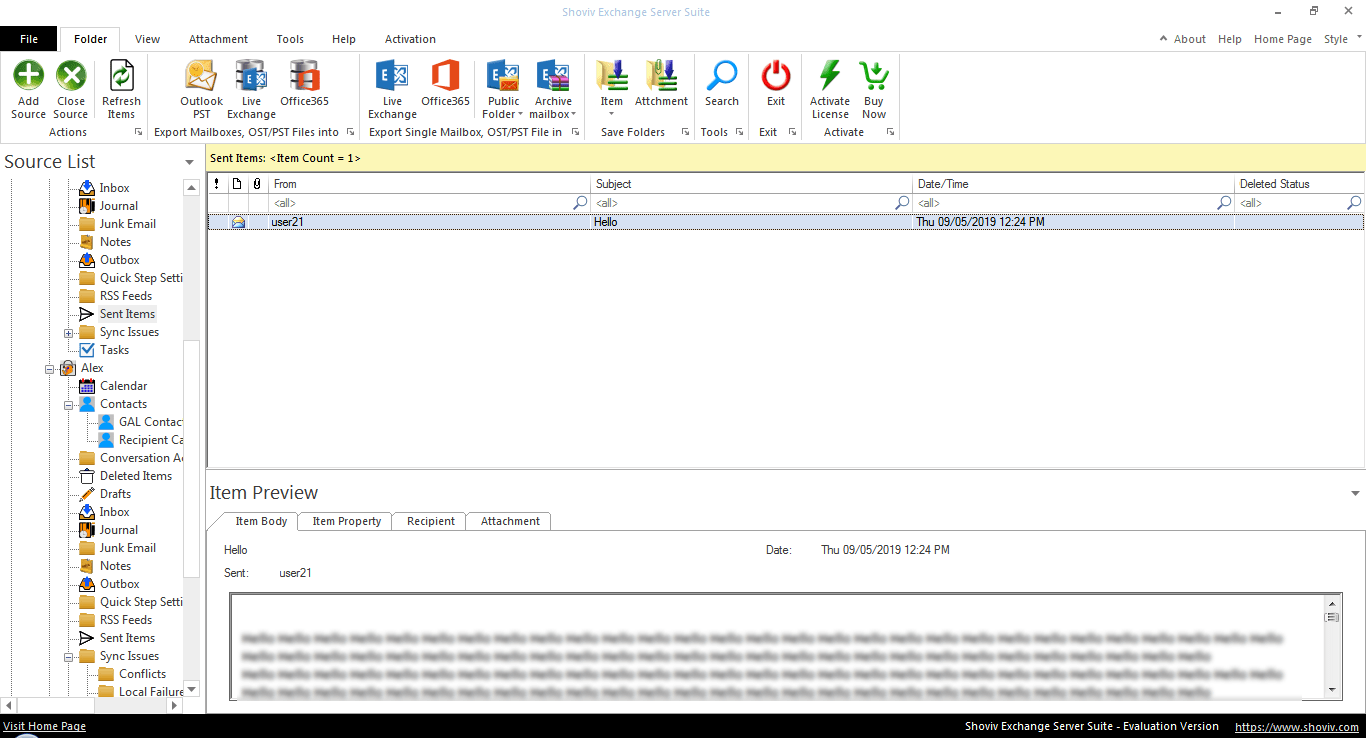
Step 6: Click on the mailbox from the source list and select the option Export Multiple Mailboxes into>>Office 365 Mailboxes. 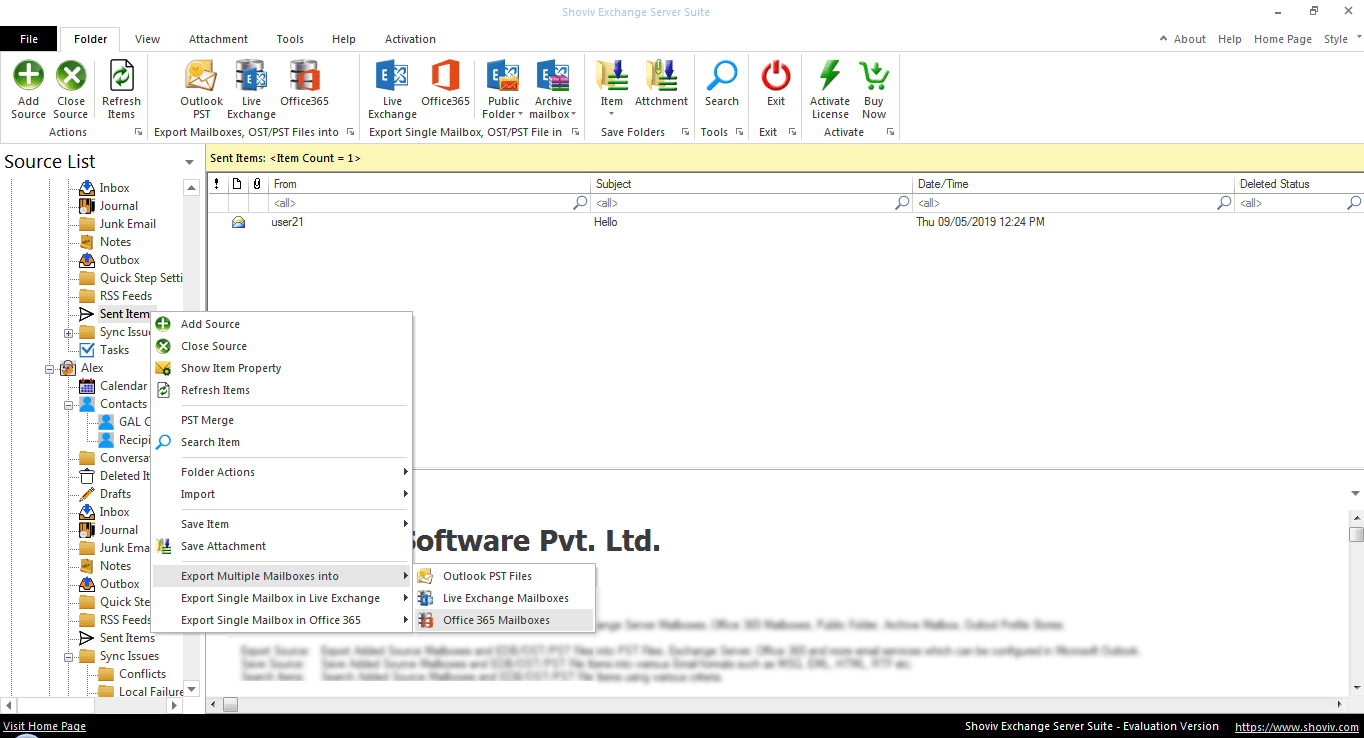
Step7: Here, Option to Check/Uncheck the subfolder will display. Check the subfolders from the list. Another option for custom folder selection will also display, by this user can either select the particular mailbox or specific folder. Click on the Next. 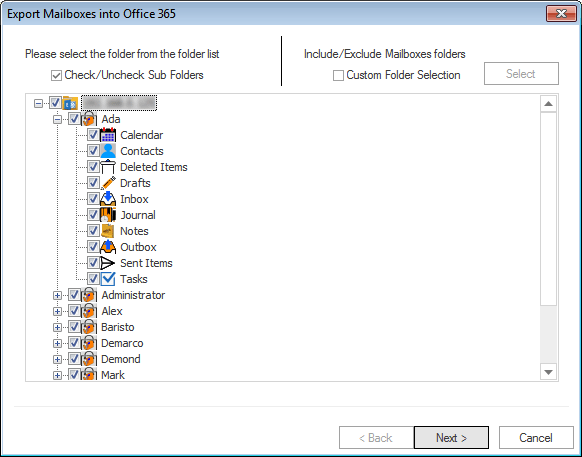
Step 8: Here are the options to retrieve mailboxes from the target. An option is using Outlook Profile and another is using Office 365 credential. Choose the “retrieve All mailboxes from Office 365” option to retrieve all mailboxes from Office 365. In this, enter the user email, password and grant the full access rights of all mailboxes to a given user. Make a click on the Next button and wait for fetching mailboxes through Office 365 credentials. 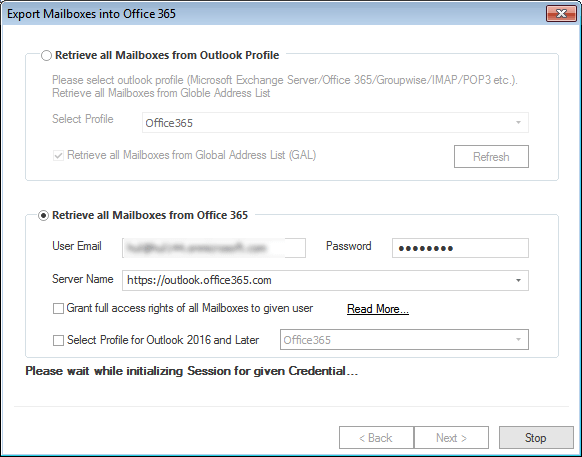
Step 9: Now here, options to Map Mailbox and Validate Target are given. With the Map Mailbox option, you can map the Source mailbox with a particular Target Mailbox. The validate Target option is not mandatory. Users can escape it (depend on need). Click on the Next button. 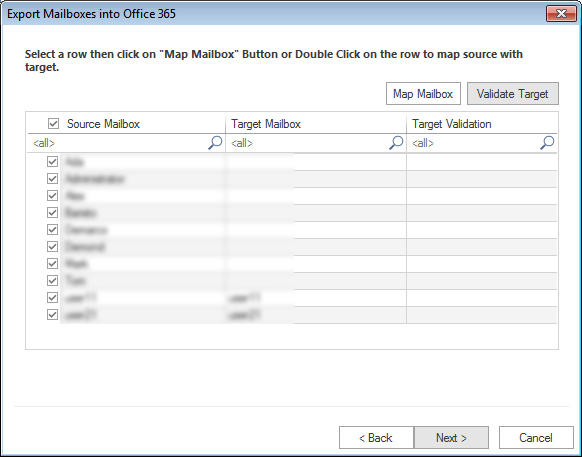
Step 10: Now the user will reach to filter page. Here, users can apply the filter based on Process Message Class and Process Message Date. Also, check for the below option which is for exporting Duplicate items and Click on the Next button. 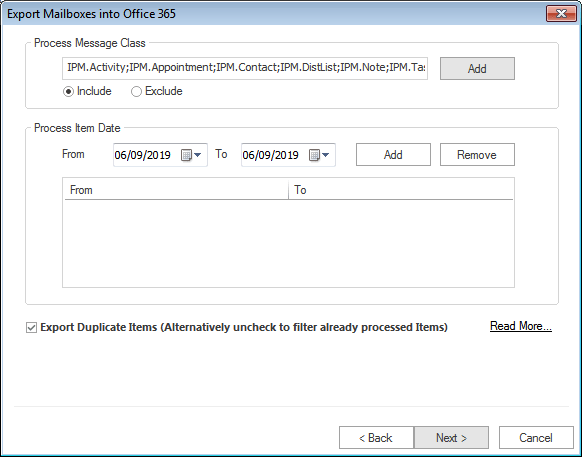
Step 11: Now, the process reaches the end. After the completion of the process, “Process completed successfully” message will be appeared, click OK. Users can also save the report by clicking the “Save Report” button. Click the Finish button, at the end. 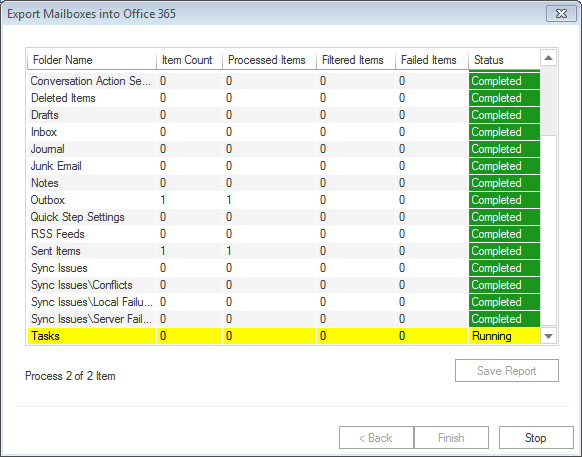
Wrapping up:
Office 365 offers a lot of benefits and services because of which migration toward Office 365 is obvious. For this migration, a manual method like Cutover Migration, Staged Migration, and Hybrid migration are available but they are not appropriate due to limitations. That’s why a professional Office 365 migration tool is required. In this article, the proper Office 365 migration guide is articulated. By following Office 365 migration guide any technical/non-technical user can easily complete the task. To check the working of the Software a demo version of the Shoviv Exchange Server Suite is also available which allows migration of first 50 items per folder.
- How to Migrate HostGator Email to Microsoft 365? - April 22, 2025
- How to Archive or Backup Entire Opera Mail Account? - April 17, 2025
- How to Export Calendar from Outlook on Microsoft 365? - April 15, 2025




