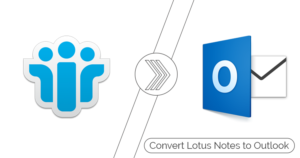Lotus Notes is a widespread email client that is used on a global level. It is more than just a communication platform as it contains all the mailbox components such as email, contacts, calendars, events, journals and more. IBM Lotus uses the NSF file format that is responsible for smooth functioning and also takes care of the storage section.
To manage all the storage and other facilities, IBM Lotus runs on NSF files. It is the file format used in Lotus Notes also known as IBM Notes. NSF file stands for Notes Storage Facility, it is supported by the IBM Domino server and IBM Lotus Notes. It stores all the data and information just like Outlook PST format file does.
NSF file has great features and allows users to manage the IBM lotus smoothly, but sometimes users need to create multiple files for different purposes. This creates a messy situation of managing multiple files at a time. However, it is effortless to deal with two or three files for users, but for novices, it could be a challenging situation.
Download a trial version of NSF Merge Software to know how to Merge NSF Files.
Organizing Multiple NSF Files
Managing two or three files at the same time can be a tedious and risky task because it holds crucial information. In the case of misshaping, you could lose your data. Whereas, managing the single NSF file is a cake-walk process. In case, you have multiple files and want to make the task easy and simple, you can merge the multiple files into a single one. Merging of the NSF file can be done in two ways- Manual and using NSF merge software. Here in this blog, we will highlight both ways of merging files, so keep reading the blog to the end.
Check Out another related post: Merge NSF Files Manually
How to Merge NSF Files Manually?
The manual process is always a lengthy one and requires lots of patience and time. However, it costs you nothing so you can perform it if you have both: some technical skills and lots of time.
Well, before you start the process make sure you take the backup of your original NSF database files. In case, anything goes wrong, you can restore your files from the backup.
- First of all, create an archive replica to effortlessly move to the file data.
- From the taskbar, tap the File menu and go to Replication and then New Replica option
- On the next steps click the Browse button to choose the file path and name.
- Now click on OK
- Wait for a moment until the process gets completed
- Now you need to pick the NSF database file to move the data. You can select the file in the workspace.
- Again, from the taskbar, tap on the File menu, open the Application and go to Properties.
- Tap the Archive Setting option to create a new setting.
- Tap the Criteria option.
- Now click to Create button
- Now give the name to the file and tap on Selection Criteria option
- On the next step define the options and click on the OK button
- Check the Enable this criteria box.
- Now click to navigate the archive database from the “What should happen to the Selected Documents?” section and click OK.
Things to Note:
- In the manual, you should be aware that the archive file and NSF data file have the exact folder structure.
- Ensure to check the archive folder by double tap
- In case, there is another folder in the NSF data file, you need to create the new folder in the archive data
Merge NSF file Using NSF Merge Software
As you can see in the above section that manual method might be tricky, not every user can perform the steps effortlessly. Hence, for simple and effective mode solutions go for the NSF merge software. This is the professional way to deal with the merging issue of NSF files. There are various software available on the web, but picking the best one might be a difficult task. However, you can rely on Shoviv NSF Merge Software. It is the optimum tool available on the market along with best in class features. With this tool, you can merge multiple files into one NSF file without effective the original data and form.
This automated solution is the best available option for NSF merge. Moreover, the demo version is also accessible to the users free of cost. The software has all the features which you get in the premium tool. However, in the demo version, you can merge only 50 emails from each folder available in the NSF file.
Conclusion
If you have multiple NSF files to merge, go with the automatic NSF merge methods as it reduces the chances of data getting lost and merge files in the least possible time. Whereas the manual method has high chances of errors; one wrong step can cause great loss. Hence, if you don’t have many technical skills and don’t want to risk your data, go with the Shoviv NSF Merge Software for a fast and effective solution.
- Resolved Error 0x80070021 in Outlook - March 11, 2022
- 7 Reasons to choose a new approach for Microsoft 365 Migration - September 3, 2021
- How to Backup Emails from Outlook? – An Easy Solution - July 20, 2021