If you are searching for an easy and effective way to migrate Zoho Mail to Office 365, then your search ends here. This blog is dedicated to covering all the dimensions of this query. If you are a Zoho user, then there is no need to explain about Zoho; hence we will learn about Office 365, reasons to migrate to Office 365, and ways for Zoho Mail to Office 365 Migration.
What Reasons Initiate to Migrate Zoho Mail to Office 365 Account?
However, the reasons for migrating Zoho Mail to Office 365 vary from user to user. Still, some reasons are somehow common:
- The first and foremost reason is Office 365’s multiple facilities and services. Office 365 offers a one-stop platform that has multiple practical issues.
- Users can simply choose a subscription plan as per their needs. Users can choose a storage plan and other service requirements according to the plan.
- Office 365 is a cloud-based software as a service; hence can be accessed from any device from anywhere.
Is Zoho Mail holding you back? Craving the power and security of Office 365 but dreading the email migration hassle? Relax, Shoviv's got your back! With IMAP to Office 365 Migration tool you can Perform a safe migration of emails from Zoho Mail to Microsoft Outlook 365 mailbox.
Let’s Explore the Ways for Zoho Mail to Office 365 Migration:
Many users also search for a manual method for Zoho Mail to Office 365 Migration, but unfortunately, there is no direct manual method. However, you can export emails in the EML file and you can export to Office 365 by converting to Office 365. Let’s see what are the steps:
- Login to Zoho Account.
- Click on the Settings and select the Import/Export emails.
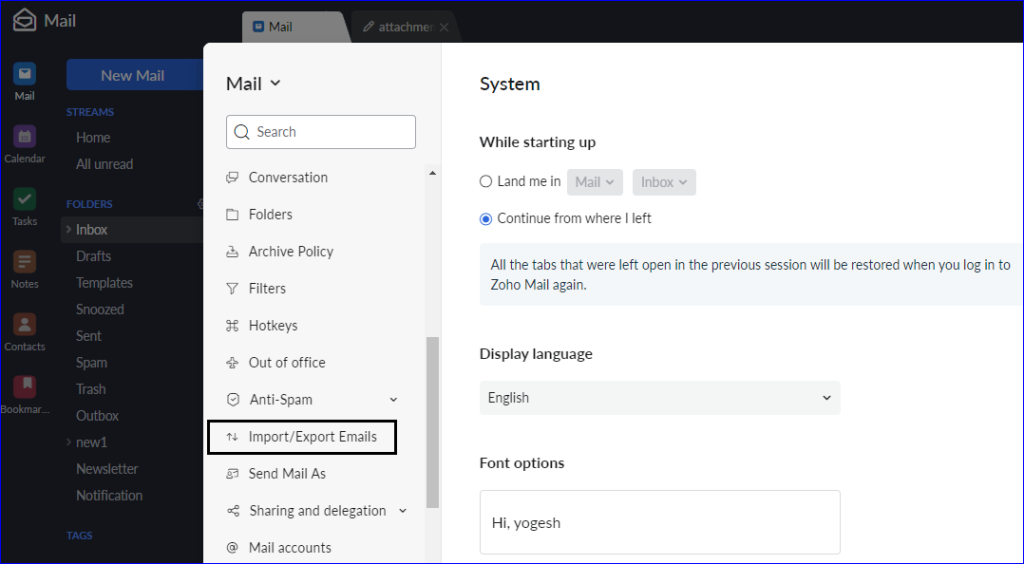
- Now, from the Export option select the folder that you want to export.
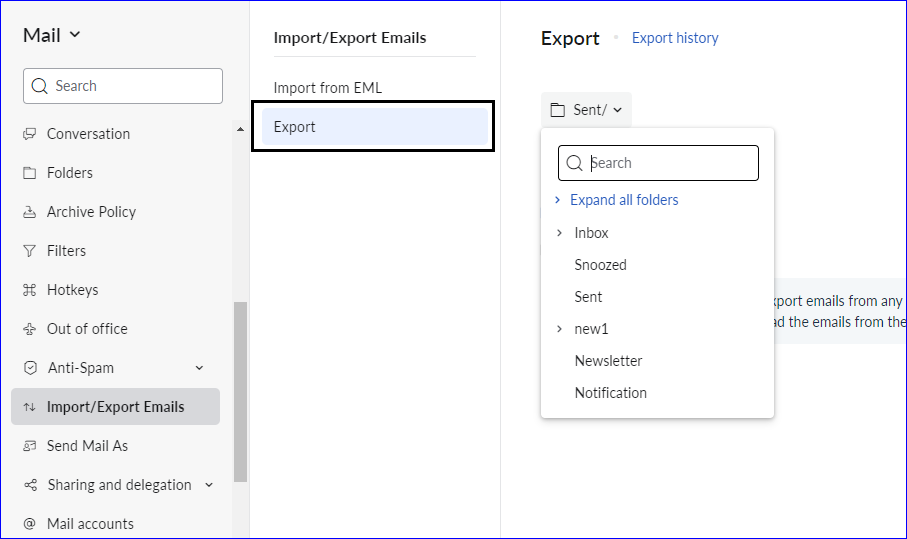
- After making the selection, click on the Export button.
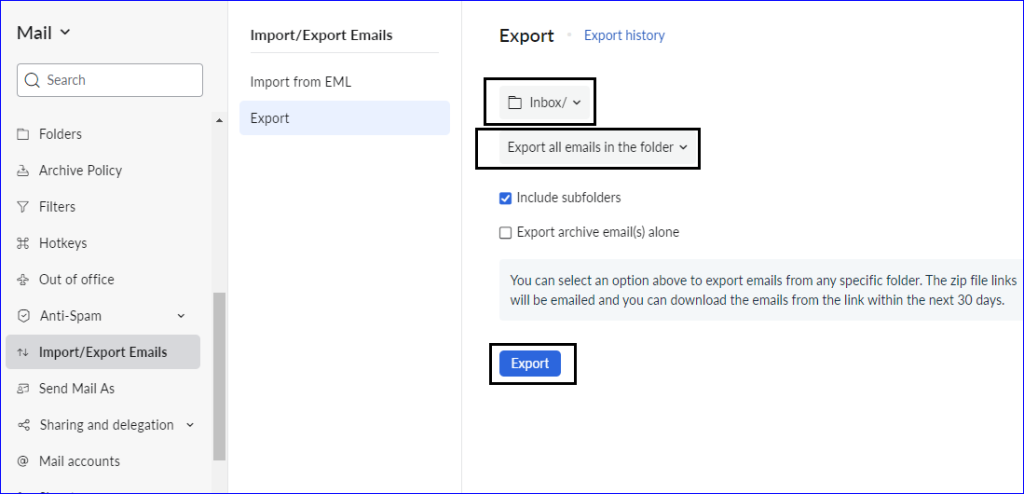
- Finally, you will get a link on the same email account having the ZIP file link.
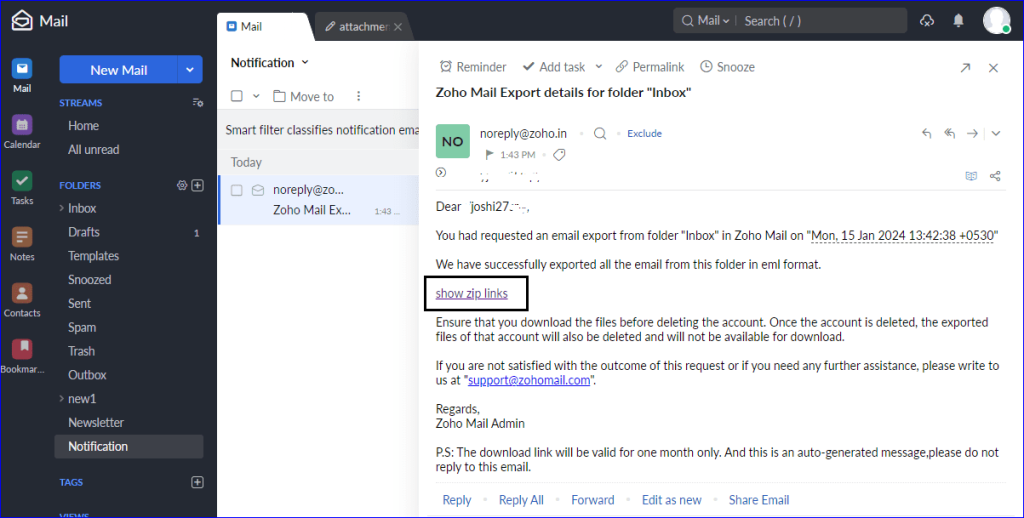
Drawbacks and Limitations of Manual Export:
- The manual way doesn’t allow direct export of Zoho Mail to Office 365. The best you can do is export in EML (ZIP file).
- After exporting, again, there is a need to convert and export to Office 365.
- Manual methods need proper technical knowledge for errorless migration. So, if you are not technically sound, then there are chances of human error, and it can lead to data loss.
- You will not get any advanced option to automate/ prefer the process as per the requirement.
Related blog: How to Export Zoho Mail in PST file?
So, how to Migrate Zoho Mail to Office 365 Efficiently?
Proper handling of emails is a must-do thing for any professional. Hence, for this migration, Shoviv Software has developed an advanced utility named Shoviv IMAP to Office 365 Migration Tool. This utility is developed for errorless and efficient migration, and it is boosted with multiple advanced features:
- Along with Zoho Mail, this utility also works for all email clients using IMAP like Gmail, Yahoo! Mail, Proton Mail, SeaMonkey et cetera.
- There are no limitations on the number and size of email items.
- It is a job-based utility that allows the creation of multiple jobs.
- Filter option based on the date range and folder criteria.
- Users can also migrate Zoho Mail to Exchange On-Premises.
- After creating the migration job, you can also schedule the migration job as per the need.
- This utility offers a mailbox mapping facility that assures specific migration as per the need.
- Users also get free technical support with the Shoviv IMAP to Office 365 Migration Tool.
Steps to Import Zoho Mail to Office 365 Using Shoviv Software:
- First, install and launch the Shoviv IMAP to Office 365 Migration.
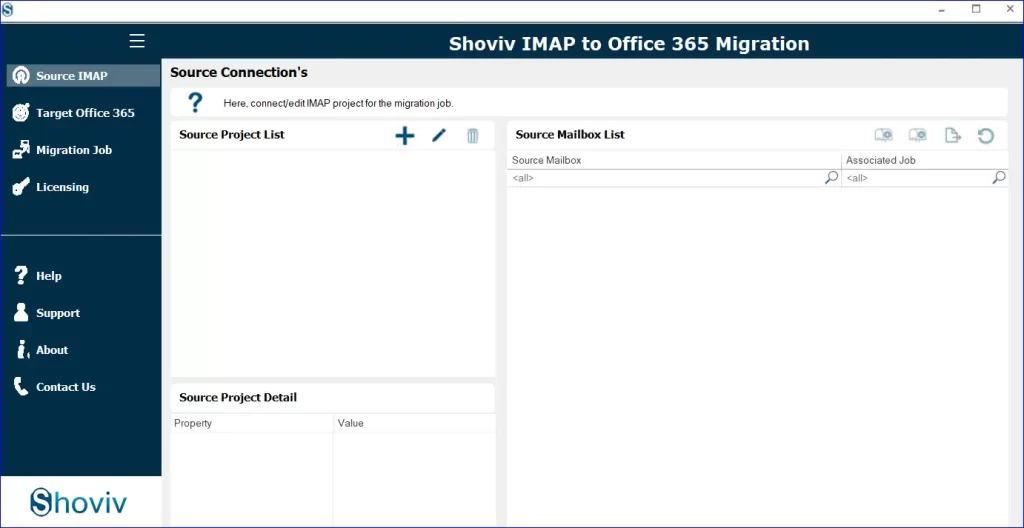
- Now, choose the Source IMAP tab from the left pane.
- Give a project name, click on the Add and Add Mailboxes by entering the mailbox email and password as asked.
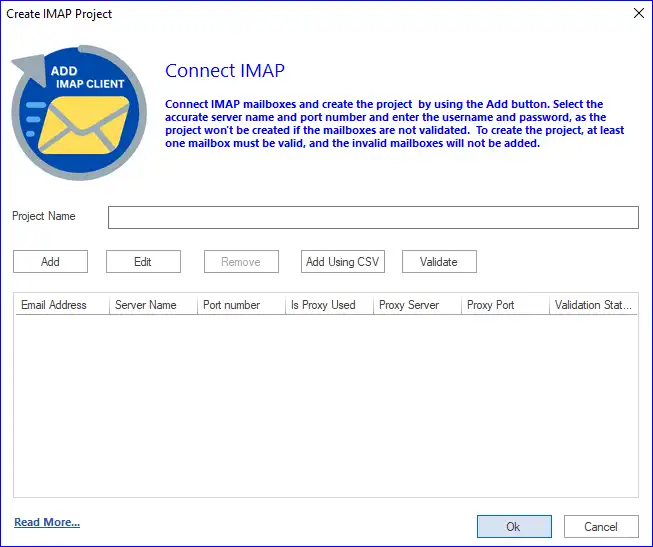
- Now, connect with the target (Office 365). Provide a project name, select Office 365, go with the Modern Authentication (Auto-registration) option, and follow the asked steps.
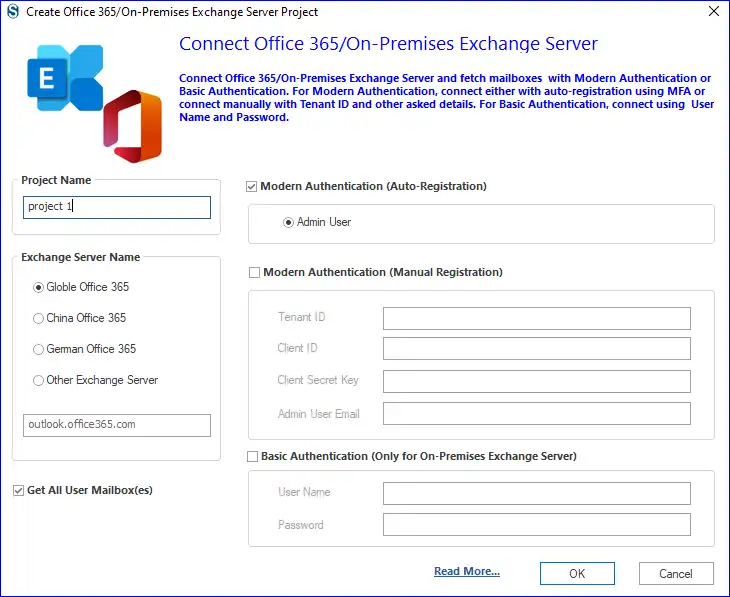
- The next step is to create a migration job and, in this manner, click on the Migration Job tab.
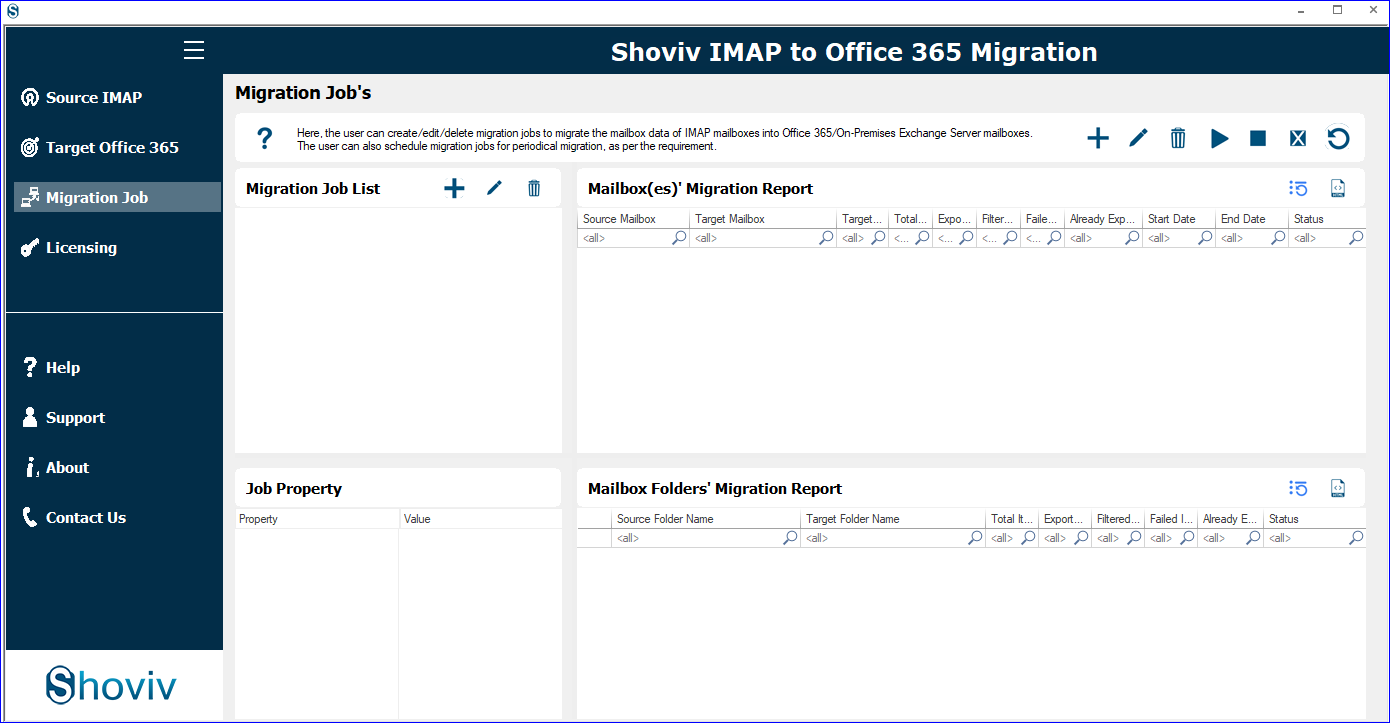
- Give a name to the job and add a source project (IMAP Project). Check the IMAP mailbox list and add the Office 365 project (target). Click on the Next.
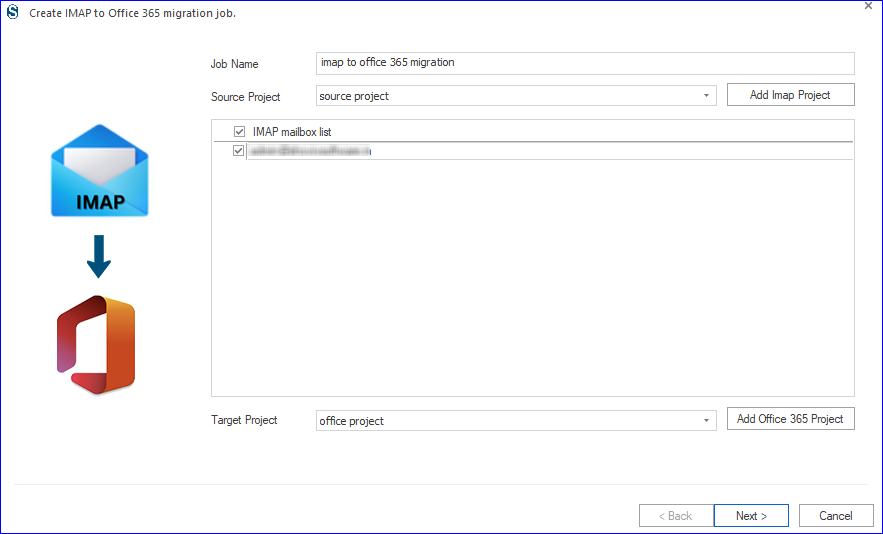
- Map the source mailbox with the target mailbox. You can also map using the CSV.
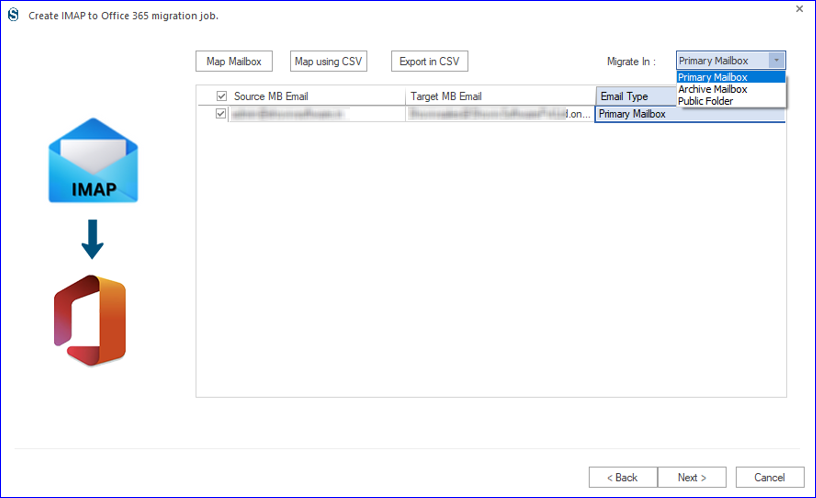
- Click on Next, and you will be prompted to the filter page, where you can apply a filter based on the date and folder.
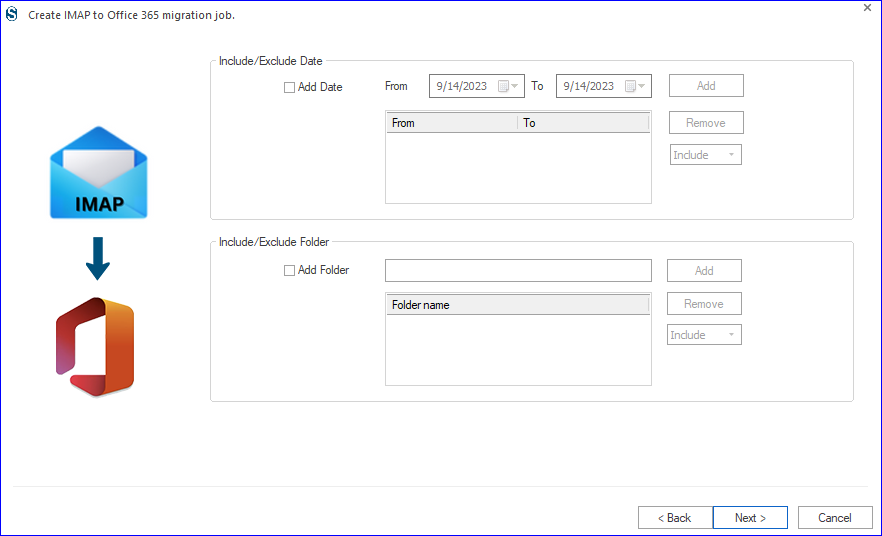
- Now, you are on the settings page from where you can set the thread count, and login attempts and schedule the job.
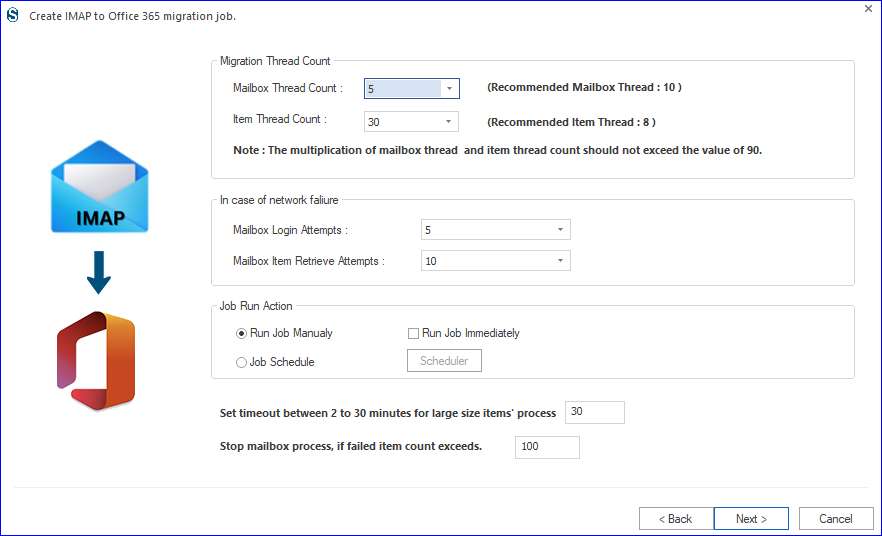
- By clicking Next, you can now have a preview of the Zoho Mail to Office 365 Migration job.
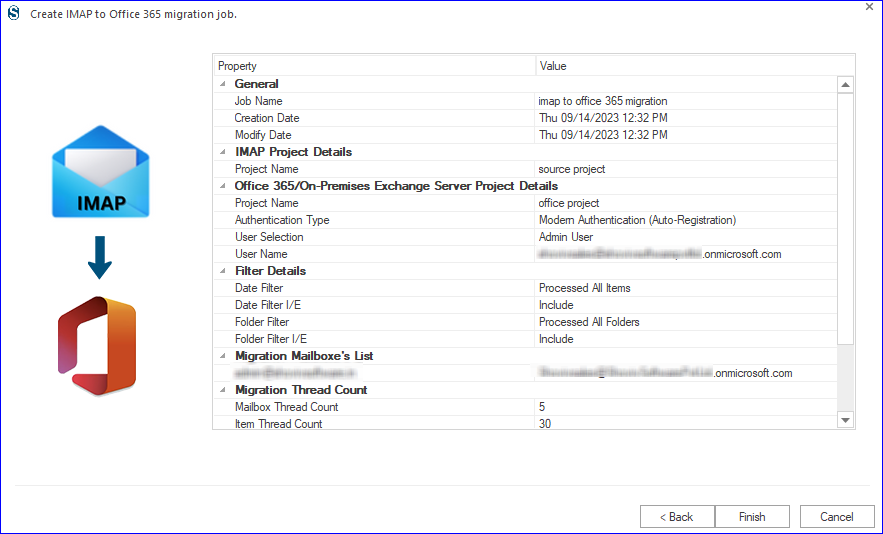
- If everything is okay, then click on the Finish. The job will run as per the Job Run Action, and this is how you can migrate Zoho Mail to Office 365.
Related blog: Step-by-Step Guide to Migrate Zoho Mail into Gmail
Final Words:
If you want to import Zoho Mail to Office 365, then a professional tool is a must for proficient migration. No manual method provides direct migration. Shoviv IMAP to Office 365 Migration Tool is a one-stop solution to migrate Zoho Mail to Office 365. It is boosted with multiple advanced features, some of which are described above. A free demo version of the software is also available to download that users can install to explore the tool.
- How to Export Calendar from Outlook on Microsoft 365? - April 15, 2025
- Understanding Yahoo Mail Storage Limit & Back-Up Process! - April 10, 2025
- Mailspring vs Thunderbird: The Ultimate 2025 Showdown - April 3, 2025



