We all know that emailing is an integral part of today’s professional life, and Mozilla Thunderbird is a popular cross-platform email and chat client. It uses the MBOX file format to store users’ data. In the beginning days, its demand was at its peak, and millions of people around the globe were using Thunderbird. However, times and requirements have changed, and Thunderbird users migrate Thunderbird to Office 365 in a large number.
Keeping an eye on today’s needs and working environment, Office 365 is the best alternative to replace Mozilla Thunderbird. Office 365 is a cloud-based software that offers SharePoint, Skype for Business Server, and a hosted Exchange Server to make the working environment multi-functional and hassle-free. There are many reasons to migrate Thunderbird to Microsoft 365.
Why do Users Do Thunderbird to Office 365 Migration?
Migrating to Office 365 favours users in many ways. Some of the benefits are mentioned below:
- Office 365 has various subscription plans to suit everyone’s needs. Anyone can choose an Office 365 plan according to their requirements.
- Many business users use smartphones and tablets for personal and business purposes. Additionally, they want to access their emails from anywhere and anytime over the internet, but Thunderbird doesn’t provide this facility. While in Office 365, users can access their emails from anywhere and anytime.
- After moving to Office 365, the user gets free Office applications offered by Microsoft, such as Skype, Exchange Server, Microsoft Word, Excel, PowerPoint, et cetera. Office 365 also provides collaboration, data sharing, communication, and storage.
- Office 365 always remains updated; hence, there is no downtime due to the version upgrade.
- Office 365 offers better management and rights management for an organization. It is a one-stop solution for streamlined IT management.
So, these were some benefits of moving to Office 365, but now the question arises: How can Thunderbird be migrated to Outlook 365?
Recommended Solution: Migrate your Thunderbird Emails from MBOX file to Microsoft 365 (Exchange Online Mailbox) or Outlook Web Access with Shoviv MBOX to Office 365 Migration tool. Download a Free trial now.
Ways to Migrate Thunderbird to Office 365:
We have two methodologies to migrate Mozilla Thunderbird to Office 365: manual way and professional tools. Here, we are explaining both of them. Let’s begin with the manual method:
Import Files from Thunderbird to Office 365 using the Manual Method:
1. Configure Microsoft 365 Account in Mozilla Account
- Open Thunderbird and follow the Tools>> Account Settings option.
- Click on the Account Actions and select the Add Mail Account option.
- Now, in the next window, provide the credentials of Office 365 to configure and click Continue.
- Here, go with the Manual Configuration Option.
- For the new account setup, enter the following details:
Incoming: IMAP| outlook.office365.com| 993| AutodetectOutgoing: SMTP| outlook.office365.com| 587| Autodetect- Click Re-test and click the Done button.
- Now, you have to wait for the Office 365 mailbox data syncing.
- Once it gets configured, you must drag the data from the Thunderbird profile and drop the Microsoft 365 folders.
- Repeat the process until you migrate all the desired data.
2. Convert the MBOX file from Thunderbird to Outlook
- First, create a new folder on your system.
- After that, launch Thunderbird and open the folder where the emails you want to migrate are stored.
- Choose the emails and then click on the Save option from the menu.
- Browse the folder (Created in the first step) and save the emails.
3. Import emails from Outlook to Office 365:
- Open the Outlook application on your system.
- Browse the folder where you want to save the Thunderbird emails or create a new folder. Make click on the folder tab. After that, choose the new folder option and create a new folder.
- Now, click on the Ok button. The folder you have created will be shown on the left side of the email application.
- Now, click on the folder to view/open its content at the centre panel.
- At last, drag all the emails from the desktop folder to this folder in Outlook.
This is how you can migrate Thunderbird to Outlook 365. However, the manual method has some drawbacks and limitations, too.
Let’s Know About the Drawbacks and Limitations of Manual Methods:
- The manual method has restrictions on the number of emails migrated. Hence, users can only migrate a few emails in a single go. If any user has many emails to migrate, the same process has to be repeated.
- The manual method is time-consuming and complex. Non-technical users and beginners cannot pursue a manual path without any technical assistance or knowledge.
- With the manual method, there is no guarantee of successful migration. Besides this, the manual process cannot maintain the data integrity and folder hierarchy. Usually, in the manual method, mail formatting and SMTP header are changed for a few Thunderbird emails.
- The manual method has a high chance of data loss and human error. In short, we can say a little misstep will cause all your data to become trash.
Note: You can also read another blog on Export Thunderbird to Outlook
Safest Way to Migrate Thunderbird to Office 365
To eliminate the tediousness and overcome data loss risk, people use a professional third-party tool to migrate Thunderbird emails to Office 365. Shoviv MBOX to Office 365 utility is one of the advanced utilities to migrate Thunderbird to Outlook 365. Below we have explained everything in detail.
Shoviv MBOX to Office 365 Migration Tool
To migrate MBOX files to Office 365, many organizations use MBOX to Office 365 migration Tool developed by Shoviv Software. It is an astounding and advanced professional utility mainly developed to migrate MBOX files from Thunderbird to Office 365/Exchange Online. This software allows users to pursue the migration process without any glitches and in a hassle-free manner.
Why Use Shoviv MBOX to Office 365 Migration Tool?
There are many reasons and benefits of using the Shoviv MBOX to Office 365 Migration Tool. Some of them are mentioned below:
- This utility can export multiple MBOX files to Office 365 in a very fast manner. There is no restriction to the data size with this professional utility. Users can easily migrate any size of data without any limitations.
- It keeps a simple and handy GUI, making this software easy for everyone. Even non-technical and beginners get assured results using this software.
- With Shoviv Software, users don’t need any prior technical knowledge and assistance; user-friendly GUI.
- This software offers many file formats and targets to save Thunderbird data like PST, EML, MSG, and Live Exchange. Besides this, users can add and migrate unlimited MBOX files in a single go.
- Shoviv MBOX to Office 365 Migration Tool is developed with a highly advanced algorithm, enabling this software to maintain data integrity and folder hierarchy properly. This software doesn’t alter the original data structure of the file.
- Every user and organization wants to be assured about the product before purchasing it. To resolve this issue, Shoviv Software offers a free trial version of the software.
- Users can download and use the trial version to check the software’s working and abilities before purchasing it.
Steps to Migrate Thunderbird to Office 365 – 100% Working Method:
- Step 1:Run Shoviv Thunderbird to Office 365 Migration Tool.
- Step 2:Choose “Add Files” to Import Thunderbird MBOX Files.
- Step 3:Select “Export to Office 365” as Destination.
- Step 4:Map Office 365 Mailbox with Added Thunderbird Mailbox.
- Step 5:Hit the “Export” Button to Start the Migration Process.
How to use Shoviv MBOX to Office 365 Migration Tool – Detailed Steps
As we said, this software keeps a user-friendly and convenient GUI, which makes this software easy to use. To migrate emails from Thunderbird to Office 365 using this software, pursue the simple steps given below:
- Install and Open ShovivMBOX to Office 365 Migration Tool.
- Click on the Addbutton available on the ribbon bar.

- The user can add an MBOX file by using the Add Folder or Add Files After that, click on the Add.

- Now click on the Office365 option given on the ribbon bar.

- On the next page, check or uncheck for the subfolders.

- After that, enter the Office 365 credentials (User email, password, and choose a particular target). Besides this, the filter option is also given in this dialog box. Now click on the Export option.

- After clicking on the export button, the migration process will start.

- Now you can see and save the log report. The log report contains the MBOX file name, Item Count, Export Count, et cetera.
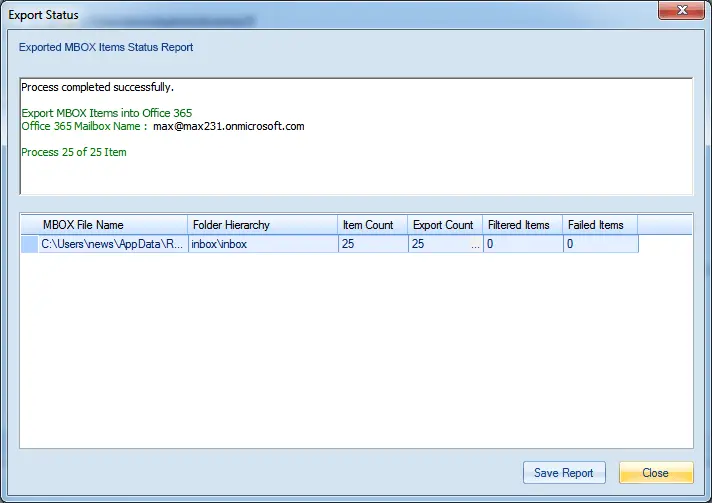
So, these were the steps to migrate emails from Thunderbird to Office 365 in a hassle-free manner.
Wrapping Up:
Migrating MBOX files to Office 365 by using the manual method is like walking on eggshells. It is very tough for non-technical and first-time users. The manual method has many restrictions and loopholes. In conclusion, to migrate MBOX to Thunderbird flawlessly and without glitches, one should use a professional third-party solution (Shoviv MBOX to Office 365 Migration Tool). Moreover, a free demo version of this utility is also available to download; you must install and run it. The trial version allows to process the first fifty items per folder.
Frequently Asked Questions:
Ans: Yes, but to transfer Thunderbird mailbox items to Outlook, it is necessary to convert the Thunderbird MBOX files into an importable PST file format. In other words, we can say this is the most efficient and recommended method for migrating Thunderbird to Outlook, as it minimizes the risk of errors and data loss.
Ans: Absolutely, you can migrate to the Exchange Server On-premises; the Shoviv MBOX migrator tool makes your MBOX to Live Exchange Server migration more accessible and more convenient
Ans: Many third-party tools are available on the web, but choosing one is a real hassle for a user. Rather than test every tool, try the Shoviv MBOX to Microsoft 365 migrator tool and decide for yourself.
Ans: The demo version of the Shoviv MBOX to Office 365 Migration Tool is just a restricted version of the licensed version. However, there is no difference in the working of the software. The demo allows processing the first fifty items per folder while there are no such limitations with the licensed version.
Ans: Yes, you can. The software provides an option to select whether you want to export in the Primary Mailbox, Public Folder, or Archive Mailbox.
- Resolved Error 0x80070021 in Outlook - March 11, 2022
- 7 Reasons to choose a new approach for Microsoft 365 Migration - September 3, 2021
- How to Backup Emails from Outlook? – An Easy Solution - July 20, 2021


