Searching for a way to migrate emails from Sympatico to Gmail, but still determining the process? If yes is your answer, then you are on the right platform. Through this blog, we will provide the best solution to easily migrate Sympatico email to Gmail.
Sympatico, initially launched in 1995, was a prominent Canadian internet service provider (ISP) that expanded into web content and email services. It offers various telecommunication services, including dial-up and broadband internet access. It later became a broader digital media and telecommunications company under Bell Canada. In August 2008, Bell Sympatico changed its name to Bell Internet, and Sympatico and Bell are named for the same internet service.
On the other hand, Google’s Gmail is known for being the most trustworthy email service. It stands out as the leading brand in the IT industry, offering a variety of features.
Reason for Migrating Sympatico Email to Gmail:
Transferring your emails from Sympatico to Gmail offers numerous incredible advantages. Below are some reasons for transferring Sympatico email to a Gmail account:
- Gmail offers a free cloud-based email service for personal use. At the same time, businesses can opt for G Suite to boost their professional growth.
- Using Gmail, users can instantly translate their emails and search for them within a specific date range.
- Gmail lets you organize multiple email accounts from different providers in a single, easy-to-access location.
- With advanced security measures, Gmail protects essential data from unauthorized access, addressing modern security concerns.
- It offers more free storage than other email services, like Sympatico, so users can save money and manage their emails effortlessly.
- Google’s email service allows users to save attachments to Google Drive with a single click.
- Moreover, with a straightforward graphical interface, Gmail is designed for everyone to use effortlessly, regardless of technical expertise.
Is it possible to manually migrate Sympatico email to Gmail?
Currently, there’s no built-in way to transfer Sympatico email to Gmail, as neither service offers direct import/export features. The manual data transfer between email services poses significant risks, particularly when dealing with divergent protocols. But if users can try to migrate data manually, they expect a lengthy and challenging journey ahead. Using it requires a blend of patience and technical know-how. Also, it lacks the efficiency needed for bulk migration to transfer Sympatico email to Gmail. So, if you want to keep your valuable data safe, using a professional tool is best.
Professional way to transfer Sympatico email to Gmail
For a robust, extensive, and feature-packed email transition, consider upgrading your inbox by migrating Sympatico email to Gmail using the Shoviv IMAP to IMAP Migration Tool. This software’s simple and easy graphical user interface provides the best migration experience.
Prominent Feature of Shoviv’s Software:
- Users can directly migrate Sympatico email to Gmail by entering their credentials.
- Shoviv’s tool makes the migration process fast and effortless with an intuitive interface and straightforward steps.
- This tool enables the simultaneous transfer of multiple Sympatico emails to Gmail, streamlining your email management process.
- Keep your email folders organized just as they are without modifying the original database.
- It allows users to selectively move folder data from your Sympatico account to Gmail, tailored to your needs.
- Throughout the entire migration, your email account information stays safe and safeguarded.
- Moreover, it works effortlessly with all Windows versions, including Windows 11 Pro, 10, 8, 7, XP, and more.

How do you migrate Sympatico email to Gmail?
- Begin migrating easily using your device’s Shoviv IMAP to IMAP Migration Tool.
- Click on the Source Connection tab to access and make your selection.
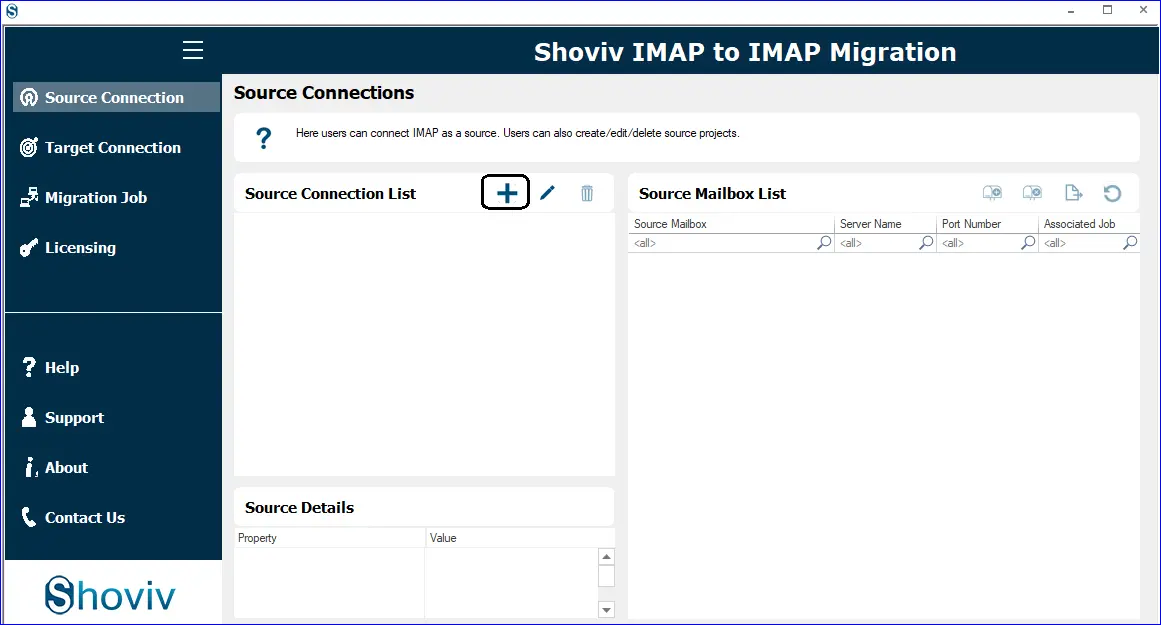
- Enter your Project Name, then click ‘Add’. Afterward, provide your server name and login credentials to establish a connection with the source (Sympatico Mail).
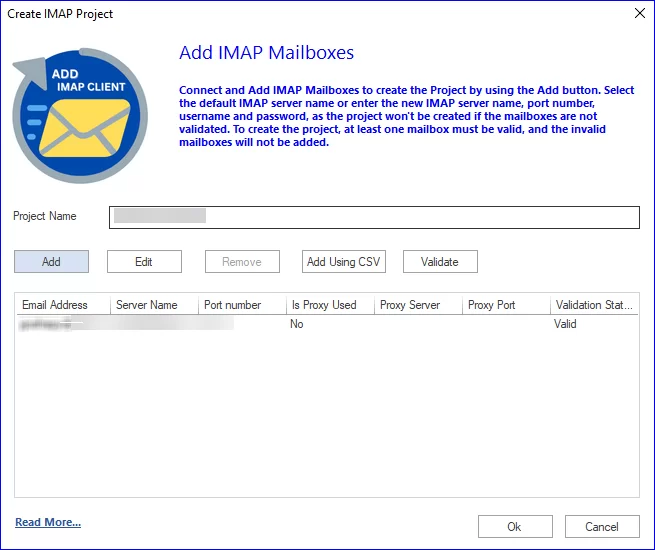
- Follow the same process to connect your Target account with Gmail effortlessly.
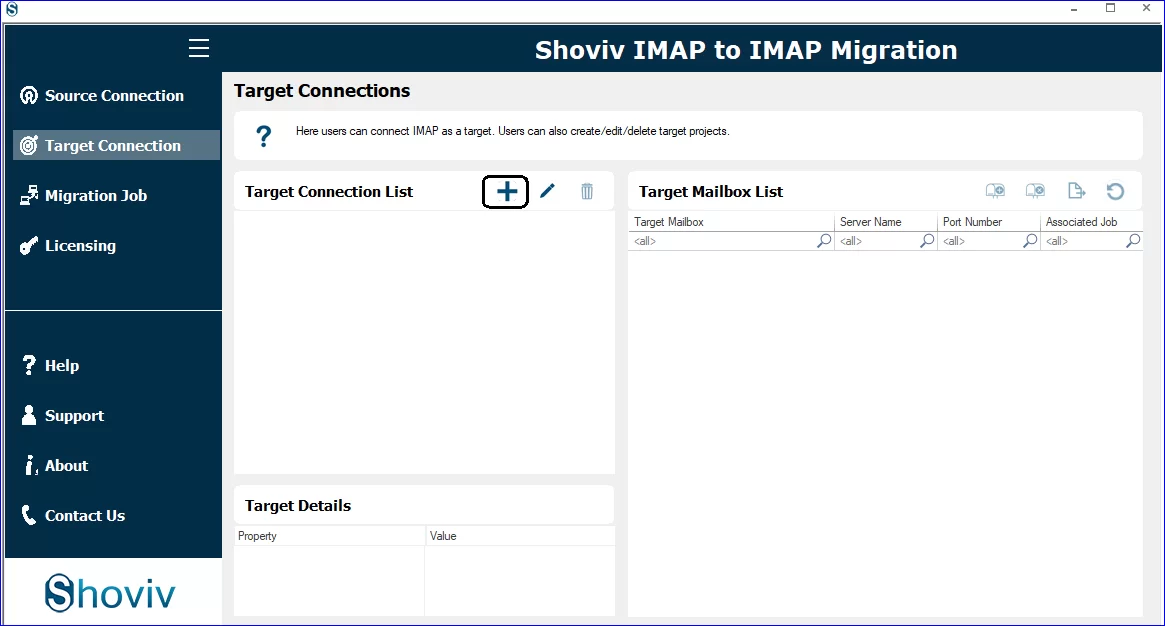
- Initiate your migration task by selecting the designated tab.
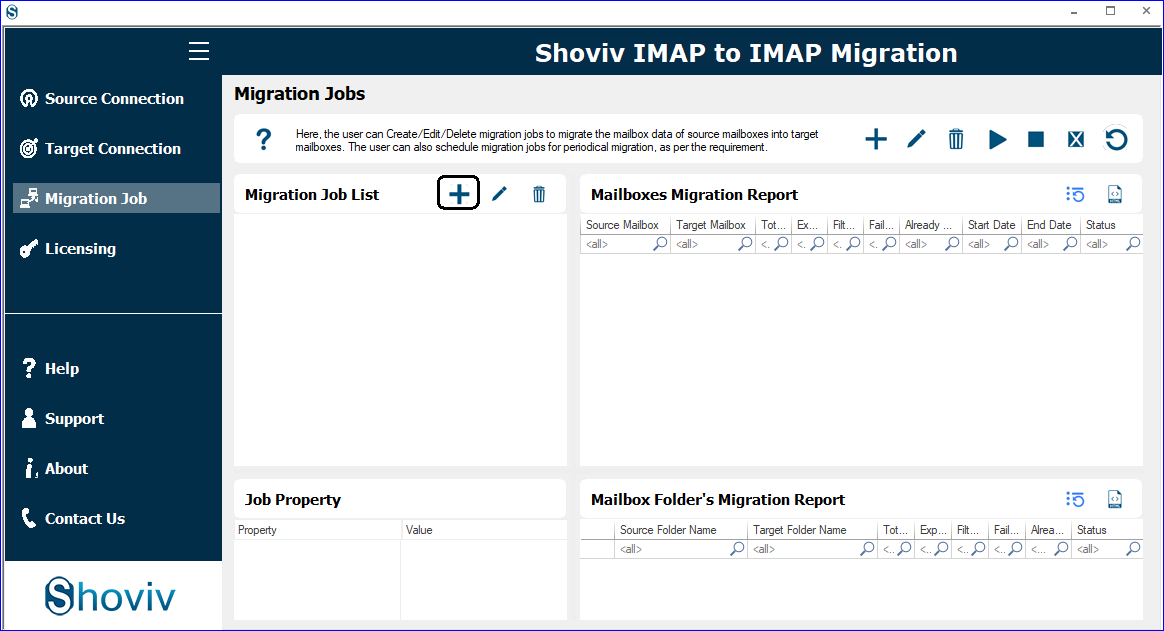
- Choose a job title, validate the email address, indicate the recipient, and click ‘Next’ to continue.

- Please navigate to the mapping page to connect your source and target mailboxes. Click ‘Next’ to proceed.
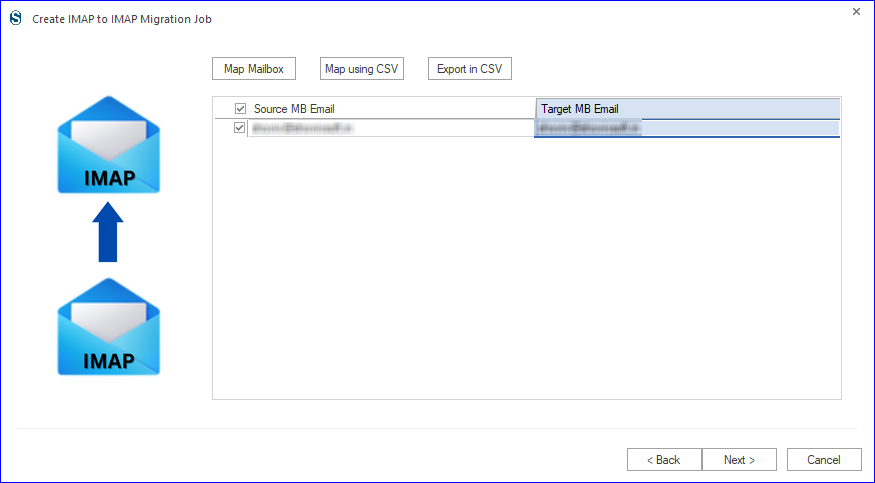
- Customize your filters per your requirements, or proceed directly to the next task.
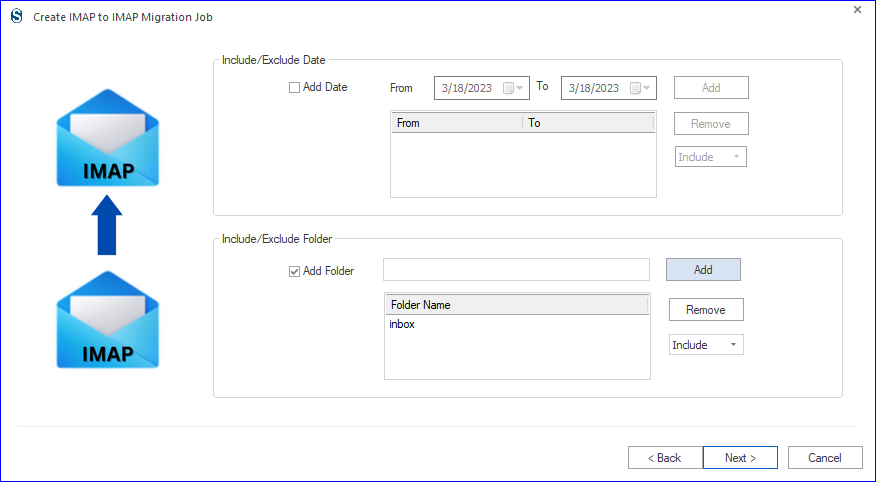
- Afterwards, you’ll head to the settings page to tweak migration preferences if needed; otherwise, it’ll proceed with the default setup.
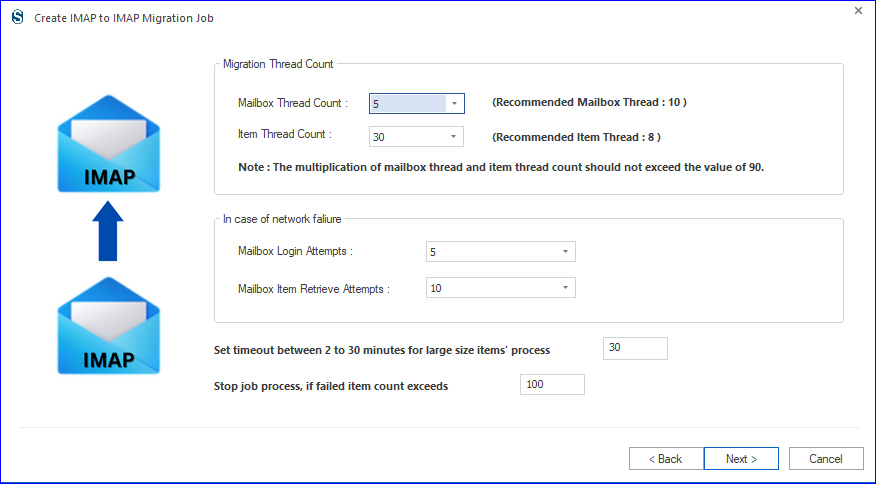
- Choose your approach: begin the task manually, initiate it instantly, or schedule it for later execution.
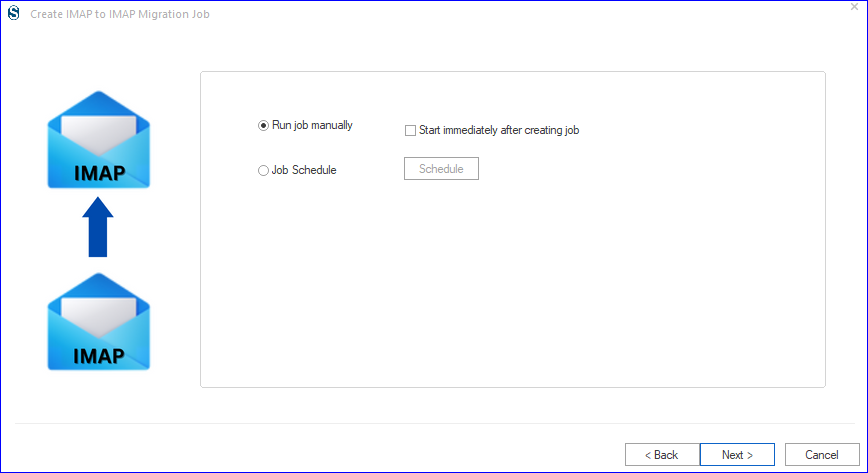
- Once you’ve checked the migration job, click ‘Finish’ to move forward or ‘Back’ to make adjustments. If you’ve chosen to execute immediately, migration will commence instantly; otherwise, it will require your approval.
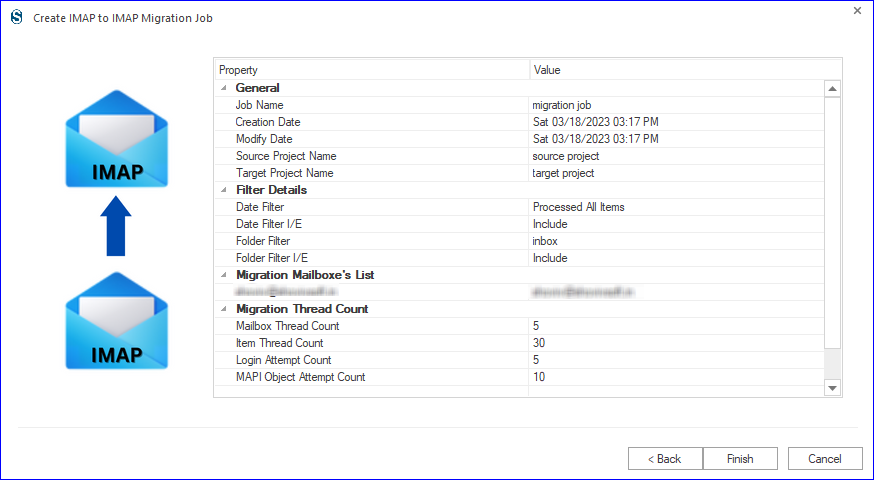
Conclusion:
With Shoviv Software, migrating your data from Sympatico to Gmail has become a breeze. Users will find all the information you need to transfer Sympatico email to Gmail. Also, users can rely on our application for the quickest, most accurate, and most reliable way to get this job done. Try out our free demo tool, allowing you to migrate the first 50 emails from each Sympatico folder to your Gmail/Office 365 account hassle-free.
- Why Microsoft Outlook Keeps Asking for Password & How Do I Fix It? - March 18, 2025
- Should You Delete an OST File? If so, Then Why, When & How? - February 28, 2025
- How to create an email group in Outlook 365? - February 18, 2025


