We know that Cox Communications ranks among the top telecommunications providers in the United States. It provides a convenient webmail option for all its users. Also, users can access their emails wherever they are. On the other hand, Gmail has been Google’s free email service provider since 2004. It is budget-friendly and maintenance-free. Users can access their data, events, and files anywhere online. But, a lot of users are searching for a way to complete Cox to Gmail migration. If you are one of those who want to migrate from Cox email to Gmail and are searching for a perfect solution for it then you have landed on the correct post. Follow this blog and execute your email transfer task successfully.
What is Initiating Users to Migrate from Cox Email to Gmail:
A lot of people opt to transfer from Cox email to Gmail. Users can enjoy a multitude of features with Gmail. It has a user-friendly interface and offers several beneficial features. That’s why a lot of users prefer using Gmail over Cox email. Let’s know more about it:
- Effortlessly connect to Google Drive, Calendar, and more for a smooth, integrated experience with Google services.
- It has a user-friendly and straightforward design.
- You can easily reach it from any device connected to the internet.
- Gmail uses sophisticated algorithms to keep spam emails at bay.
- Users can enjoy ample free storage with convenient upgrade possibilities.
- Gmail is acceptable on most of the platforms offering easy signup.
Methods of Migrate Cox Email to Gmail:
For this task, we’ll explore two approaches. Let’s dive into these methods step by step to grasp them thoroughly.
Manually Migrate from Cox email to Gmail
1st Manual Method
- Log into your Gmail and navigate to Settings.
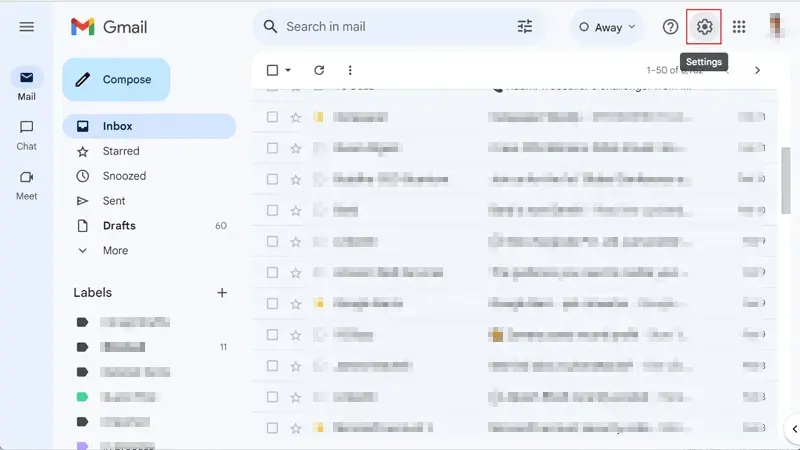
- Click on “See All Settings” in Quick Settings.
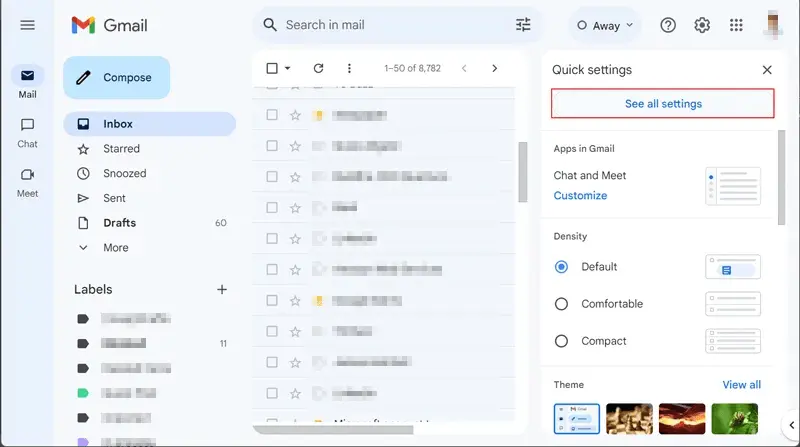
- Go to the section where you manage Accounts and Imports.
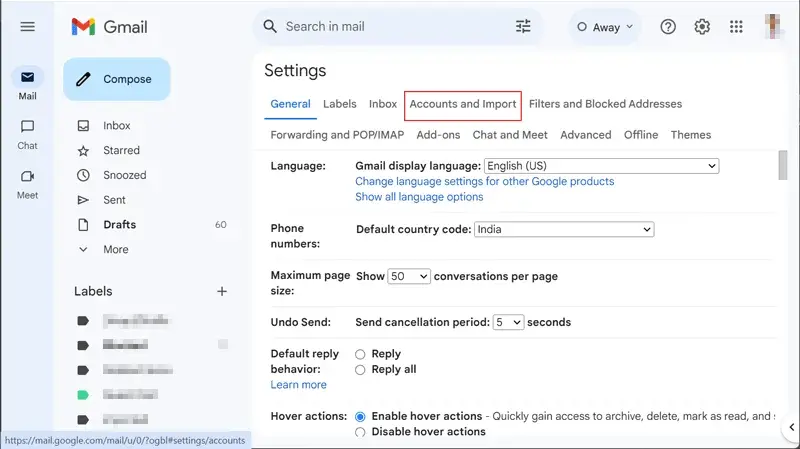
- To bring in your mail and contacts, just hit the Import
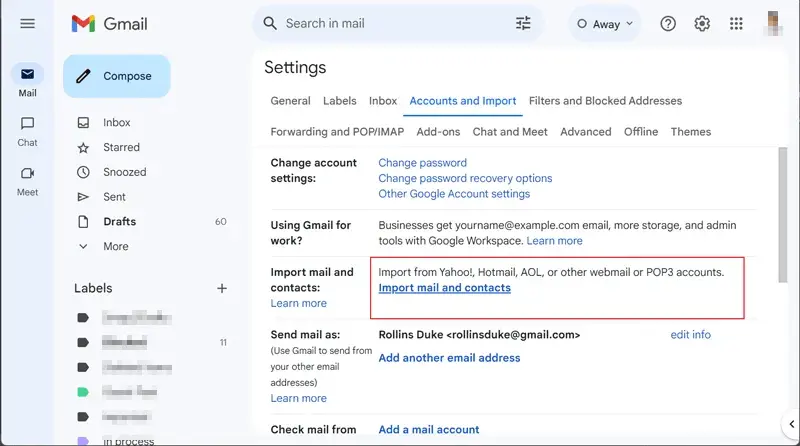
- To continue, input your Cox email address and select Continue.
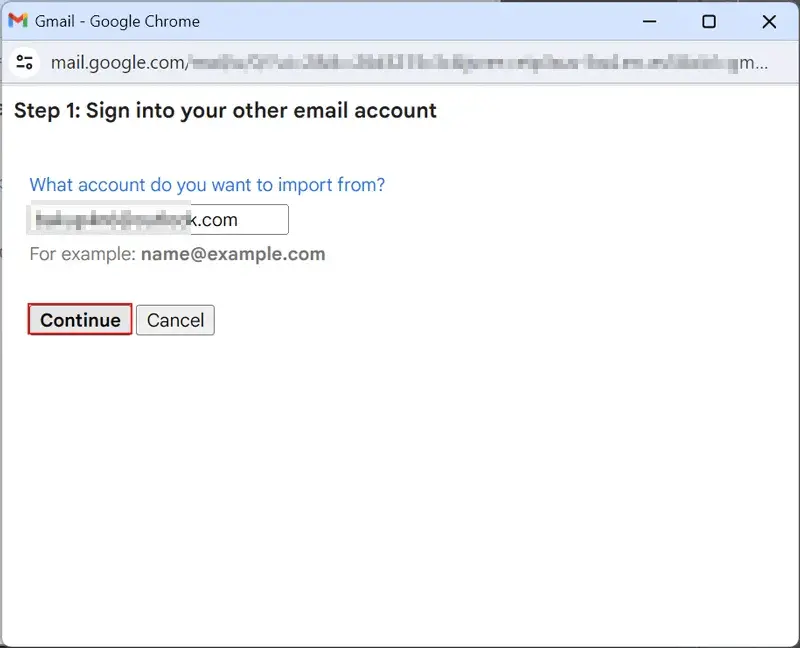
- Please log into your Cox email account and click on Continue once more.
- Once you accept the terms and conditions, you’ll receive the message ‘Authentication successful‘.
- To begin, activate ‘Import contacts‘ and ‘Import mail‘ before pressing ‘Start Import.’
- Let’s kick off the transfer of Cox emails to Gmail.
2nd Manual Method
- Access your Gmail account by entering your email address and password.
- In the top-right, click the gear symbol and pick the setting from the list that appears.

- Then, click the Accounts tab and select “Add a mail account.”
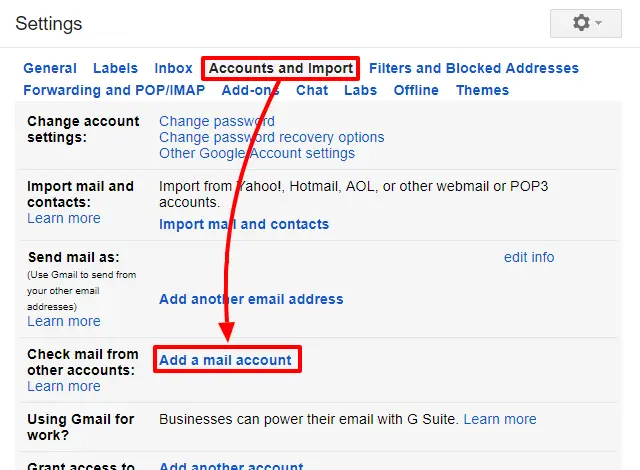
- Please provide your complete cox.net email address and proceed to the next
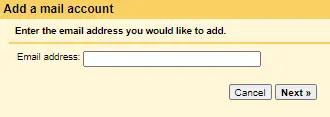
- Select the option to bring in emails from another account via POP3, then click Next.
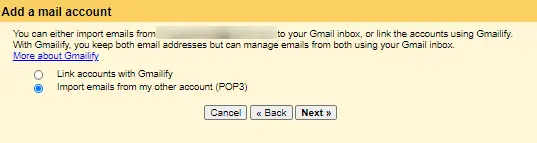
- Provide your username and password, and ensure to choose the “Leave a copy” option.
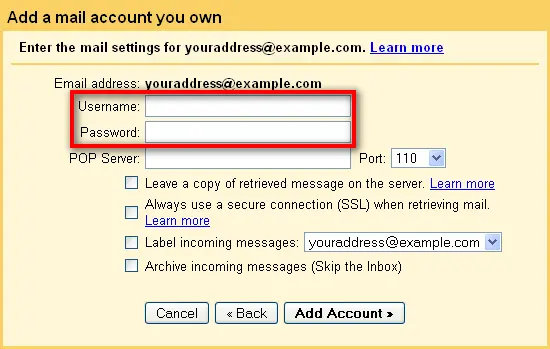
- Type “pop.cox.net” into the POP server box and set the Port to 995.
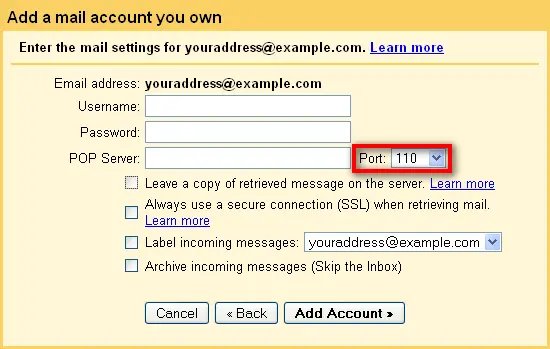
- Ensure the ‘always use a secure connection (SSL) option is selected before clicking “Add Account.”
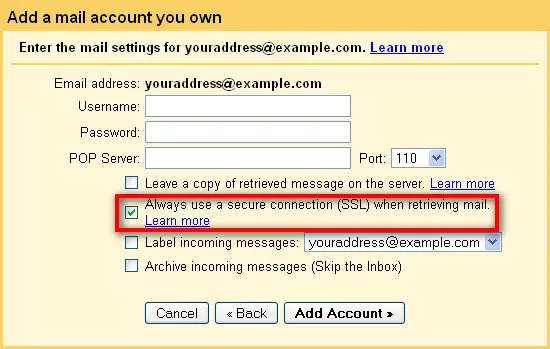
- Finally, press the Finish
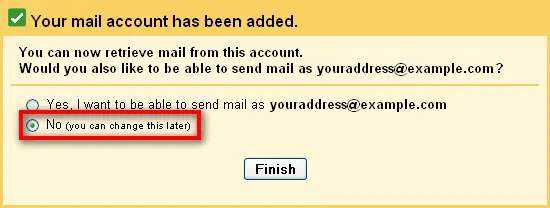
While these manual methods appear straightforward, completing the Cox email to Gmail migration might be lengthy. Unfortunately, there’s no way to pick specific COX mailbox folders; your only option is to transfer the entire account to Gmail.
The easiest way to complete this process is by following a simple and effective solution. Discover the power of seamless email transfer with Shoviv Software’s cutting-edge IMAP to IMAP Migration Tool, making email migration easy and efficient with the latest technology. First, learn the prominent features of Shoviv software:
- Transfer your emails from any IMAP service like Gmail, Yahoo, Zoho, iCloud, and more.
- You can have as many emails as you want, and your mailbox size doesn’t matter. Moving several emails from Cox to Gmail is a breeze and error-free.
- This tool lets you filter your search to get exactly the results you’re looking for.
- After setting up a job, it guides you through planning the email migration.
- This tool functions smoothly across nearly every edition of Windows.
Professional method to migrate from Cox email to Gmail:
- To start, install and set up the Shoviv IMAP to IMAP Migration Tool.
- Navigate to the tab labeled Source Connection to proceed.
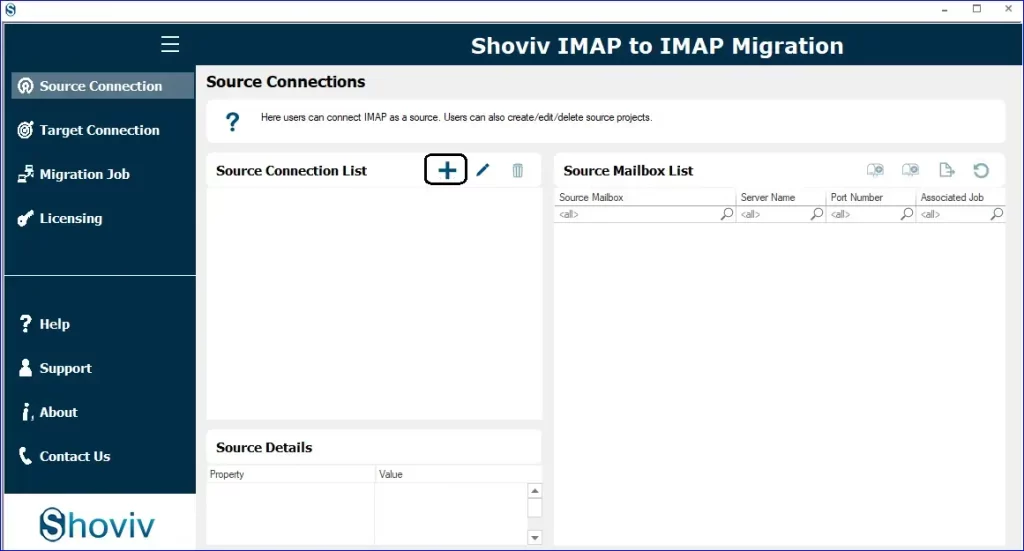
- Then, enter the Project Name and click on After that, type the server name and use your login credentials to establish a connection with the source.
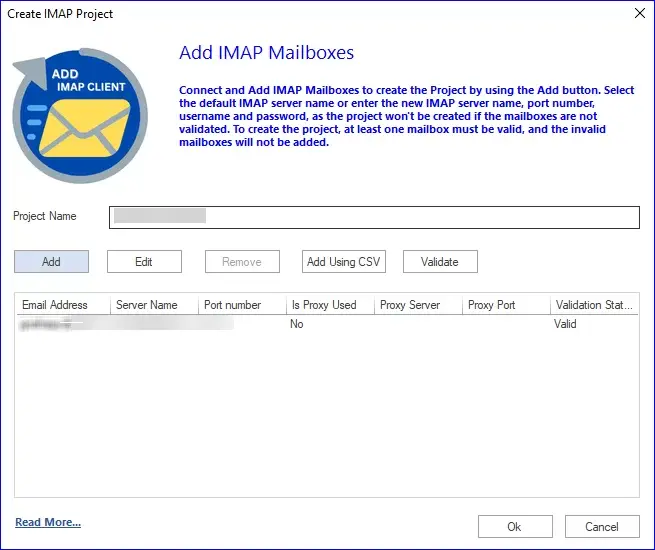
- Use the identical steps to connect with Target (Gmail) using the Target Connection
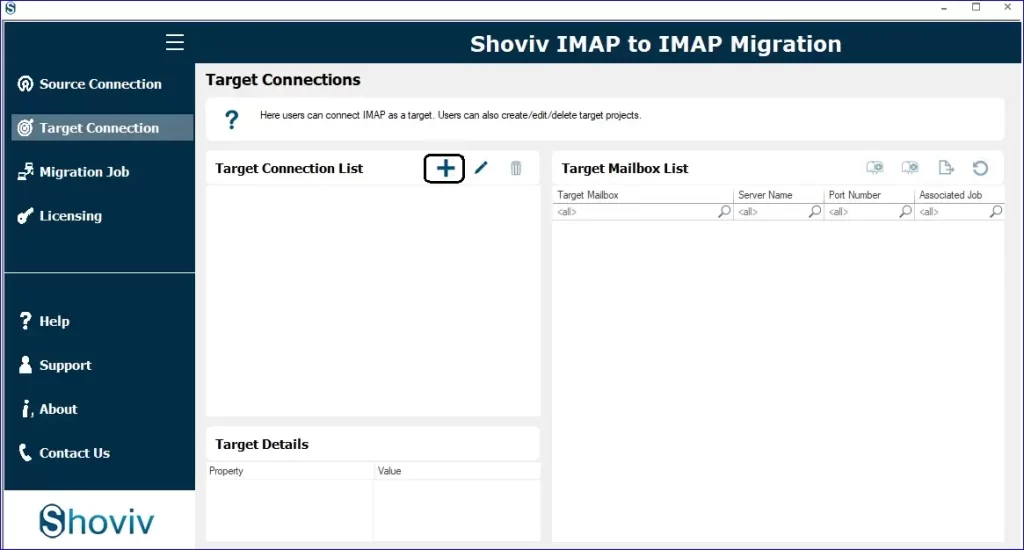
- Then, navigate to the Migration Job tab and create a new migration job/project.
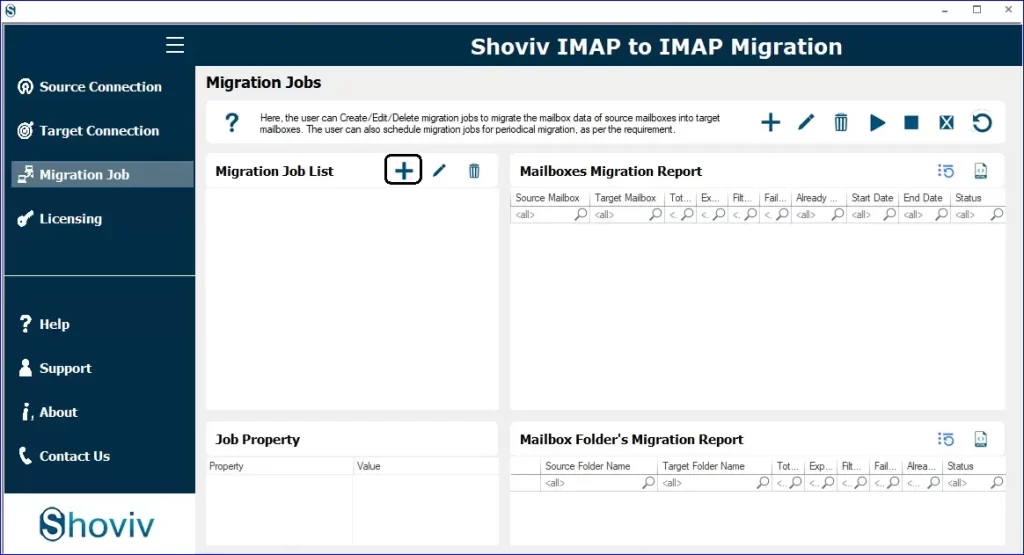
- Create a job title, add a connected source, and target. Must check the mailboxes.
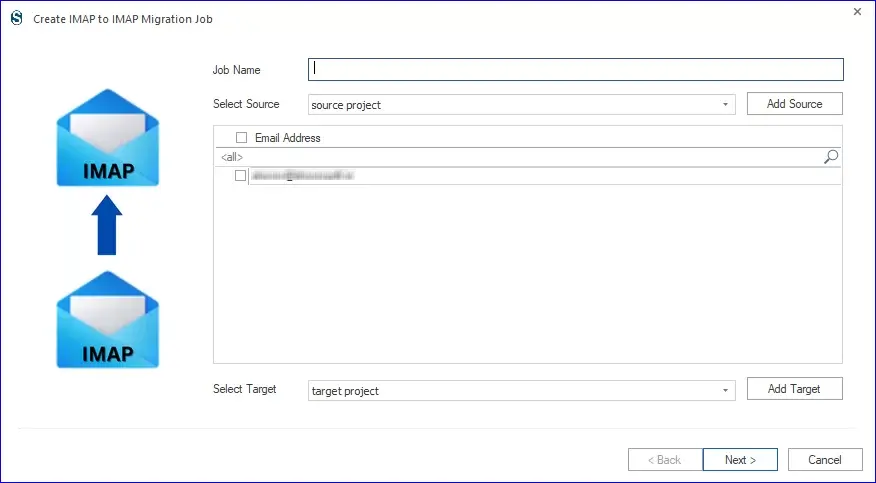
- Next, you’ll be taken to the mapping page to connect the source and target mailboxes. Map and hit Next to continue.
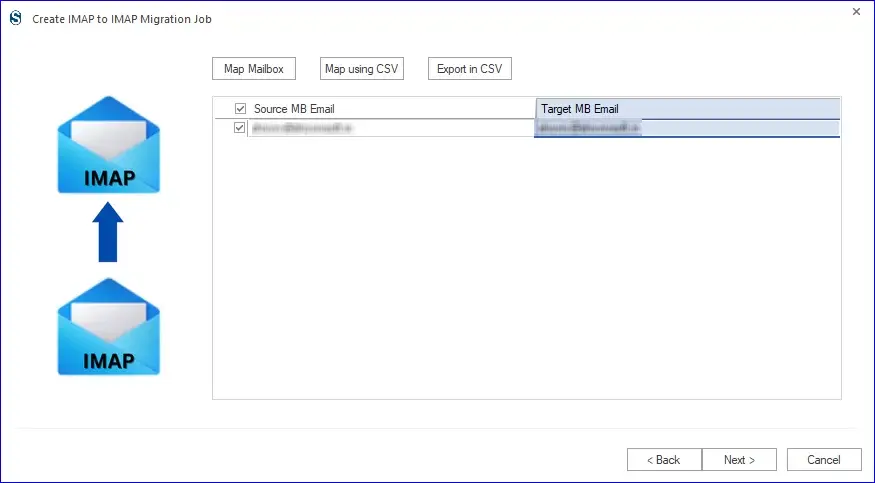
- If a filter is needed, apply it now; if not, skip this and click next.
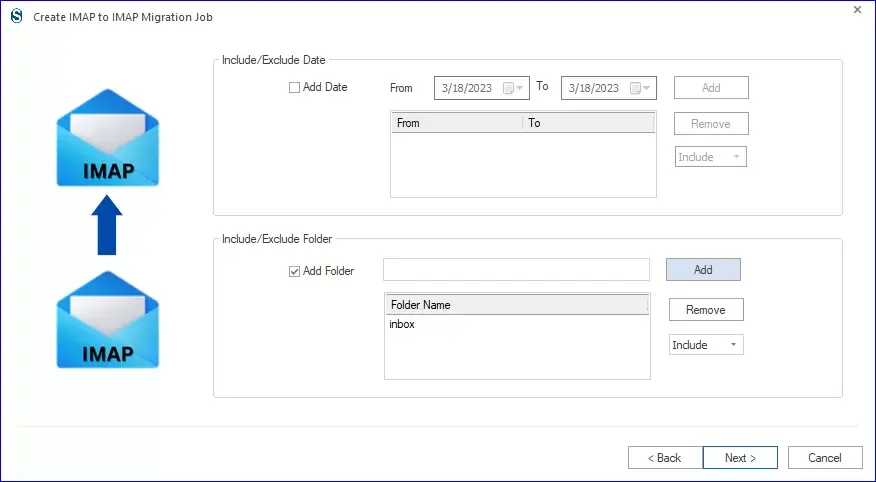
- Head to the settings page to adjust the migration job settings or stick with the default options.
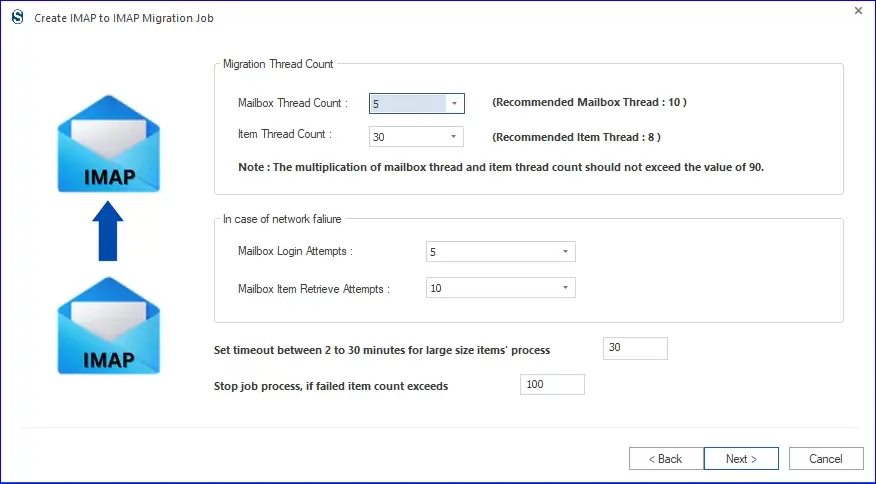
- Selecting “Run Job Immediately” prompts an instant start to the migration process.
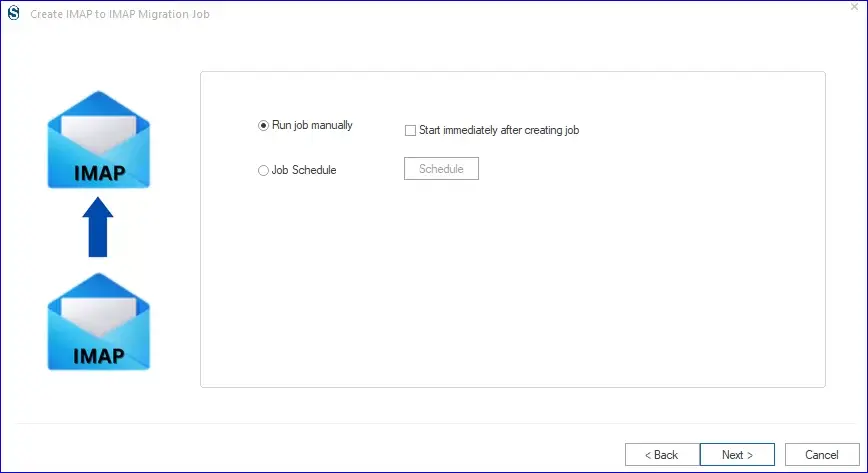
- To set it up, modify how long the migration job takes, how often it runs, and when it happens.
- Finally, prepare for an exclusive preview of the migration process in progress. To make changes, click “Back”. If you’re happy with your choice, click “Finish” to confirm.
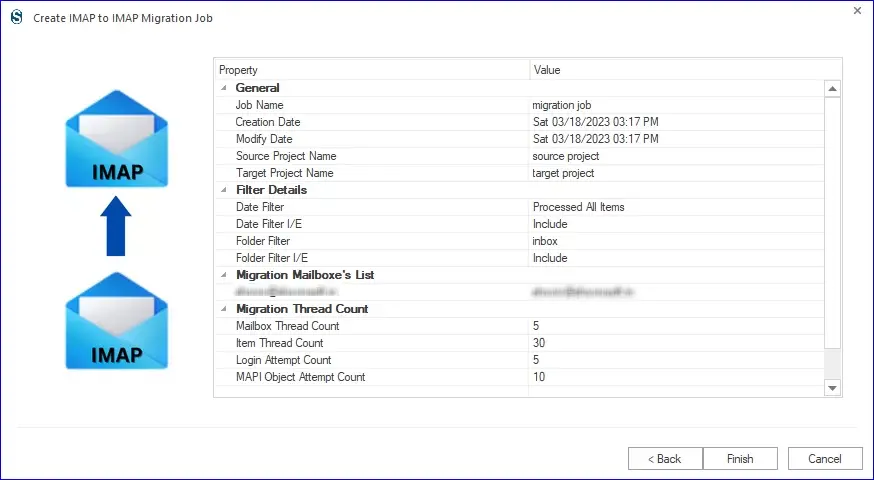
- Watch the migration process unfold and save the report for future reference.
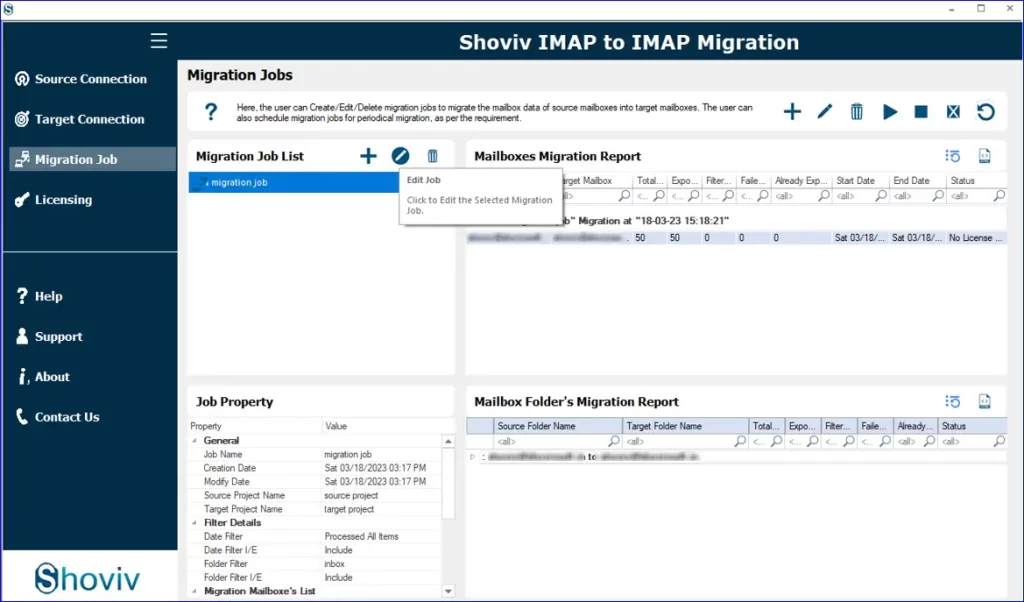
In just a few moments, your Cox mailbox folders will migrate seamlessly into your Gmail account
Conclusion:
In this blog, we have described the perfect solution for users using manual and professional methods. Migrating your Cox email to Gmail is a straightforward process that can be completed in a few easy steps. You can transfer to Gmail effortlessly while keeping all your old emails intact and sending messages from your Cox email address quickly by following Shoviv’s professional tool’s steps. Also, you can try our FREE demo version. Unlock the complete mailbox migration by purchasing the software key.
You might be interested in these blogs
- How to Efficiently Migrate Comcast Email to Gmail Account?
- Ways to Migrate AT&T to Gmail in Easy Steps?
- How to Forward Emails from Hotmail to Gmail?
- Can I Migrate Yahoo Mail to Office 365 Effortlessly?
- How to Migrate Email to Google Workspace Effortlessly?
- How to Migrate Email to Office 365 Step by Step?
- How to Export Calendar from Outlook on Microsoft 365? - April 15, 2025
- Understanding Yahoo Mail Storage Limit & Back-Up Process! - April 10, 2025
- Mailspring vs Thunderbird: The Ultimate 2025 Showdown - April 3, 2025


