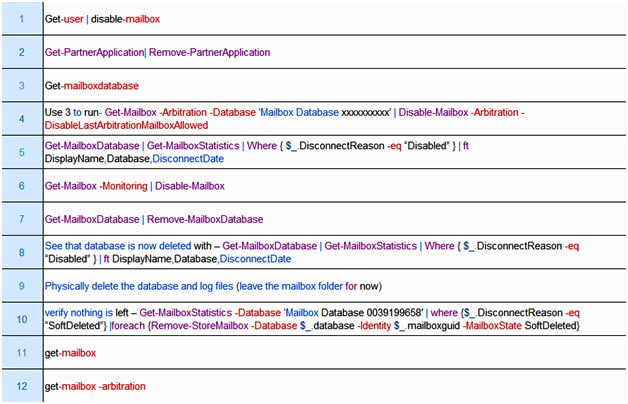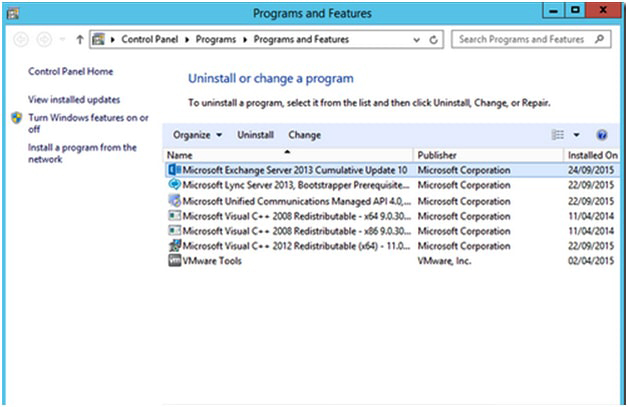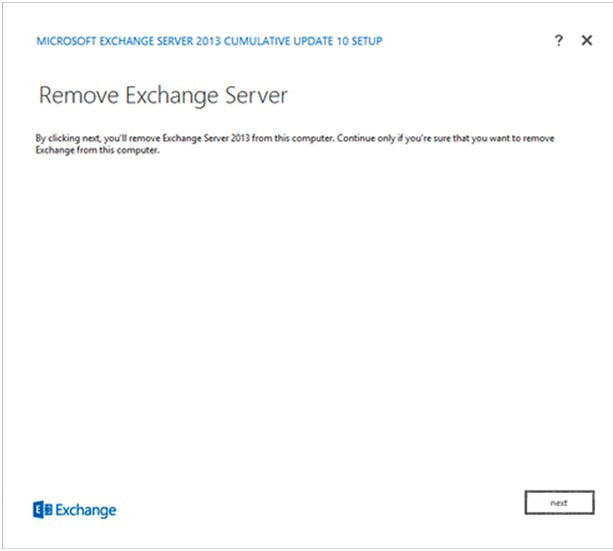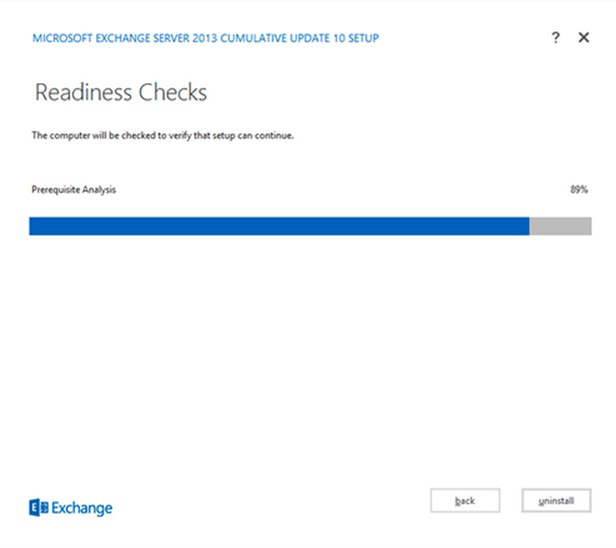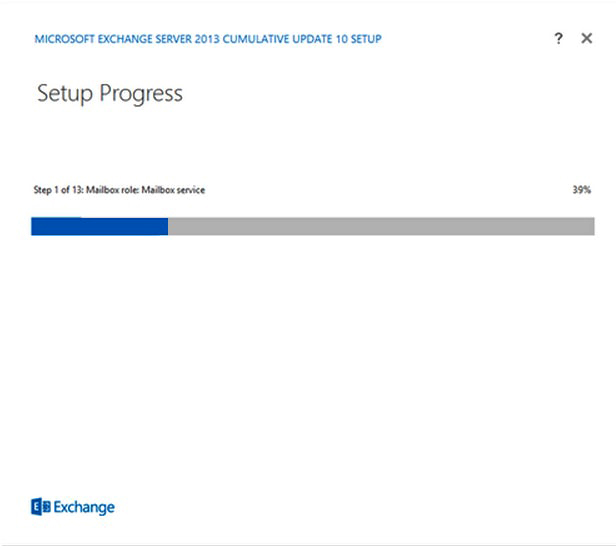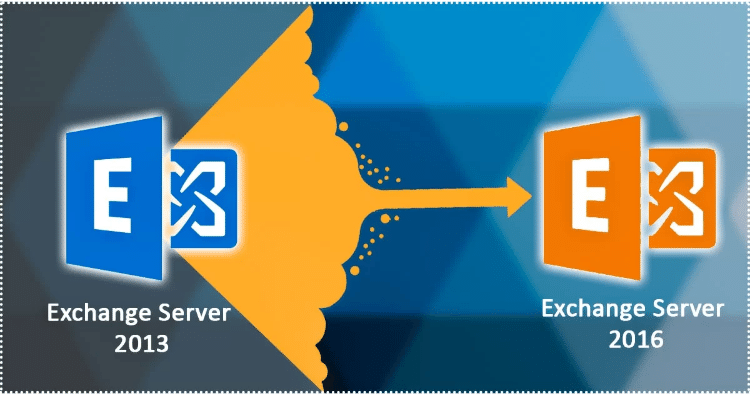
This is the sixth edition of the series of blogs on “how to migrate exchange server 2013 to 2016 ”. In the previous edition of this blog we discussed how to migrate the email from an old server to Exchange 2016. Let’s understand the 2013 to 2016 exchange migration process.
Although this write-up primarily focuses on the Exchange 2013 to 2016 migration, we have another dedicated blog on Exchange 2013 to 2019 migration.
For other parts of the series follow the links below:-
Migrate from exchange 2013 to 2016 (PART-1)
Migrate from exchange 2013 to 2016 (PART-2)
Exchange 2013 to 2016 migration (PART-3)
Migrate from exchange 2013 to 2016 (PART-4)
Migrate from exchange 2013 to 2016 (PART-5)
Exchange 2013 to 2016 migration(PART-7)
Here in this edition, we will be migrating email relay receive connectors and other applications to Exchange 2016. Later we will discuss the methodology to uninstall the old Exchange Server.
Migration of Email relay receive connectors and other applications to Exchange Server 2016
Relay emails for any devices through the Exchange Server 2013 have to migrate to the new Exchange Server 2016. In order to do this, we have to create exactly the similar receive connectors on Exchange 2016. That we have on Exchange 2013 and later configure it with similar authentication settings, IP range, and permission groups.
After the new receive connector has been created, we need to modify the settings of applications and devices. So that they relay emails through Exchange 2016 server. When configuring applications or devices to use a DNS name like smtp.www.XYZ.com then we are required to change the A record to resolve to IP of Exchange 2016 server.
The further steps comprise of the process to deactivate the Exchange server 2013, so before continuing with deactivation steps that kindly assure that all the applications migrate to exchange 2016.
Uninstallation of Exchange Server 2013
Before proceeding further with the uninstallation of Exchange server migration 2013, kindly ensure that all the running services on the software are stopped. To deactivate the server, must shut down the process step by step.
Given below are some of the commands to successfully remove Exchange 2013
After all that the services have been stopped without any issues and you are assured that the Exchange 2013 server has been successfully migrated into a new Exchange 2016 server. Follows the underneath steps for the uninstallation of the Exchange Server 2013.
Steps to Uninstall Exchange Server 2013
Go to add/remove and click on Microsoft Exchange Server 2013. After which a confirmation window will open in which select the “Yes” option.
The process to remove the exchange server will start in which click “Next” to proceed further.
Few checks will be run by Exchange setup to make sure that the Server can be uninstalled from the system without any hitches. When the check completes, click on uninstall and proceed further.
The Exchange Server uninstallation will be carry-forward. Wait while the uninstallation setup is in progress.
When the uninstallation is complete, reboot the system and take out the AD computer objects to completer the deactivation of the server.
Conclusion
In the sixth or the final edition of the series of blog on how to migrate exchange 2013 to exchange 2016 step by step, we have discussed on how to migrate email relay receive connectors and application/devices to Exchange Server 2016 along with the process to deactivate the old exchange server (Exchange 2013).
The manual process of migrating Exchange 2013 to 2016 is lengthy, consumes plenty of time. It may complicate the process of migration if any misstep takes place. Hence, we would like to conclude that in order to meet the deadlines provide to the IT profession for migration and saving time, luckily there is a solution available such as Shoviv Exchange Recovery Manager that swiftly migrate Exchange without any glitches.
In the upcoming edition of the blog on how to migrate exchange 2013 to exchange 2016 step by step, you can witness how flawlessly the software can help in migrating mailboxes from exchange 2013 to exchange 2016
- How to Backup and Restore Emails in Webmail? - March 25, 2025
- How to Migrate Outlook to New Computer? - February 15, 2025
- Fix If Outlook Cannot Display the Specific Folder Location - February 1, 2025