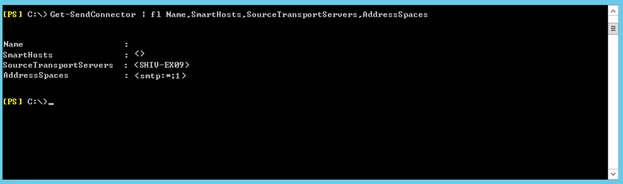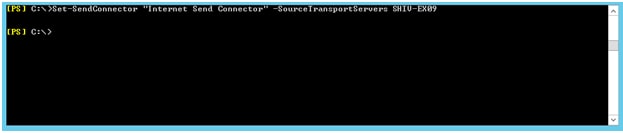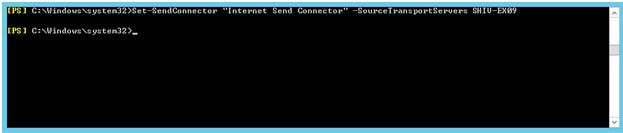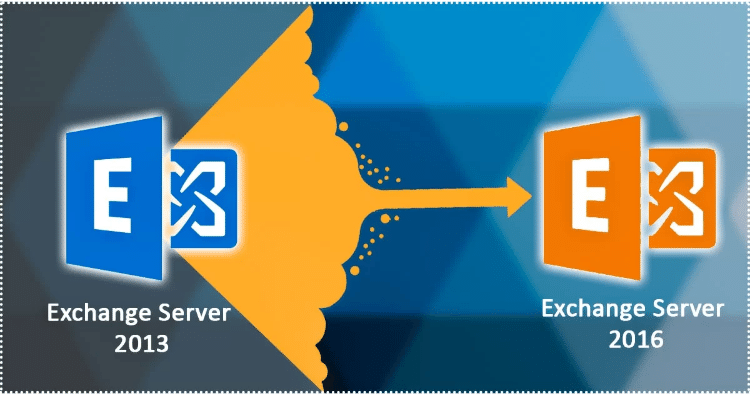
This is the fifth edition of the blog on “how to migrate exchange server 2013 to 2016 using step by step guide”. In the previous edition of the blog we have discussed about the process of migrating mailboxes. Also public folders to Exchange Server 2016 along with methods to create a mailbox database. So, let’s understand how migrate Exchange Server 2013 to 2016.
Note:- This blog is dedicated to Exchange 2013 to 2016 migration process; to read a focused blog on Exchange 2013 to 2019 migration, visit here…
For other parts of the series follow the links below:-
Migrate from exchange 2013 to 2016 (PART-1)
Migrate from exchange 2013 to 2016 (PART-2)
Migrate from exchange 2013 to 2016 (PART-3)
Migrate from exchange 2013 to 2016 (PART-4)
Migrate from exchange 2013 to 2016 (PART-6)
Migrate from exchange 2013 to 2016 (PART-7)
In the fifth edition of the blog, we will briefly discuss how to migrate the email flow from the old server to Exchange 2016. So that external inbound and outbound emails are handled by our Exchange Server 2016.
Migrate Inbound Email Flow to Exchange
Exchange Server Migration of inbound email flow is directly proportional to your current email flow. It means inbound email flow migration depends upon the current email flow structure. MX records play a vital role in redirecting the Exchange server 2013. The MX record is a type of DNS record in which MX stands for “mail exchanger (Note:-For further reference on MX record follow-up the link provided). The public MX records of the Exchange server must configure to a hostname, which resolves one or more than one IP address. These IP addresses are for on-premises or a cloud-based email filter that retrieve emails and directs them to the Exchange Server. The IPs can also be resolve to Exchange 2013 servers.
Two conditions are there on the basis of which migration of inbound email flow is possible.
- When an Email filter is present
- When an Email filter is not present
An email filter is present
When an email filter is present in this kind of scenario modification of the mail filter to direct the emails to the new Exchange Server 2016 needs to be done instead of directing it to an old server. For which we have to make sure that port (25 for STMP) of your email filter is open to a new server (i.e. Exchange Server 2016) and to send out emails.
No email filter is present
When no email filter is present, in this kind of scenario first we need to open port 25 of STMP from the internet. It is for Exchange New Server 2016. After which modification of the MX record requires delivering the emails to the exchange 2016 server. For making the process successful, we have to use a public DNS provider for changing MX records.
Migrate Outbound Email Flow to Exchange 2016
The Outbound email flow migration setting is dependable on the emails. That the current Exchange Server sends out through smart host, which later transfers the emails to the internet.
Run the following command for better knowledge on smart host setting
Get-SendConnector | fl Name,SmartHosts,
SourceTransportServers,AddressSpaces
The following command will inform either the smart host is present or not. Furthermore, there are two aspects of smart host for Outbound email flow migration which are as follows:-
- When a smart host is present
- When a smart host is not present
A Smart host is present
In this kind of scenario when the smart host is present the modification of the smart host is needed. So that it can send and receive emails from the IP of Exchange Server 2016. For which the modification of the transport server on send connector requires.
Set-SendConnector “Internet Send Connector” -SourceTransportServers SHIV-EX09
When the following setting has been set for sending and receiving emails which further can use Outlook/OWA for the purpose of testing the changes done.
A Smart host is not present
In this kind of scenario when the smart host is not present creating a reverse DNS record i.e. the PTR record for the public IP of the new Exchange server 2016 requires. The public IP of the Exchange server 2016 is also added to the SPF record.
Run the following commands after the process is over for the modification of send connectors so that the new exchange server 2016 sends emails directly to the internet.
Set-SendConnector “Internet Send Connector” -SourceTransportServers SHIV-EX09
Conclusion
In the fifth edition of the blog on “how to migrate exchange 2013 to 2016 using step by step guide”. We have deliberate the methodology to migrate external inbound and outbound email flow to Exchange server 2016 so that there is no further requirement of the old exchange server. In an upcoming sixth edition of the blogs, we will be discussing on how to export email relay receive connectors. Also about other devices to the Exchange 2016 and later discuss the procedure to uninstall old exchange server 2013.
- How to Backup and Restore Emails in Webmail? - March 25, 2025
- How to Migrate Outlook to New Computer? - February 15, 2025
- Fix If Outlook Cannot Display the Specific Folder Location - February 1, 2025