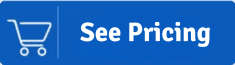Summary: Do you want a solution to move emails from Roundcube to Outlook account? This blog will give you an effective way to move emails to Outlook email client. Here, we will also share a stepwise guide to simplify this migration task.
Roundcube is a web-based IMAP email client, introduced in 2008 with its stable version. It offers users lots of facilities to manage their data, such as emails, contacts, etc. At present, there are a lot of email clients in the market, so choosing a powerful one is quite difficult for users.
But when we conclude the best email client, Outlook wins this race by becoming a popular mailing platform. That is why users want to know how to migrate Roundcube to Outlook mail platform.
Outlook email client facilitates users to manage their data, such as emails, tasks, calendars, etc., in a more reliable way. Moreover, it allows users to web as well as desktop-based facilities to work. Users will be enabled to access their data from anywhere at any time by using its web-based facility.
Now, we will discuss what approaches users can use to move Roundcube emails to Outlook email client. Kindly read this blog until the end to make moving your Roundcube data to MS Outlook effortless.
Instant Solution: Get Shoviv IMAP to IMAP Email Migration tool & effortlessy Migrate/transfer
emails from Roundcube webmail to Outlook 2021, 2019, and Outlook Web.
Tricks to export emails from Roundcube to Outlook
It can be a frustrating task for a user to migrate from an IMAP platform to another one. However, this task can be easily performed with a proper and effective guide. Users can use two approaches to transfer emails from Roundcube to Outlook account. The two approaches are a manual solution, and the other one is a professional tool.
Users can move their Roundcube emails to an Outlook account with these two approaches. Let us know how these approaches work and the migration steps.
Migrate Roundcube mail to Outlook using a manual solution
Users have to finish this task in two phases. In the first phase, we export emails from Roundcube and import them to the Outlook program. Let us see the steps you will use to migrate Roundcube to Outlook account.
# Phase 1: Export emails from Roundcube
- Step 1: First, you need to log in to the cPanel account. After logging in, select Roundcube to continue.
- Step 2: Now, choose the email that you need to export.
- Step3: Go to the More Option and tap on it.
- Step 4: The options will appear on your screen; choose Download (.eml) to export the email.
-
Step 5: Email will be exported to .eml file format following the above steps.
If you have lots of emails, you need to do it many times as it only exports a single email at a time. After completing it, we need to go for phase 2 to import EML files to MS Outlook.
#Phase 2: Import EML files to MS Outlook
After exporting the emails successfully, we will use the MS Outlook drag-and-drop option to import emails from Roundcube to Outlook account. Follow the below steps to migrate emails to Outlook.
- Step 1: Open the MS Outlook program in your system.
- Step 2: Look for the EML, where it is saved and open it.
- Step3: Now, drag the EML file and drop it into the Outlook mailbox folder.
- Step 4: Repeat the above step to export more EML files to Outlook.
- Step 5: Now, you can easily view the EML files in the Outlook program.
This is the complete procedure to manually export emails from Roundcube to Outlook account. Using this solution, users have to deal with a lot of problems. So, learn its limitations before applying this solution to migrate your emails to Outlook.
Why does the manual solution, not a good approach?
The manual solution can complicate this task as of having lots of drawbacks. In the below points, we have shared the common problems during the transfer of Roundcube emails to Outlook account.
- The solution is only able to export a single email at a time. So, moving multiple emails will become a time-consuming and lengthy task.
- Moreover, users can’t export the attachments with the emails while migrating Roundcube emails to Outlook email client.
- High possibility that it can affect the order of the folder and integrity of the emails during processing.
That is why it is not considered a good approach to export emails from Roundcube to Outlook account. To simplify this migration, users must look for a professional tool.
A perfect way to migrate Roundcube to Outlook account
The manual trick is quite a time taking process and needs better features to simplify this task. So, trying the Shoviv IMAP to IMAP Migration Tool would be great for users. This solution will streamline and make the migration task effortless. Moreover, this tool will take little time to export emails to Outlook program. The tool has a simple UI, making it easy for users to move emails from Roundcube to Outlook account.
It will not harm the folder hierarchy and meta details of the data while moving Roundcube emails to Outlook. This tool makes the task easy as a cakewalk by providing user-centric features. Users can add various and large-sized mailboxes in this tool to migrate Roundcube emails to Outlook account. In the next section, we will learn the stepwise working of the tool to do this task.
Quick steps to export emails from Roundcube to Outlook
Follow the below steps to move your emails from Roundcube to the Outlook account.
- Step 1: Download and run the Shoviv IMAP Migration Tool.
- Step 2: Connect the Source and target.
- Step3: Create a migration job to move emails.
- Step 4: Filter out items and make changes as per need.
- Step 5: The Roundcube emails to Outlook migration will begin.
Related blog: How Migrate emails from Gmail to Outlook?
How does this tool export Roundcube emails to Outlook?
To transfer emails from Roundcube to Outlook account, users must follow the steps below.
Step 1: Install and run the Shoviv IMAP to IMAP Migration Tool in your system.
Step 2: Now, you need to go to the Source connection option.
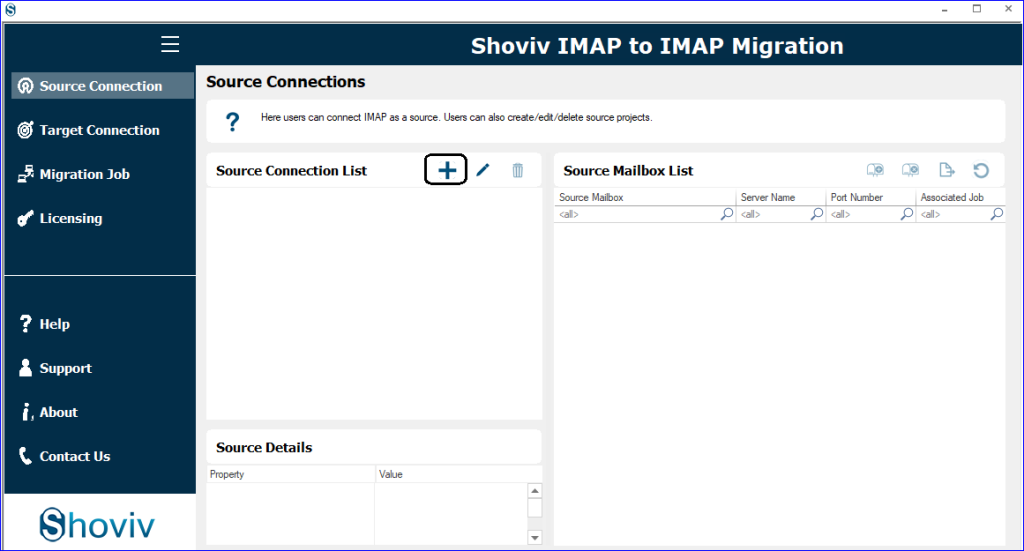
Step3: Click on the (+) button and then the Add. Enter the needed details, such as Server Name, Password, etc. Then, click on OK.
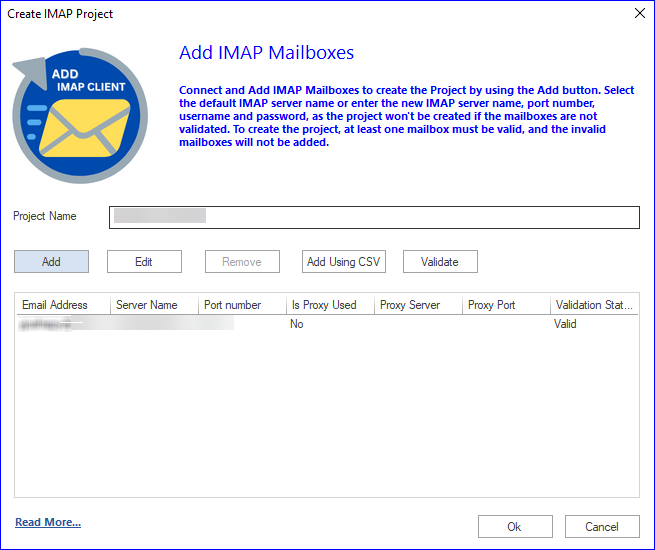
Step 4: Then, tap on the target connection and hit the (+) button.
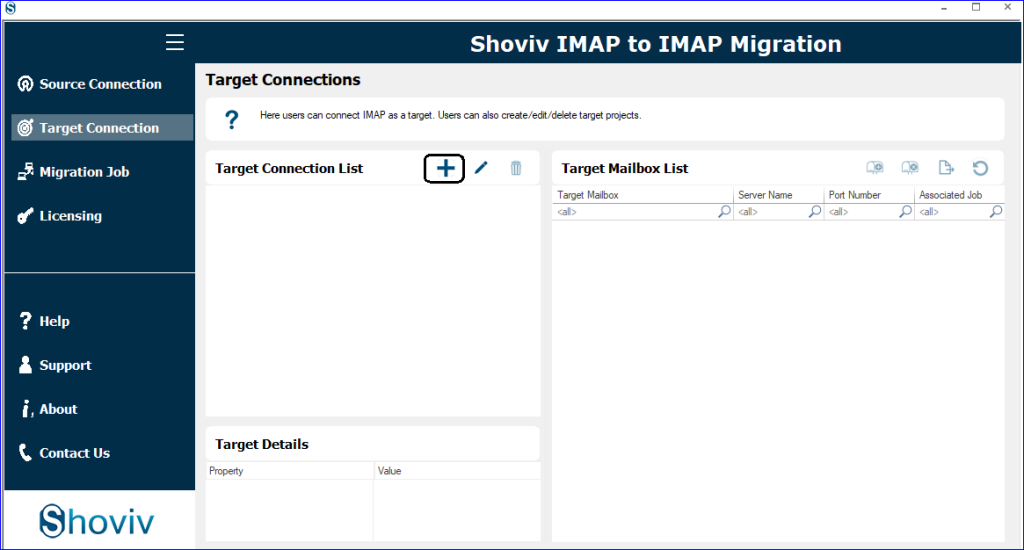
Step5: Click Add, and enter the details to add the mailbox in the target. Click on the Ok to continue.
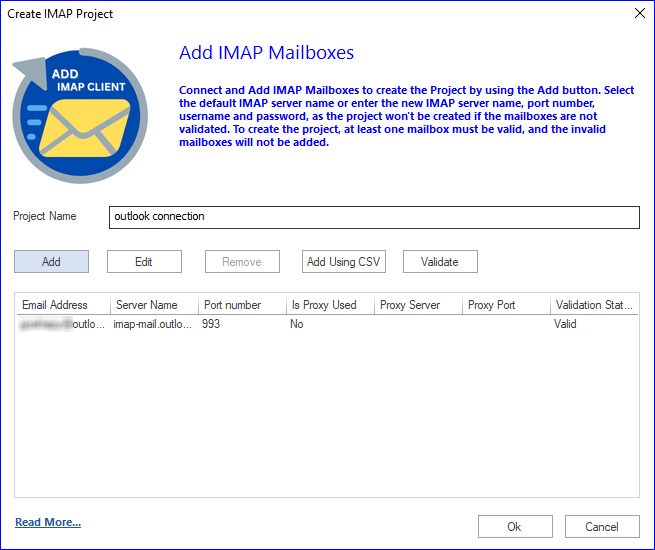
Step 6: Now, hit the Migration Job tab and click (+) to create a new Job.
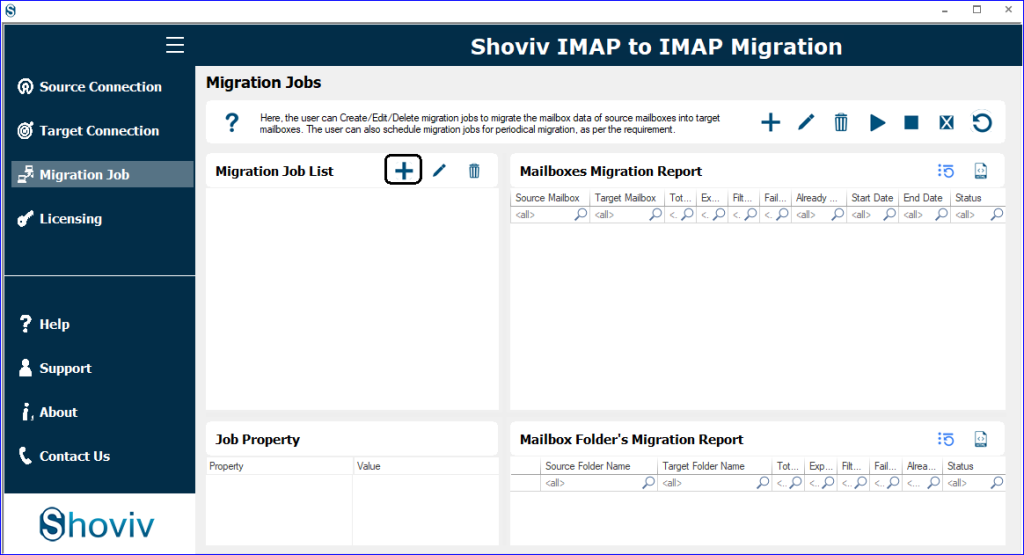
Step 7: Enter the Job name, select the source and the target. Then, click on the Next button.
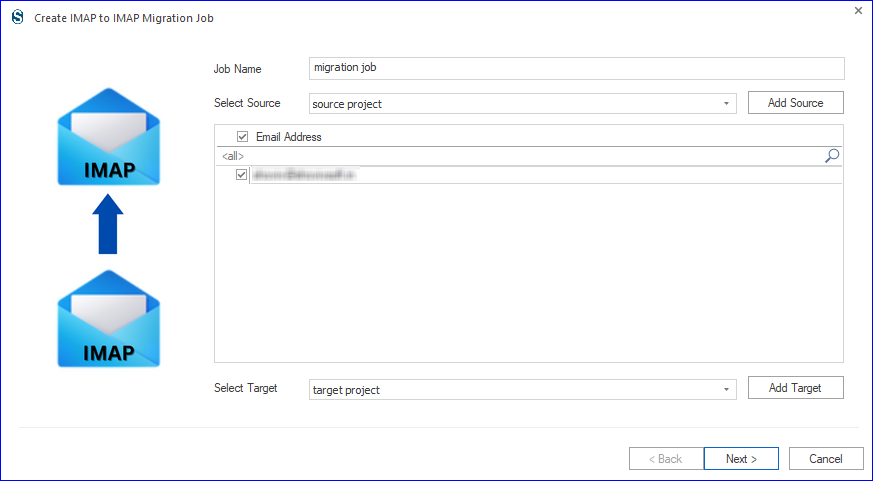
Step8: Map the source mailbox to the target and continue with the Next.
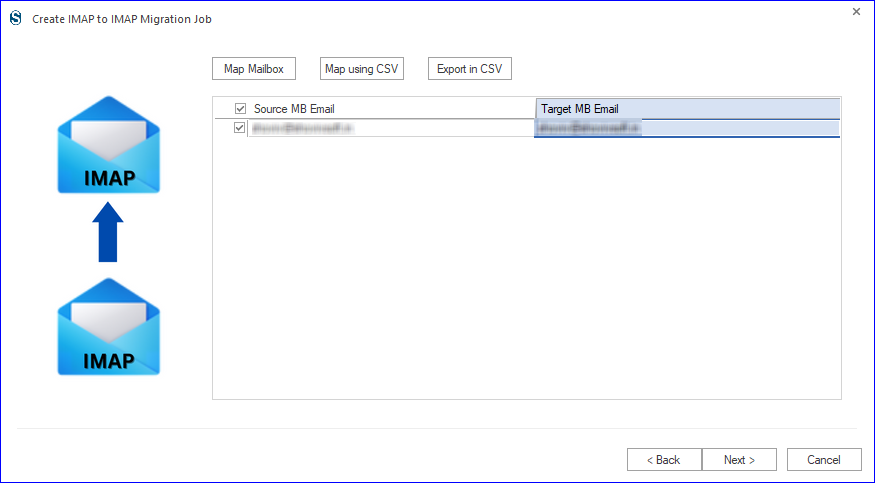
Step 9: Then, filter items on a date or folder basis and tap Next.
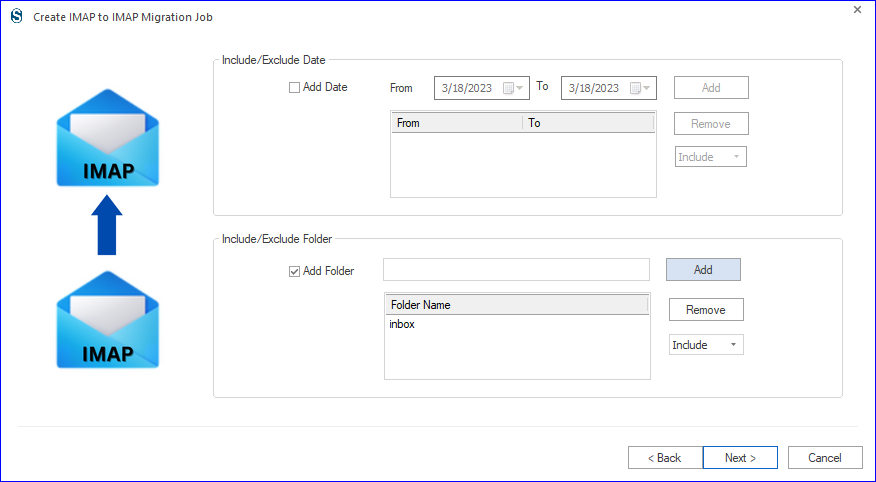
Step 10: In this wizard, make changes according to your need, such as mailbox thread count, failed items count, etc. Then, press the Next button.
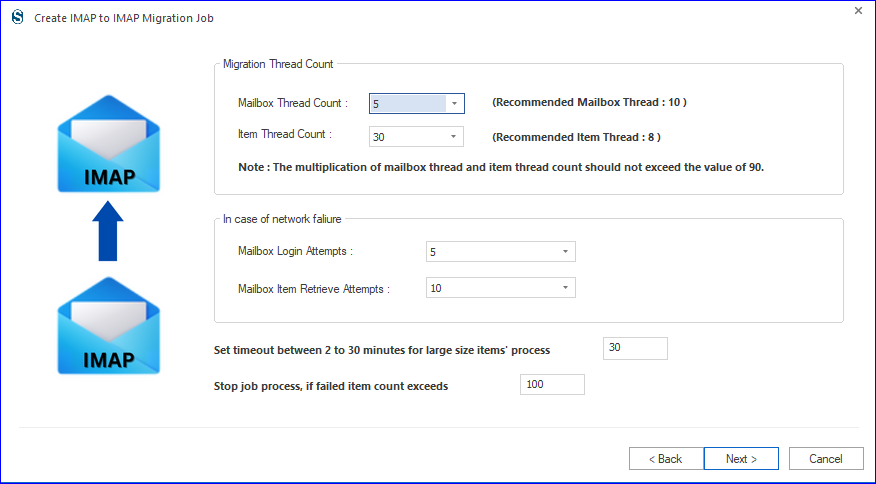
Step11: Schedule your migration on a daily, weekly or monthly basis. Click Ok to continue.
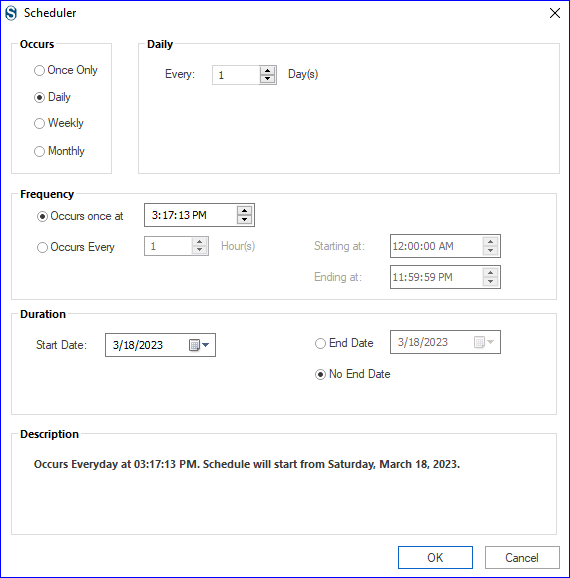
Step 12: Finally, click on Finish to begin the migration process. To make changes, tap on the Back button.
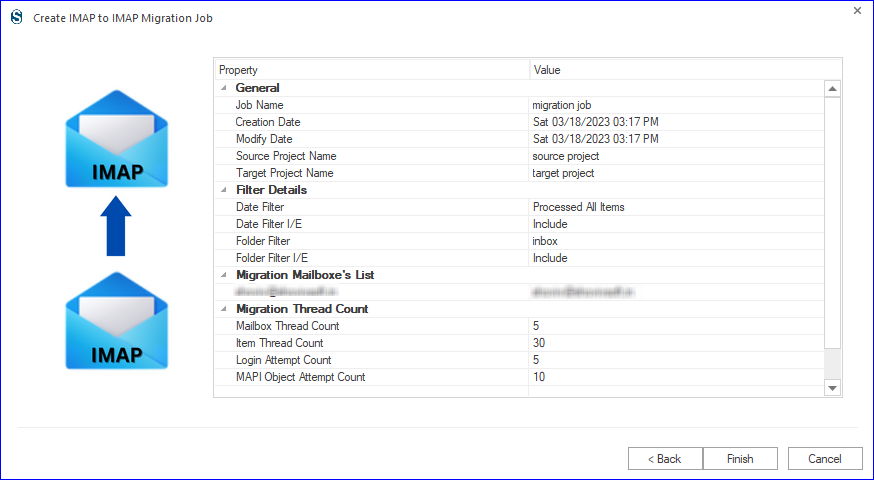
Ending Words
We elaborated on two ways in this blog that users can use to migrate emails from Roundcube to Outlook account. The Shoviv IMAP Migration Tool is the best and most rapid way to migrate Roundcube emails. It also enables users to try its free demo version to understand how this software works and its capability. With the free demo version, users can freely move the first 50 items from each folder.
- How to Backup and Restore Emails in Webmail? - March 25, 2025
- How to Migrate Outlook to New Computer? - February 15, 2025
- Fix If Outlook Cannot Display the Specific Folder Location - February 1, 2025