This write-up will cover detailed information about transferring email to Gmail Account. For every user, the reasons to migrate IMAP to Gmail may differ, but the search for an efficient solution remains the same. But, before moving from IMAP to Gmail, it is wise to know about all the aspects related to this task first.
Are you looking for easy-to-use software to quickly migrate your emails from one IMAP Email client to another? Execute a hassle-free migration using Shoviv IMAP Email Migration tool.
What are IMAP emails?
The word IMAP emails are used for the emails associated with all the email clients that use IMAP (Internet Messaging Access Protocol) to access remote server for receiving and sending emails. IMAP allows one to log in through multiple email clients from multiple devices to read. Most of the present-day email clients/platforms use IMAP. E.g., Microsoft Outlook, Gmail, Mozilla Thunderbird, Apple Mail, et cetera.
How to Migrate Email to Gmail Account Manually?
Adding an IMAP account to Gmail is complicated; migration is like walking on eggshells. Still, there is a way to import IMAP to Gmail, and the following are the steps for the same.
- First, create a Gmail account, or if you already have then enable IMAP in your Gmail account.
- The next step is to download and install Thunderbird.
- Add your Gmail account to Thunderbird.
- Now, add your current IMAP account to the Thunderbird account.
- Thunderbird has Local Folders where you can copy your data from your existing IMAP account. You can also simply prompt to the Next.
- Now, synchronize the current IMAP account with the Gmail account.
- After synchronizing, make the selection to import emails to Gmail. Select the desired emails/folders and drag and drop them to your Gmail account.
- This migration process may take some time, depending on the data size.
So, these were the steps to import IMAP to Gmail for the manual migration. This way to migrate IMAP to Gmail is very time-consuming and tedious. Also, users may have to compromise the data integrity; hence there is a high search for a professional solution.
Transferring Email to Gmail Using A Professional Utility
Shoviv Software has developed an advanced utility to address all the needs of professionals regarding the IMAP to IMAP Migration. This utility also provides an effortless way to import IMAP to Gmail. It is boosted with numerous advanced features that enhance the user experience and make migration effortless. Let’s know about its features in detail:
- This software allows migrating all IMAP emails (regardless of email client/ platform) to Gmail and any other email client/server using IMAP.
- This software runs over job-based processing and can run multiple jobs simultaneously.
- You will get the same folder hierarchy, and your data integrity will remain intact in the target.
- Users can filter the data using the date range and folder criteria.
- Shoviv IMAP to IMAP Migration Tool is boosted with the incremental export facility. It resumes the process from the last stoppage and prevents duplicity in the target.
- For timely and periodic migration, this software also offers scheduling. Users can easily schedule the migration after creating a migration job.
- You can easily add multiple mailboxes without any restrictions on the size.
- Shoviv Software provides free technical support with the Shoviv IMAP to IMAP Migration Tool. Shoviv’s technical support executives are round-the-clock available.
- A free trial version of the software is also available to download. The free demo version allows migrating the first 50 items per folder.
Steps to Migrate Email to Gmail- 100% Working Method:
- Run the IMAP to IMAP Migration tool in the system.
- Create source connection as well as target connection.
- Create Migration Jobs & Add source and target project.
- Map Source IMAP mailbox with Target Gmail mailbox.
- Run the Migration job to start migrating email to Gmail.
Detailed Steps to Import Emails to Gmail Account Using the Shoviv Software:
- Firstly, install and open the Shoviv IMAP to IMAP Migration Tool.
- Now click on the Source Connection and use “add button (+)” to add the source.
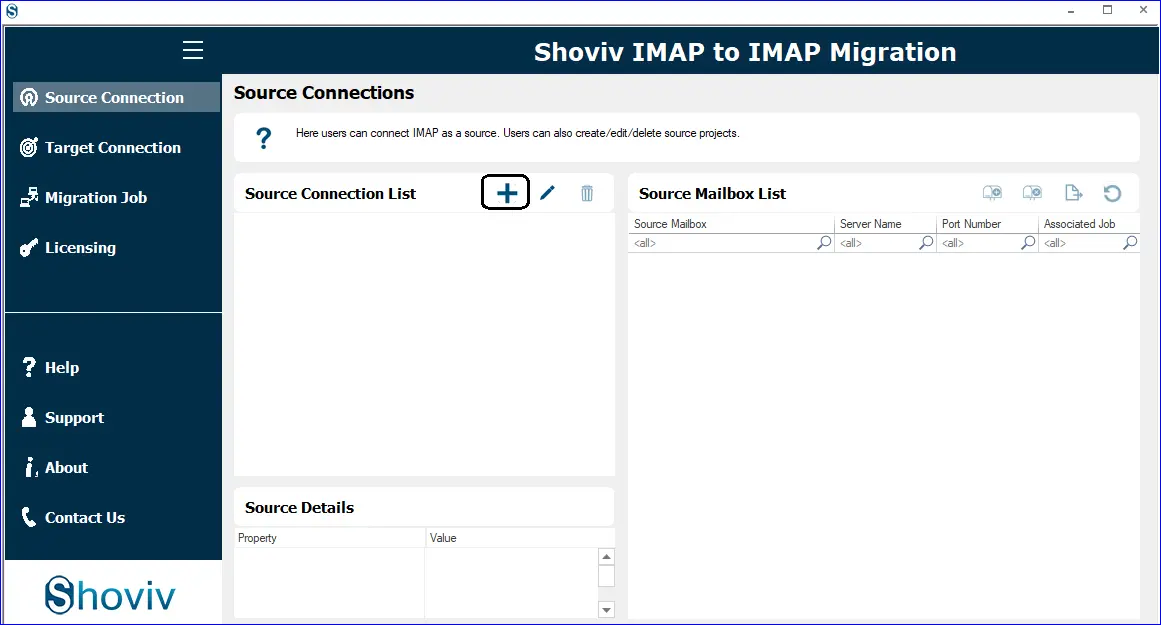
- Using the Add button, select the Source IMAP mailboxes and enter the other asked details to add the source.
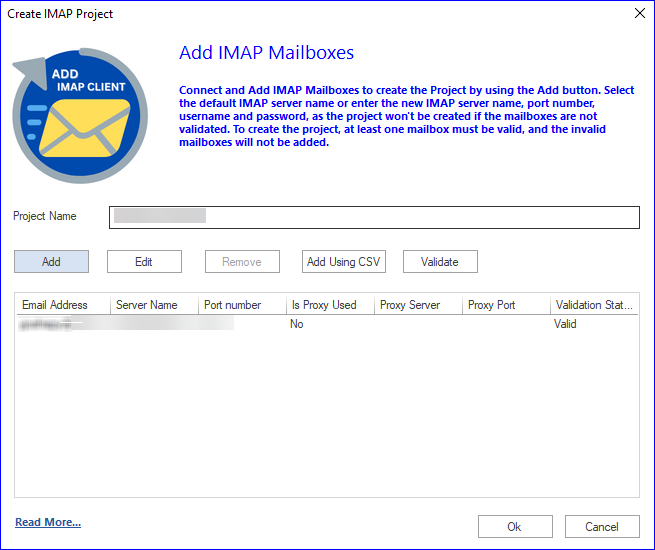
- Now, click on the Target Connection and then “use add (+)” button to add the as the target.
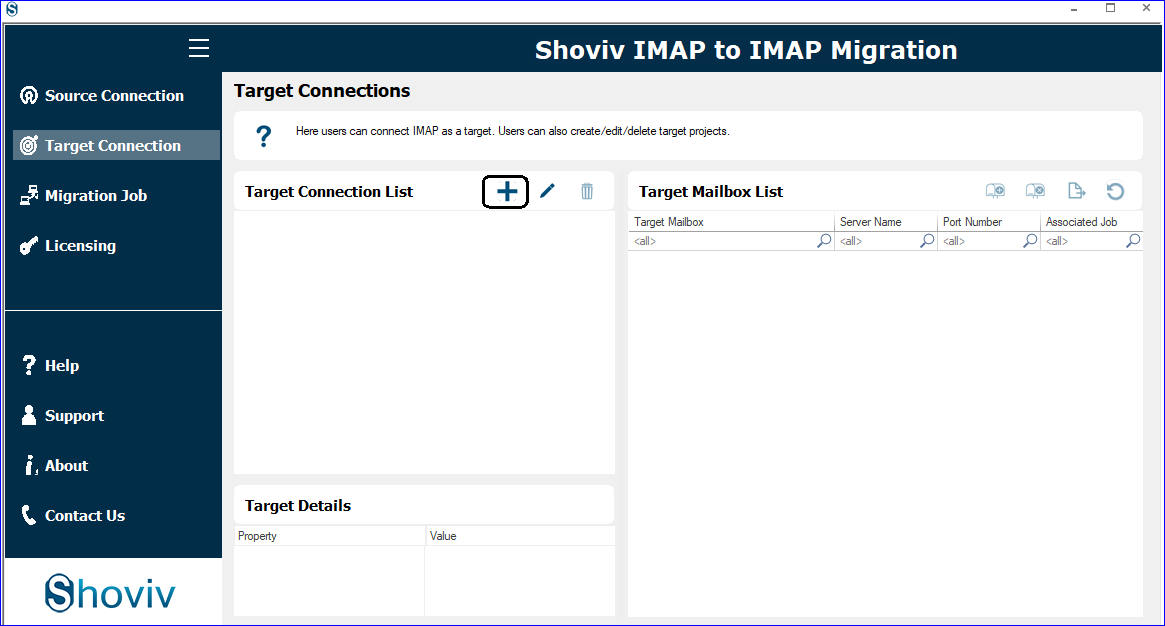
- Provide the Project Name and add Gmail Mailboxes to get the migrated emails. Also, provide the asked details to add the target connection. Click Ok.
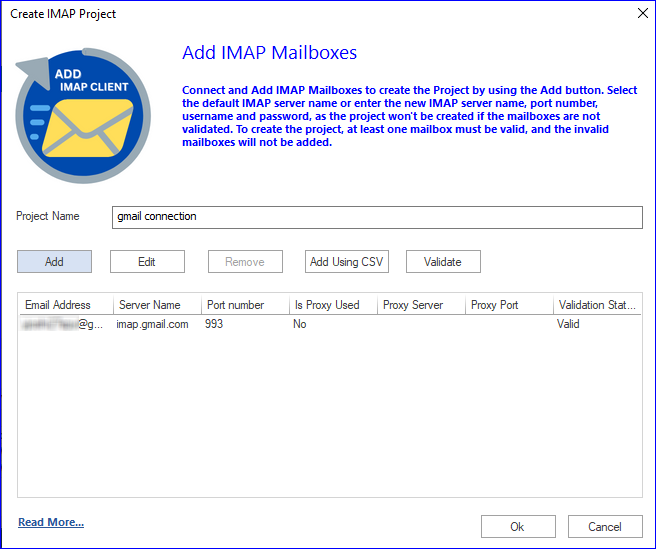
- The next step is to create the migration job. Click on the Migration Job tab from the left pane.
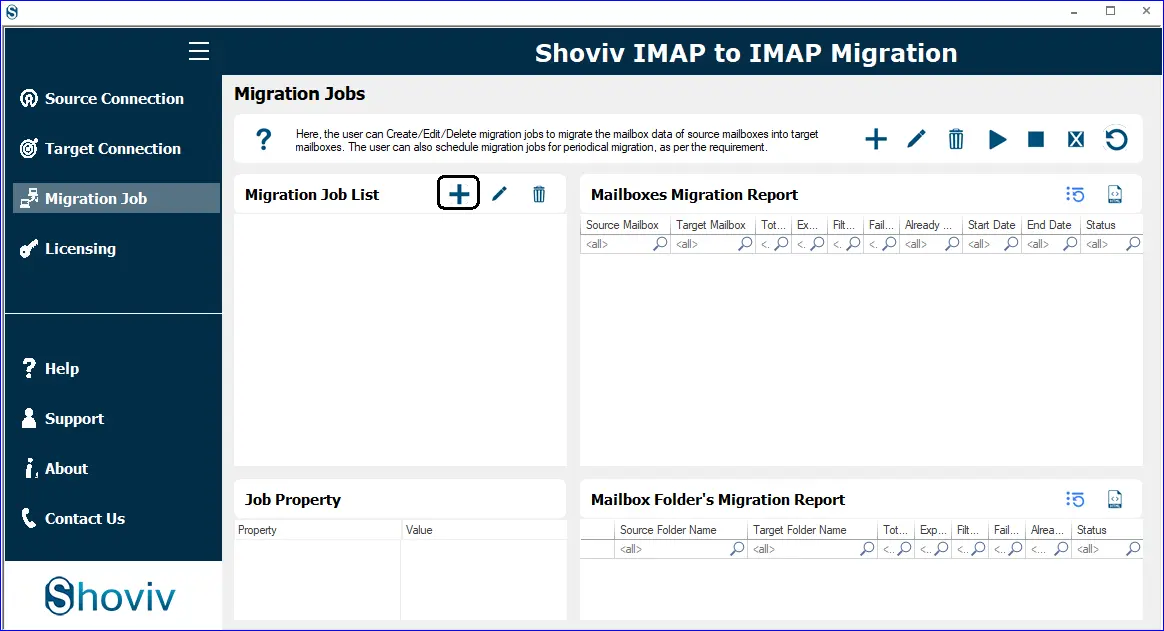
- Provide job name, select source, and target source. Must check the mailbox and click Next.
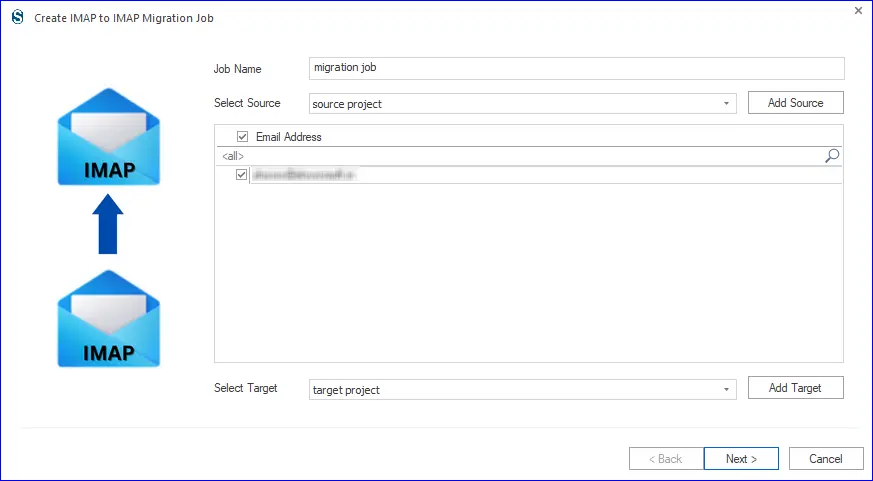
- Here, map the source mailbox with the target mailbox. Users can also map mailboxes if multiple using the CSV file. Click Next.
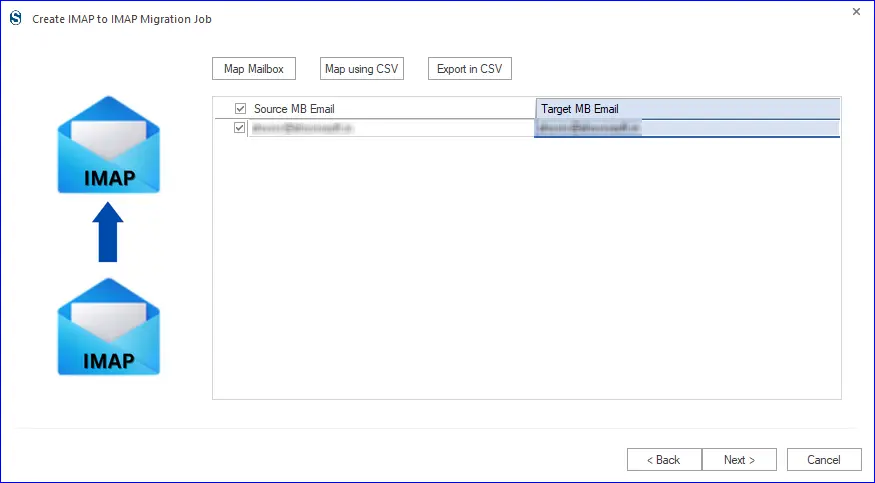
- Now, you will be prompted to the filter page. Here, you can apply filters based on the date range as well as folder inclusion/exclusion. Click on the Next.
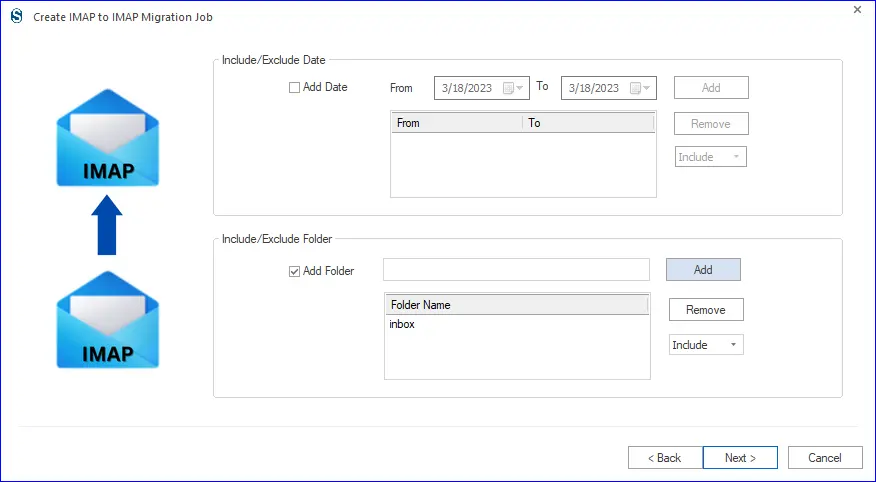
- In the settings, provide mailbox/item thread count. Also, you can select the mailbox login attempts and mailbox item retrieve attempts in case of network failure. Users can also select the time for the large items as well as an upper limit for the failed items. Click Next.
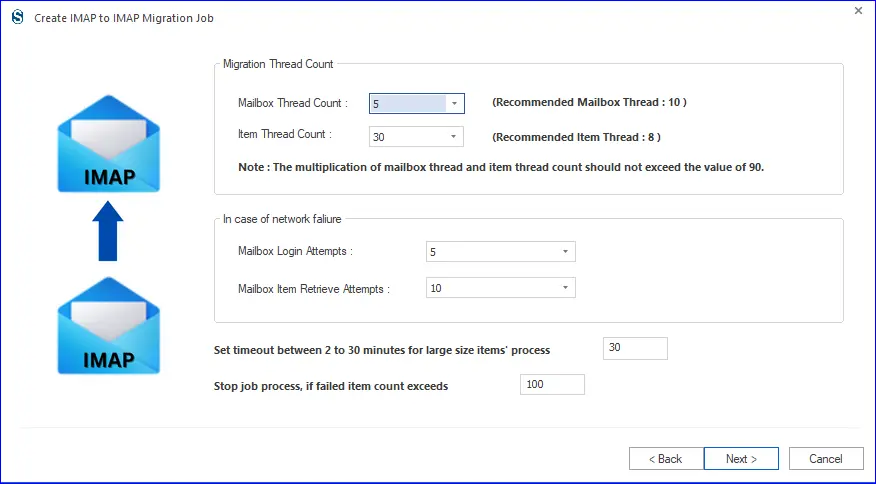
- You will get two options at this stage: instant migration and scheduling. If you go with the future scheduling form, you can schedule the migration’s occurrence, frequency, and duration. Finally, click on Ok.
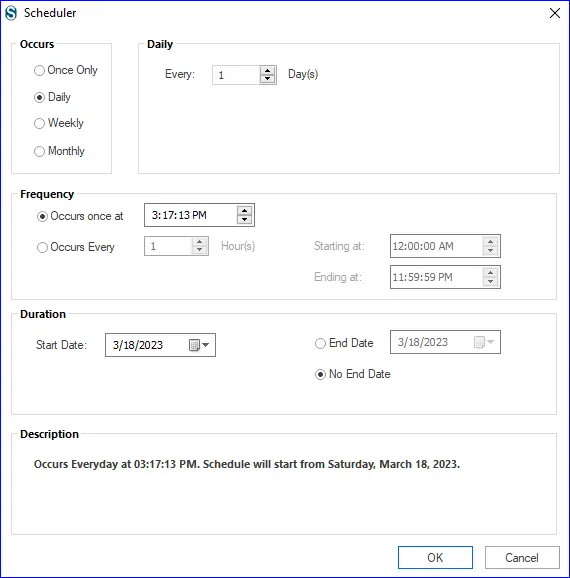
- In the end, you can have a preview of all your settings. You can also edit the migration job if you wish by clicking Back. If satisfied, then click Finish to migrate IMAP to Gmail.
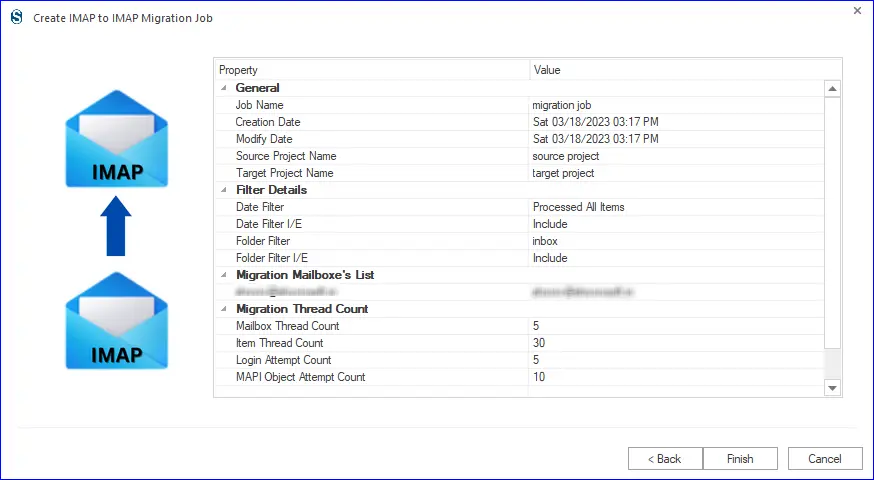
Final Words:
Many users search for a way to import IMAP to Gmail account, as everyone has their reasons for the migration. Firstly, users search for a free manual method that can effortlessly import emails to Gmail, but unfortunately, there is no satisfactory method. Also, professionals don’t want to hustle with manual ways as these methods are very complicated and uncertain.
Shoviv IMAP to IMAP Migration Tool is a boon to answer the professional’s demand. This tool migrates IMAP to Gmail in a few clicks and without restriction on the size and number of mailboxes. A trial version of this tool is also available; you must download it and get satisfied. It allows to migrate emails to Gmail; the first 50 items per folder.
- How to Backup and Restore Emails in Webmail? - March 25, 2025
- How to Migrate Outlook to New Computer? - February 15, 2025
- Fix If Outlook Cannot Display the Specific Folder Location - February 1, 2025



