iCloud, by Apple Inc., is a service that securely stores your photos, notes, files, and passwords in the Cloud, ensuring they stay updated across all your devices. Every Apple device comes equipped with this feature, allowing smooth and effortless integration across all your devices. Emails are an integral and crucial part of it. But, many users are willing to migrate emails from iCloud email to Gmail for their own needs.
With over 1.5 billion users worldwide, Gmail has become a go-to email service for many. Its numerous benefits make it highly appealing to users. This blog post is designed to inform and guide you on the best way to quickly and efficiently migrate emails from iCloud email to Gmail.
Reasons for the iCloud to Gmail Migration:
While there are many factors at play, here are a few key reasons why users are choosing to migrate on their own:
- Gmail is a convenient platform that combines everything you need, such as contacts, notes, calendars, tasks, and many more.
- iCloud offers various options to help you keep your mailbox organized. Still, Gmail allows you to use Labeling, giving you greater flexibility in organizing your data and ease of use.
- Gmail has a spam folder that catches all those pesky emails you don’t want to see. It keeps your inbox clean by blocking unwanted spam emails.
- Gmail’s user-friendly interface makes it an exceptional choice for an email client. It provides a comfortable and easy-to-navigate experience. With Gmail, every email with a file attached is securely saved in the Cloud. You can effortlessly manage your Gmail account from any location.
- Users get a free 5GB of storage with iCloud, but Gmail gives them a hefty 15GB for free.
Methods to Transfer iCloud emails to Gmail
Users can approach the iCloud to Gmail migration in one of two ways. One method is hands-on, while experts handle the other. Discover the quick and simple process to transfer your iCloud emails to Gmail.
The Manual Method to Migrate Emails from iCloud Email to Gmail
When using the manual approach, you can import your iCloud mail to Gmail, but be prepared to face some obstacles along the way. Make sure to complete each step in the given sequence:
- Log in Gmail account and hit the gear icon to access settings.
- Go ahead and select ‘Setting’ from the menu that drops down.
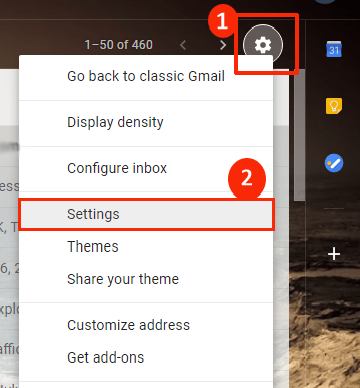
- Head to ‘Account and Import’ and pick ‘Import mail and contacts’ to start.
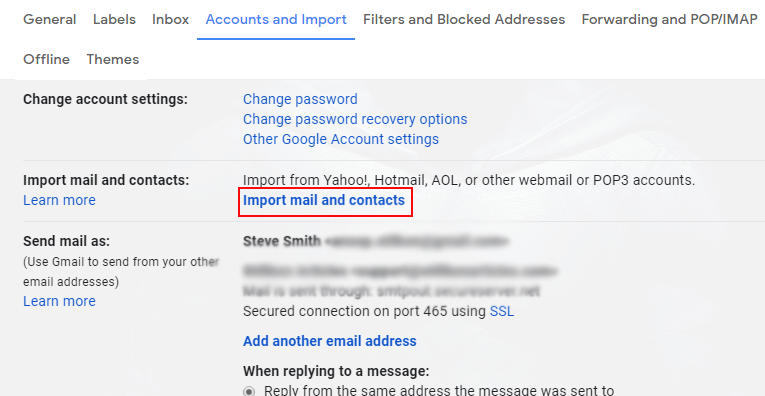
- To transfer your iCloud emails to Gmail, you’ll need to provide your iCloud email address and other necessary information to proceed.
- Here, fill in your iCloud IMAP information and press Next to continue.
- After that, select the Import Mail option from the list and click the Import button.
Your iCloud emails are on their way to Gmail now! It is the step-by-step method for manually transferring everything from iCloud to your Gmail account. Unfortunately, this method has some drawbacks that make it impractical for users. Let’s check out the limitations.
Some Drawbacks with This Manual Method:
- This manual approach requires technical skill, so it’s best suited for those with some experience.
- When you go manual, folder selection isn’t an option.
- The manual procedure doesn’t offer an option to filter emails.
- The data migration could take up to several days, depending on how much data there is.
As we see, this hands-on solution doesn’t work well because of its limitations. To avoid these
problems, we can use third-party tools.
Transfer iCloud emails to Gmail using a professional method:
If the previous method doesn’t work, try an automated solution instead. Professionals looking for a seamless way to handle their tasks find the ‘Shoviv iCloud to Gmail Migration Tool,’ AKA Shoviv IMAP to IMAP Migration Tool, an excellent solution. This tool not only simplifies the migration process but also ensures the security of your data. It lets you quickly migrate emails from iCloud email to Gmail account without hassle. It also lets you choose which iCloud mail folders to import into Gmail. With its intuitive design, even those with no technical background can easily use it without help.
Some Advanced Features of Shoviv’s Utility:
- The Shoviv IMAP to IMAP Migration Tool uses a job-based system, allowing you to set up and execute multiple jobs at once. Within each job, you can include several mailboxes.
- With no restrictions, you can move as many mailboxes as you want, regardless of their size.
- Before migration, users can apply filters to tailor their selection by date range and folder.
- Once the job is set up, you can choose a future start time, and the migration will kick off automatically at the scheduled time.
- Rest assured that your email details remain secure and protected throughout the migration process, giving you peace of mind.
- The software has an incremental export facility that allows users to resume the job from the last stoppage.
- Moreover, users get free technical support with this software. Shoviv’s technical support team is available for the 24*7.

Gist of the Blog:
This blog covers the manual and professional methods to migrate emails from iCloud email to Gmail. Due to some issues with the manual process, we strongly recommend opting for a professional solution: Shoviv IMAP to IMAP Migration Tool. This tool effortlessly moves your entire iCloud mailbox content into the other IMAP account. Also, check out how this tool performs by installing the available free demo version.
Popular blogs:-
- How to Migrate HostGator Email to Microsoft 365? - April 22, 2025
- How to Archive or Backup Entire Opera Mail Account? - April 17, 2025
- How to Export Calendar from Outlook on Microsoft 365? - April 15, 2025


