Many users are encountering problems when trying to connect to their AOL email. AOL Mail, started by America Online (AOL) and Delphi, is a web-based email service. It provides robust email management features, including spam protection, customizable folders, and integrated calendar functions. But, users are searching for a way to migrate AOL email to Office 365.
Back then, this email service was a top choice for many users. However, due to ongoing problems with AOL’s email services, users wish to migrate their accounts to Microsoft 365. Migrating AOL email to Exchange Online is essential for global business operations It offers a complete suite of tools such as Excel, Word, PowerPoint, Outlook, Access, and OneDrive, giving users easy access to their data. Explore why users migrate their emails from AOL accounts to Office 365 and how users do this migration task.
Why Do We Need to Migrate AOL to Microsoft 365?
As we know, AOL Mail is one of the oldest email clients and has various limitations. The main reason for migrating is the inability/struggle to access AOL mail. Users frequently encounter issues accessing their accounts due to recurring AOL server downtimes. Because of various limitations, numerous users prefer to migrate their AOL emails and Office 365 is the first choice. Here are additional reasons why users choose to migrate AOL to Microsoft 365:
- Microsoft Office 365 is favored over AOL in business because of its superior professional features.
- Microsoft 365 stands out from AOL Mail by offering updated email services and a suite of productivity tools.
- With its straightforward and user-friendly design, Microsoft 365 helps users find their way around the application effortlessly.
- Microsoft 365 provides cloud storage, so you can quickly backup and reach your data from any location.
- Microsoft 365 stands out for managing data securely with its advanced security features, including threat protection and spam filters in Office 365.
- MS Office 365 is built to seamlessly operate cross-devices, from mobile phones to desktops and laptops. Moreover, it comes with subscription-based plans suitable for every kind of organization/user.
As discussed earlier, when users encounter issues with AOL accounts, Microsoft 365 is a practical choice for managing AOL emails. With the scenarios explained, it’s easy to see why users choose to migrate AOL email to Office 365 makes perfect sense. Next, we’ll review the different ways to hand out this migration.
Two Ways to Migrate AOL Email to Exchange Online
We have two methods, manual and professional, for this migration process. However, migrating AOL emails to Office 365 using manual methods is difficult. Fortunately, we also have a professional method available; you can choose it for your own good. In this guide, we’ll explore both hands-on and automated techniques. So, let’s begin the process:
Migrate AOL Emails to Office 365 Using a Manual Method
We know that AOL Mail is a web-based application. To manually migrate emails from AOL to Microsoft 365, users must use Outlook Web Access (OWA). You can easily forward your AOL to Office 365 using POP and IMAP access. Follow the below procedure to migrate AOL email to Office 365.
Method 1: Forward AOL Emails to the Office 365 Account
- First, log into your Office 365 account. Then, open Outlook Web Access (OWA).
- Go to the ‘Setting’ icon in the top right corner and type ‘account’ into the search box.
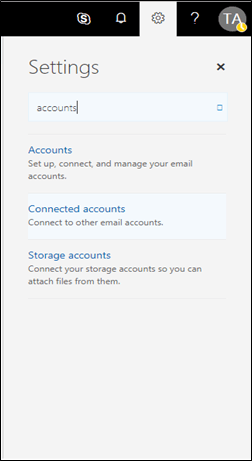
- Choose the ‘Connected accounts’ option from there.
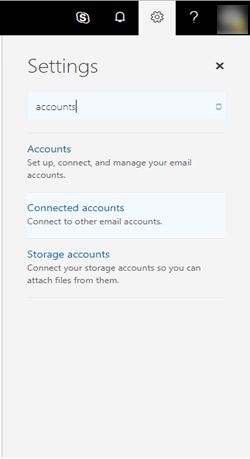
- Now the new page appears, hit the (+) plus icon to add a POP/IMAP account (add AOL email) to your Outlook webmail.
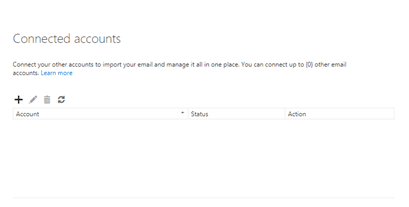
- OWA automatically identifies whether to use a POP3 or IMAP server.
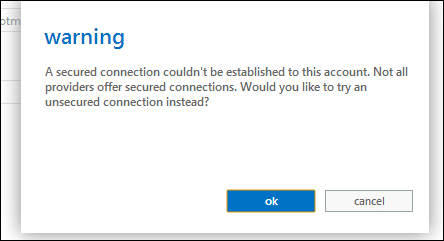
- After clicking OK, use the provided link to manually configure your IMAP or POP3 setting by inputting your (AOL mail login) credentials as shown below:
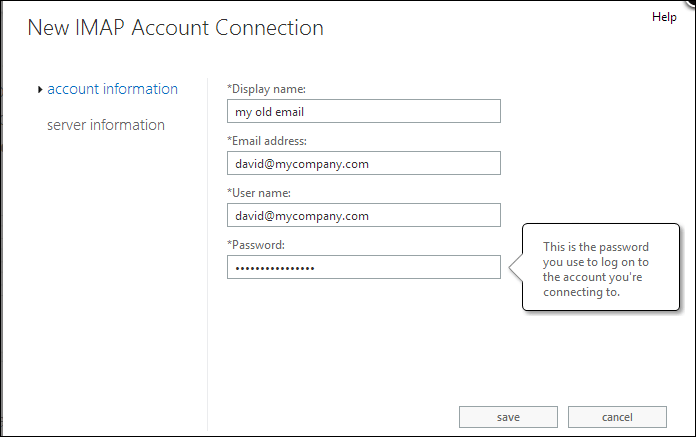
- Next, select the Server option, fill in all the necessary fields, and then hit Save.
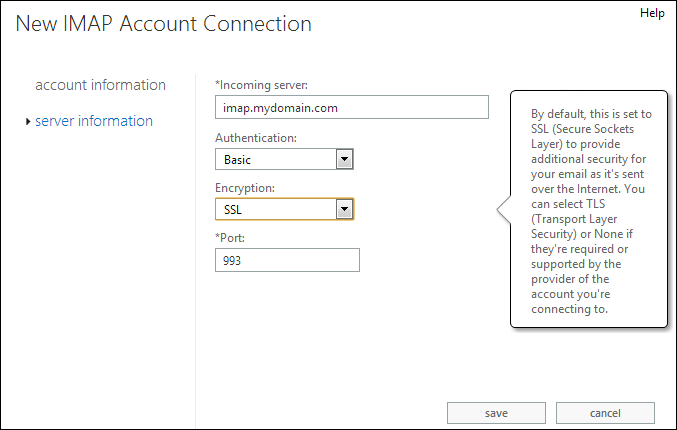
- Then, you’ll see a notification on your screen: ‘Connect your email account,’ press OK to complete the process.
- Now, you’ll find that your AOL Mail account data is listed among the ‘connected accounts’ for easy access.
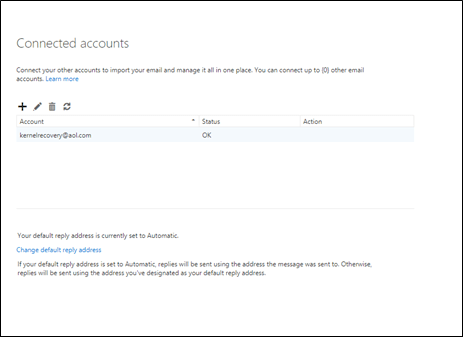
- Please wait for the AOL account to be configured with Office 365.
Once these steps are completed, your AOL emails will seamlessly appear in your Office 365 mailbox.
Method 2: Migrating AOL Emails to Microsoft 365 Using Outlook
- First, open the Outlook application on your device, ensuring it’s either the 2016 or 2019 version.
- Next, head to the top menu, select ‘File,’ then click ‘Add account.’
- Enter your AOL email address in Outlook so it can establish the connection.
- Then, navigate to settings and select ‘Advanced Options.’
- After that, pick ‘Manually set up my account’ to proceed.
- Press ‘Connect’ and choose ‘IMAP’ for the account type.
- Now, you should provide detailed information on AOL’s mail servers. It’s like mapping a clear path for your emails to follow.
- Then, hit the ‘Add account to Outlook’
- Migrate all your AOL emails into Office 365 using a PST file.
Once you’ve finished the steps above, you can import the PST file into Office 365.
The two methods outlined look effortless to carry out but are not as simple as they look. These techniques allow you to migrate AOL email to Office 365 seamlessly. However, the manual process may only work in some situations. So, we’ve listed some of its drawbacks below for your reference.
Why Professionals Don’t Prefer Manual Migration?
- Executing these methods can be challenging.
- Doing it by hand requires a significant amount of time.
- Migrating multiple AOL emails to an Office 365 mailbox in bulk isn’t possible with this approach.
- The process for this method might change based on which version of the application you’re using.
- Manual methods carry a higher risk of data corruption and loss. Human errors can’t be denied.
- This process is tricky for those with minimal tech experience because it needs IMAP/POP3 configuration. To use the above method, users need some technical know-how.
The manual issues mentioned make a strong case for migrating from AOL to Office 365. Let’s move on to discover the different and effortless way to handle AOL migration. To overcome these drawbacks, you must choose a reliable third-party tool.
Migrate AOL to Microsoft 365 Professionally
As we discussed, the manual approach is tricky, so only some can manage it but professionals don’t prefer it. You can easily use an automated solution to transfer your AOL emails to Office 365. To skip the difficulties of handling it manually, check out the ‘Shoviv AOL to Microsoft 365 Migration Tool, AKA Shoviv IMAP to Office 365 Migration Tool. If we talk about this tool, its cutting-edge features guarantee a swift and precise migration of AOL emails, keeping all your data intact. Let’s learn more about Shoviv Software’s robust features.
Some Advanced Features of Shoviv’s Software:
- Migrate your AOL emails to Office 365 as well as Exchange Server (On-Premises).
- Along with the AOL, this utility can migrate emails from any IMAP email client/server.
- This tool simplifies migrating multiple AOL accounts into Microsoft 365 mailboxes.
- Throughout the process, this tool preserves the originality of your data.
- Enjoy our free trial and 24/7 support to guide you through the migration process.
- A secure and trustworthy tool for transferring AOL emails to Office 365, ensuring no data loss.
- This software works with all versions of Windows OS, from latest to 7 and beyond.

Final Words:
This blog explains why people migrate from AOL to Microsoft 365. We’ve covered two methods for handling the migration process. Manually migrating can be challenging and user-unfriendly. It has several drawbacks and might lead to data loss. Alternatively, we’ve also covered how the professional tool can seamlessly migrate AOL emails to Exchange Online. The recommended software moves your email data precisely and efficiently, keeping everything unchanged. For the best AOL email migration experience, we suggest using the Shoviv IMAP to Office 365 migration tool. Also, try a free demo-version tool that allows the migration of the first fifty items per folder.
Frequently Asked Questions
Ans. A single wizard lets you migrate multiple AOL email folders in one go. There is no limitation on the number of emails and email folders. Moreover, this utility works in job-based processing and you can add multiple AOL mailboxes in a single job for the migration; create multiple jobs and run them concurrently.
Ans. Yes, you can customize your migration with the email Filter option provided by the software. Use this feature to migrate your AOL emails to Microsoft 365 exactly how you want.
Ans. Yes, it is possible. We are confident about the quality of our software, and Shoviv provides a free demo version of it. You can simply install the free demo version; the trial version allows you to process the first fifty items per folder.
- Why Microsoft Outlook Keeps Asking for Password & How Do I Fix It? - March 18, 2025
- Should You Delete an OST File? If so, Then Why, When & How? - February 28, 2025
- How to create an email group in Outlook 365? - February 18, 2025


