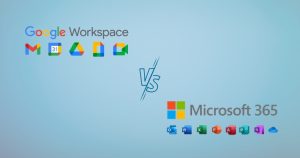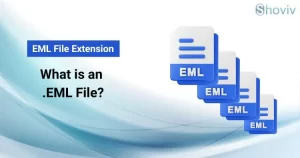Summary: Do you need a detailed comparison of SharePoint vs. Google Drive? Want to know which is better, SharePoint or Google Drive, for your business work? Organizations must have to consider various parameters when adopting cloud storage services, like pricing, features, etc. If you have reached this post, it is going to guide you on Microsoft SharePoint vs. Google Drive. So, you can opt for the best service that fulfills your needs and fit within your parameters.
There is no doubt that technology is now leading businesses to the next level. In addition, organizations are moving to solutions that can manage, organize, create, share and simply edit documents. That is why cloud-based storage services like SharePoint and Google Drive are the top priority for businesses, offering individuals or users the ability to manage, access, share, or edit their documents from anywhere at any time all over the world. However, some businesses still need clarity on SharePoint and Google Drive; which one should users choose to smooth their business work remotely and from in-house?
If you are also discovering the same, this blog will briefly share Microsoft SharePoint vs. Google Drive cloud-based services. This comparison will guide you in choosing the best one according to your business requirements.
What is Microsoft SharePoint?
SharePoint is a web-based application of Microsoft that helps users store, share and manage their documents. It is the part of Office 365 suite and can easily integrate with other Office 365 products, including Word, Teams and Excel. Users can streamline their tasks and collaborate with their colleagues to increase productivity.
It was first introduced in 2001 as On-premises SharePoint. However, later in 2011, Microsoft made a great move by offering SharePoint Online (cloud-based storage). Since then, it has been a popular web-based storage application worldwide.
What is Google Drive?
Google Drive is a cloud-based storage facility by Google to manage, share, save and edit documents effectively. Google Drive is the Google version of SharePoint online storage service. It also integrates with the Google services like Gmail, YouTube, Chrome, etc.
It was first introduced in April 2012 to boost an organization’s productivity and flexibility and simplify their regular tasks, like collaborating, sharing files, etc. Google Drive also allows users to work offline on Windows, Mac, smartphones and tablets.
Is SharePoint Similar to the Google Drive cloud storage?
This query is from many users: Is SharePoint like Google Drive? SharePoint and Google Drive are both cloud-based storage services, but they are different in terms of facilities, features, and licensing. With the help of this blog, we are going to learn the details of SharePoint vs. Google Drive.
This explanation will help users to clear everything about which facility they must choose to overcome complexities. Let us start by making a detailed comparison of SharePoint vs. Google Drive cloud facilities.
Key Differences between SharePoint and Google Drive
We will learn briefly about the difference between SharePoint and Google Drive in the section below. Please read the upcoming points carefully to differentiate SharePoint vs. Google Drive cloud storage.
1. Core Functionality and Purpose:
Microsoft SharePoint:
- It is an enterprise-level collaboration tool that allows users to manage and share files and documents.
- Moreover, SharePoint is fully integrated with other Microsoft 365 tools and allows users to create team sites, project sites, etc. So, organizations can perfectly manage and share content across all the departments.
Google Drive:
- Google Drive is a cloud-based storage that allows file sharing and synchronization across different devices.
- It is more user-friendly for individuals and small organizations.
- Also, Google Drive allows team collaboration but only with a basic structure, whereas SharePoint offers better team collaboration with an advanced structure.
2. Integration with Other Productive Tools:
Microsoft SharePoint:
- Microsoft SharePoint tightly integrates with Microsoft 365 apps, like Outlook, Teams, Yammer, OneDrive, etc., for better collaboration and productivity.
- You can also integrate SharePoint with third-party tools using APIs, including ERPs, CRMs and HR Software.
- It also permits you to do custom development through the SharePoint Framework. Using it, you can also develop custom apps, web pages, and other solutions that meet your needs.
Google Drive:
- Google Drive quickly integrates with the Google Workspace collaborative tools, which are Docs, Gmail, Sheets and Slides, to make collaboration simpler across the teams.
- It also offers integration of third-party tools but fails to provide the same robust and smooth working as SharePoint.
- You can also develop customized solutions, but it does not offer enterprise-level customization. It is ideal for small businesses and individual users.
3. File Management:
Microsoft SharePoint:
- SharePoint is specially designed for document management along with advanced features, including version control, metadata tagging, etc.
- It supports document libraries, where you can store and manage files by setting up access controls, permissions, and customizable views.
- It also smoothly integrates with OneDrive for Business and allows you to share and manage documents at the organizational level.
Google Drive:
- Google Drive permits you to manage files and documents, but it lacks the advanced features that are available in SharePoint.
- Moreover, it includes Google Slides, Sheets and Docs, allowing you to control the version but not at the advanced level.
- It has a less complex interface that allows teams and individuals to manage and access files easily.
4. Security & Compliance:
Microsoft SharePoint:
- It offers enterprise-level security to Microsoft 365 data. SharePoint includes advanced features like multi-factor authentication (MFA), data encryption, etc.
- SharePoint allows administrators to set strict permissions for those who can manage, share, approve, access, and edit documents.
- You can also use SharePoint with eDiscovery and Data Loss Prevention (DLP) to ensure data compliance.
Google Drive:
- Google Drive also handles data security and integrates with the Google Workspace security features.
- It offers encryption, 2-step verification, and advanced access control features for G Suite or Google Drive files and folders.
- Google Drive can also integrate with eDiscovery and Data Loss Prevention (DLP). Moreover, it allows you to access history and other features, like data retention, etc., but it is limited compared to SharePoint.
5. Licensing and Pricing:
SharePoint Licensing:
- Microsoft offers SharePoint licensing on the user and plan-based. You can choose user-based licensing according to the number of users you have.
- SharePoint is also a part of Microsoft 365 Suite (Business or Enterprise). If you go with the business-based plans (business, standard, premium), you will get limited capabilities in SharePoint, like team sites, collaboration, etc.
- If you purchase Enterprise-based plans (E1, E3, E5), these plans will provide you with the advanced SharePoint capabilities to make your tasks smoother.
Google Drive Licensing:
- Google Drive also provides user-based licensing; you will get it on Google Workspace plan-based licensing.
- Google Workspace includes plan-based licensing, such as Business Starter, Business Standard, Business Plus, and Enterprise.
- 1 Business Starter: It includes essential storage of 30 GB per user and provides file-sharing and collaboration tools like Google Docs, Sheets, and Slides.
- 2 Business Standard: This plan offers 2 TB storage per user and comes with more advanced admin tools for better collaboration.
- 3 Business Plus: The business plus plan gives 5 TB storage per user and also provides advanced security features, including Vault for eDiscovery and Retention.
- 4 Enterprise: It offers unlimited storage along with robust security features and is especially designed for large organizations.
Pricing of SharePoint and Google Drive:
To know SharePoint vs. Google Drive pricing, we have shared a table below:
| Cloud-based Storage | Plans | Pricing | Storage |
|---|---|---|---|
| SharePoint Online | Microsoft 365 Business Basic | $6/user/month | 1 TB per user |
| Microsoft 365 Business Standard | $12.50/user/month | 1 TB per user (with additional storage availability) | |
| Microsoft 365 Business Premium | $22/user/month | 1 TB per user (can be expandable) | |
| Microsoft 365 Enterprise E1 | $10/user/month | 1 TB per user (with additional storage for Enterprise) | |
| Microsoft 365 Enterprise E3 | $23/user/month | 1 TB per user (with additional storage for Enterprise) | |
| Microsoft 365 Enterprise E5 | $38/user/month | 1 TB per user (with additional storage for Enterprise) | |
| Google Drive | Google Workspace Business Starter | $6/user/month | 30 GB per user |
| Google Workspace Business Standard | $12/user/month | 2 TB per user | |
| Google Workspace Business Plus | $18/user/month | 5 TB per user | |
| Google Workspace Enterprise | Custom Pricing | Unlimited or 1 TB per user (for > five users) |
Which is better, Microsoft SharePoint vs. Google Drive, for you?
This post on the comparison between SharePoint and Google Drive has come to a close. You can easily decide by understanding SharePoint vs. Google Drive, which we discussed above. Organizations that want enterprise-level security, features, and administrative tools can prefer Microsoft SharePoint. It is a perfect option for large or enterprise-level businesses to have cloud-based storage.
Google Drive is the best for small-sized organizations or individual users. It has a user-friendly GUI, better security features, and better collaboration but doesn’t offer advanced features like SharePoint. Choose the cloud storage according to your needs and business requirements among Microsoft SharePoint and Google Drive.
Learn more about SharePoint & Google Drive
- What are the Benefits of Using a SharePoint Site?
- SharePoint vs SharePoint Online: A Detailed Comparison
- How to Migrate SharePoint 2010 to SharePoint Online?
- How to Migrate Google Drive to Another Account Effortlessly?
- Ways to Download Large Files from Google Drive
- Can you Migrate Google Drive to OneDrive?
- Why is My Outlook Not Displaying Email Body Content? - February 24, 2025
- Why My Outlook Calendar Disappeared From Navigation Pane? - February 3, 2025
- Gmail Archive vs. Delete: Which Should You Choose & When? - January 20, 2025