No one wants interruption in working; errors make a bad working experience. MS Outlook is a widely used email client all over the globe. Because of its advanced and user-friendly working, it is the first choice of most professionals. But, MS Outlook is not free from errors and various error encounters to it. An error “Not Implemented” is a common error faced by Outlook users while sending/receiving/replying and forwarding a message. Here, in this article, we will know how to resolve this Outlook Not Implemented Error and what may be the possible reasons behind it.
Possible Reasons behind Outlook “Not Implemented” Error:
Several common reasons cause Outlook Not Implemented Error. This error is commonly seen when users initiate to send/receive/forward/reply tasks. Some of the common reasons are:
- Corrupt Outlook Profile
- Unsuitable Antivirus Application
- Damaged Outlook Send/Receive File
- Improper Outlook Installation
- Corrupted Outlook PST File
Solutions to Fix MS Outlook Not Implemented ErrorReset Outlook Profile:
- Firstly, move to the Control Panel
- Choose the “ Mail” applet
- Make a click on the “ Show Profiles”
- Click the “Add” button for creating a new profile
- Now set up a new account
Disable Antivirus Program
A configured Anti-virus program scans all sent and receive emails. Sometimes, it can lead to delay, hanging, or interruption to the process of send/receive email processes. Hence, sometimes by disabling the anti-virus program, you can resolve the Microsoft Outlook Not Implemented error.
Recreate SRS file to correct Send/Receive Setting
SRS file saves your MS Outlook’s preferences and setting to Send/Receive emails. Damage to the SRS file could be an obvious reason for the Not Implemented Error in Outlook. Hence, recreate all SRS file by recreating it:
- Firstly, go to the C:\Users\%username%\AppData\Roaming\Microsoft\Outlook\location.
- Now, rename the file Outlook.srs to another name.
- After that, restart Outlook to automatically recreate the SRS file.
You have successfully reset the SRS file. Now check if Send/Receive is working properly or not.
Repair MS Office Installation
We are aware of the fact that Outlook comes with MS Office too. It means improper MS Office installation can cause misbehaving of other Office applications too. Hence, we emphasize MS Office repairing.
- Firstly, move to Control Panel and select “uninstall programs”.
- Now make a selection of Microsoft Office and Click the “Change” button.
- In the subsequent window, select the “repair” and click on the “Continue” button.
Repair PST File
Corrupted PST can be the cause behind the Outlook Not Implemented Error. You can use the Outlook inbox repair tool, SCANPST.EXE to resolve minor issues of PSTs. This tool can be found within the Office installation folder.
Scanpst.exe tool can be found here:
In Outlook 2010: C:\Program Files(x86)\ Microsoft Office \Office 14
In Outlook 2013: C:\Program Files(x86)\ Microsoft Office \Officeb15
Outlook 2016: C:\Program Files(x86)\ Microsoft Office \root\Office 16
In Outlook 2019: C:\Program Files(x86)\ Microsoft Office \root\Office 16
- After finding the Scanpst.exe, Open it.
- Now, browse for the PST file and click on the Next.
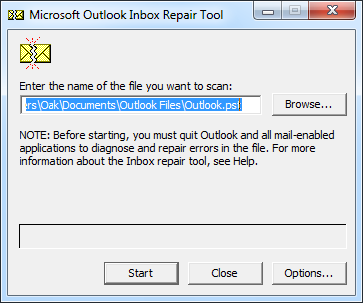
- The tool will scan the PST file.
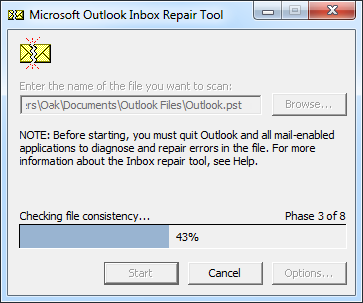
- Now you can check the errors found. Click on the Repair.
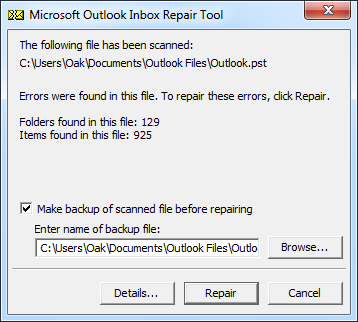
- The following message will appear if the task remains successful.
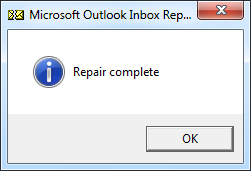
Now check for the Outlook Not Implemented Error.
If Scanpst.exe fails to resolve your problem then using a third-party tool is the best alternative to repair the PST file.
Use Shoviv Outlook PST Repair Tool:
Shoviv Outlook PST Repair Tool is an advanced utility to scan and repair severely corrupted PST files. It quickly recovers hardly deleted PST files, repair severely corrupted PST files, and converts to various file formats, if needed. It properly maintains data integrity and data originality. A free demo version of the Shoviv Outlook PST Repair Tool is also available. The Demo version allows processing the first fifty items per folder.
Wrapping up:
Using the above-written ways you can fix the “not implemented” error in Outlook 2019/2016/2013/2010. If traditional methods don’t work, then go for the Scanpst.exe or Shoviv Outlook PST Repair Tool. Must download the free trial version of the Shoviv Outlook PST Repair Tool.
- How to Migrate HostGator Email to Microsoft 365? - April 22, 2025
- How to Archive or Backup Entire Opera Mail Account? - April 17, 2025
- How to Export Calendar from Outlook on Microsoft 365? - April 15, 2025




