Microsoft Outlook is one of the best email clients. It stores user’s data on the OST or PST files; both are used for a similar approach. OST files stand for Offline storage table, and PST stands for Personal storage table. And as the name suggests OST file allows users to work in Offline mode and is a raw file. On the other hand, PST is used for data migration, backup, and import-export. But it is not a concern, because in my opinion, if you are seeking a Microsoft OST to PST converter tool, then I don’t think you need any details about what OST and PST are. So, let’s start the blog with why one can need Microsoft OST to PST conversion.
Download Microsoft OST to PST Converter tool to Repair and Convert OST files into PST.
Reasons to convert Microsoft OST to PST
There are many circumstances when users need to convert OST into PST format. Below are some of them
- To access orphan OST file data.
- Merge the old Outlook profile with the new one.
- To recover corrupt OST files data.
- Users want to rebuild the Exchange server, but some data is unsaved.
These are the few scenarios where users cannot access their Outlook and its content. And they need Microsoft OST to PST conversion. Now the question is How to convert OST to PST.
How to convert Microsoft OST to PST format?
Your conversion options depend on one very important question, which is, “Are the OST files you want to convert currently connected to a functioning Outlook profile?”
If the answer is yes, you only need to export the OST file to a PST file using Outlook’s export wizard.
Microsoft OST to PST conversion using Import & Export utility
To use this method, you will need to use Outlook and make sure you can access the Outlook profile where the OST file was generated.
- Firstly, open Outlook.
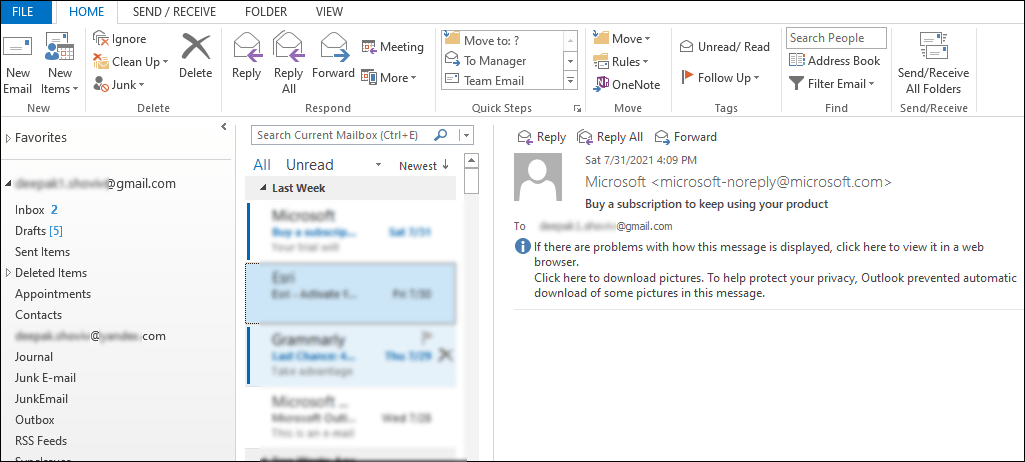
- Secondly, click on the File option from the top of the left pane.
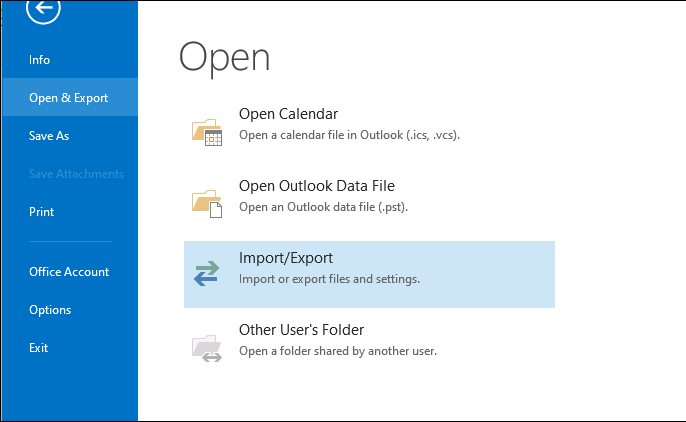
- Then, click on the Open & Export option and select import/export from the options.
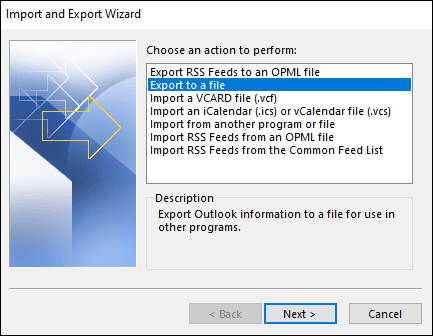
- Now select the Export to a file option and click Next.
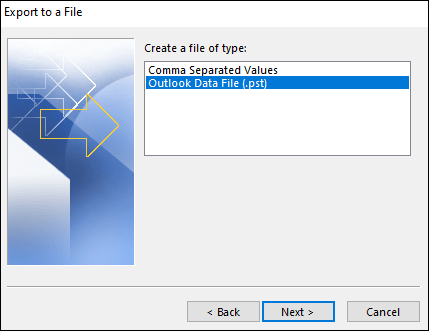
- Then select Outlook data file .pst.
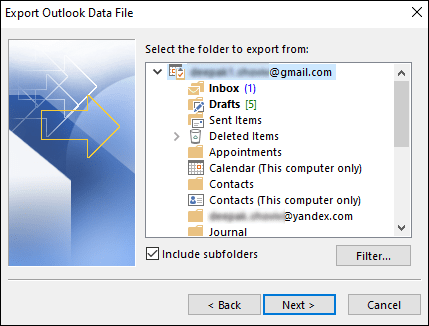
- Now select the folder or whole Outlook account you want to export in PST. (Must check the Include subfolder option).
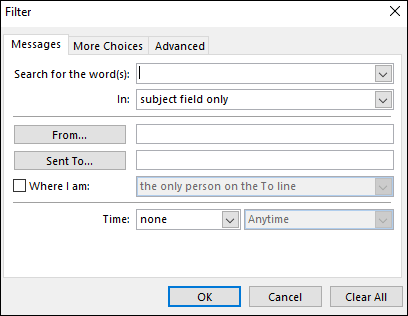
- One can also apply filters to include/exclude specific information.
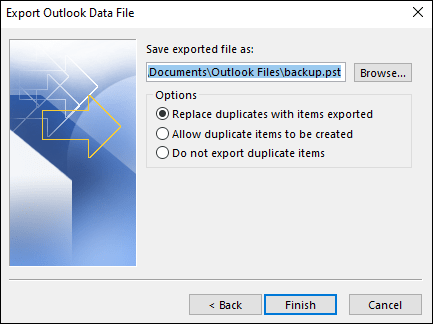
- Now browse the location to save the resultant PST file and click Finish.
Microsoft OST to PST converter online free
There are many websites on the web that claim that they convert Microsoft OST to PST for free. But obviously, they are not free. They convert your OST file into PST format, but when you try to download PST files, they ask you to make payment. I’ll not suggest using these types of websites as nowadays anyone can hack websites and gain access to your sensitive data.
If you don’t have access to Outlook profile, the most secure and reliable way for Microsoft OST to PST conversion is using a third-party tool.
I understand you are seeking a free Microsoft OST to PST converter tool. But honestly, there is no free tool available. Some solution claims to be free, but they all are the trial versions and have some limitations. For example, free tools will only export few items, might don’t work without an Outlook profile.
Professional third-party Microsoft OST to PST converter
There are many tools in the market that can convert your OST file into PST format. One of the most convenient software I trust is Shoviv OST to PST converter.
It is one of the most recommended and trusted software by professionals and migration engineers. This Microsoft OST to PST converter by Shoviv quickly repairs corrupt OST files and recovers hardly deleted items from the OST file. Its advanced algorithm keeps the data integrity and folder hierarchy intact during the recovery and migration process. The best thing about the software is it provides an Incremental export option that allows users to resume the migration process if it gets interrupted.
How to convert Microsoft OST to PST
- Firstly, Install and open the software.
- Secondly, Hit the Add OST Files button.
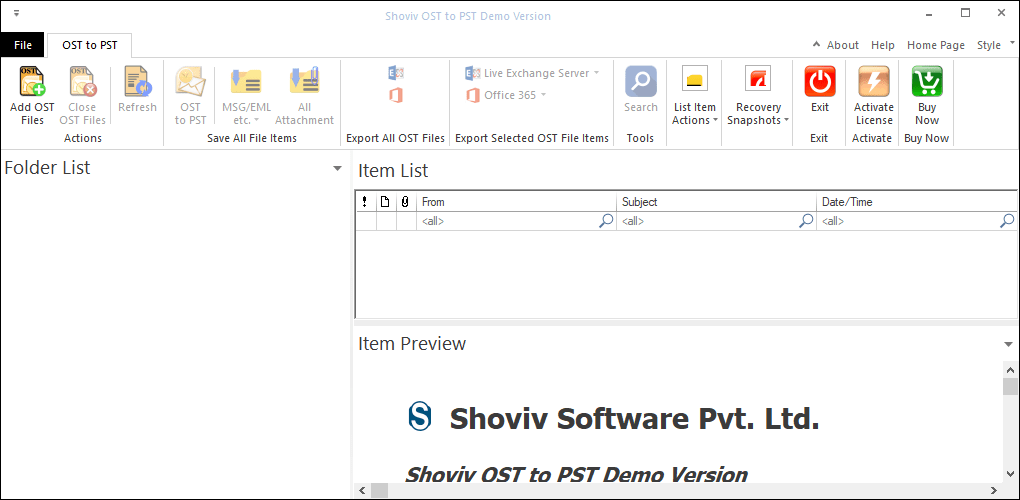
- Now browse/search the OST files from the disk.
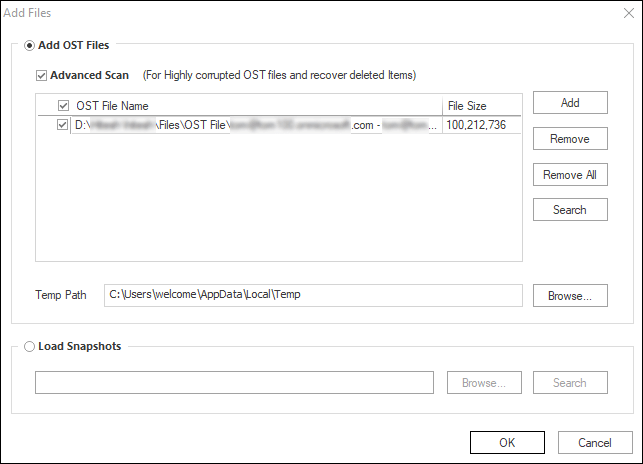
- Then click on the OST to PST from the ribbon bar.
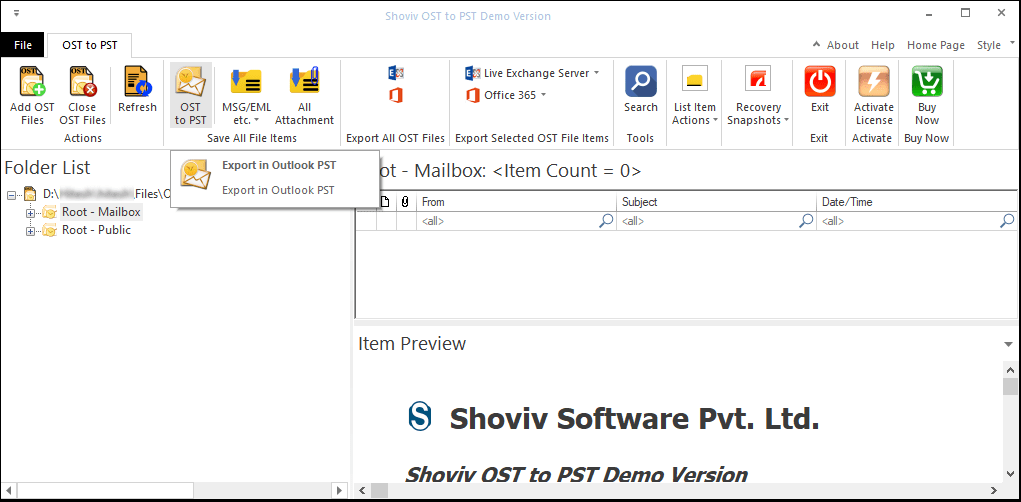
- Now select the folders/ OST files you want to migrate.
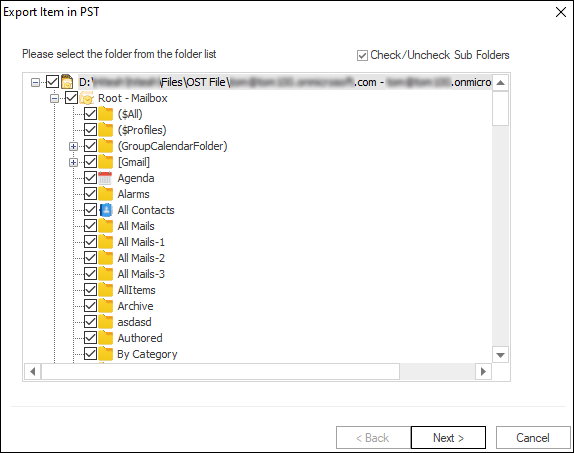
- In the next wizard, browse the location to save the resultant PST files. An Option to set a password on the PST file and split PST file is also available. (In case you’re migrating for the second time due to any reasons, check the Incremental Export option to resume the process).
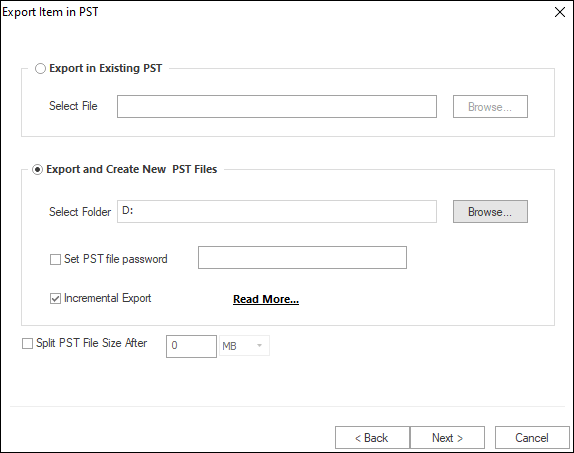
- Now, this Microsoft OST to PST converter provides a filter option for you. Use them as per your need.
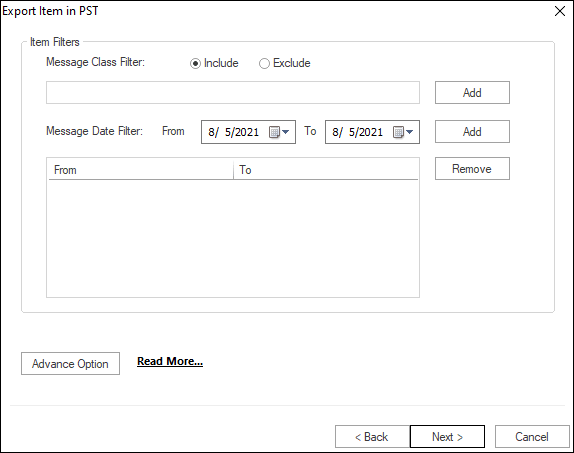
Click the Advance option for folder mapping and an email translation feature. 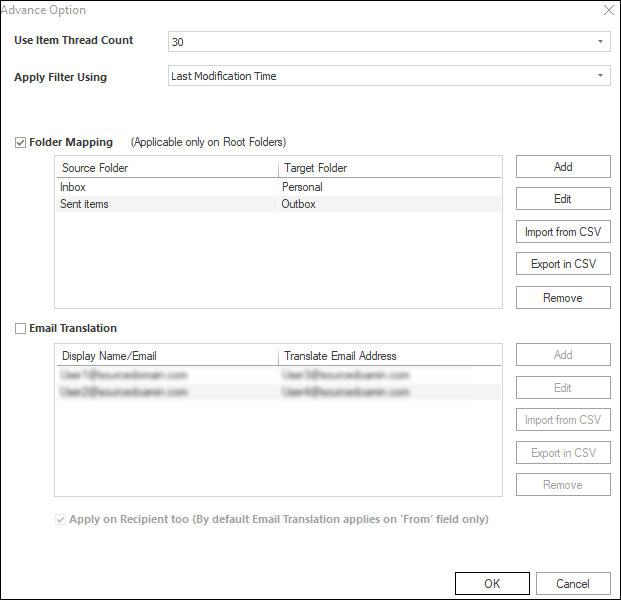
- Now, the software will start converting OST files into PST files and displays a live log report to you.
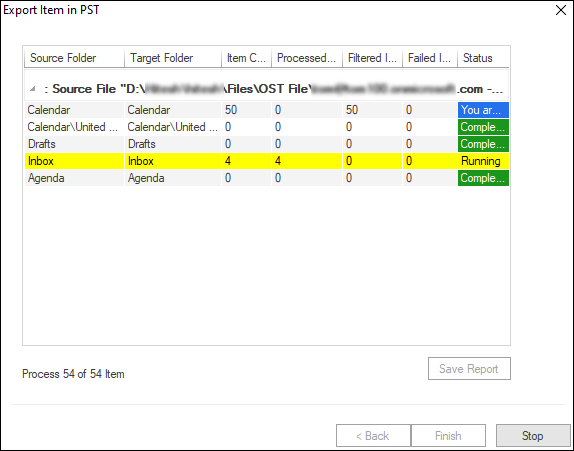
Wrapping Up
You can only convert Microsoft OST to PST for free if your OST file is connected with the Outlook profile. If you have orphaned OST files, then the only way to convert them in PST format is by using a third-party Microsoft OST to PST converter tool.
Frequently Asked Questions:
A. No, Microsoft doesn’t provide any OST to PST Converter utility that can convert corrupted OST files to PST format. However, you have other third-party options such as the Shoviv OST Converter tool which is the most recommended OST file converter.
A. When it comes to a reliable OST to PST Converter, Shoviv OST to PST Converter is a great option. It is a professional tool that can convert OST files to PST format quickly and accurately, without any loss of data.
A. Yes, Shoviv OST to PST Converter can convert orphaned or inaccessible PST files. The tool can easily repair corrupted or damaged OST files, and then convert them to PST format so that they can be accessed in Microsoft Outlook.
- How to Backup and Restore Emails in Webmail? - March 25, 2025
- How to Migrate Outlook to New Computer? - February 15, 2025
- Fix If Outlook Cannot Display the Specific Folder Location - February 1, 2025



