To convert OST to PST a number of users are looking for a proficient way. OST (Offline Storage Table) and PST (Personal Storage Table) both are the data storage files of MS Outlook. OST Files save data for offline use and they store in Exchange Server. The OST file aids in working in the absence of server connection. While PST (Personal Storage Table) files store data in the local system of the user.
Download a trial version of Shoviv OST to PST Converter to know in a better way.
Why Convert OST to PST?
- In the condition of an exchange server crash/ system failure/ virus attack when you will not be able to connect to Exchange Server, PST files come handy. Otherwise, in these situations, your work may adversely affect.
- PST files are easy to port and for the data migration from one machine to machine in an organization, they are very useful.
- In case your Exchange Server account gets accidentally deleted or in data loss by any anyway, it can be easily recovered by converting OST to PST.
- At the time of Exchange server maintenance, in the scenario of Outage, converting OST to PST escapes you out from the problem comes due to downtime.
But How to Convert OST to PST?
Here in this article, we will discuss different ways to convert OST to PST files. We will go through manual methods and by a professional third-party tool. Let’s know about them:
Manual Methods
1st: Import and Export as PST File
Step 1: Open MS Outlook.
Step 2: Make a click on File Menu in the left corner and choose Open and Export Option then Import/Export.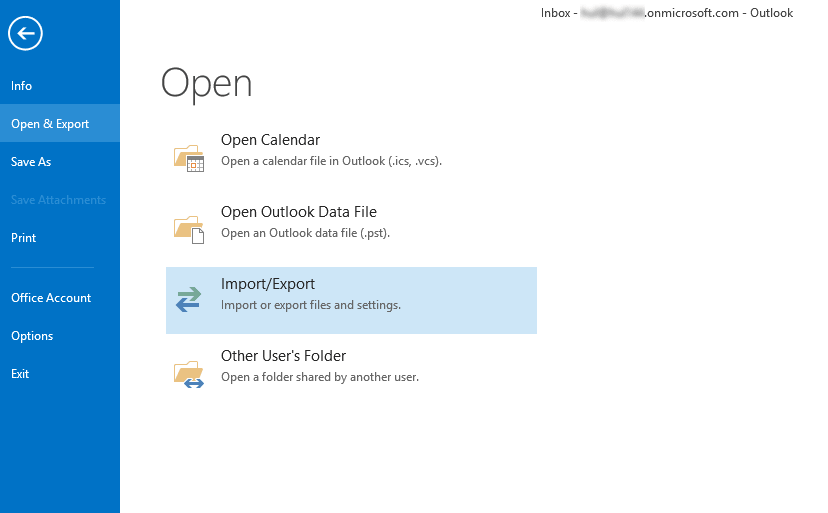
Step3: Import and Export wizard will appear, choose Import from another program or file. Click the “Next”.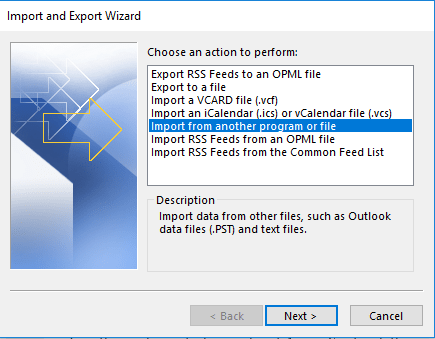
Step 4: Select the file type as “Outlook Data File (.pst)” and click the Next.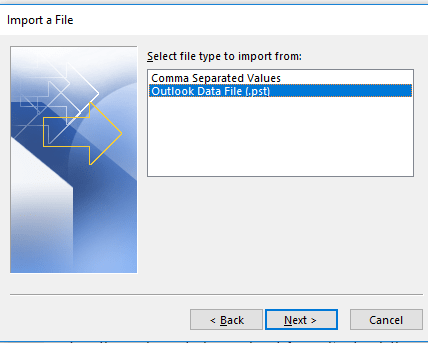
Step 5: Select the File to Import and choose the suitable option. Click the Next. 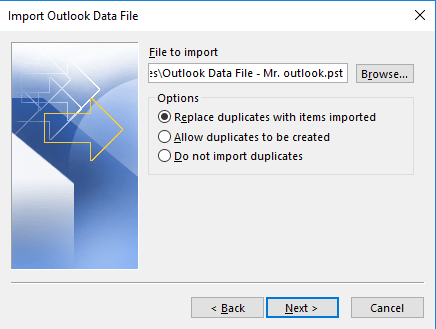
Step6: Select the target destination and click the Next.
Step 7: Import the Source File into the target folder. Click on the “Finish” button. 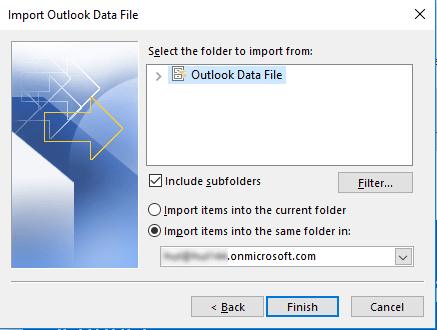
2nd: Using “Archive” for the Conversion:
Step 1: Open the Outlook and click on the “File Menu”.
Step 2: Make a click on the “Options”. 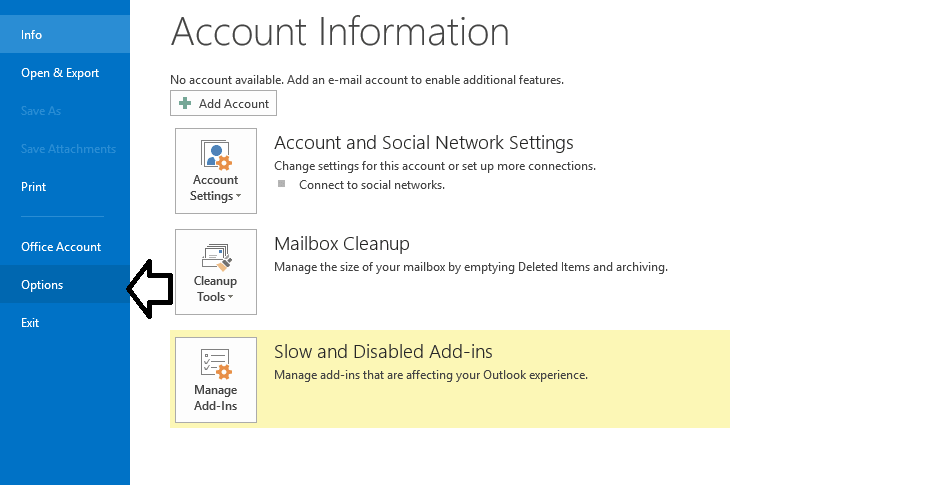
Step3: Click on Advanced and navigate to the Auto Archive Settings. 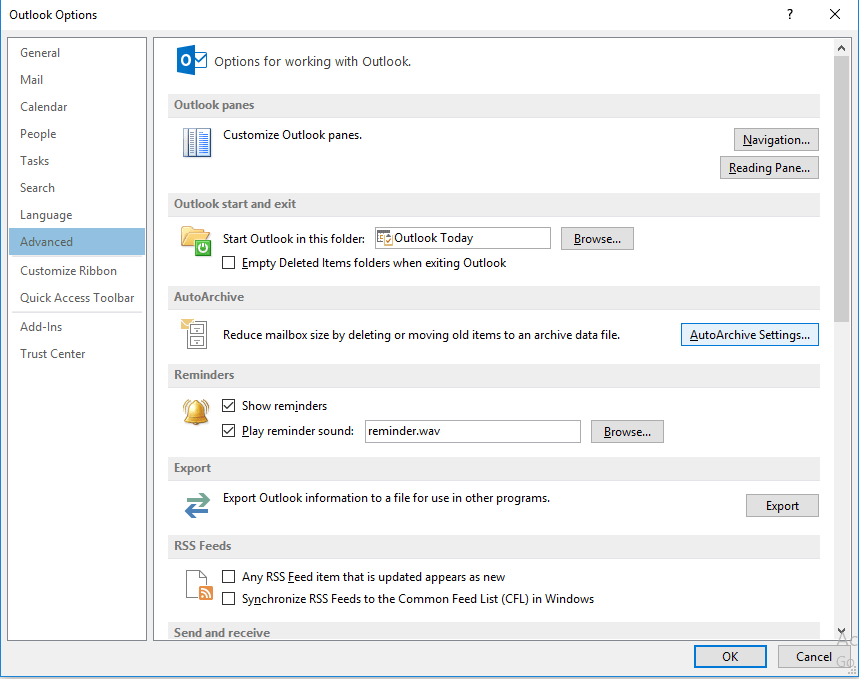
Step 4: Now provide the number of days to run the auto-archive. 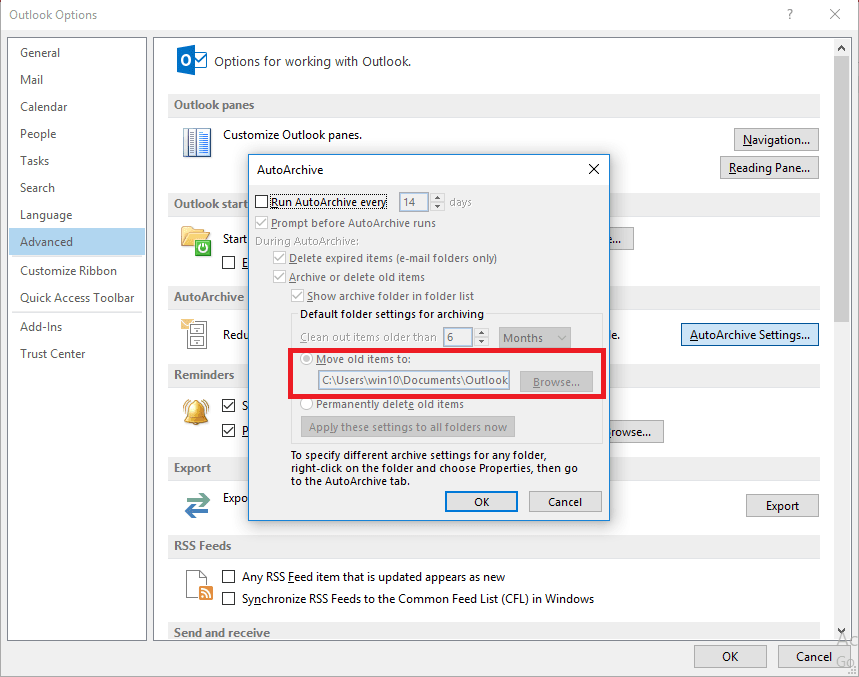
Step 5: Provide the desired location to save the archive file using the “Browse” button and click on the “OK” button to continue.
Step6: By doing this, the process will start and mailbox items will be saved to the PST file.
Drawbacks of Manual Methods:
- The manual Method doesn’t move Offline data.
- The Manual way can not transfer Calendar Entries.
- Manual Method fails to repair corrupted or damaged OST files and convert them into the PST.
- The manual method does not allow users for bulk conversion
- Manual ways are technically enriched and tedious to do. And doesn’t provide the full security of the data.
A Proficient way for OST to PST Conversion:
To convert OST to PST proficiently and professionally, the use of a third-party tool is a must. Shoviv OST to PST Converter facilitates an easy way to Convert OST to PST files with the advanced embedded features. Let’s know about it:
- The Software proficiently converts large OST files to PST files with the fully maintained data integrity.
- It provides the preview option to view OST files just before the Processing.
- The Software also allows migrating from OST to Office 365 mailboxes.
- Shoviv OST to PST converter is capable to Export OST to Live Exchange and for the ease, the folder mapping option is also given within the Software.
- The Software maintains the hierarchy of the data and supports all the versions of Windows O.S. and MS Outlook.
- It allows saving OST files item in various file formats like HTML, EML, vCal, vCard, and MSG, etc.
- The Split option to split resultant PST file in the user given size is also facilitated in the Software.
Steps to Run the Software:
Step 1: Install the Shoviv OST to PST converter.
Step 2: Click on the Add OST files of the Ribbon Bar. 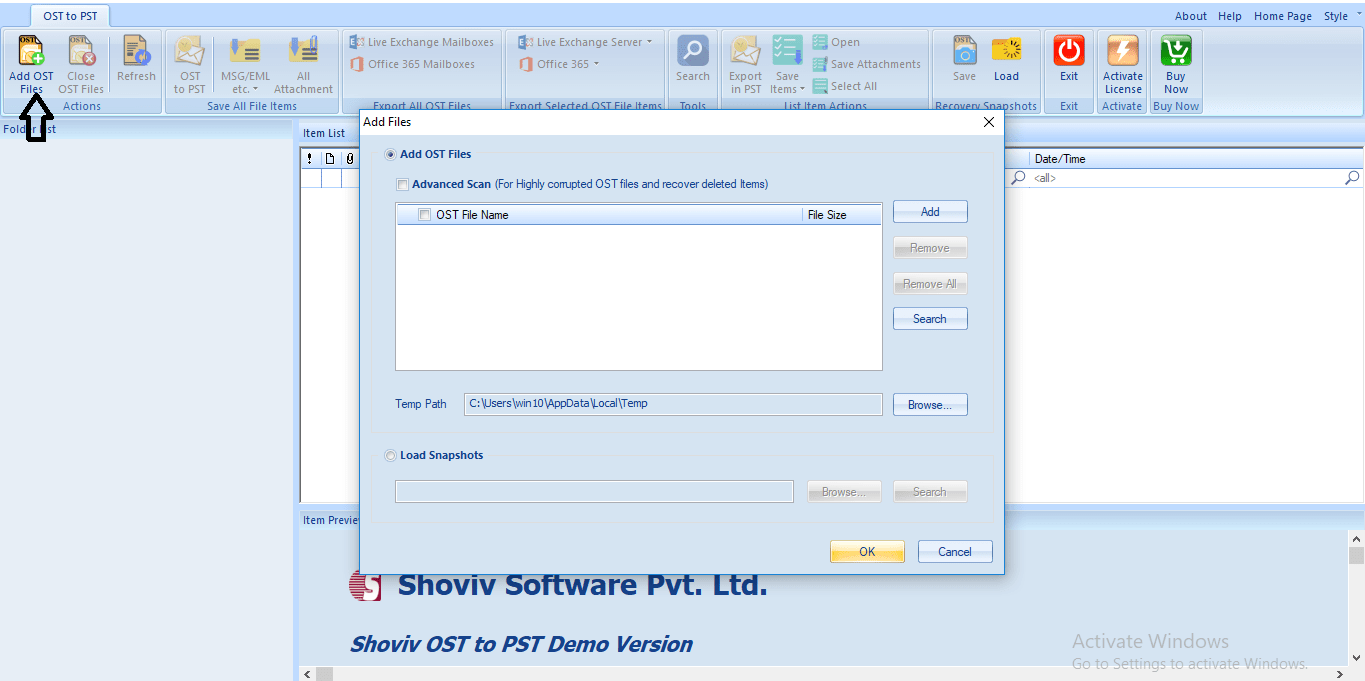
Step3: Add or Search for the required OST files and Click Ok. 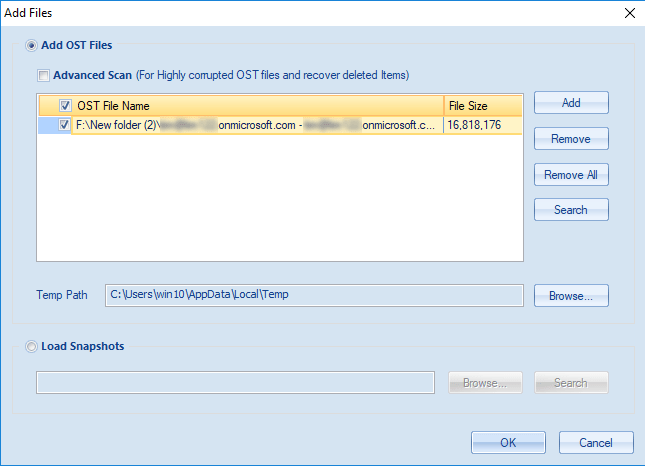
Step 4: Now user can see the selected OST files on the Folder list and Content of it. 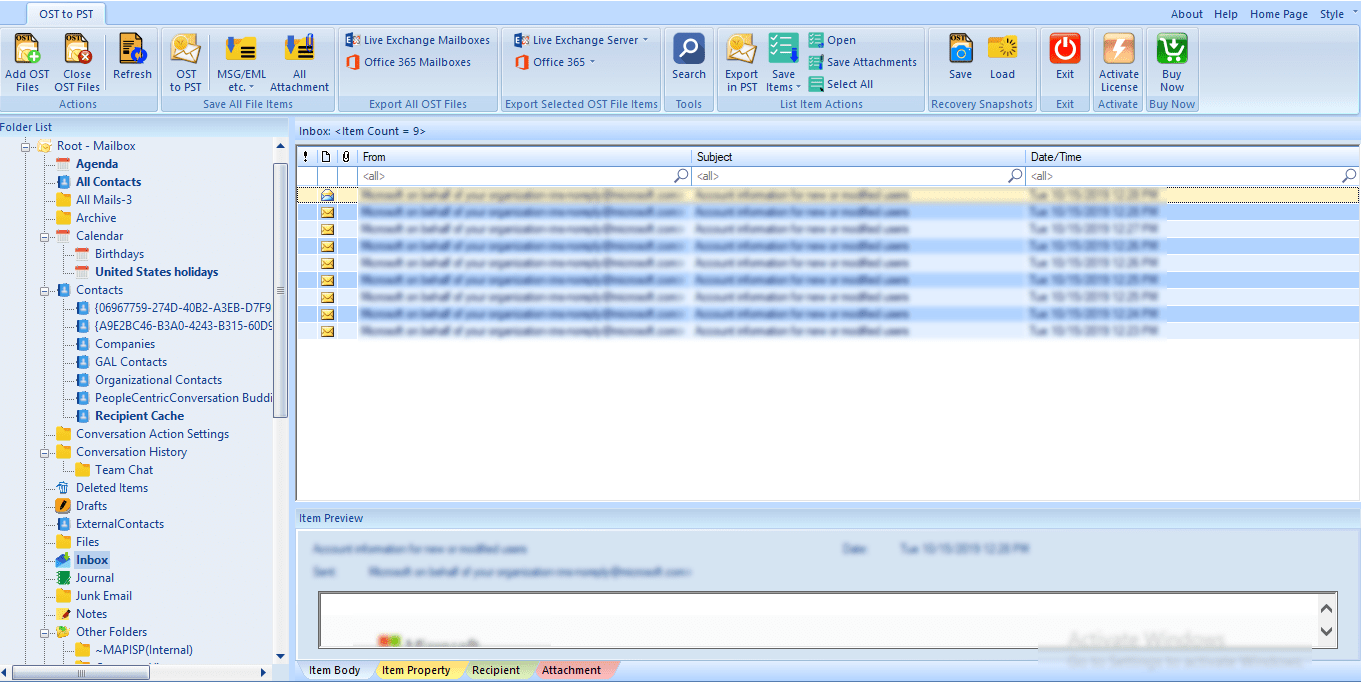
Step 5: Choose the required OST file and select the Save All Files in Outlook PST option. 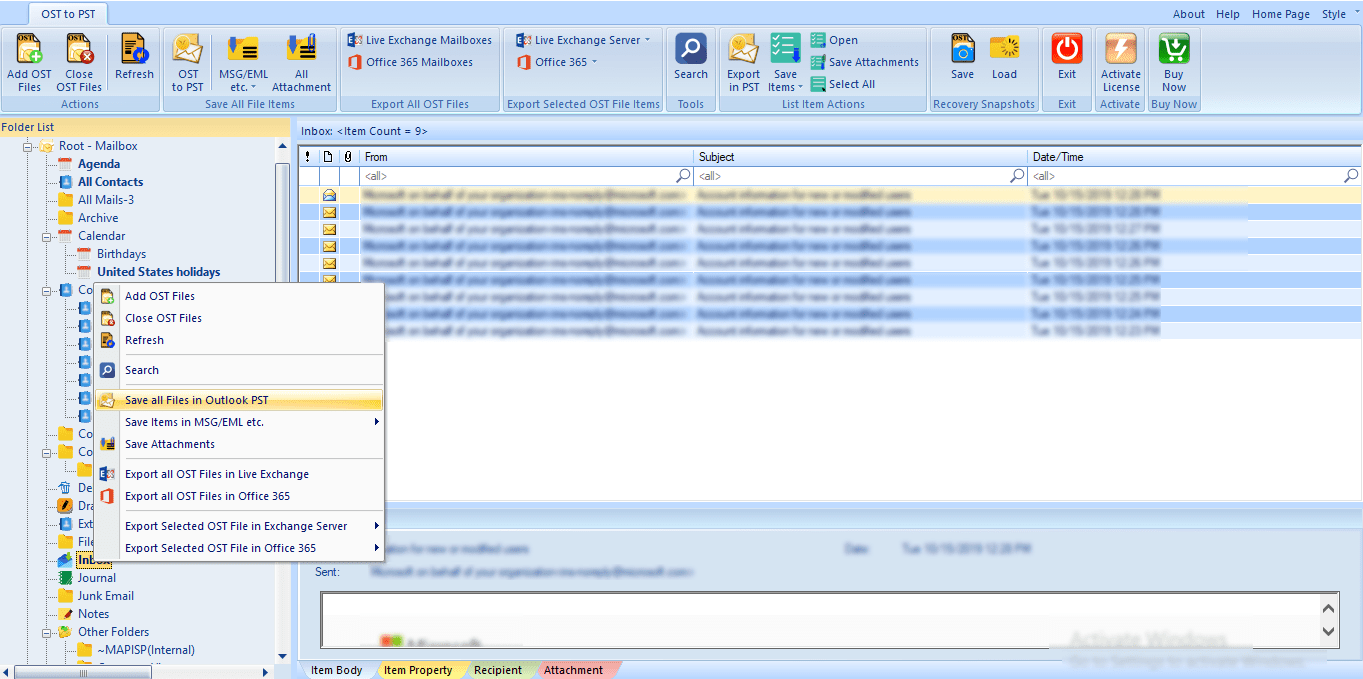
Step6: Here, check/Uncheck for the Subfolders as per the requirement and click on the “Next”. 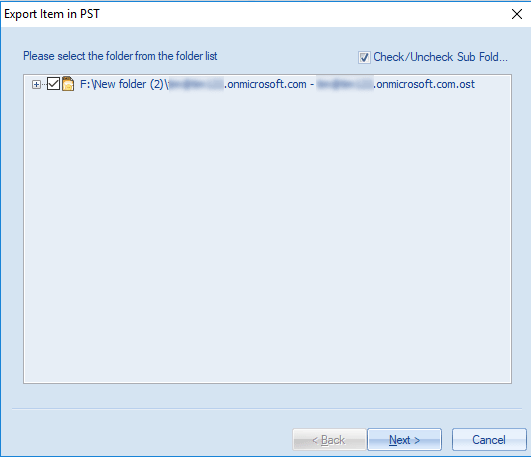
Step 7: Now the filter page will appear, apply the filter on the basis of Process message class, and Process Item Date Range. Click the Next. 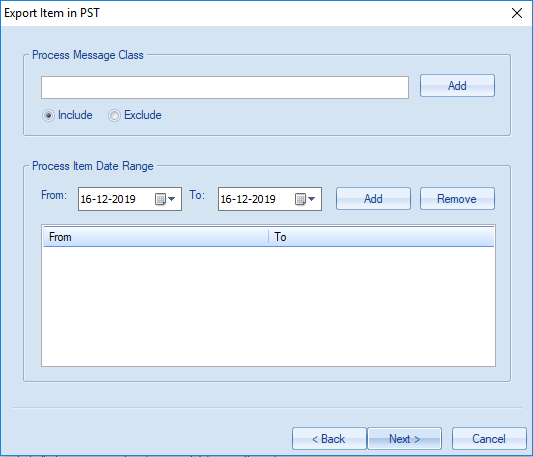
Step 8: Here, the user can choose whether he/she wants to export in existing PST or want to create and export in new PST. Also,an option to set PST size is also given after which the resultant PST file will split. Users can also create a password for the PST file. Click the Next. 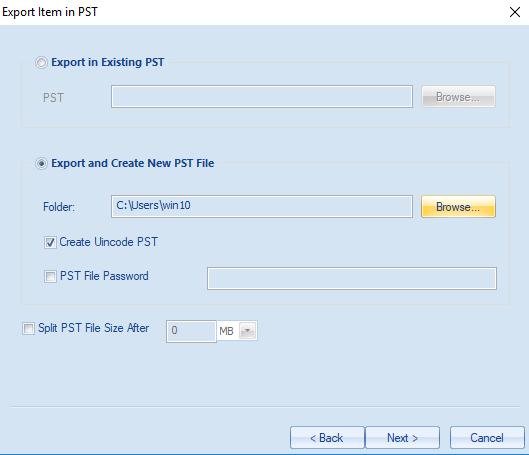
Step 9: here the process completes successfully. A message of Process completed successfully will appear, click on the OK. Here you can also save the report by clicking on Save Report Button. Click on the Finish when all is done. 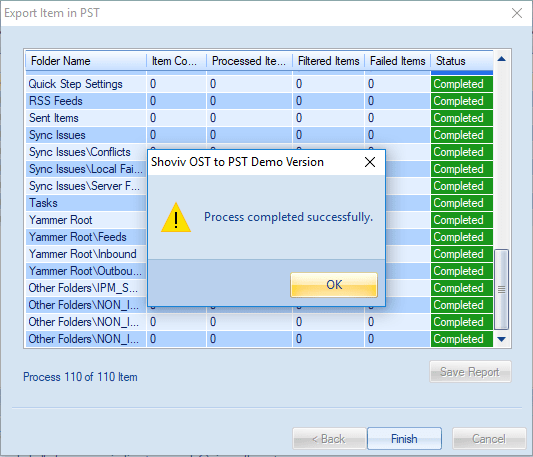
Wrapping Up:
There are many reasons to Convert OST to PST and for this, an easy and effective way is required. Although we have manual methods for this, manual methods have drawbacks and limitations. Manual Methods don’t provide an effective and perfect way and the need for Professional Third party-tool rises. Shoviv OST to PST converter comes with the advanced features and quickly converts OST to PST without any flaw. This tool is embedded with the user-oriented features and to check its processing also provides a free trial/demo version of the software which allows conversion of the first 25 items per folder.
- Why Microsoft Outlook Keeps Asking for Password & How Do I Fix It? - March 18, 2025
- Should You Delete an OST File? If so, Then Why, When & How? - February 28, 2025
- How to create an email group in Outlook 365? - February 18, 2025




