Migration of Lotus Notes to the secure, interactive email client (named as Outlook) is always the best choice. MS Outlook performs security enhancement features to its users. There are some other outstanding features of Outlook that help to convert NSF to PST.
- Lotus Notes is more expensive than MS Outlook.
- Outlook performs multi-task.
- Lotus Notes asks for high technical expertise.
The above reasons made it clear why most of the organizations switch to NSF to PST? To access the Lotus Notes data to Outlook, there are methods from which the users can convert NSF to PST.
- Manual method
- Shoviv NSF to PST Converter (Third-party tool)
Download a trial version of Shoviv NSF to PST Converter to know in a better way.
The manual method
To migrate the NSF data to MS Outlook follow the below-given steps one by one.
Steps to export NSF files from Lotus Notes to an intermediate CSV file
- At first, properly launch the Lotus Notes application. Then, open it.
- Go to file tab >> Open >> Lotus Notes application.
- Click on the browse button for the required NSF file. Click on the Open button.
- Go to the File menu >> export.
- Start entering the required information for instance file name, file location, and CSV as save as type in the export wizard box.
- Now the CSV export wizard box opens. Choose the necessary option. Click OK.
By using the above steps one can easily export the NSF data and get saved into a CSV (formerly known as comma-structured values) files. After that start following the below steps to import CSV file into MS Outlook.
- Launch the MS Outlook.
- Create an Outlook profile.
- Open the Outlook.
- Go and click on the File option.
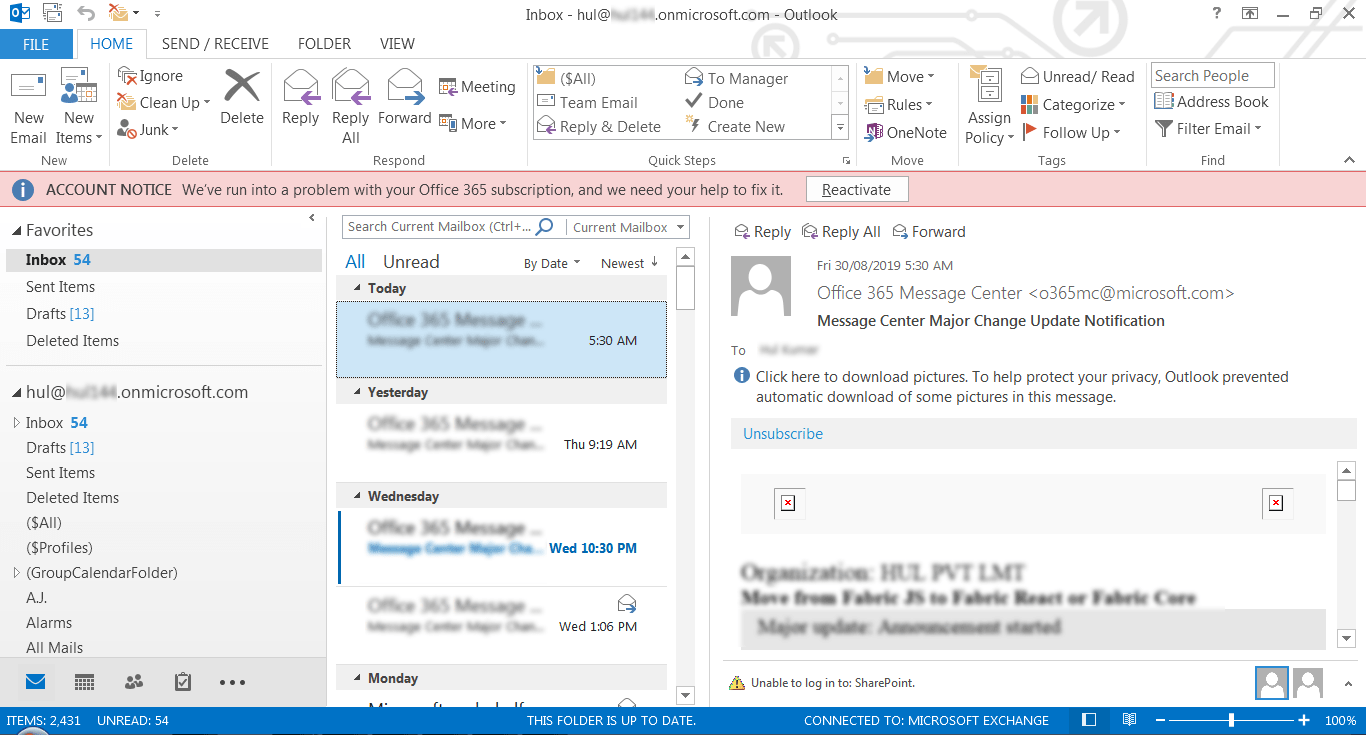
- After that, click on Open and Export>> Import/Export.
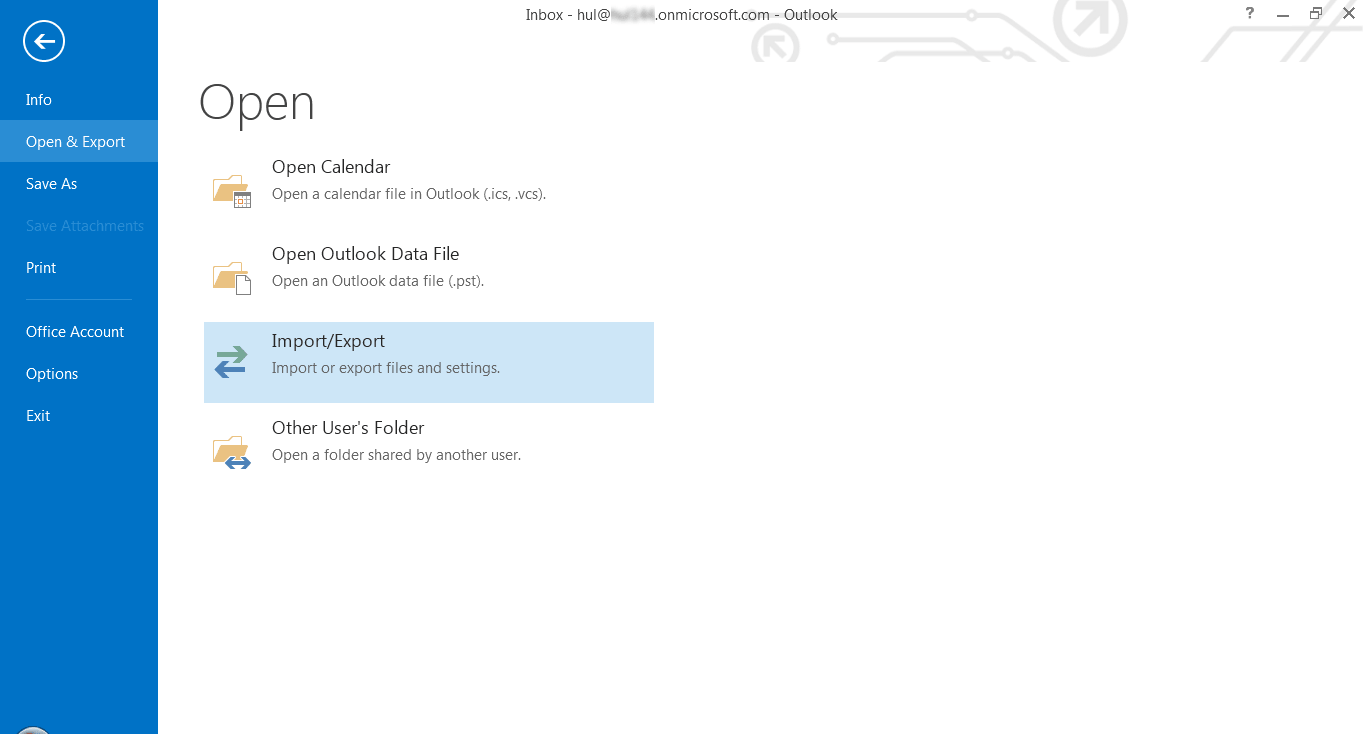
- Now, Import and Export Wizard dialog box Select the option Import from another program or file. Click Next.
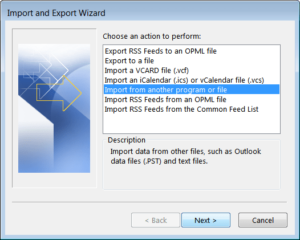
- Select file type as CSV. Click Next.
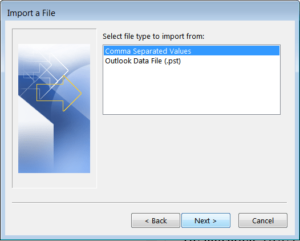
- Start to browse and locate for the CSV file to import as per the need. Click Next to continue the process.
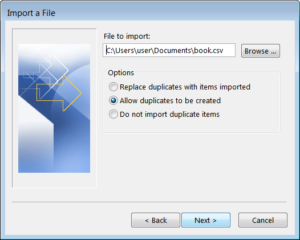
- Start selecting the desired folder. Again click on the Next button.
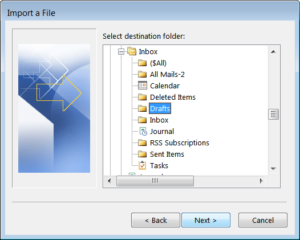
- The last step is to map the file. Select the checkbox. Click on the FINISH button.
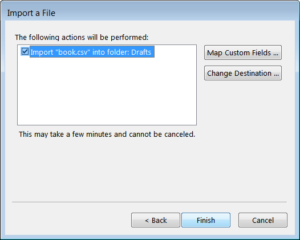
- Wait sometimes while the process for NSF to PST conversion is completed.
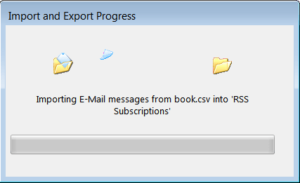
What will happen next?
- Omits the users to migrate the calendar entries.
- To use the manual method requires the support of the technical support team.
- The user is only allowed to migrate one NSF file at one run only.
- The process becomes lengthy and time-taken.
Moving to the next method i.e.Shoviv Lotus Notes to Outlook Converter. It is a third-party tool that serves the facility of the automatic migration of NSF to PST. This professional method is one of the best highly recommended solutions for the conversion of NSF to PST. Shoviv NSF to PST converter is easily available in the online marketplace, which facilitates their customers to get a free test drive before purchasing the NSF to PST conversion tool. Some of the mind-blowing features of Shoviv NSF to PST converter are:-
- Instantly converts NSF data to PST without any error.
- It can migrate more than one NSF file at one time.
- It does not require any support for technical expertise.
- Keeps the data safe and appropriately maintains the folder hierarchy.
- It provides the folder mapping option.
- Another important feature is that it provides a preview option. It helps in a situation when the user wants to get a preview just before the actual conversion of Lotus Notes to Outlook.
For Step By Step Process click on How to Convert NSF to PST
Conclusion
The above information represents common reasons for migrating Lotus Notes to Outlook. The article also mentioned the solution to overcome such issues. Therefore using the manual method return back with some of its drawbacks. If we look into the other side, the Shoviv NSF to PST Converter provides the error-free solution to their customers and instantly migrate NSF to PST with its data items.
- How to Backup and Restore Emails in Webmail? - March 25, 2025
- How to Migrate Outlook to New Computer? - February 15, 2025
- Fix If Outlook Cannot Display the Specific Folder Location - February 1, 2025




