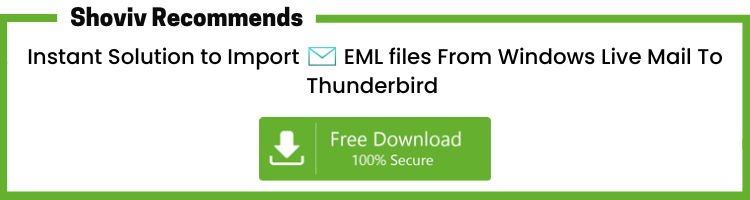Windows live mail is a free discontinued email client by Microsoft. It reached the end of life on 10 January 2017. Many users are still using often with bugs as Microsoft doesn’t provide updates and technical support for it. Recently, Thunderbird got an update and advancements, and now many Windows Live Mail users are seeking a way to import Windows Live Mail to Thunderbird and replace it as their email client.
Importing EML files into Thunderbird is not a complicated task, but the problem comes when users have thousands of EML files to import.
Important Step: –
Firstly, Export Windows Live Mail Email Messages as EML Files:
- Step 1: Open Windows Live Mail.
- Step 2: Click the Menu icon, choose Export email and click on Email messages.
- Step 3: Select Microsoft Windows Live Mail, and click
- Step 4: Click Browse to locate where the file will be saved. Click OK and then
- Step 5: Select the relevant folders of the email account you want to export or choose All Folders.
- Step 6: Click Finish.
Your email messages will now be exported in the background. Once the Export Process is complete follow the below steps.
Two free-ways to Thunderbird import Windows Live Mail that actually works
There are two free ways to import EML to Thunderbird. One is by using an add-on named ImportExport, and another one is the Drag and Drop method.
-
Import EML into Thunderbird using ImportExport
In this way, we will use ImportExport add-in, but this utility is not available after Thunderbird 78. So if you are using a newer version of Thunderbird, then scroll down to the second approach.
This method has two phases. One is Installing ImportExport Add-on and the second one is exporting EML files to Thunderbird.
Phase1: Install and configure ImportExport Add-on.
- Firstly, Download the ImportExport add-on.
- Secondly, open Thunderbird and install ImportExport add-on into Thunderbird. For this, pursue the following steps.
- Then, click on the Menu button and select the Add-on option

- Now click on the Setting option and choose Install Add-on from the file
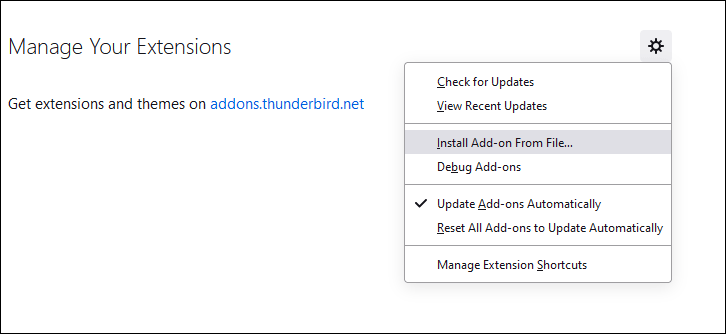
- Choose the xpi and click Open.
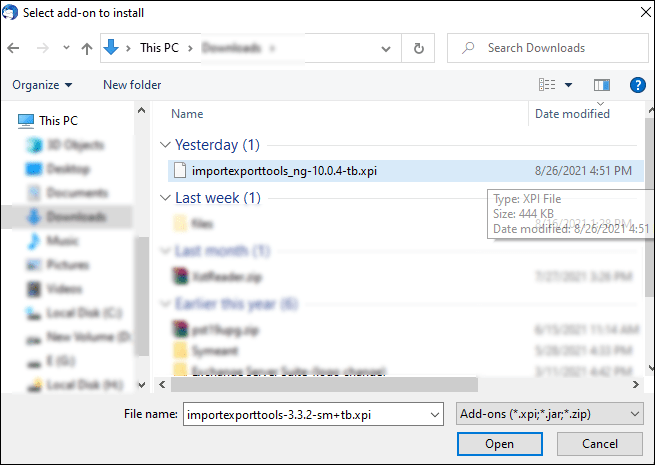
- Make sure the add-on is successfully added.
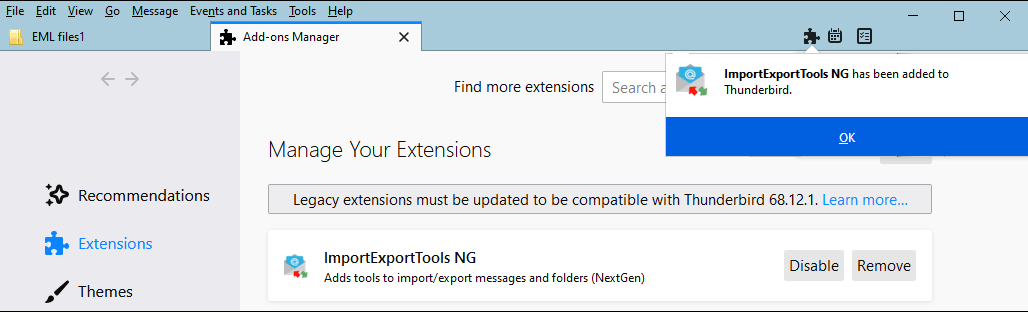
Phase2: Import EML to Thunderbird
- Then, create a new folder in Thunderbird. (In my case, I have named it “Test Folder”).
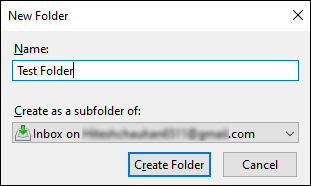
- Now select the new folder and make a right-click and choose the ImportExport Tools
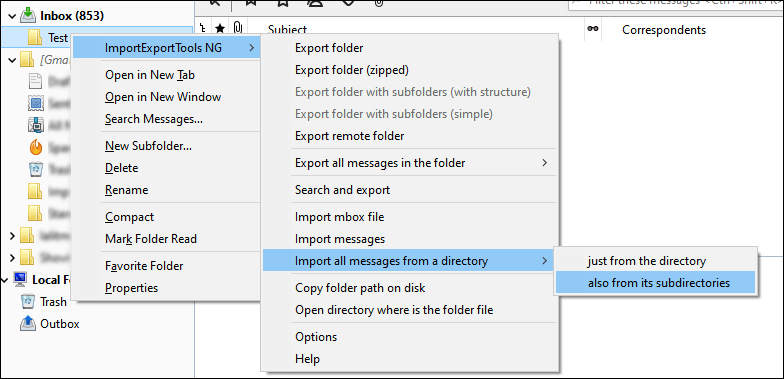
- Then, a dropdown menu will open, select Import all messages from a Directory. (Choose also from its subdirectory option to include subfolders).
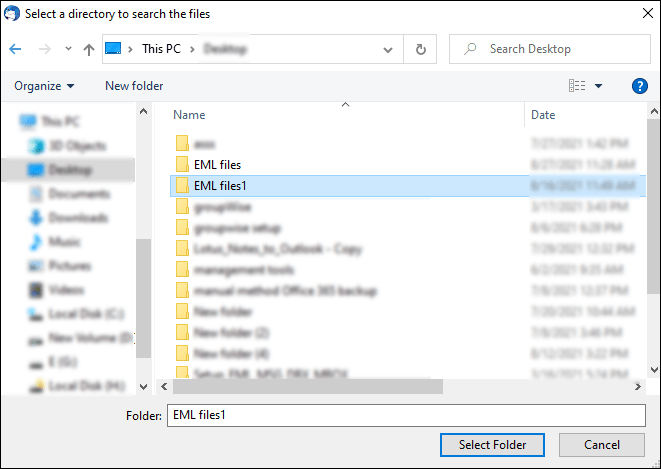
- Now select the folder in which the EML files are stored and click on the Ok
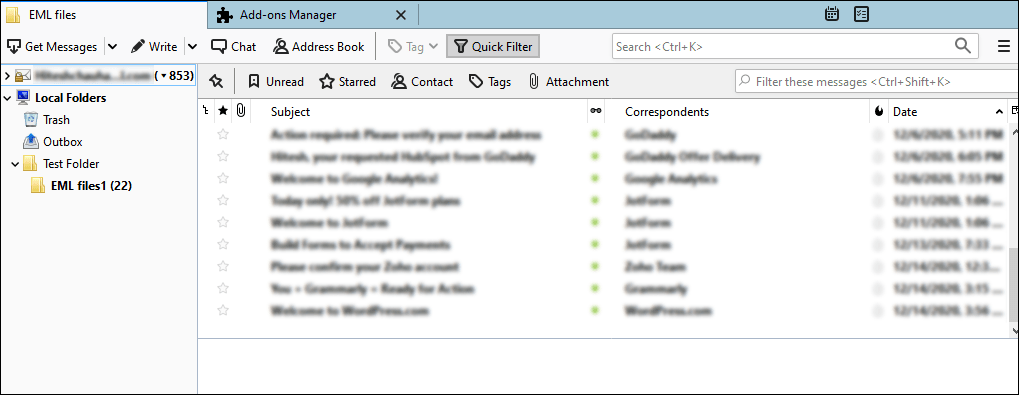
It is how you can import Windows Live Mail to Thunderbird using the ImportExport utility. But as I have already mentioned, this utility doesn’t support the latest versions of Thunderbird. Along with this, it is a time-consuming task and has a risk of data loss. I didn’t suggest using this method to users as it doesn’t allow selecting multiple EML files’ folders to export. Hence you have to repeat the same process every time to import a folder, and it will consume your crucial time.
-
Import Windows Live Mail to Thunderbird Using Drag and Drop Method:
This one is much easier than the previous one. Below is the process to execute this method.
- Firstly create a new folder in Thunderbird.
- Secondly, go to the location where your EML files are stored.
- Then, drag the EML files and drop them into the Thunderbird folders.
- That’s it. Now all your EML files will get exported into the Thunderbird.
The drag and drop method is a handy option to import Windows Live Mail to Thunderbird. But it doesn’t have an option to find and exclude unwanted emails. Besides this, the Drag and Drop method is limited, and users can import a limited amount of EML files using the Drag and Drop method. If you have multiple EML files to import, do it in small portions, or use a professional automated tool.
Import EML file to Thunderbird in a single process
It’s evident to have multiple EML files, and the only way to export them into Thunderbird is in a single process using a third-party solution.
Shoviv IMAP Backup and Restore Tool is recommended for users with EML, PST, OST, MSG and MBOX files. As the tool allows importing several file formats into Thunderbird, Outlook, Gmail and many other IMAP email clients.
Users simply have to purchase a license for their Mailbox, which will cost you a lifetime of $4.8 for each Mailbox. Once you purchase the subscription for your Mailbox, you can import several different file formats into Mailbox and vice-versa. Some of this tool’s features are as follows:
- There is no restriction on adding several and large EML files to import into Thunderbird.
- You can filter unwanted emails from the import process using the folder and date range based filter options.
- The software has a thread count option using which you can process several files simultaneously.
- It works on the default incremental basis that runs the scan process and eliminates duplicate EML files from the import process.
The features list doesn’t end here; there are many more. Use the free version of the tool to evaluate its other features and compatibilities.
Final Words
Both manual methods mentioned above can import Windows Live Mail to Thunderbird but with some restrictions. One can use any of them. If you want a desired and restriction-free EML to Thunderbird import process, go with the Professional tool.
- How to Backup and Restore Emails in Webmail? - March 25, 2025
- How to Migrate Outlook to New Computer? - February 15, 2025
- Fix If Outlook Cannot Display the Specific Folder Location - February 1, 2025