Many Lotus Notes users are looking for an efficient way to Import Lotus Notes to Outlook 2019/2016/2013. Here in this blog, we will know a manual method and a professional tool to Import NSF to PST.
IBM Lotus Notes and Microsoft Outlook are widely used email clients around the world. These email clients are used by many individuals and business organizations, but both use different file formats to save users’ data. Microsoft Outlook uses PST and OST file format, and Lotus Notes use the NSF file format. Let’s start with How to Import Lotus Notes data to Microsoft Outlook?
How to Import Lotus Notes to Outlook?
There are two methods to import IBM Lotus Notes data to Microsoft Outlook 2019/ 2016/2013 and other versions. The users can import Lotus Notes data by using the manual method and professional software. We’ll discuss the manual method first.
Manual Method to Import Lotus Notes to Outlook
In the manual method, users have to pursue multiple steps to import data from Lotus Notes (NSF files) to Microsoft Outlook (PST). The manual method is not capable to import the Lotus Notes messages, contacts, and calendar entries directly to the Outlook. The manual method is divided into two stages, the first stage is importing Lotus Notes data to CSV file, and the second is export CSV file into the Outlook.
Import Lotus Notes data to CSV file
To import Lotus Notes data into a CSV file, pursue the following steps
- Open Lotus Notes on your system and then open the NSF file which you want to import.
- Make a click on the file menu and select the Export option available on the displayed menu.
- A new window will open, here browse the target for an exported file, and then select the comma-separated value on save as type option.
- Enter the file name for the resultant file and click on the Export button, choose the structure text option, and click on the Ok button.
Import CSV file to Outlook
To Export the CSV file to Outlook, follow the given steps
- Open Microsoft Outlook on your system and click on the File tab.
- Now make a click on the Open and Export and click on the Import/Export option.
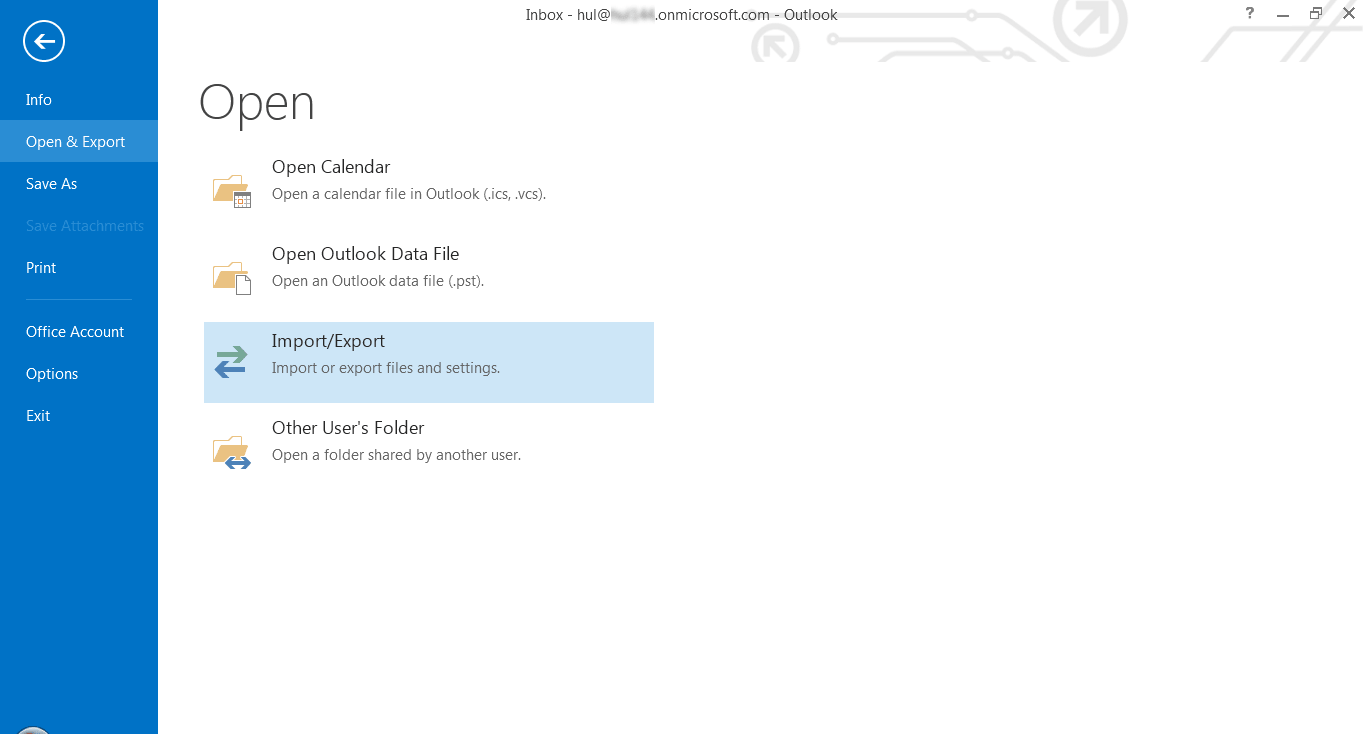
- Now choose Import from another program or file, and click on the Next.
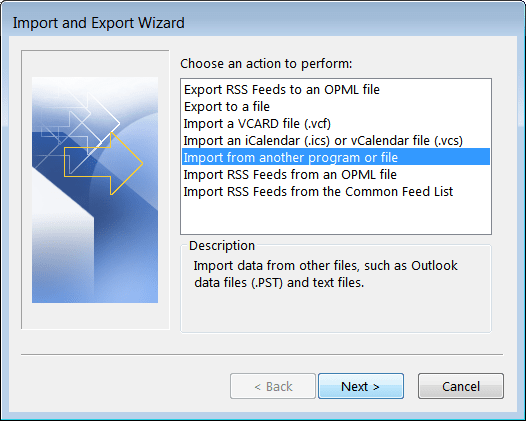
- Here, select the Comma Separated Value as a file type and make a click on the Next.
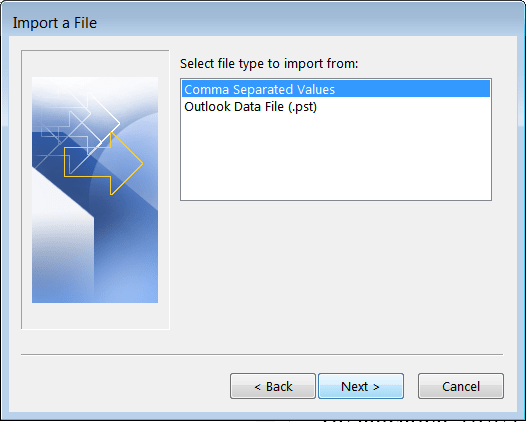
- Now choose the CSV file you created in the previous stage from Lotus Notes.
- Check the replace duplicate item option by using a checkbox and then click on the Next.
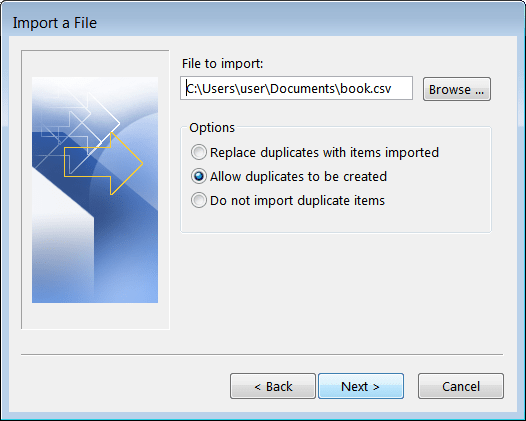
- In this wizard, choose a folder in Outlook to save the NSF file data from the CSV file you created and then make a click on the Next button.
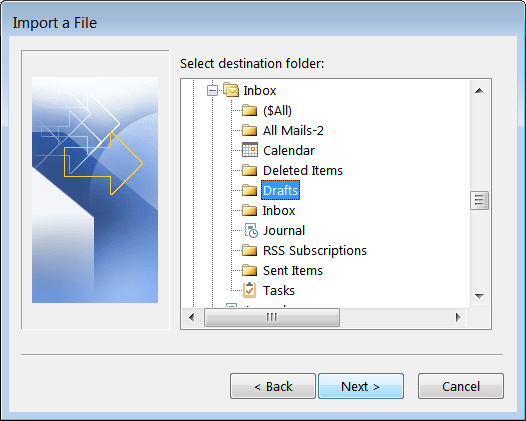
- Here, map the file select the checkbox, and click on the Finish button.
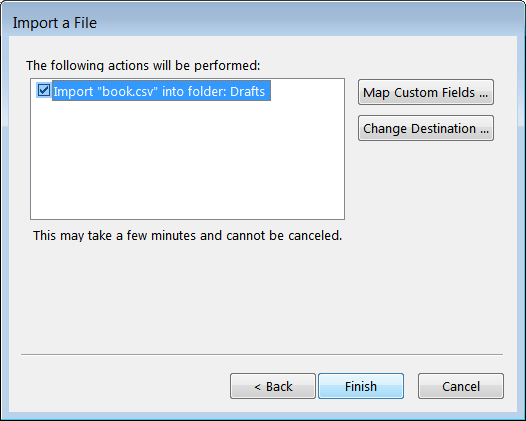
- Now wait for the process to get completed
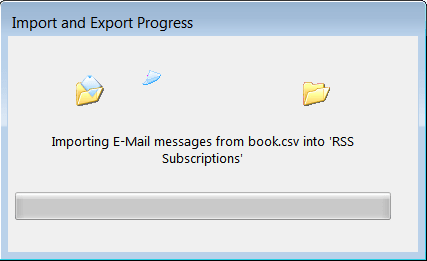
This is how you can import data from Lotus Notes to Outlook 2019/ 2016/2013 and older versions using the manual method. As we all know, manual methods come free but always have some restrictions and drawbacks. This manual method also has some drawbacks, which are mention below.
- This manual method only allows importing a single NSF file data at a time.
- Users must have the technical knowledge to pursue the manual method efficiently.
- There is a risk of data loss in manual method due to human errors, and it doesn’t import calendar entries and Lotus Notes contacts.
- It is complex and time-consuming hence not recommended for professionals.
To eliminate the risk of data loss, the need for a professional tool arises. Users are recommended to use the professional third party tool (Shoviv Lotus Notes to Outlook Converter), to escape from the tediousness and drawbacks of manual methods.
Shoviv Lotus Notes to Outlook Converter
Shoviv Lotus Notes to Outlook Converter is one of the most proficient and secured tools to import NSF files data to Outlook’s PST format. It is an automated and hassle-free solution. The software allows users to add and import multiple NSF files in a single go. It comes with many advanced and user-centric features. Some of them are given below:
- It keeps a user-friendly and convenient GUI that makes it easy to use for everyone. Even a non-technical and beginner can use this software without any technical knowledge and guidance.
- Being a professional utility, the software previews the selected NSF file’s data before pursued it to the migration. This feature comes handy to eliminate unwanted data from the migration process.
- This software is capable to do the email translation and folder mapping. This feature comes handy to import the data from one folder to another folder, and one email client to other email clients.
- It has a very useful feature i.e. split feature. This utility allows users to split the over-sized resultant PST into multiple small size PST files. The software is enough smart that it can split the over-sized file automatically after selecting a specific file size.
- Every user and organization want to get assured about the product before purchasing it. To resolve this assurance issue, Shoviv software provides a free trial version of the software. By using the free trial version, users can check the skills and abilities of the software before purchasing its licensed version.
Steps to Import Lotus Notes to Outlook using Shoviv Software:
Shoviv Lotus Notes to Outlook Converter comes with very easy to understand GUI. With very simple and straight processing, users can easily execute their tasks. Below are the steps to run the Software:
Step 1: Install and open the software.
Step 2: Now make a click on the Add NSF File option which is on the left corner of the Ribbon bar. 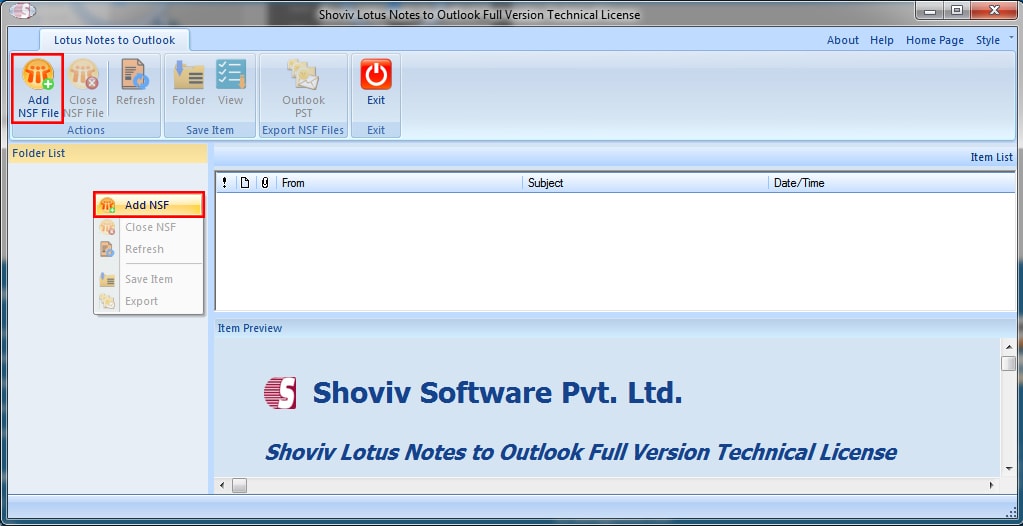
Step3: Here select the NSF files that have to import using the given options. Check the selected NSF files and click on the OK button. 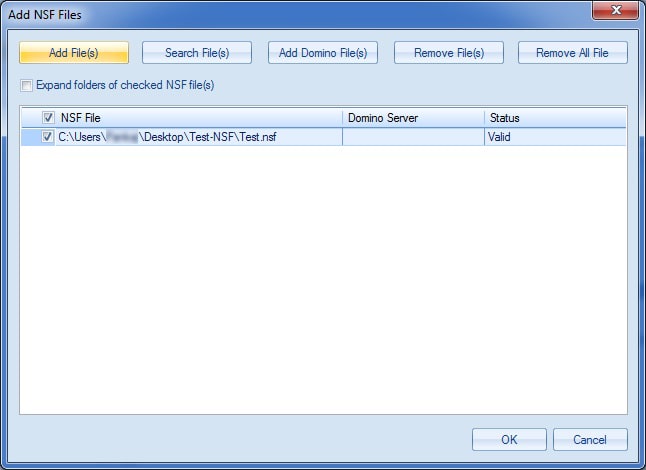
Step 4: Now under the Folder List at the left pane. Select the “Outlook PST” option of the ribbon bar or by making the right click select the option.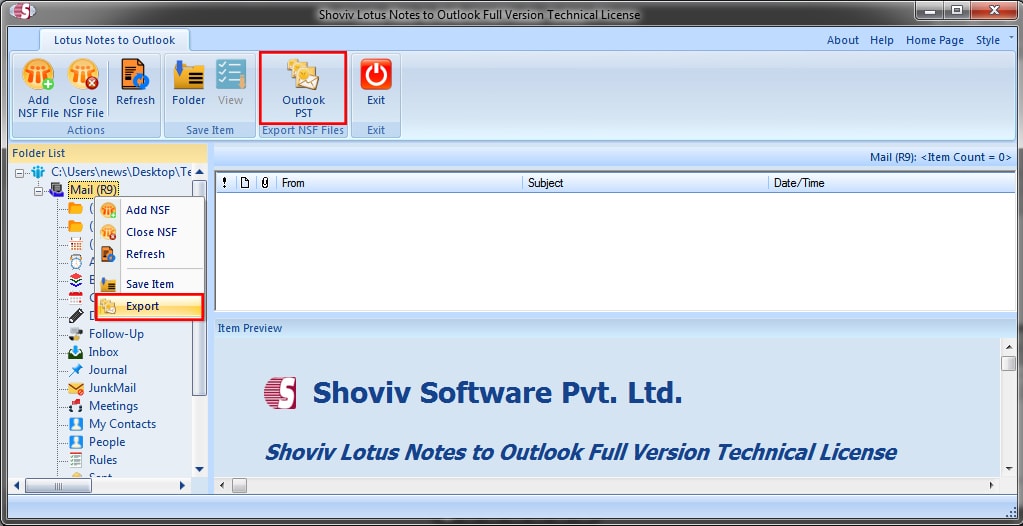
Step 5: Check/Uncheck Sub Folders and click on the Next button. 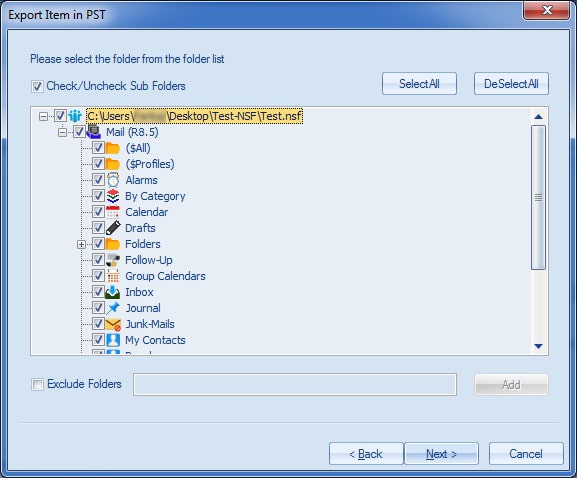
Step 6: Select the options as per the need. Check the “Export Selected Item Type”, apply the filter on the basis of the “Message Class”. Option for Folder Mapping, Item Email Translation is also given; use accordingly. Click on the “Next” button. 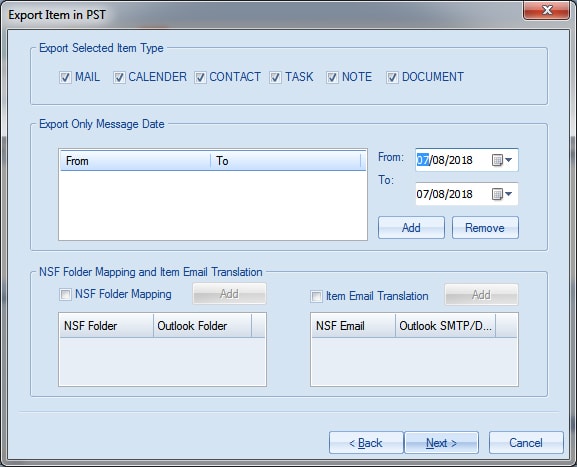
Step 7: Now provide the preferences for the resultant PST files of the Outlook. Browse the Target Folder, check the PST type, and apply the password if needed and set the size for the resultant PSTs after which the PST file will automatically split. Click on the Next button. 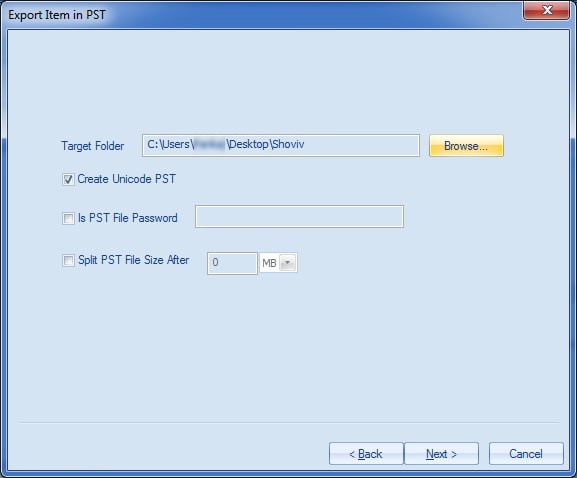
Step 8: Now import will start and after the completion, you will be able to view the report of the complete process. Save the report for future references. Click on the Finish when all is done.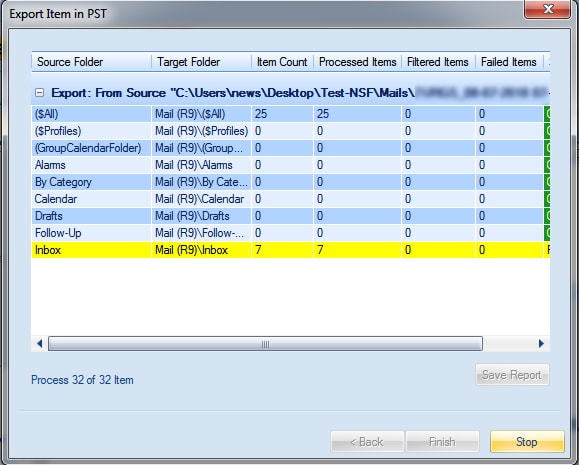
Final Words:
Import of Lotus Notes data to Outlook is not a big deal if you know an efficient method. In this blog, you get to know two methods to import Lotus Notes to Outlook. One is a manual method, and another is Shoviv Lotus Notes to Outlook Converter. The manual method is like walking on the eggshells. A little misstep, and you will lose all your NSF files’ data. Shoviv Lotus Notes to Outlook Converter is a recommended and efficient way to import NSF files data into Outlook. At last, the decision is all yours what you choose, a walk on eggshells or a cakewalk?
- Resolved Error 0x80070021 in Outlook - March 11, 2022
- 7 Reasons to choose a new approach for Microsoft 365 Migration - September 3, 2021
- How to Backup Emails from Outlook? – An Easy Solution - July 20, 2021




