To protect the mailbox data from any possible adversity there is always a need for backup. Having a backup is a precaution that saves you in downtime. Here, we will understand all the aspects of Exchange Database Backup.
Why the Need for Exchange Backup Rises?
- Backup is a boon in case of accidental data loss.
- If for any reason you are not able to access the Exchange Server; Backup will provide you access to your data.
- PST files are very easy to port hence in case you are shifting from one portal to another, it will come handy.
Ways to take Exchange Backup:
There are numerous reasons for the Exchange Database Backup but the question arises how to take backup perfectly? As Exchange backup is all about migrating Exchange Server Mailboxes’ data to PST and nobody will wish to take a risk with this crucial process.
To say, users have the choice to opt between manual and professional methods. But Manual methods i.e. Windows Server Backup and Export Mailboxes to PST files are not suitable to properly execute the Exchange Backup process. Manual methods have some serious drawbacks that make it inappropriate to use.
What does Manual Methods lack?
- There is a huge risk of losing mailbox component if something goes wrong while having Exchange Backup.
- Technical expertise is must require to properly execute the task.
- On Exchange Server 2008, Windows Server Backup isn’t installed by default.
- A committed data storage disk is required for Scheduling Backup in Windows Server Backup.
A Professional way to execute Exchange Database Backup Process:
For the important process of Exchange Server Backup, an advanced solution is a must for executing the process with perfection. Shoviv Exchange Server Backup and Restore Software is the best suitable tool for Exchange backup. It has got the advanced algorithm to execute the task with ease. This tool has all the features that can enhance the working of the Software.
What Shoviv Exchange Server Backup and Restore Offers?
- The Software properly takes backup of multiple mailboxes in PST file without any restriction. These PST files can be open in any version of MS Outlook and can be previewed.
- Option to schedule the periodic backup is also given in the software. Users can select the option like Daily, Weekly or Monthly.
- An Advanced option for Full and Incremental backup is also given in the Software. By this option, if anyhow there is need to take back up again, this option will allow exporting only increased data and will prevent the duplicity.
- Filter option to filter the data based on Message Class and Data Range is also provided within the Software.
- Shoviv Exchange Backup and Restore works on job-based processing. No need to create connection all-time when connected to an Exchange.
- As name clarifies, the Software is also capable to restore data from PST file to Exchange Mailbox.
- At the end of the process, Shoviv Exchange Server Backup and Restores software generates a report of the process. Users can also save the report for the future.
How Shoviv Exchange Backup and Restore works?
Here is a detailed explanation of Software’s working, and also a demo version of the software to download and check software’s working.
Step 1: Install and launch the Software.
Step 2: Create a project to connect Exchange mailboxes and fetch the mailbox list by clicking on the Connect Exchange Server tab. 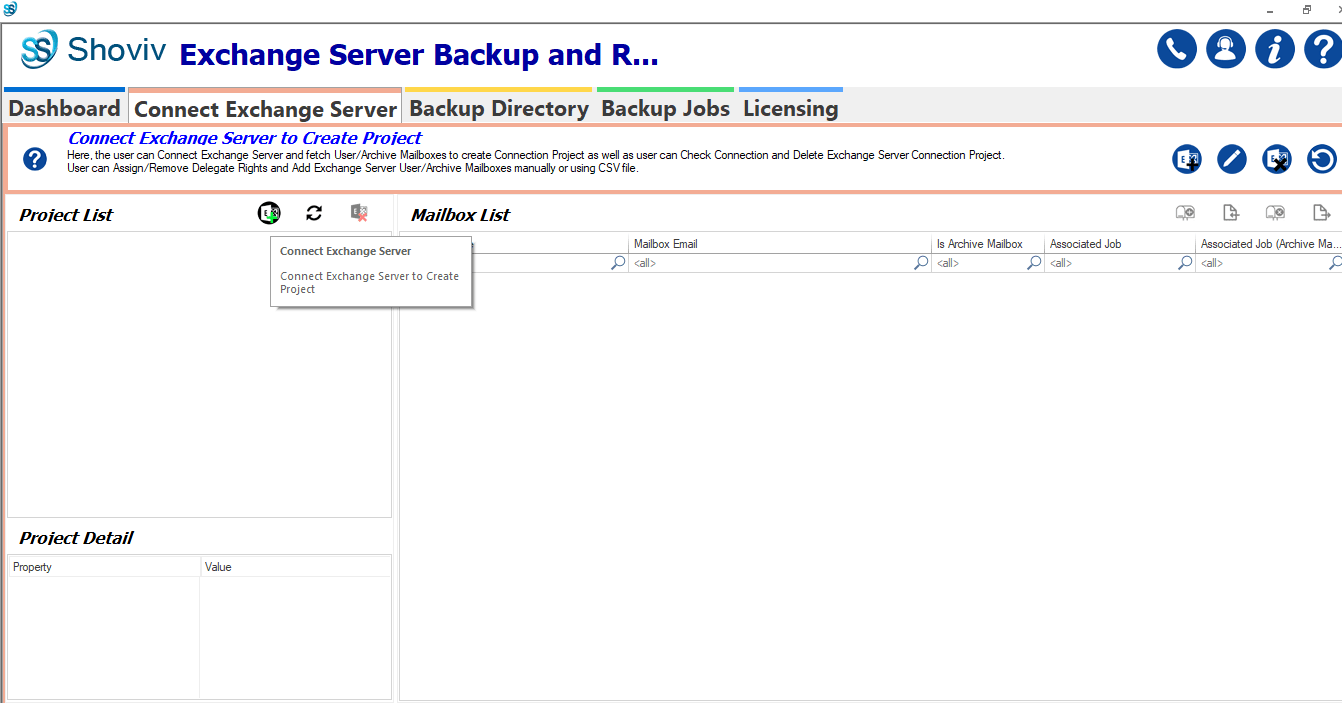
Step3: Now a dialog box will appear to create Project. Select the option as per requirements, for here choose “Retrieve all Mailboxes from Active Directory (AD)”, and enter the credentials like Domain Name, User Email, and Password and click on Connect. 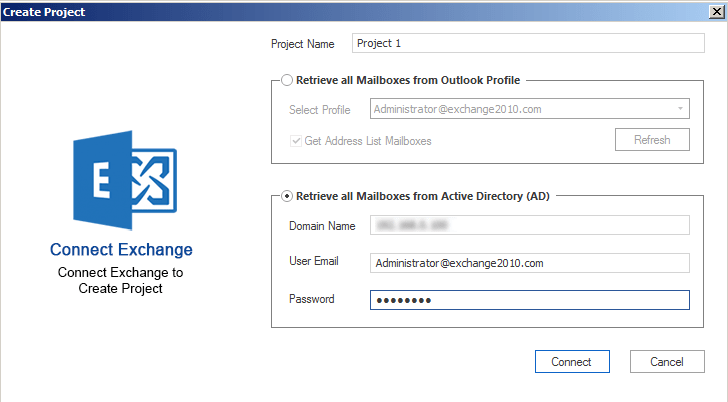
Step 4: Project has been created, here you can see Mailbox list. 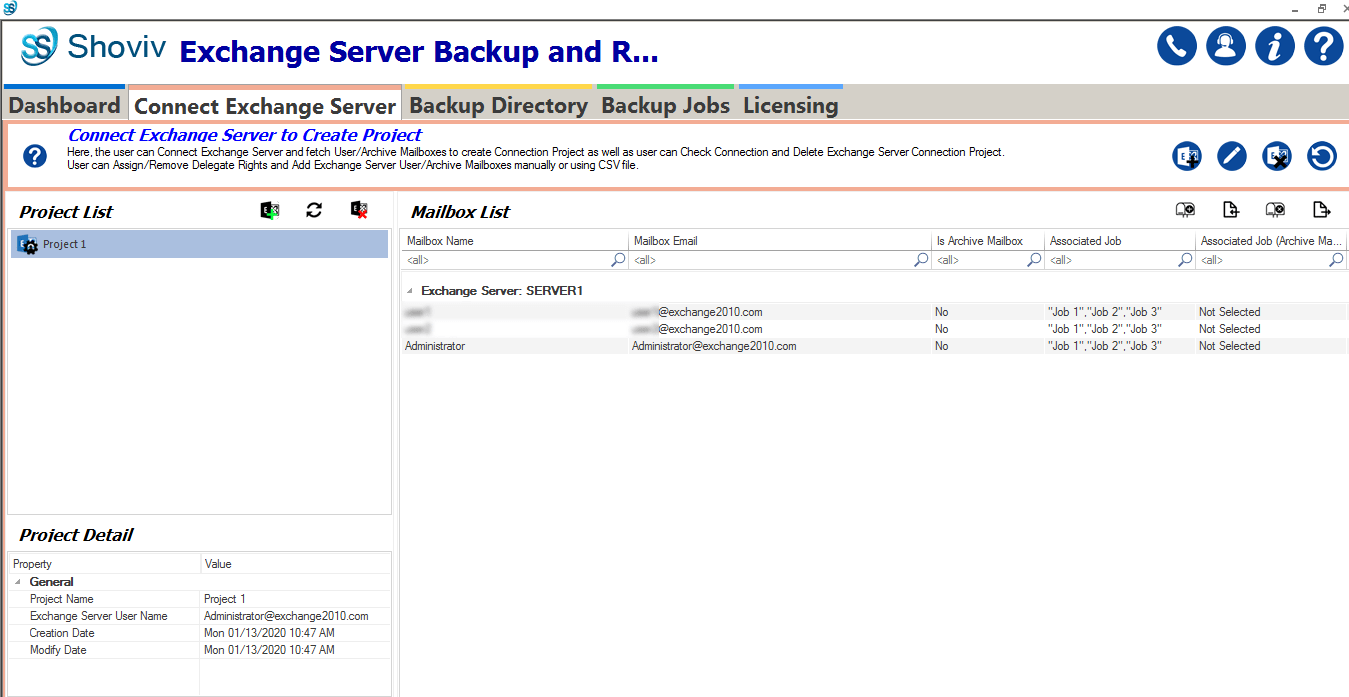
Step 5: Now click on Backup Directory Tab to add Backup directory. 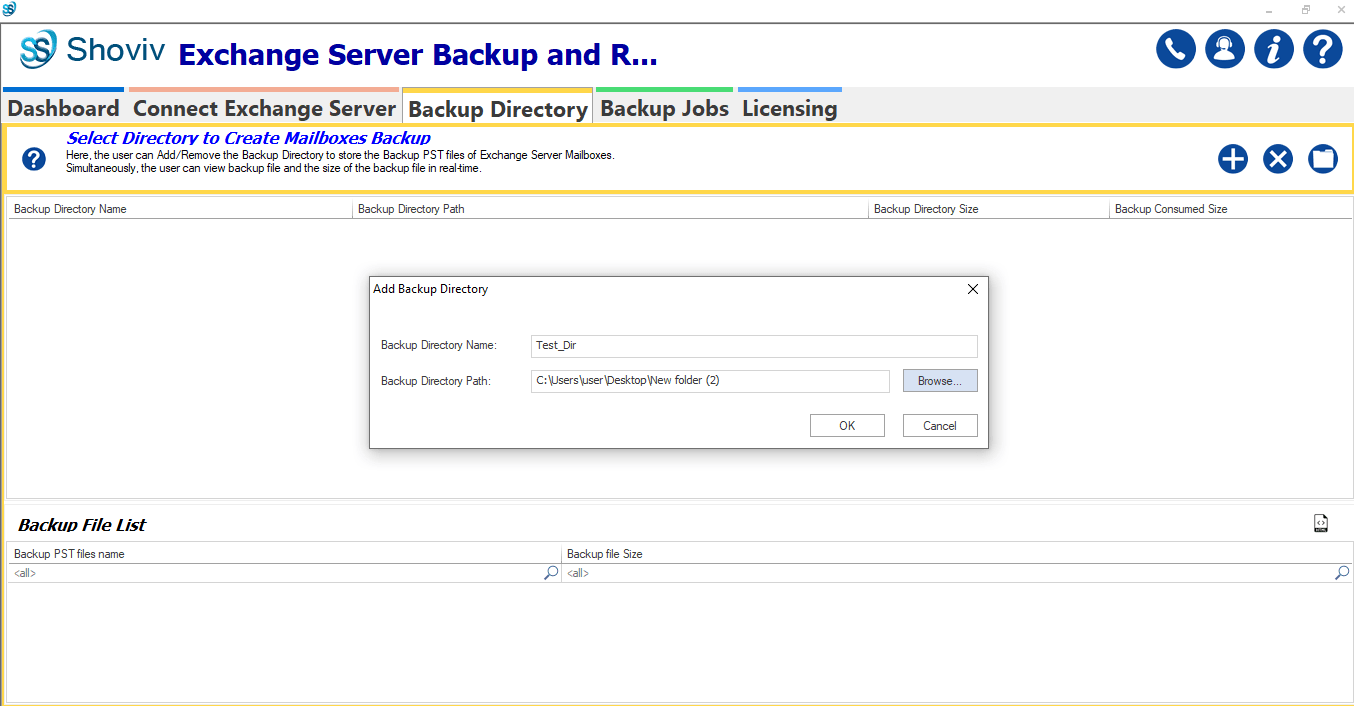
Step6: Provide Backup Directory Name and browse the Backup directory Path where you want to store backup files of Exchange database backup. Click OK. 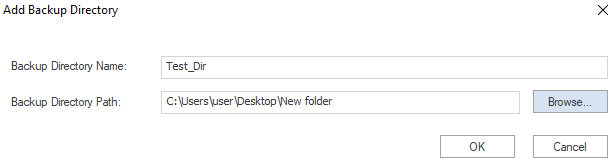
Step 7: Backup directory has been added. 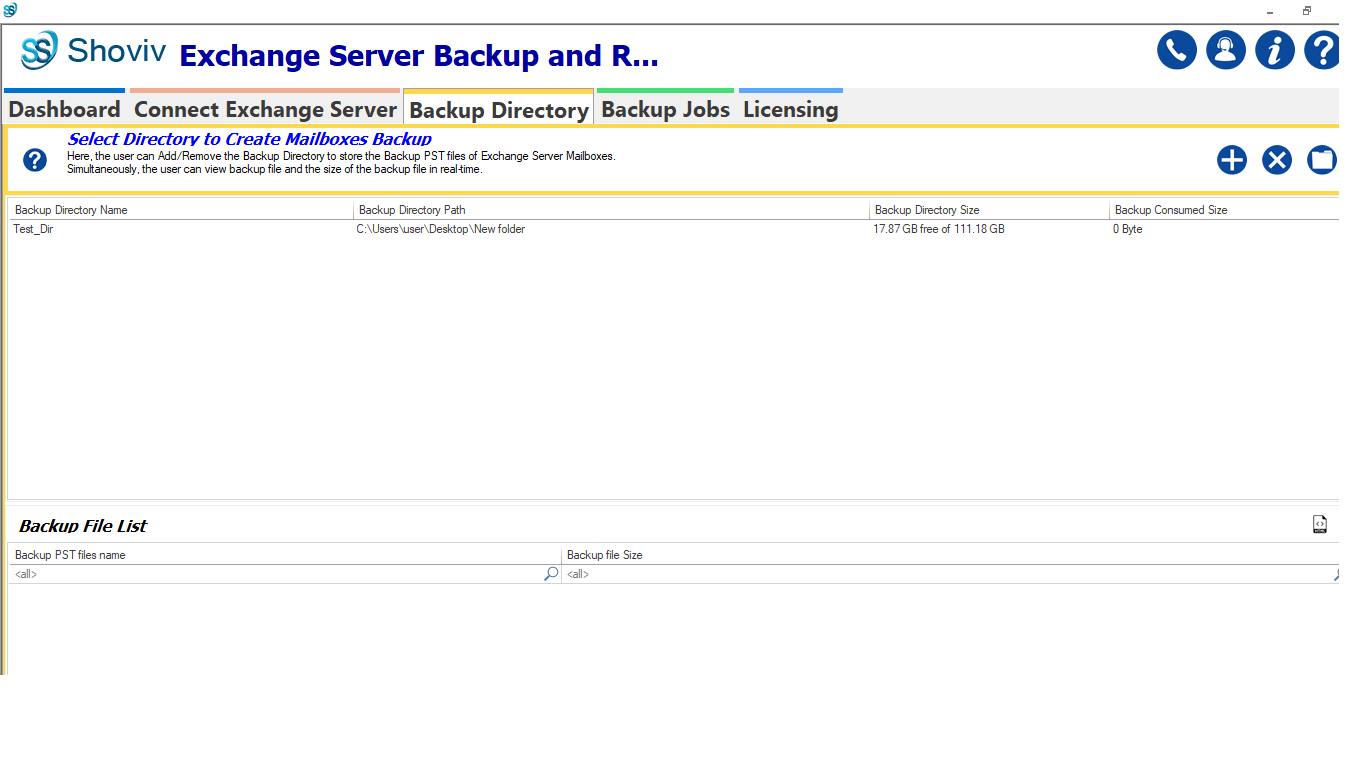
Step 8: Make a click on Backup Jobs tab and click on Create a Job button to create a new backup job. 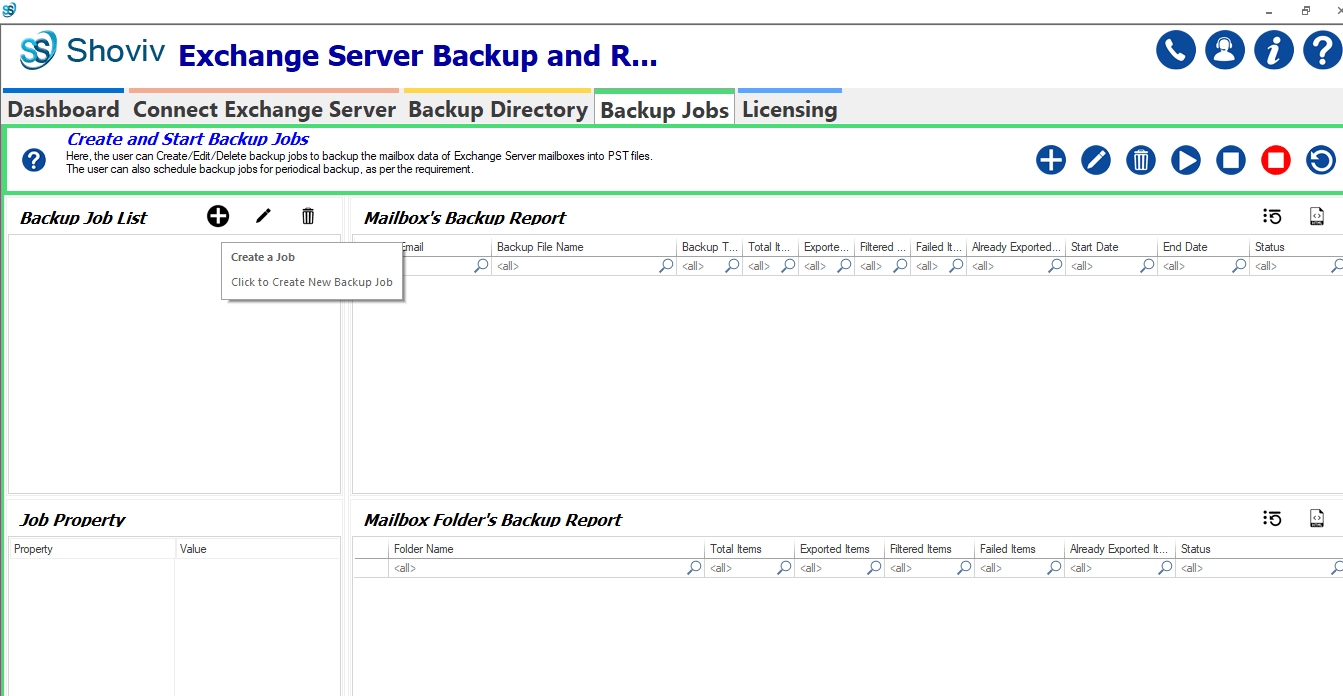
Step9: Here, the user has to create Backup Job, provide the Job Name and select Project and Backup Directory. Select Exchange Server and if you want to use Outlook Profile to Backup then check this option. 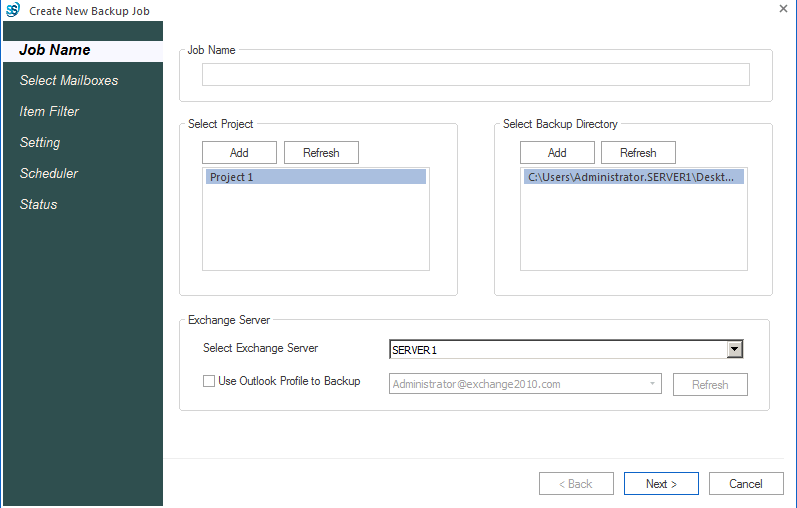
Step 10: User will be prompted to Select Mailboxes wizard. Select and check the mailboxes for which you want a backup. Click on the Next. 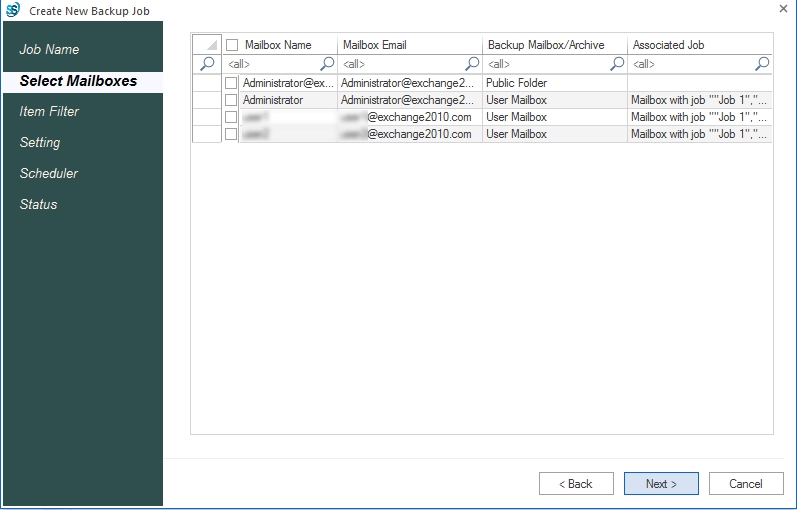
Step 11: Now at Filter Page, here are three filter options: Message Class, Date Range and Folder Filter. Apply the filter as per your requirement. 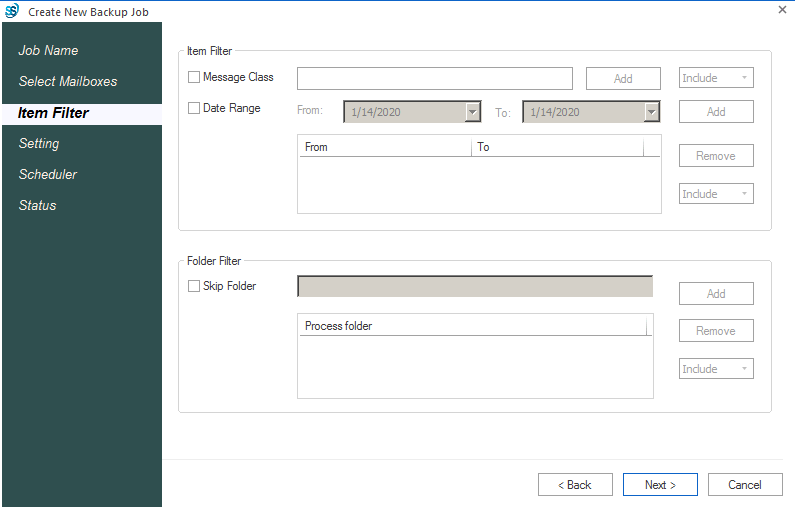
Step 12: At setting page, set the backup thread count for Mailbox and Item. Option to set attempts in case of Network failure for Exchange Server Connection and other MAPI Connections is also given. Option to set the size of PST files after which file will split is also given, use as per the need. Click on the Next button. 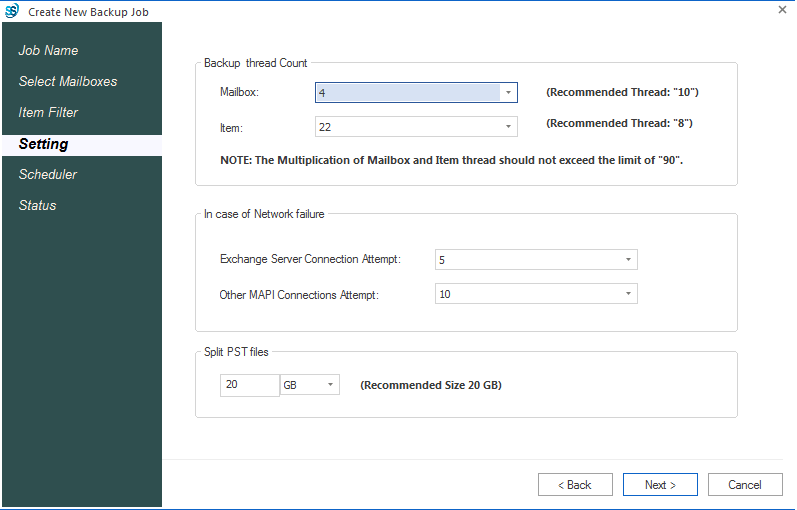
Step 13: At the next window, 2 options will be available. One is for immediate processing and another for applying scheduler. At Scheduler page, user can set occurrence of backup like Once Only, Daily, Weekly, Monthly as well as Frequency, Duration, Starting date, End date. Click OK after scheduling the backup. 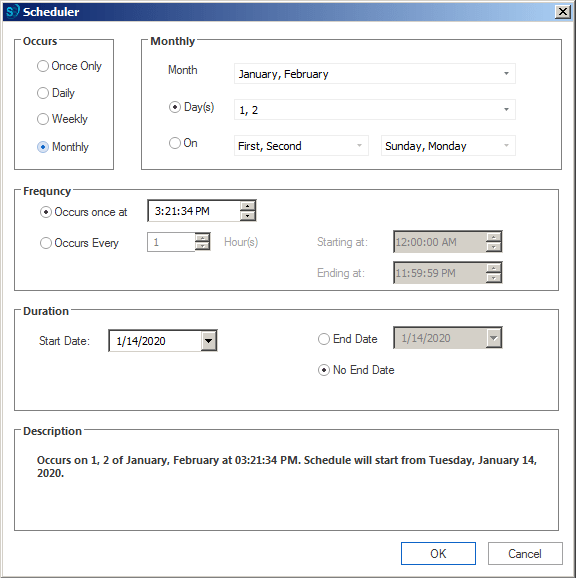
Step 14: The Status page will open, where you can see the status of the created backup job. If you are satisfied with the created backup job then click on Finish if not, can edit by clicking Back button. 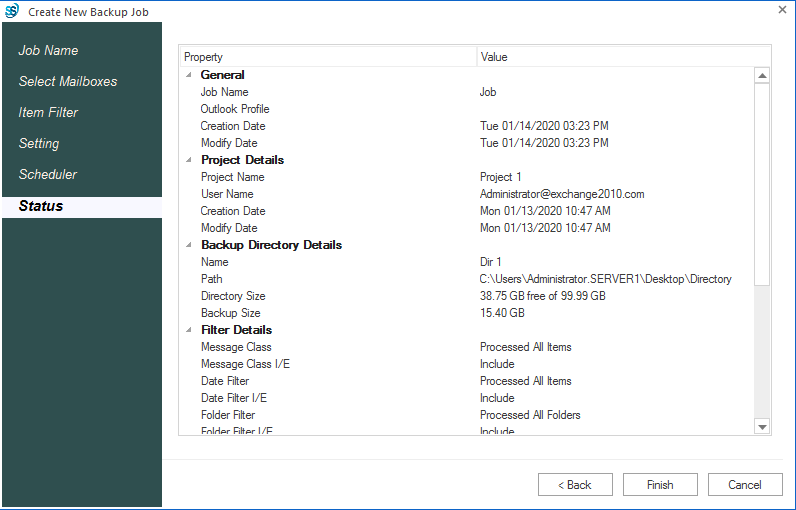
Step 15: Now final Exchange Backup report will appear. The report will display all the important aspects of the process like filtered item, total item, failed items, etc. users can also save the report for future. 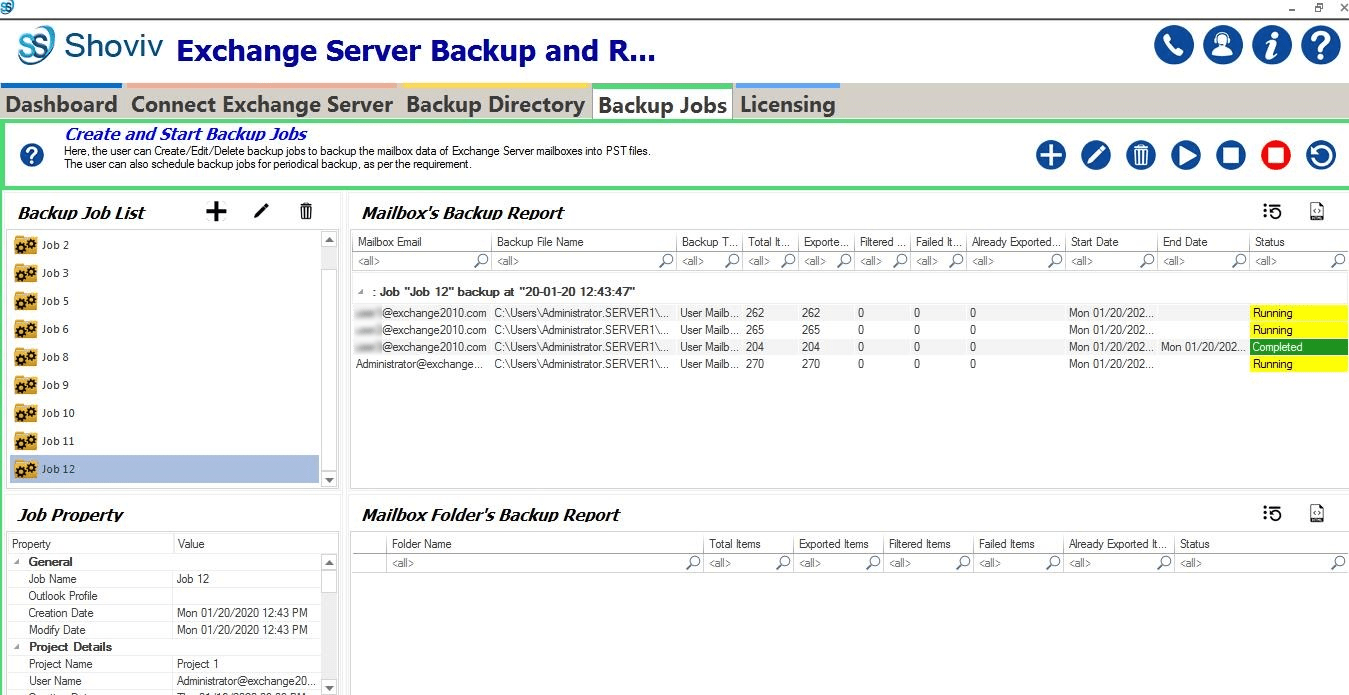
Wrapping up:
Various factors initiate Exchange Backup and it is must to do a thing for Exchange users. For taking Exchange Database Backup no manual method provides an effective and secure way that can be used. Shoviv Exchange Server Backup and Restore Software is a professional tool built with a highly advanced algorithm. A free demo/trial version of the software is also available that allows Backup of first 50 items per folder.
- How to Migrate HostGator Email to Microsoft 365? - April 22, 2025
- How to Archive or Backup Entire Opera Mail Account? - April 17, 2025
- How to Export Calendar from Outlook on Microsoft 365? - April 15, 2025


