MS Outlook does not need any introduction; it is one of the prominent email clients of the present world. This flagship product of Microsoft has more than 400 million registered users. It offers webmail, tasks, contacts, and calendaring services. We frequently see Outlook users searching for a way to save emails from Outlook as EML, PST, and MSG files. Everyone has their requirement and practices for data management. Saving data from one file format to another is an integral part of data management. Here, in this blog, we will know how to save emails from Outlook as an EML, PST and MSG file. Also, we will explore an effective and effortless all-in-one solution to save Outlook emails to various file formats.
Firstly let’s know About EML, PST and MSG File Format:
PST file format: PST is an abbreviation for Personal Storage Table. PST file format is the data storage file format of Outlook used to store copies of messages, tasks, calendars etc.
MSG file format: MSG file comes with the .msg file extension. It is used to store a single email message by MS Outlook. If you drag out an email from Outlook to your local machine, it will be a .msg extension.
EML file format: EML file format is used by several email clients like Outlook Express and Mozilla Thunderbird. We can explain .eml as an email saved in plain text or electronic mail format.
Download OST to PST Converter tool to Convert OST files into PST formats.
Why Save Emails from Outlook?
There may be several possible reasons to save emails from Outlook. For every individual, the reason may be different. Yet, a few of them are listed below:
- In case of accidental deletion of the mailbox, the Outlook emails saved in PST, EML, and MSG come very handy.
- If you have emails/data in the local machine or system, you can access them easily without internet connectivity.
- We all are aware of the fact that Exchange Server also goes for maintenance. It is known as downtime when users can not access the mailboxes. With having data in a local system, you can get rid of this.
How to Save Emails from Outlook as an EML, MSG, and PST File?
There is no satisfactory manual way to save Outlook emails as an EML, MSG, and PST file. For perfect and effortless processing, a professional tool is a must that we are explaining here. That professional tool is Shoviv OST to PST Converter. It is an all-in-one utility by which you can do multiple tasks.
Glimpses of Features Offered by Shoviv OST to PST Converter:
- The software can save multiple emails from Outlook to PST, EML, and MSG file format without restriction on size and number.
- The software can also convert OST files to HTML, vCal, vCard file format.
- It also facilitates the recovery of the hardly deleted OST items.
- With the Shoviv OST to PST Converter, users also get the facility to export OST files into Live Exchange Server and Office 365.
- Option to split resultant PST files is also given within the software. Users can easily set a size limit for the .pst files. With this option, users can easily get rid of oversized PST files.
- Shoviv OST to PST Converter properly maintains folder hierarchy and retains metadata integrity.
- After adding OST files, users can preview the data before executing the task. By this, users can cross-check the accuracy of the data according to their needs.
- You can also select a particular date range to save the Outlook emails. For this, add the date range to the “Process Item Date Range option” on the filter page.
- A search option is also enabled, using which you can search for the OST items by specific field names.
- A free demo version of the software is also available. The free version allows conversion of the first 50 items per folder.
The process to Save Outlook Emails with Shoviv OST to PST Converter:
Let’s know about its complete process. Follow the below-given steps; here, we are executing the OST to PST conversion task. You can execute a task to save Outlook emails to EML, MSG and others as per your need. If you are confused about OST files, understand them as files created by MS Outlook and Exchange Server to store offline copies of the data/emails.
Convert OST to PST in Easy Steps
- Firstly, install the Shoviv OST to PST Converter if you have not installed it yet.
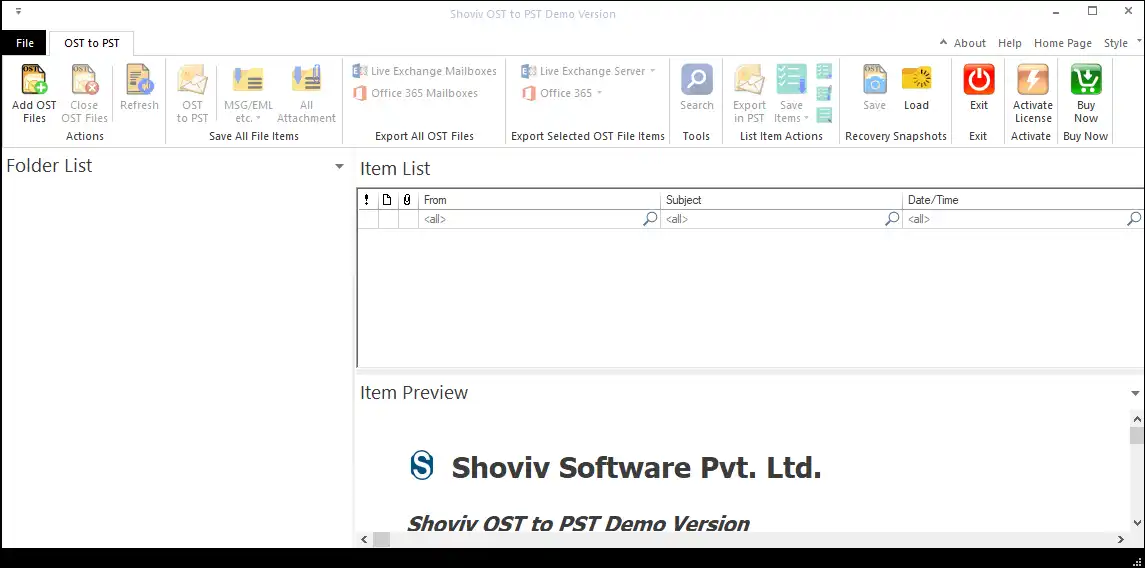
- Open the software and click on the Add OST File button present on the left corner of the ribbon bar.
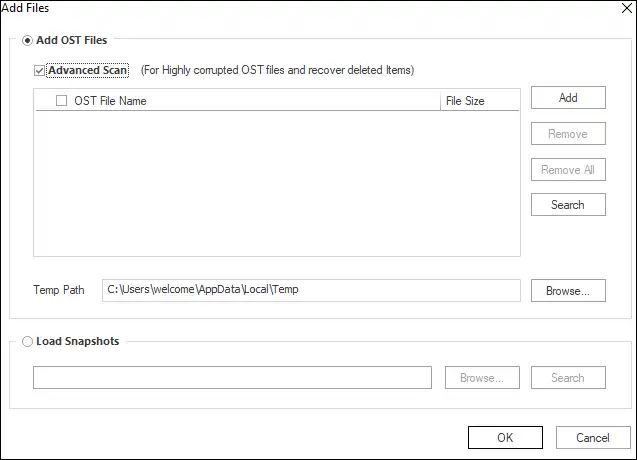
- Here, add the required OST files using the provided options like Add, Remove, Remove All and Search. Users can also check the Advanced Scan box for recovering corrupted and deleted items.
- Now at the left pane, you can see the folder list. You can also expand it to see the content within it. For this, just make a left-click.
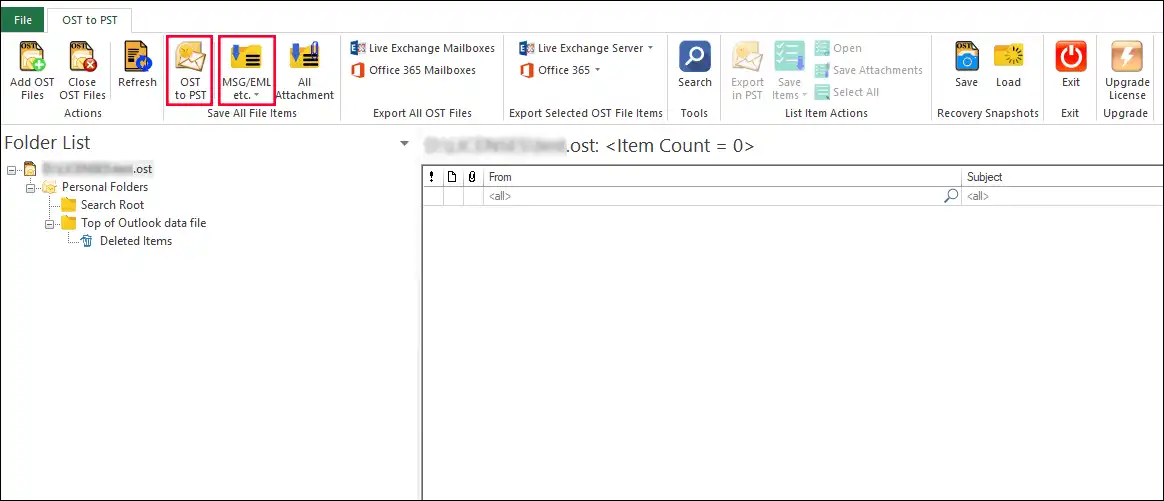
- Make a right-click on the files and select Save all Files in Outlook PST or select OST to PST option from the ribbon bar. Select the option accordingly if you want to save in EML/MSG.
- Now check the subfolders to proceed and then click on the Next option.
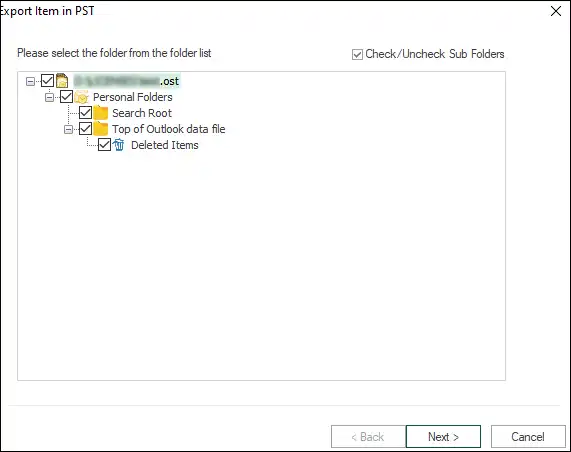
- Here, you will find two options: Export in Existing PST and Export and Create New PST Files. Choose as per your requirement. Creation of the Unicode PST is the default; you can choose ANSI by not checking this option. Here, you can also create a PST file password if you need it. You can also set the PST file size limit, after which the file will get split. For this, the Split PST File Size After option is present.
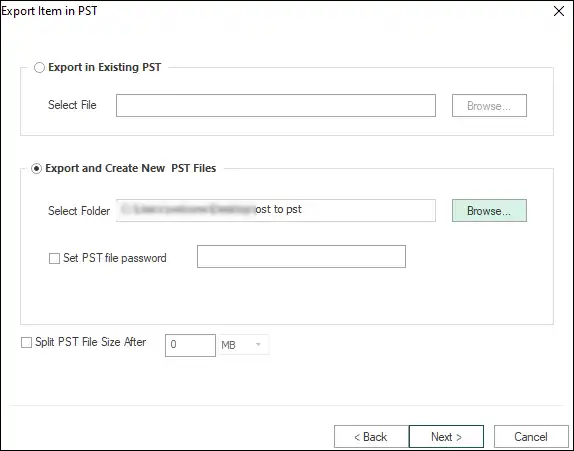
- You will prompt to the filter page. You can apply the filter based on the Process Message Class and Process Item Date Range. After that, click on the Next button.
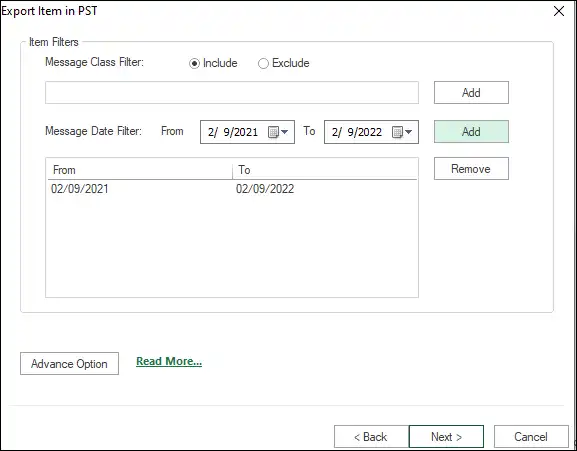
- The actual conversion of OST to PST will start now. A message Process completed successfully will appear. Click on the Ok.
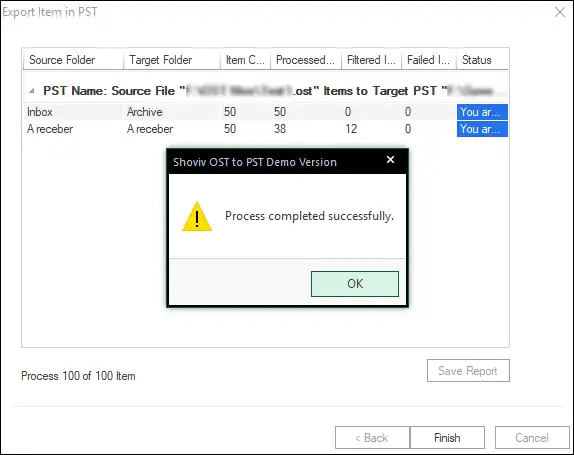
- You can also save the process report in the HTML file format. For this, the Save Report option is present.
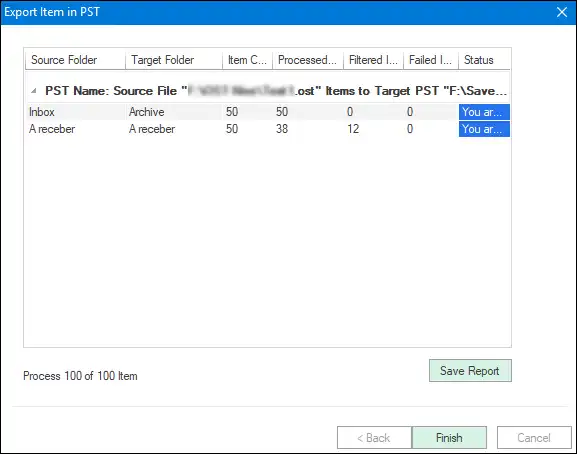
- Finally, click on this Finish button.
Summary:
Several times need to save Outlook emails as a .eml, .pst, and .msg arises. We can easily find users searching for an effortless and efficient way for this task. Unfortunately, no manual method provides any satisfactory way that fulfills user’s need. But fortunately, we have Shoviv OST to PST Converter to fulfill all demands. This professional tool has all features that users can dream of. Users can easily save Outlook emails to EML, MSG, PST files. Also, you can export Outlook emails to Office 365 and Live Exchange Server. The GUI of the software is very user-friendly; any user can easily accomplish the task. A free demo version of the software is also available; you can easily explore its features.


FAQs:
- How to Backup and Restore Emails in Webmail? - March 25, 2025
- How to Migrate Outlook to New Computer? - February 15, 2025
- Fix If Outlook Cannot Display the Specific Folder Location - February 1, 2025


