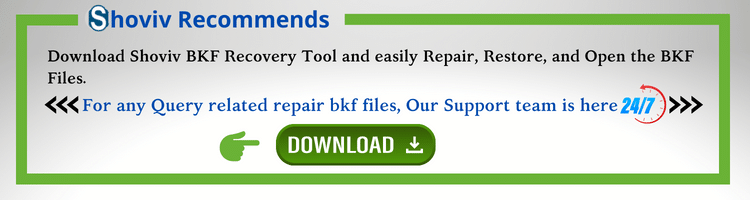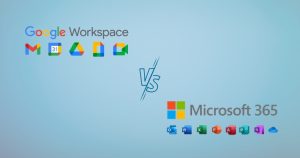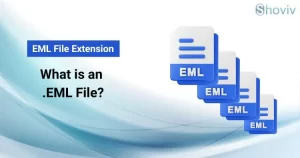“Do you have corrupted BKF files and are looking for a solution to recover BKF files? If so, keep reading this post because we will show you how to recover, and repair BKF files and how to open BKF files in Windows 10, 8, and 7, etc”.
We all know that the NT Backup creates a file backup in a Windows system. The BKF refers to a backup file created by the Windows Backup application, which gets included in Microsoft Windows versions NT through XP.BKF files are commonly used to safeguard, backup, and restore files and data stored on a computer’s ZIP drive. So, in this article, we’ll show you how to open BKF files Windows 10, 8, and 7; manually and using an automated approach to repair BKF files. Firstly, it’s crucial to understand how it can get corrupted.
Some Probable Reasons for the BKF File Corruption:
In today’s digital era, file corruption in any format is common; however, file corruption can sometimes be disastrous. Similar to all files, there are many reasons behind corruption in BKF files. Below I have listed some of the reasons:
- Unanticipated system shutdown: The unexpected system shutdown leads to the BKF file corruption. For example, if you are working on a backup file, and the system shuts down in the middle, the file can get damaged, and the data may get lost.
- Virus attack is one of the most common reasons for BKF file corruption. Any third-party program downloaded from an unreliable source can also infect the system with a virus, resulting in corruption in the BKF file.
- User Error: Users are also responsible for the cause of backup file corruption. Installation of third-party software from an untrusted source and putting corrupt content in the backup file is an example of a human mistake that will lead to the corruption of the BKF file.
There is much more reason for BKF file corruption, but now we will move toward looking for the available techniques to recover BKF files.
How to Open & Recover BKF files in Windows 10, 8, and 7:
Microsoft has an inbuilt utility named NTBackup.exe to repair BKF files. Let’s check out how it works to restore BKF file data by following the given steps.
- Firstly, the user needs to open the folder containing expand, after that, needs to run as an administrator.
- Then the message will pop up Removable Store Service, where you need to hit on the OK
- Now, you will see a new window on your screen that displays Welcome to the backup or restoration wizard. To proceed ahead, click on Next.
- After that, select the Restore file and setting option, and then click on the Next button.
- Now, the user needs to click on Browse and select the BKF file. After selecting the file, click on the OK button.
- After that, the user needs to expand from the left pane and choose the required file and folder. Then click on the OK button.
- After completing the above step, then click on Advanced.
- Now user needs to select the original location option to save the resultant file from the Restore file drop-down menu. Then click on the Next button.
- At last, the user can click on the Finish button to end the procedure to repair the corrupted BKF file.
Drawbacks of the Manual Method to Restore & Recover BKF Files:
The manual approach assists the user in repairing a corrupted BKF file, but it has some drawbacks. Before manually fixing a corrupted BKF file, users should be aware of these drawbacks. Some of them are as follows:
- It is a time-consuming process requiring long steps to follow to restore BKF data.
- The native tool is incompetent to resolve large-scale corruption and is restricted to sorting out minor corruption levels.
- Exe tool works in the Windows version higher than XP and only if the user has stored .dll executable files with others.
If you are facing a problem while repairing corrupted .bkf files using a manual method, you can use this automated tool. It is the perfect and reliable solution to repair BKF files. It is specially designed to restore data from the corrupted BKF file hassle-free. You just have to:
Automated Approach to Repair BKF File:
If you are facing a problem while repairing corrupted .bkf files using a manual method, you can use this automated Shoviv BKF Recovery Tool. It is the perfect and reliable solution to recover BKF files. It is specially designed to restore data from the corrupted BKF file hassle-free. You just have to:
Some of the Highlighted Features of the Tool:
- This tool can add large-size corrupted BKF files and make them repaired.
- There is no restriction on adding multiple BKF files and restoring the corrupted BKF files in single processing.
- It has user-centric features that make the process of restoring the BKF file very simple.
- This tool not only allows you to upload multiple BKF files but also ensures data integrity.
- In addition, the software can also recover corrupted Veritas backup, Symantec backup, etc.
- After the scanning process of the BKF file gets over, this tool also allows the user to preview the recovered file in a tree structure.
- The tool is compatible with Windows operating systems such as 95, NT, 98, 2000, 7, 8, 8.1, and 10.
Steps to Recover BKF Files Step by Step:
- Install the Shoviv BKF Recovery Tool.
- Add the .bkf files.
- Click on the Save From Tree option.
- Browse or create a folder to Restore BKF files.
- The process to recover BKF files will start.
Besides this, the software offers multiple features and enables a good working experience with the software.
A Detailed Explanation with Images to Recover BKF File:
- Firstly, the user needs to download and open the BKF recovery tool.
- Now, click on Add button and then the browse button to locate the corrupted .bkf file from the system.
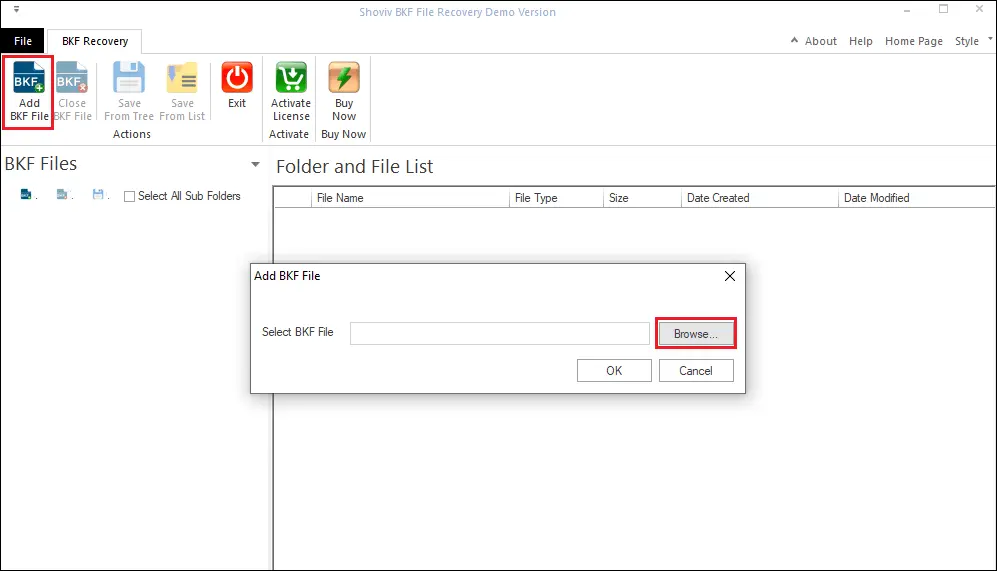
- Then, after selecting the file, click on the OK button to move ahead.
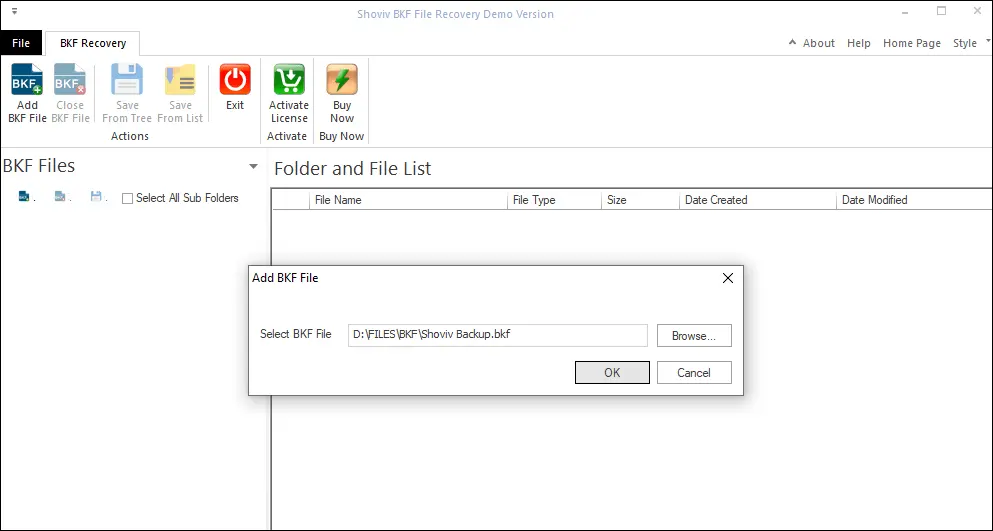
- After that, you can click on Save from tree option from the software ribbon bar section to restore the backup file from the folder view.
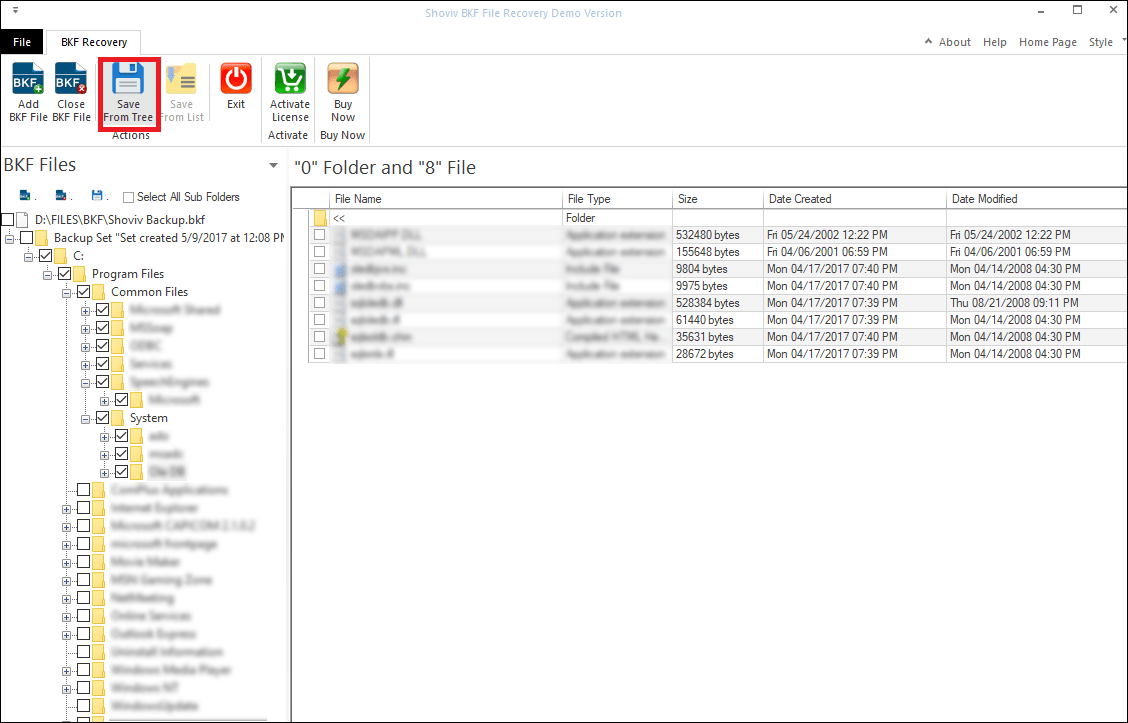
- There is another option to restore a backup from the list by choosing Save from list option.
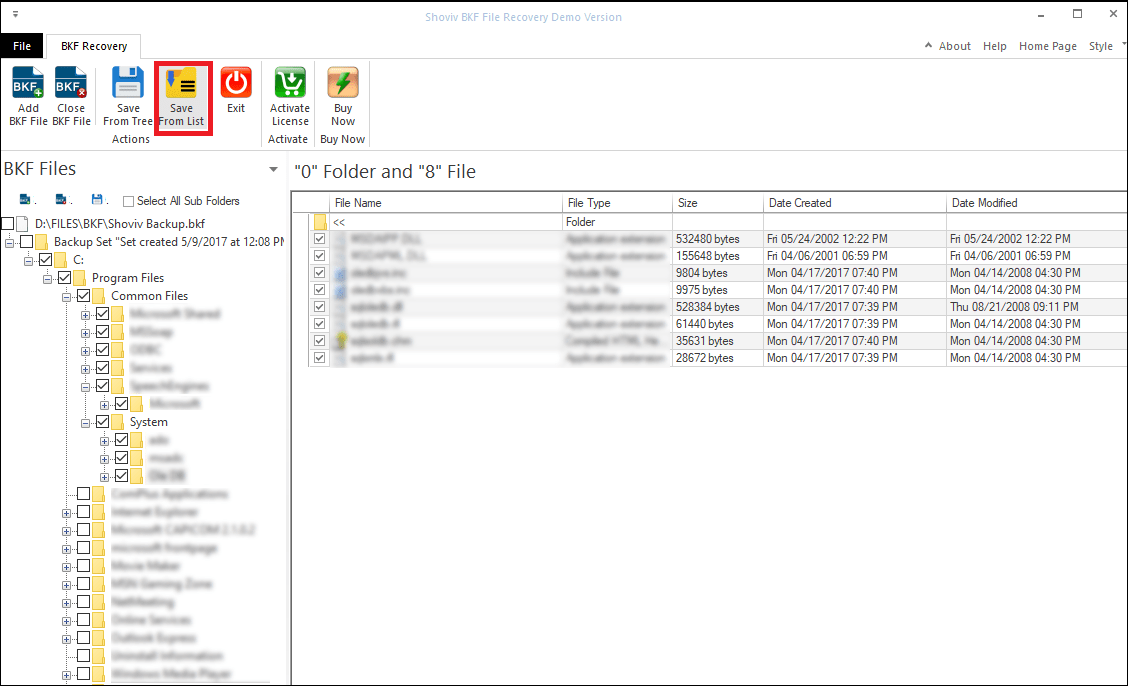
- After selecting the target folder to locate the resultant file; then the software will show you the report of the restored item and click on the Finish button to end the process. So It helps to easily Repair, and Open BKF files.
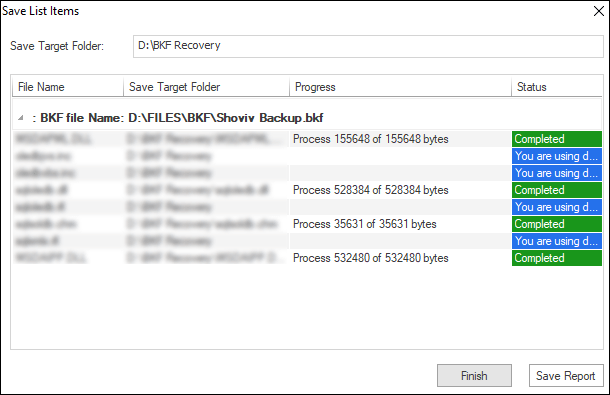
Wrapping up:
Through this blog, I have illustrated how to Repair BKF Files and answered how to open BKF files in Windows 10, 8, and 7. We have looked at the manual approach and the automated tool to restore BKF file also open bkf files. As the DIY method (manual one) has several downsides, professional software such as the Shoviv BKF Recovery program is strongly suggested. Users must download its free demo version, which will allow users to ensure about the tool. Using its trial version, users can recover BKF files and also restore selective file formats like Opal, DLL, CHM, Exe, and Opax.
FAQs:
- Install and launch the Shoviv Software.
- Now add the BKF files.
- Click on Save From Tree or Save From List.
- Provide the target folder for resultant files.
- The process to repair BKF file will start.
- How to Backup and Restore Emails in Webmail? - March 25, 2025
- How to Migrate Outlook to New Computer? - February 15, 2025
- Fix If Outlook Cannot Display the Specific Folder Location - February 1, 2025