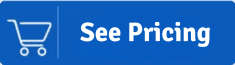Summary: Corruption in Outlook PST files is a common issue that many Outlook users face. Hence, the search for an efficient way to repair PST files is obvious, and this search ends here; this blog provides a one-stop solution for repairing a PST file.
We all are well versed with Outlook as it is one of the top-rated email clients, which supports PST files as the data storage file format. We know that the PST file can also get corrupted due to a few common issues, and users look for a solution to repair corrupted PST files effectively. A corrupted PST file can also affect the other data and Outlook performance. Therefore, solving this issue as soon as possible would be better.
This blog will discuss a few ways to make your PST file repair process effortless. So, read this blog to the end to better understand the solutions.
How Do PST Files Get Corrupt?
It is also necessary to know the reasons for the corruption. So, read the section below to learn some common reasons for this.
- Hardware Damage: Issues related to any physical or hardware damage can corrupt PST files.
- Sudden Termination of Outlook: Sometimes, we all shut down the Outlook or system without closing applications. It is never a good move, especially if you’re an Outlook user. Termination of Outlook abruptly while the process is running in Outlook may corrupt .pst files.
- Oversized PST: If you’re familiar with Outlook and have used its prior versions, you might know that different PST versions have different PST sizes. And when the PST file exceeds the size limit, there is a high chance of corruption. For Unicode, it is 50 GB, while for an ANSI PST, it is 2 GB.
- Virus Attack: I don’t think the virus needs any introduction. This one is the worst that can happen to a user. The entry of a virus or any malware issue also corrupts the PST file.
"Download a trial version of Shoviv PST Repair tool to know in a better way. Don't lose your
important emails! Repair your corrupt PST file today."
So What Do Next?
The article suggests two different methods to repair Outlook PST files. The first method is the manual method, SCANPST.EXE, and the other uses a professional third-party tool called Shoviv Outlook PST Repair Tool.
Repair PST Files using Inbox Repair tool
Microsoft offers the ScanPST.exe utility, also known as the Inbox Repair Tool. Users can easily repair Outlook 2019, 2016, 2013, and 2010 version PST files. Users can follow the steps below to know how this solution repairs PST files.
Firstly, you need to locate the ScanPST.exe in your system. For this, you can use the screenshot below to find the ScanPST.exe.
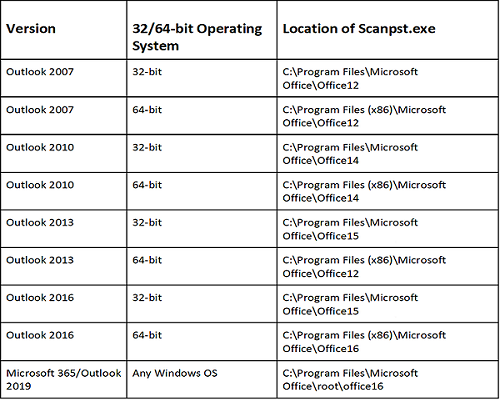
- Open the ScanPST.exe and double-tap on it.
- Click on the Browse button and locate the PST file that you want to repair.
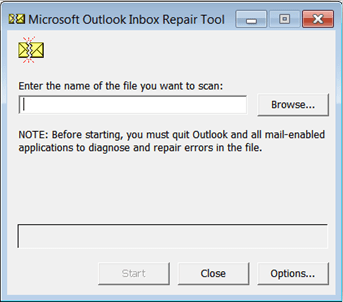
- Then, click on the Start button to scan the added PST.
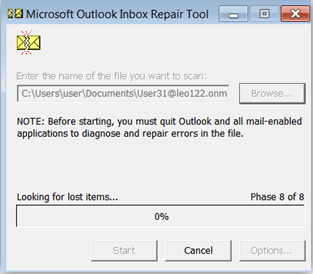
- After completing the Scanning process, click on the Repair button to fix the corruption.
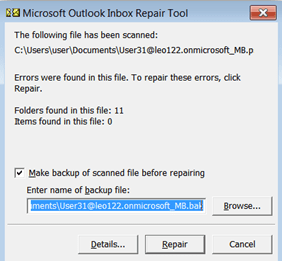
- Following, the dialogue box will pop up with the message “Repair complete”. Click on the
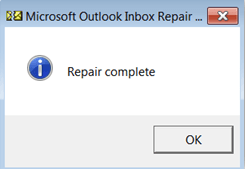
Why is the Inbox Repair Tool (Scanpst.exe) Not for Professionals?
Users can face a few issues with this solution, which they can understand by reading the points below.
- Risk of data loss: RunningScanpst.exe is a simple process; however, “too err is human,” and a single misstep can corrupt your PST file.
- PST size restrictions: ScanPST restricts users from exceeding the PST file size of more than 2 GB. Hence, only repair PST files that are up to 2GB. There is a rare chance for users to have a PST file of less than 2 GB.
- Repair minor corruption: It is an inbuilt utility and can only fix the minor level of corruption. Hence, if you want to repair a PST file that is severely corrupted, you need to go with a third-party tool.
- Don’t work for multiple PST: If you have multiple PST files, you must run them individually. The software can’t add or run various PST files.
An Advanced Way to Repair PST Files for Everyone
Users can overcome the problems with manual methods by choosing the Shoviv Outlook PST Repair Tool to complete this repair process. It is one of the advanced tools to repair Outlook PST data.
Why Shoviv Outlook PST Repair is the Best Choice for Users?
- Repair Damaged PSTs: With this Outlook PST Repair tool, users can quickly recover damaged/corrupted PST files. Along with PST repair, the software recovers/repairs hardly deleted items of the PST file either.
- Maintains Folder Hierarchy: The software is developed with a highly advanced algorithm and works only in read mode. In other words, the software doesn’t alter the PST files’ original hierarchy and properties.
- No Restrictions: The software is developed to keep the users’ needs at the centre of the development process and has no restriction on adding multiple and large PSTs.
- Multiple Targets: After the repair and recovery process, the software offers popular file formats and servers to export PST files. Moreover, users can export the PST file into Office 365, Live Exchange, and many file formats.
- Incremental Export: The Shoviv Outlook PST Repair tool has an incremental export option that comes in handy to resume the interrupted process.
- Splits resultant PST: We all know Outlook has a size restriction of 50GB for PST files. To eliminate the oversize in the resulting PST file, Shoviv Outlook PST Repair has a split feature. In other words, users can split the resultant PST file into the desired size with the split feature.
- Free version: Shoviv Outlook PST Repair Tool comes with a trial version, so users can check the software skills before purchasing the paid version. The free trial version also allows you to repair PST files and save the first 50 items per folder.
Quick Steps to Repair PST Files:
- Download and Open Microsoft Outlook PST Repair Software.
- Add the required PST files to repair.
- Select the Outlook PST option.
- Choose the location to save the Output PST file.
- Click on Next to start PST repairing.
Understand the Complete Process with Screenshots
- Start by installing the Shoviv Outlook PST Repair software and then launch it on your system.
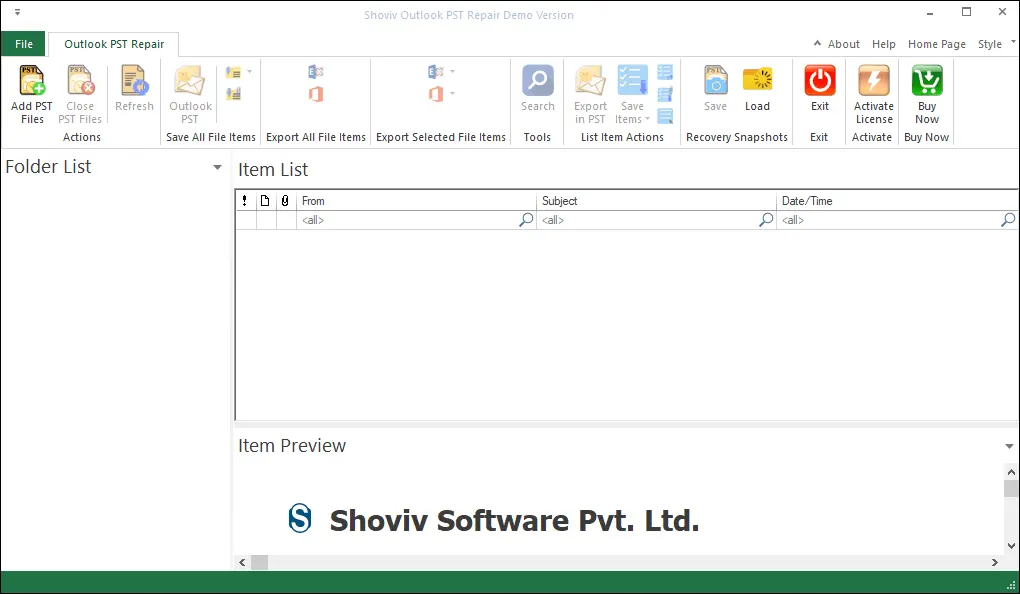
- Click on the Add PST files option from the ribbon bar. Now, the wizard given below will open, add, or search PST files. Check the Advance Scan option for severely corrupt PST files.
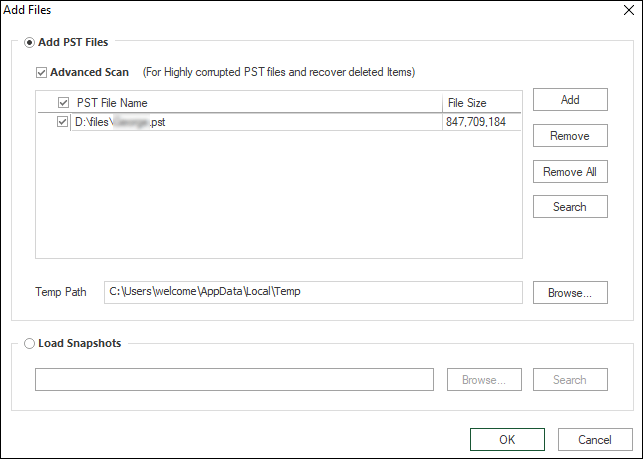
- Now click on the Outlook PST option from the ribbon bar, or right-click and select the Save all files in Outlook PST option.
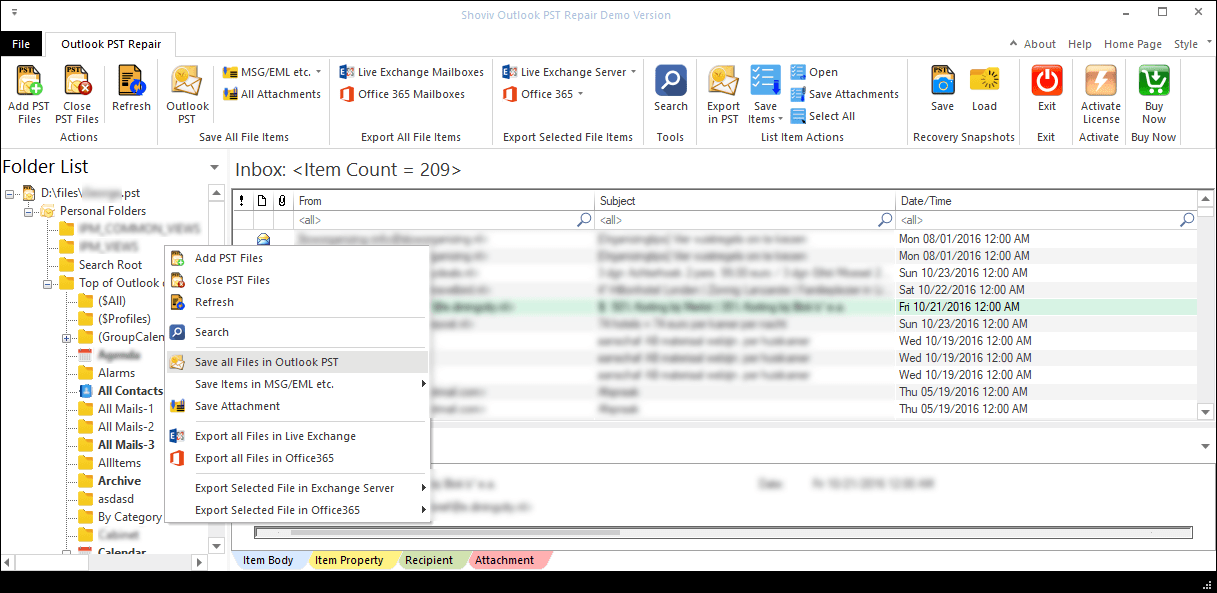
- In the following dialog, check/uncheck the subfolders to export and click on the Next button.
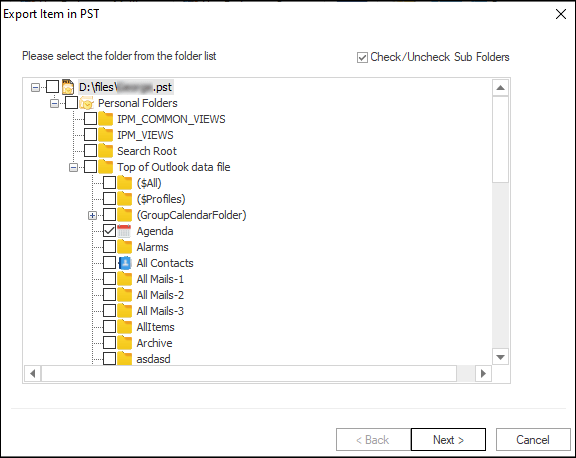
- Browse the folder to save the PST file. Users can also select a particular size for resultant PST files and set a password for PST files.
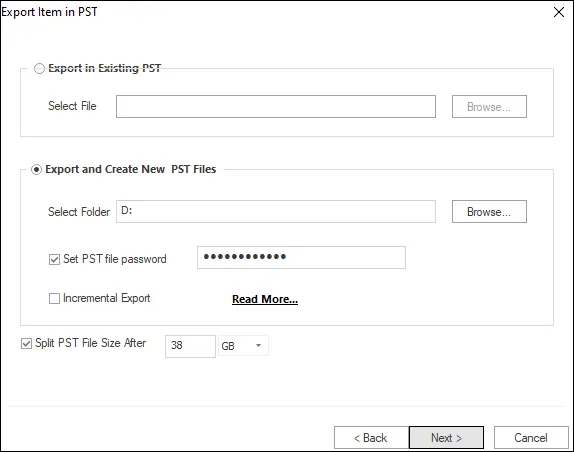
- Next will be the filter wizard. You can include/exclude desired items on the message class and date basis.
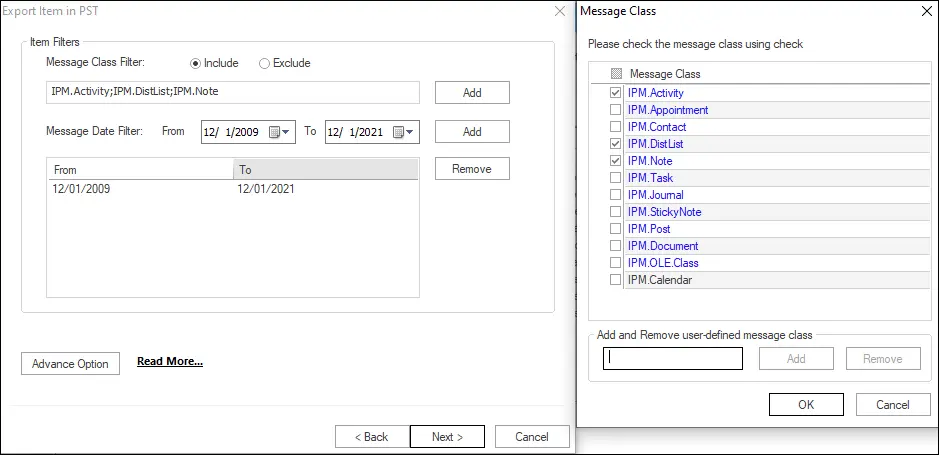
- Similarly, For email translation and other user-oriented features, click on Advanced Options.
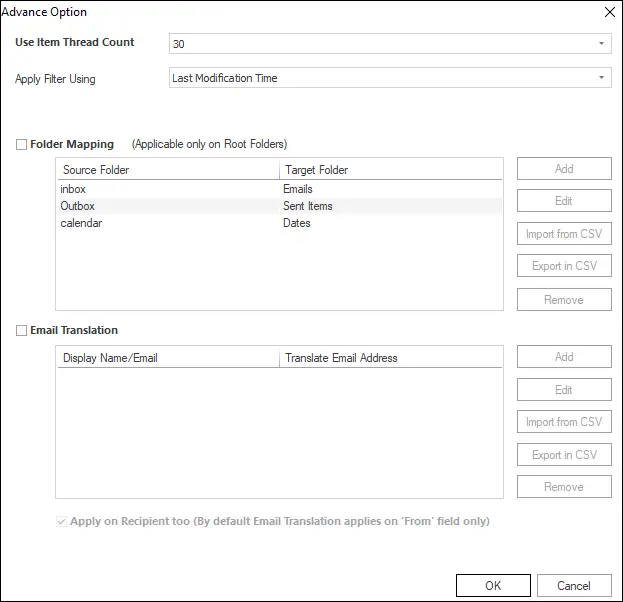
- Once done with all options, click OK and the Next button.
- Now, the software will start the process of exporting PST files and display a live log report of the process. Once the process is completed, click OK and then click Finish
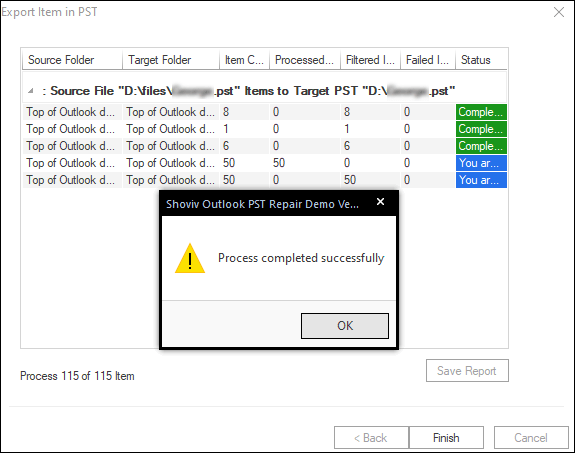
Conclusion:-
We hope the users searching for a reliable solution to repair corrupt PST files effectively get what they are looking for in this blog. The manual method is not a professional’s choice because of multiple limitations. Hence, we advise users to move with the PST file repair process using Shoviv’s professional tool. It can repair Outlook PST 2019, 2016, 2013, and 2010 in the blink of an eye. Users can look at its free demo version to learn more about its advanced features.
Frequently Asked Questions:
Q: How do I repair Outlook PST files without ScanPST?
A: The Shoviv PST Repair Tool can repair corrupt PST files. Also, you can try its free version first and check all the features.
Q: How do I repair a large Outlook PST file?
A: Try the Shoviv Outlook PST Repair Tool. It helps you to repair large Outlook PST files with no limitations.
Q: How do I open a PST file without Outlook App?
A: You just need to select the desired PST file; the tool will give a preview of the added file.
Q: Can a PST file be repaired?
A: Yes, there are two ways to repair PST files; one is by using Scanpst.exe (for PST files less than 2GB) and an automated tool such as Shoviv Outlook PST repair (No restriction on PST size and multiple PSTs).
Q: Is this professional tool capable of repairing Outlook 2010 PST files?
A. Yes, the Shoviv Outlook PST repair tool is compatible with PST files of all versions of Outlook, including Outlook 2010, 2013, 2016, and 2019.
Q. Where can I find the Scanpst.exe?
A. The location of the Scanpst.exe varies depending on the Outlook version. For example: for Outlook 2013 (32-bit), the location is C:\Program Files\Microsoft Office\Office15.
- How to Backup and Restore Emails in Webmail? - March 25, 2025
- How to Migrate Outlook to New Computer? - February 15, 2025
- Fix If Outlook Cannot Display the Specific Folder Location - February 1, 2025