The corruption of PST files is a significant issue with M.S. Outlook. PST and OST are the data storage files of Outlook. PST stands for Personal Storage Table, which stores a copy of the user’s system from the account configured on Outlook. This article will know how to repair Outlook 2016 PST files and 2019 manually and other aspects of it.
How do PST Files get corrupt?
Several reasons might affect PST files and make them corrupt.
- If the PST file size exceeds the limit, the chances of getting corrupt get increase.
- Termination and closing Outlook are random and improperly while running in Outlook may also corrupt the Outlook PST.
- Any Physical damage or hardware-related issue is also one of the common reasons for PST file corruption.
- Virus attacks or any malware issue can also do corruption in PST files.
Download a trial version of Shoviv Outlook PST Repair tool to know in a better way.
How to Repair Outlook 2016 and 2019 PST Manually?
To repair Outlook 2016 and 2019 manually, we can use an inbuilt utility named Scanpst.exe. This utility works as a first-aid kit when corruption takes place in PST files. Before we start the Scanpst.exe process I’ll mention some of the common error messages that indicate corruption is present:
Common Errors for PST File Corruption:
- “Errors have been detected in the file xxxx.pst.”
- “Unable to display the folder. The file xxxx.pst couldn’t be accessed.”
- “The File xxxx.pst couldn’t be found.”
- “The file xxxx.pst is not a personal folder’s files.”
- “File xxxx.pst couldn’t be accessed. Data error. Cyclic redundancy check.”
Some of the error messages also suggest you run the Inbox repair tool to resolve the issue. Like:
- “An unexpected error prevented access to this file.” Use Scan Disk to check the disk for errors, and then try using the inbox repair tool again.”
Check Out Our Latest Arrival on How to repair Outlook PST Files.
Manual Tricks to Repair Outlook 2019, 2016, 2013, and 2010 Manually:
- Change Server timeout period: Sometimes, Outlook faces an error due to the timeout, but it can be resolve by increasing the server timeout period. Pursue the following steps for the same:
- Firstly, open Outlook and go to the account setting.
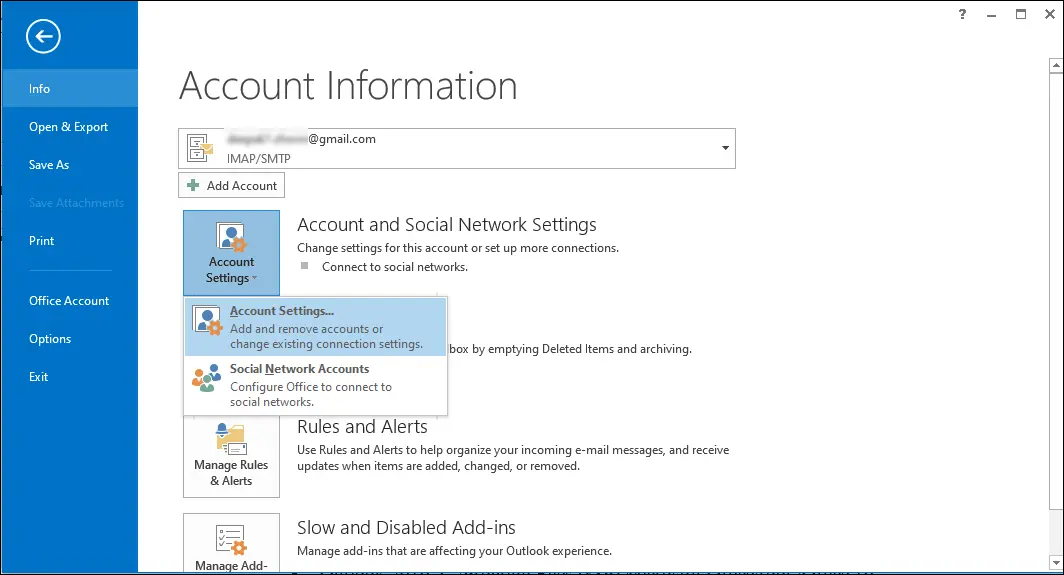
- Secondly, select the account you want to repair and click on the Change.
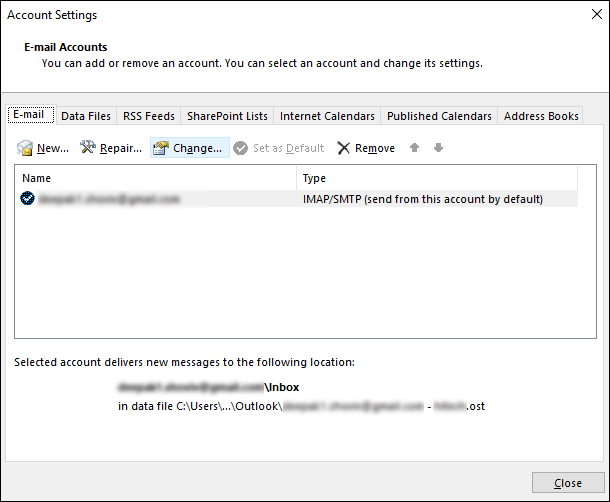
- Now the change account dialog appears, here click on the More Settings.
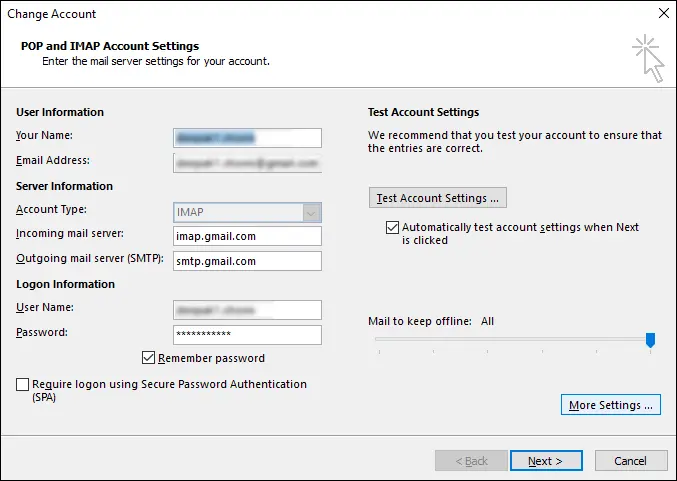
- In the internet E-mail settings wizard, go to the Advanced.

- Now increase the server timeout period and click on the Ok.
- Run Outlook in safe mode: Users can open Outlook in safe mode to resolve minor issues. For this, users have to open the RUN window by pressing the Windows+R key together and then type Outlook.exe/safe in the edit box and click Ok.
Follow the step-by-step process to remove the Outlook issues in safe mode.
- Firstly, click on the File option from the left pane.

- Secondly, Click on the Options.
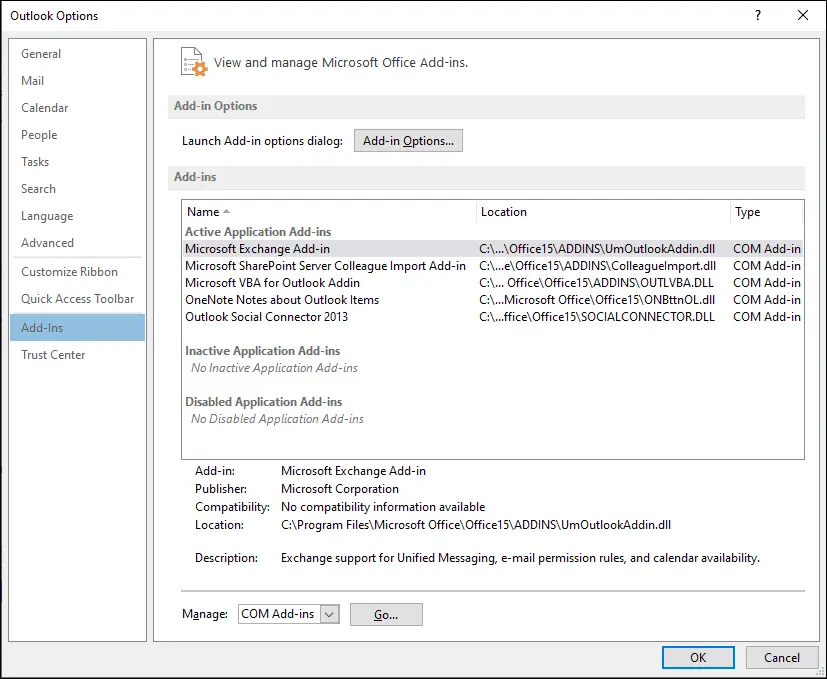
- Now go to the Add-ins option and then click on the Go.
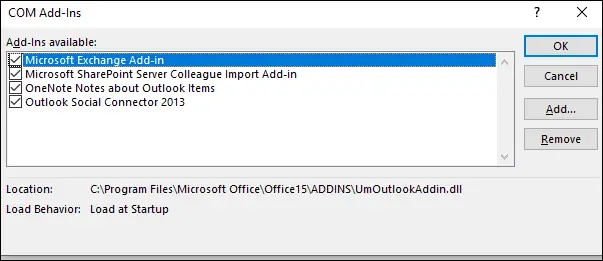
- Then, the COM Add-Ins dialog pops up, here remove the faulty Add-ins.
- Once done with all the above steps, start Outlook in normal mode.
Using Scanpst.exe to repair Outlook 2016 PST files and 2019 Manually:
Step 1: Find the location of scanpst.exe to use:
- Outlook 2019: C:\Program Files/ Microsoft Office\root \Office 19
- Outlook 2016: C:\Program Files/ Microsoft Office \root\Office 16
Step 2: Open the Exe. A dialogue box for the Microsoft Outlook inbox repair tool will be opened. 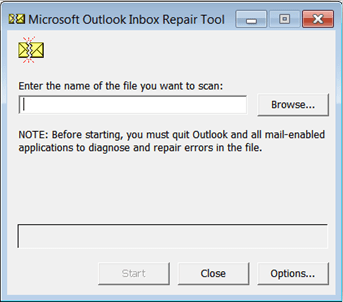
Step 3: Click on the Browse and start locating the Outlook data file (.pst) that you are willing to scan. To begin the process, click on the Start button. Note: The Scanning process consists of 8 phases. 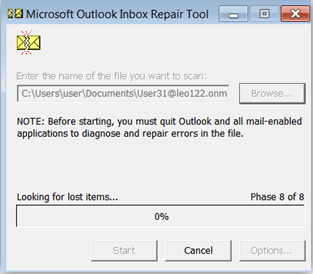
Step 4: After scanning, if any minor or significant error comes to know, go with the Repair option and start repairing it.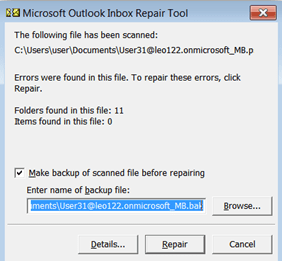
Step 5: After completing the scanning and repairing process, a dialogue box appears with the message of Repair Complete. Click “OK.” 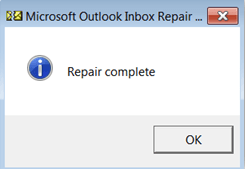
Scanpst.exe helps resolve the minor corruption issues of the PST file, but it has some limitations. We have also prepared a list of downside of this utility to repair Outlook 2016 data files.
Some of the limitations it has:
- Sometimes it fails to repair the whole content present inside the PST file. It only repairs the header section or the part where a low level of corruption is present.
- It resolves only the minor corruption issues of the PST file.
- This method doesn’t allow the PST files of more than 2 G.B.
- The manual method doesn’t guarantee to maintain data integrity. Also has a high chance of data loss.
- Technical expertise is required to execute the task properly.
So, How Do We Resolve Issues of PST Files with Proficiency?
We have seen multiple limitations to repair Outlook 2016 PST files using manual methods. But do not worry; we have showcased one solution below that will overcome the issues raised by the above-listed repair methods.
Scanpst.exe is Outlook’s inbuilt utility that comes free in cost but not free from limitations. To proficiently fix the issues of Outlook PST, a professional third-party tool is required. Shoviv Outlook PST Repair tool is an acknowledged tool that provides complete recovery of the Software with perfection. It has several user-centric features which come very useful in repairing. Some of its salient features are:
- It gives straightforward, effective, and quick repair of PST files without restricting the PST file size.
- It allows restoring recovered PST files items in various file formats. For example, EML, MSG, HTML, RTG etc.
- Properly maintains the folder hierarchy and facilitates splitting large-sized PST files.
- The Software can also export PST files into Office 365, Live Exchange, Novell GroupWise, as well as Lotus Domino Server.
- The Software supports all M.S. Outlook and Windows O.S.
- It recovers entire email properties, For example, Body, CC/BCC, From, To, Subject, date, and time.
- To facilitate better working, the Software provides a search option to search PST items and preview PST items.
Final Words:
To repair Outlook 2016 and 2019 PST manually, Scanpst.exe is Outlook’s inbuilt utility that repairs corruption issues of PST files. But unfortunately, scanpst.exe has some limitations, and it doesn’t come in handy in all cases. It fails to solve the major corruption issue of Outlook PST. To repair and recover PST files perfectly, the Shoviv Outlook PST Repair tool is a picture-perfect solution that offers all looked-for features. A free demo/trial version of the Software is also available to download that allows repairing the first 50 items per folder. Users can check the working of the Software using the demo version of the Software.
Frequently Asked Questions:
A: Yes, PST files are inclined to corruption for many reasons, like oversized PST files, which can lead your PST file into corruption.
A: Yes, users can repair Outlook 2016 and the 2019 data files with the help of ScanPST.exe. It is a native tool (manual solution) that Microsoft offers at no cost. However, this method has several limitations; it cannot repair large files, making it an unfavorable solution.
A: To repair Outlook 2016 PST file, you have two options. You can try ScanPST.exe or use the Shoviv PST Repair Tool. If you are not a technical person you can go with the Shoviv Tool.
A: Using the Shoviv PST Repair Tool, you can easily remove the corruption from the PST file. You can try its demo first and check the tool’s functionality.
A: Already mentioned above, Try Shoviv Outlook PST File Repair Tool. It helps easily repair the PST Files.
A: You can try a demo version of the Shoviv Outlook PST repair tool, which will let you process the first 50 items from each folder for free.
A: 32-bit Windows: C:\Program Files\Microsoft Office\Office16
64-bit Windows: C:\Program Files (x86)\Microsoft Office\Office16
A: There is no need to download the ScanPST.exe as it will be available in the Microsoft Office folder of the program files.
- How to Migrate HostGator Email to Microsoft 365? - April 22, 2025
- How to Archive or Backup Entire Opera Mail Account? - April 17, 2025
- How to Export Calendar from Outlook on Microsoft 365? - April 15, 2025




