PST (Personal Storage Table) file are the database files of MS Outlook. Due to the Oversized PST files, many issues arise thus steps to reduce PST file size is a must. Oversized PST reduces the speed and increases the chances of corruption and data loss. Below are some ways to reduce PST file size.
Ways to reduce PST file size:
1. Use Inbuilt Clean-up Tool:
- It is a primary step to use. For this, Launch MS Outlook and go to the File tab.
- Now in the Info option make a click on Clean up Tool.
2. Delete Emails and their attachments
To create space in the PST file the must to do step is deleting the emails from the mailbox. It is a tedious and time-consuming way but will help in reducing the Outlook mailbox size. For this:
Step 1: Open the MS Outlook and make a click on Search Folder. 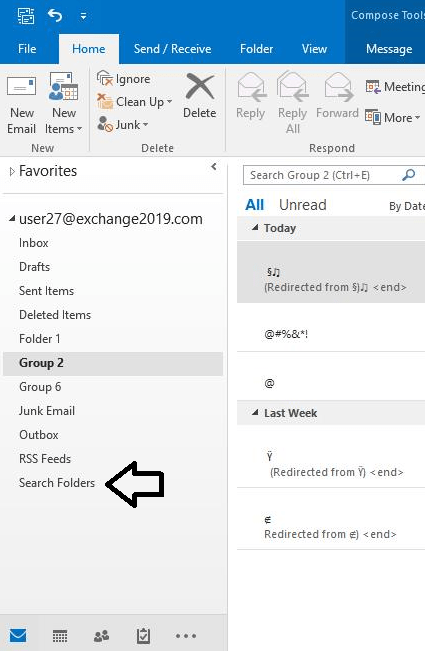
Step2: New Search Folder wizard will open, under the organising mail section make a click on Large Mails. 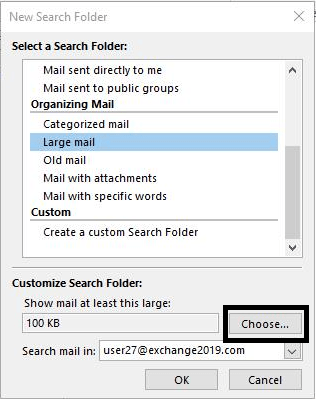
Step 3: Set the mail size.
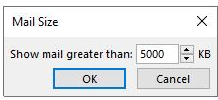
Check the unnecessary email of large size and delete them.
Check out our latest arrival on how to repair PST file.
3. Compress and Compact PST File
- Using Outlook in-built utility
Step 1: Open the Outlook and from the File tab, click on the Account setting.
Step 2: In Account Setting, click on the Data Files tab and choose the PST file you want to compress and then click on Settings. 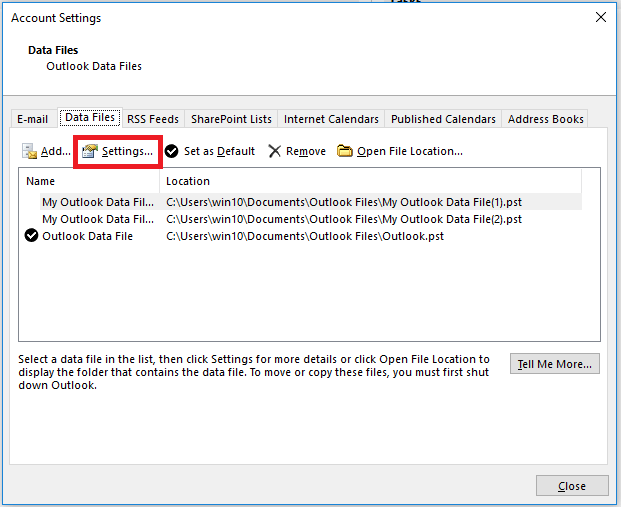
Step3: Now click on the Compact Now button in the Outlook Data File box. 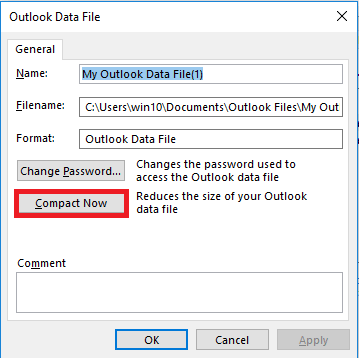
- Using a professional third-party tool
Using professional PST compress and compact tool, users can smoothly reduce PST file size. The Software allows to compress and compact a large number of file with no limitation. The tool maintains the full integrity of data and provides easy working. The Software also facilitates some advanced features like Screening of PST compact and compress process and option to exclude duplicate items.
4. Remove the Duplicate Items from PST file:
By removing the Duplicate copy of emails from the mailbox, users can also reduce PST file size. Removing the duplicate items manually and by going one by one is a tedious and very time-consuming task. To complete the task quickly and accurately, you can go with the Professional third-party Outlook duplicate remover tool.
5. Split Oversized PST File
Splitting an oversized PST file into small PST also helps in managing the PST file size. You can easily split the using the third-party tool. Users can split multiple PST files at a time with this third party PST Splitter tool. Any length of healthy PST can be processed to reduce size.
Final Words:
To escape out from the problems arising due to the Oversized PST file, users must go with the methods to reduce PST file size. In this article, we have discussed five different ways to do this. For the instant and accurate processing, the use of a third-party tool is a must. Outlook inbuilt utilities come with some limitation thus it doesn’t come handy in doing task: the decision is yours.


- How to Migrate HostGator Email to Microsoft 365? - April 22, 2025
- How to Archive or Backup Entire Opera Mail Account? - April 17, 2025
- How to Export Calendar from Outlook on Microsoft 365? - April 15, 2025


