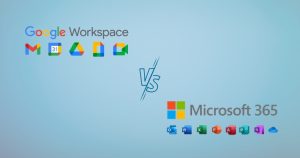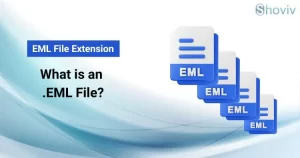There is no question, how the data is important to any user/business entity. But due to various reasons, the data can get corrupted. To be on the safer side, many users will look to back up their files. In this write-up, we will highlight some ways through which we can recover BKF files.
Before looking for the option to recover bkf files, let’s take a look at quick detail of BKF files, how they can get corrupted.
Basic understanding of BKF file, how it can get corrupted?
What is a BKF file extension?
BKF files, often known as. bkf files are backup files used mostly by Microsoft Windows. In different Windows versions, NT-Backup Utility Tool, SYMANTEC Backup Exec (formerly known as VERITAS), and other built-in backup tools are available.
Reasons of corruption in BKF files
Every year, more than 60% of internet users from all around the world experience data loss. You understand the suffering of losing accumulated data. Data loss can occur for a variety of causes, including:
- One of the most common causes of backup file corruption is a virus attack. A virus is a harmful software application that can corrupt or destroy your important data.
- If your computer crashes or shuts down unexpectedly while you’re working on it, and some of your files are open at the moment, there’s a significant chance they’ll get corrupted.
- Even the software or hardware crash is the possible reason for BKF file corruption. The reasons for the software corruption include Software collision, out-of-date software, etc.
- The backup tool which gets used to create the backup file NT- Backup or Symantec are already infected by the virus, if any user uses them to create a backup file, then it can also cause your BKF file.
So, if your files or database become corrupted, inaccessible, or accidentally lost, these backup files can help you restore your files in less than a minute.
As a result, Microsoft has built-in backup tools, which you will need. But every tool has its own advantages and disadvantages. Now, we will explain to you the manual method to recover BKF file.
How to recover BKF file manually?
There are several errors you might see when your backup data gets corrupted:
Error Code: 0x80070005
Error: When you create a manual restore point, the following message may appear: Access has to get revoked.
Error Code: 0x8007007B
Error: There is a problem with the filename, directory name, or volume label syntax. The System Restore window has now closed.
Error Code: 0x80070724
Error: Version of the serializing package that is incompatible.
Error Code: 0x80040154
Error: Unexpected error calling routine when using the Volume Shadow Copy Service.
Error Code: 0x800423F4
Error: The following error code occurs when Complete PC Backup fails: A non-transient error occurred to the author. The problem is likely to recur if the backup procedure gets restarted.
If you are experiencing any form of corruption or your system is displaying any of the listed errors. There are several ways to repair BKF files.
The use of manual methods is one of them.
Through Microsoft inbuilt utility known as NTbackup.exe, the user can repair BKF file.
- Firstly, the user needs to locate NTbackup.exe in the system.
- Then, they need to right-click and run this as an administrator.
- After that Removable Storage service message will get displayed on the screen. Then, click on the Ok button to move further.
- Now, you need to restore files and settings from the given option and click on Next.
- The next step is to browse the BKF file and after selecting the file click on the Ok button.
- Now, on the left, pick the corrupt BKF files you want to recover and restore by clicking on the folders. The BKF files will appear in the right-hand box. Click Next.
- After that, the new pop-up will show as Completing the backup or restore wizard; then the user needs to click on advanced.
- After assigning the saving location, click on Next.
In this manner, the user can recover BKF file. If the level of corruption is high, the user can look for some professional BKF Recovery tool. The disadvantage of the manual method is that it only works if the data to get recovered is simple. For larger files or if the file has been lost or wiped, you’ll need a sophisticated third-party application like the Shoviv BKF Recovery tool.
The best solution to recover the corrupt BKF file
If we find corrupt BKF files, the cause of the corruption, whatever it is, can put us in a difficult scenario. When it comes to losing all of your crucial data, there are a few options for dealing with the matter.
The Shoviv BKF Recovery tool comes out to be the solution to recover BKF files. Moreover, this utility enables users to recover corrupt Symantec backup, Veritas backup, Windows BKF files, etc. This tool makes the recovery of BKF files and restores its data in the original form. Now explore some more features of this tool:
Key Features
- This tool does not have any restriction on adding multiple BKF files and large-sized files.
- It comes with great GUI that makes easier for the user to recover BKF file without the support from the technical user.
- It can repair any level of corruption in the BKF file without compromising the data integrity.
- This software is compatible with Windows operating systems such as 95,10, NT, 8.1, 8, 7, Vista, XP, 2000,98. Apart from that, the Shoviv BKF repair tool is compatible with all versions of backup files made with backup programs. (Windows NT Backup, Veritas Backup ARC serve Backup, and HP Data Protector are some examples.)
- The free demo version of the tool is available to download through which the user can recover BKF files and restore Exe, Dll, Opal, Opax, and CHM files.
Conclusion
We have outlined all of the options for recovering and restoring a corrupt BKF file on Windows 10/8/7. You now have several approaches to repair BKF files and resolving corruption issues. The manual method is only for those with good technical knowledge; otherwise, the professional tool, which has a user-friendly interface, will assist you in resolving the problem.
- Resolved Error 0x80070021 in Outlook - March 11, 2022
- 7 Reasons to choose a new approach for Microsoft 365 Migration - September 3, 2021
- How to Backup Emails from Outlook? – An Easy Solution - July 20, 2021