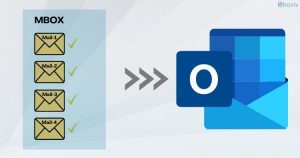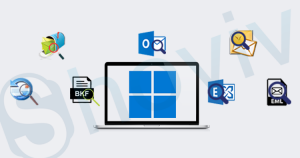Gmail is a very prominent email client and has a vast user base. Practically, we know that, with time, the need to back up Gmail data rises. To backup or download Gmail data, Google provides an in-built utility called Google Takeout. Simply, Google Takeout offers ZIP and TGZ formats, and these compressed formats contain Gmail email in MBOX file format. So, if you have used Google Takeout and are now searching for how to open Google Takeout files, here is a solution.
Is Google Takeout the absolute way, or do we have any alternatives?
However, Google Takeout is a free utility from Google and offers a decent way to download Gmail emails. Still, there is a need for an alternate route, as many limitations and disadvantages are associated with Google Takeout. For professionals who don’t want to compromise with the backup process and need an advanced and speedy way, search for a Google Takeout alternative.
Also, Google Takeout does backup contacts and calendars in vCard/ CSV and ICS file formats respectively; creating confusion for users. Let’s know more about all of this. To better understand Google Takeout and its alternatives, read this blog.
For now, we will be with the topic of this blog and will know how to view Google Takeout files.
How to open Google Takeout files for free?
To open and view takeout files, we have a free tool that opens MBOX files. Shoviv Software has developed this professional utility, and it is free of charge. This tool offers multiple user-centric options to ease the process. Let’s know what it offers:
- It allows you to add and open various MBOX files and view them.
- MBOX files created by over 20 email clients, including Gmail, can be opened.
- It properly maintains the folder hierarchy.
- View the MBOX file with the attachments.
- This utility is compatible with all versions of Windows OS.
- This Google Takeout viewer utility has a simple interface and is very easy to understand.
How do I view Google Takeout files using Shoviv’s MBOX viewer?
- Install and open Shoviv MBOX Viewer.
- From the ribbon bar, select the Add option.
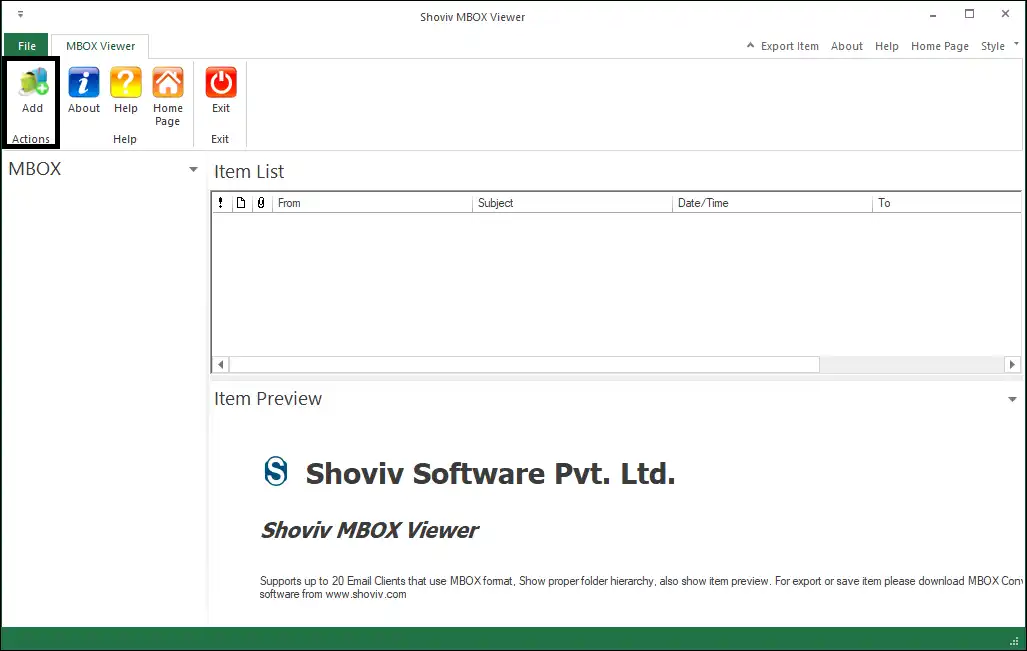
- Now, you can add files as well as folders. Make a selection as per your environment.
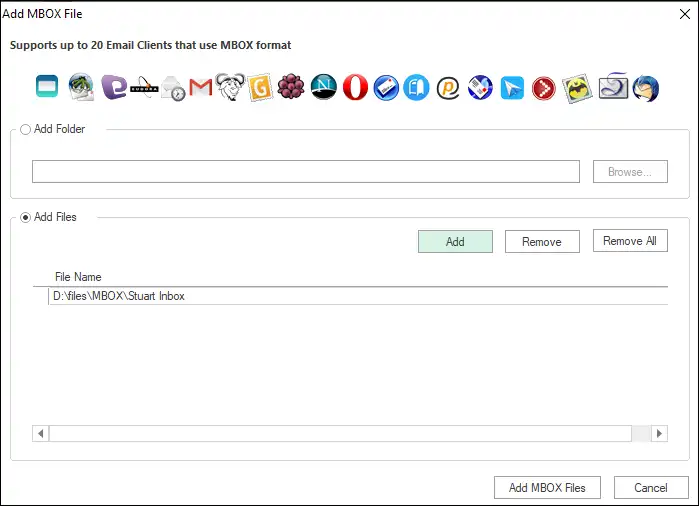
- Adding MBOX files lets you open Takeout data and view Google Takeout files.
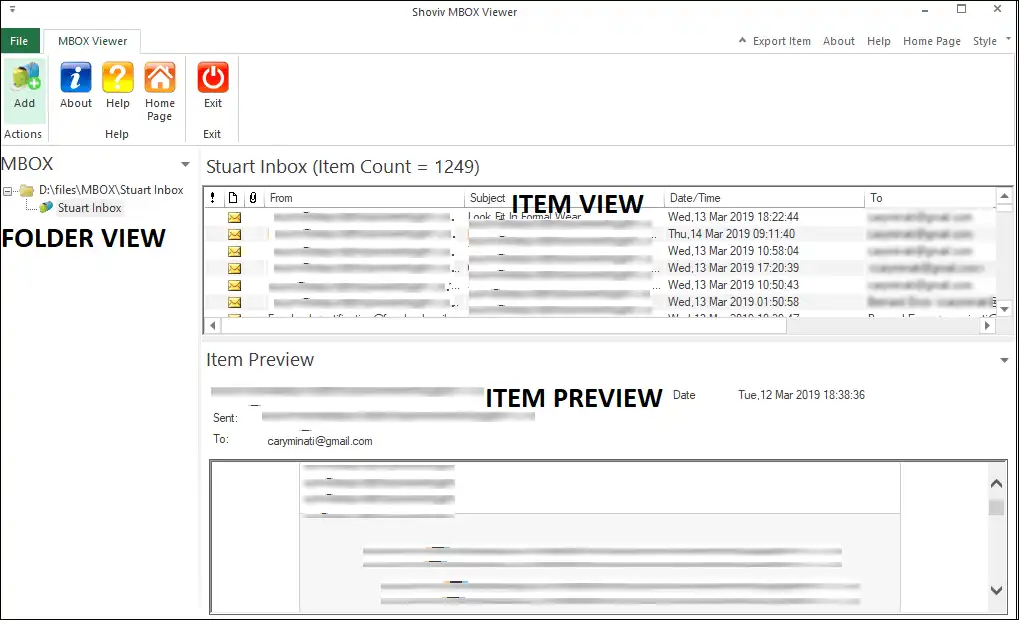
Just want to view or want to save and access:
Shoviv’s MBOX viewer allows you to add and view MBOX files, but it doesn’t allow you to save this data in any other file format or access it. If you want to save data in any other file format that is easy to access, like PST, MSG, HTML, EML, or EDB, then go for the Shoviv MBOX Converter. Using this professional converter tool, you can open takeout data on the email client that you are using or choose the preferred file format for converting.
Over to you!
If you have a query about how to open Google Takeout files, then here is the way to open Google Takeout files. In this write-up, we have suggested an alternative to Google Takeout and explained a professional utility to view Google Takeout files. Now, it is up to you to decide what action to take to manage your data.
Frequently Asked Questions:
A. Yes, this MBOX viewer tool by Shoviv Software is free of cost. There are no hidden costs for Shoviv MBOX Viewer.
A. To open and then convert the MBOX file to another format like PST, MSG, or EML format, you must purchase a license for the Shoviv MBOX Converter. With Shoviv MBOX Viewer, you can view but can’t save.
A. Yes, you will get technical support with Shoviv’s tool. Our technical support executives are available round-the-clock to assist you.
A. A free demo version of the software allows checking tools before paying for the license. The free demo version will enable you to save the first fifty items per folder.
- How to Export Calendar from Outlook on Microsoft 365? - April 15, 2025
- Understanding Yahoo Mail Storage Limit & Back-Up Process! - April 10, 2025
- Mailspring vs Thunderbird: The Ultimate 2025 Showdown - April 3, 2025