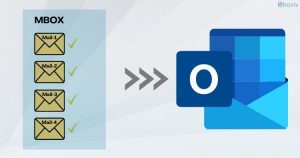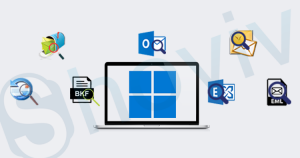Windows Backup Utility creates the BKF file, but versions since Windows 7 are not coming with the NTBackup utility. The unavailability of the NTBackup utility makes the process of opening BKF files a concern. However, after following some steps with the NTBackup, including installation, you can open BKF files. But, if your BKF files have a corruption-like issue, then this manual way will not open the BKF file. In this write-up, we will understand the whole process covering all dimensions of this task.
How to open BKF files?
All prerequisites must be set up to open BKF files manually. Firstly install the NTBackup.exe; two DLL files (ntmsapi.dll and vssapi.dll). Users can also copy these files from C:\Windows\System32. Users can also find the plug-in to download these files.
Manual steps to open .bkf files:
- After saving files at the location; make double-click on the ntbackup.exe.
- A dialog box will appear; click on OK.
- Add BKF files using the Browse button and click on Next.
- Select the “Restore files and settings” in the next wizard and click Next.
- You will be prompted to the “ Backup or Restore Wizard.” Click on the Next.
- Now, add the utility by browsing from the precise location and clicking on OK.
- Here you can preview and expand the folders to see in it.
It is how you can open the .bkf files.
Things to know before going for the manual way:
Using the ntbackup.exe, users can view the BKF files, but some demerits are also associated with this.
- It is a complicated process, and users need technical hands to execute the process for the expected results.
- Users do not get the facility to search specifically for a particular file, as there is no search option.
- The backup file should be stored in the same system.
- If your files are not in a healthy state and there is some corruption issue, this way will be unable to open the backup file.
How to open BKF files quickly and effortlessly?
Using a professional third-party tool is the best choice to open a .bkf file in a few clicks. For this, Shoviv BKF File Viewer is a free utility that allows you to open files professionally. Some of the prominent features of this BKF viewer are:
- It scans, opens, and restores BKF files in Windows, even the corrupted .bkf files.
- There are no limitations with the file size. This tool can add and open the BKF file of any size.
- This tool can open the NTBackup, Veritas backup, and Symantec backup.
- It can also view the compressed BKF file.
- The GUI of the tool is very user-friendly; hence any user can easily open the BKF file.
- Shoviv BKF Viewer Tool is compatible with all versions of the Windows OS, so there is no need to worry about the version.
Simple steps to open a BKF file using the Shoviv BKF Viewer:
- Download and install the Shoviv BKF Viewer Tool.
- Open the software and click the “Add BKF Files” option on the ribbon bar.
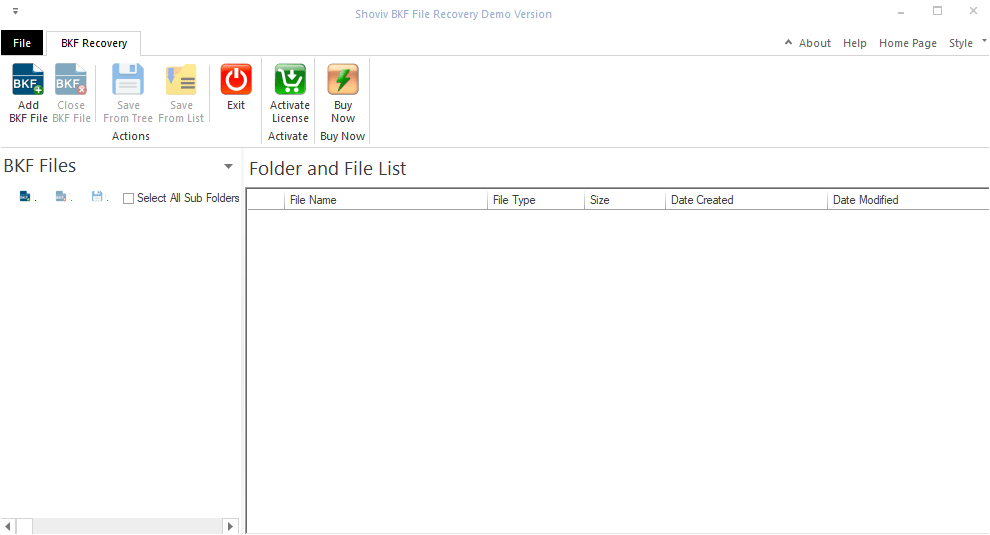
- Select the BKF file using the Browse option.
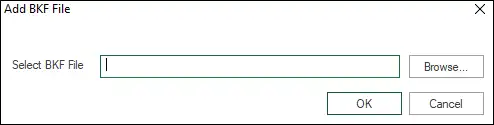
- After making a selection, click on OK.
- Here, you can view the BKF file by following these simple steps.

Wrapping up:
To open the BKF file, in this blog, we have discussed the manual and a free professional tool developed by Shoviv Software. Shoviv BKF Viewer tool offers a simple and quick process to view the BKF file. But, if BKF files are corrupted and need recovery, then using this utility, you can open the corrupt BKF file but cannot save it. To recover, open, and save the BKF files, users should go with the Shoviv BKF recovery Tool. Users can easily restore BKF files in Windows.
- How to Backup and Restore Emails in Webmail? - March 25, 2025
- How to Migrate Outlook to New Computer? - February 15, 2025
- Fix If Outlook Cannot Display the Specific Folder Location - February 1, 2025