Many individuals are endeavoring to transition from MDaemon to Office 365. If you are one of them, keep reading this blog until the end. This blog includes a detailed approach to migrate MDaemon to Office 365, with emails and attachments, ensuring a smooth transition. All the dimensions of this topic are covered in this blog.
A Brief Intro to MDaemon and Office 365:
We know that MDaemon is a popular choice for handling email server tasks and groupware functions. This platform provides a dependable Mail Server, Webmail, GroupWare, Instant Messaging, and Mobile Device Management in one convenient package. You’ll find both WorldClient Private Email and Hosted Cloud Email Services here.
On the other hand, with countless users, Office 365 stands out as a leading email service. This platform provides a suite of tools and services designed to help you accomplish your tasks. It also offers popular tools like Excel, Word, and PowerPoint. It includes extras like Outlook for email, OneDrive for storage, and Teams for easy collaboration.
Reasons to Transfer MDaemon Emails to Office 365:
Transferring your emails from the MDaemon to the Office 365 platform provides several advantages. Here are some of the reasons to migrate MDaemon to Office 365:
- MDaemon is great for email basics, but Microsoft 365 adds extra features like Teams and OneDrive. Your team can collaborate on documents, chat, and share files effortlessly.
- With Office 365’s intuitive admin portal, managing user accounts, permissions, and settings is a breeze.
- MDaemon needs technical skills to manage, while Office 365 is hosted by Microsoft, freeing up your time and reducing your effort.
- Using MDaemon mail feels tricky compared to the smooth experience of Office 365.
- You must generally be on the company’s network to check your MDaemon email. Microsoft 365 allows you to manage emails, files, and more from any internet-connected device, ideal for working remotely.
- Office 365 offers top-notch security tools to protect your data from phishing, malware, and cyber-attacks.
Email Transfer Methods to Execute the Migration Task:
Users have two options: one is manual, and another is a processional method. Choose the right one according to your needs.
Manual Steps and Prerequisites to migrate MDaemon to Office 365:
- Firstly, ensure you have admin access to your MDaemon email server and Office 365 account. Then, prepare your Office 365 account before you start the migration process.
- Create a thorough migration plan ahead of time, detailing mailboxes, user accounts, distribution lists, and any special conditions.
- Enhance your Office 365 setup by adding and verifying domain ownership. Create user accounts and mailboxes in Office 365 to prepare for migration.
- To prevent new data from being created during the migration, temporarily turn off MDaemon’s email services. Here’s the migration schedule and an alert about possible downtime.
- Transfer mailbox data from MDaemon and other necessary data such as contacts, distribution lists, and calendars.
- Migration tools or scripts transform the exported data into a format that Office 365 supports, such as PST files. Verify that the changed data is orderly and correctly marked.
- Configuring migration endpoints in your Office 365 setup will create links between MDaemon and Office 365. You’ll use these endpoints to secure data from MDaemon to Office 365.
- Split the migration data into groups according to user categories or other relevant criteria. Organize Office 3365 migration batches with defined source and target mailboxes for each batch.
- Let’s start the migration batches. Data will be transferred from MDaemon to Office 365 in designated batches. Using the Office 365 admin center, you can keep tabs on the status of every migration batch.
- After the migration, ensure the data transferred to Office 365 is accurate and complete. Please verify that emails, calendars, contacts, and other data have been seamlessly transferred.
- Ensure your DNS records are set up to route emails through Office 365. Arrange MX records and configure DNS settings for seamless email delivery to Office 365 inboxes.
Before using the manual method, let’s know about its drawbacks:
- It’s a long and intricate process for those who are technically sound.
- Simplifying the process is key; excessive steps only add confusion and complexity.
- Skipping just one step could lead to your data’s total loss or corruption.
- The process relies on ensuring MDaemon and Outlook(PST) are perfectly in sync. If synchronization isn’t fully achieved or issues arise, the migration from Office 365 will fail.
- It’s essential to have a strong grasp of technical intricacies to achieve your goal effectively.
- Migrating email data from MDaemon (Step 5) is only possible through third-party migration solutions or MDaemon’s built-in tools (not much effective solution for professionals).
Technically speaking, a manual method isn’t usable here, so consider a professional solution like Shoviv IMAP to Office 365 Migration Tool, which is designed specifically for MDaemon users.
Professional method to migrate MDaemon to Office 365:
Easily migrate your emails from MDaemon to Office 365 using the Shoviv IMAP to Office 365 Migration Tool.
- Transfer emails from MDaemon, iCloud, Yahoo, Gmail, SquirrelMail, Zoho, EarthLink, and more IMAP using email client/service to Office 365.
- This tool proves handy when transferring emails from MDaemon to Office 365, ensuring swift migration and saving significant time.
- This tool empowers users to initiate and oversee numerous tasks concurrently through its job-based processing
- Users can add as many mailboxes as they like, with no restrictions on size or number.
- Harness the filter’s power to seamlessly migrate only the specific elements you need using this tool.
- This software ensures data integrity is maintained while preserving the folder hierarchy.
- Users utilizing the Shoviv IMAP to Office 365 Migration Tool receive 24/7 technical support at no cost, ensuring that you seamlessly migrate MDaemon to Office 365.
Steps for MDaemon to Office 365 Migration:
The Shoviv IMAP to Office 365 Migration Tool enhances user experience with straightforward steps and robust support features. Here’s how to transfer your MDaemon emails to Office 365:
- Install the Shoviv MDaemon Migration Tool on your machine.
- Find the Source IMAP tab and give it a click.
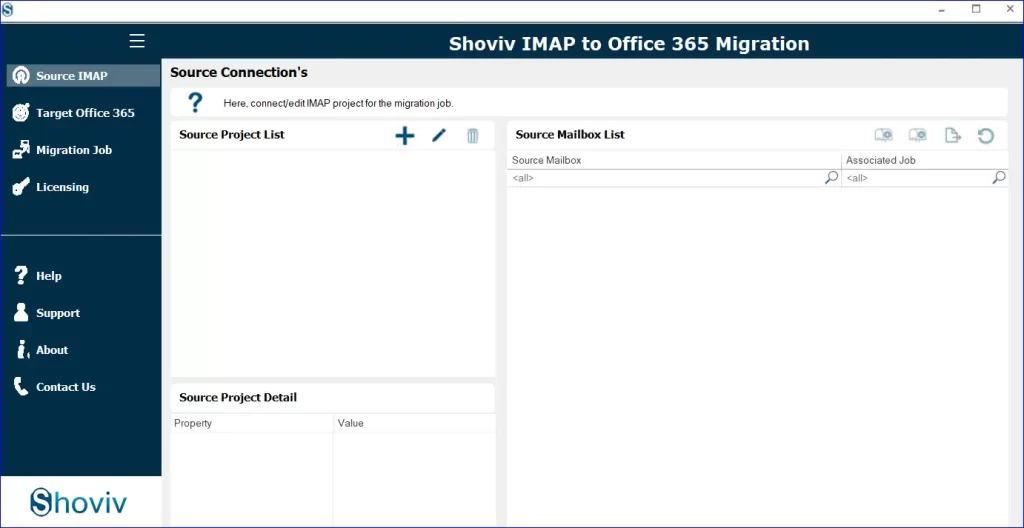
- Please enter the server address, port number, email, password, and other required information. Then click OK to continue.
- Navigate to the Target Office 365 tab and click the plus sign.
- To begin your project, name it accordingly, pick the well-matched Exchange Server, go with the Modern Authentication (Auto-Registration), and click OK to confirm your selection.
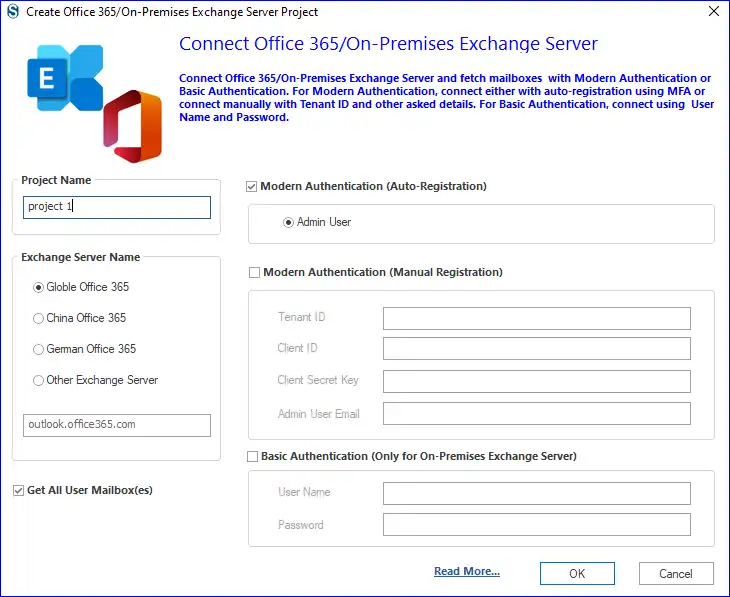
- Sign in to your Microsoft account.
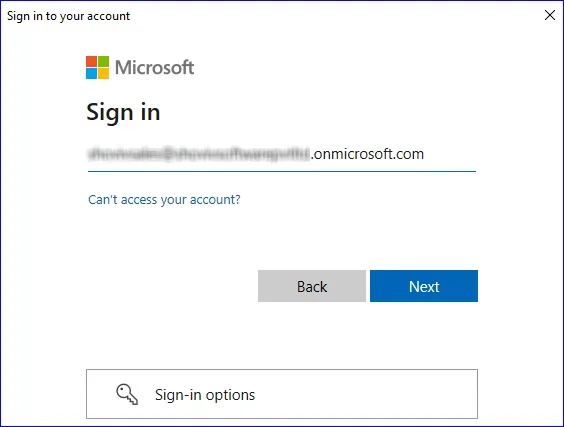
- Verify the identity through any means.
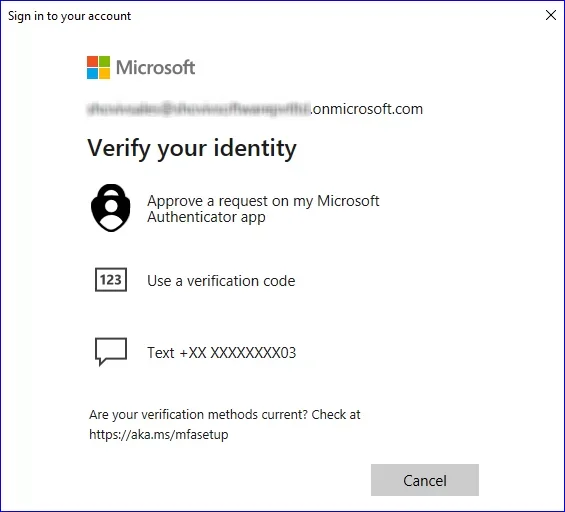
- Tap ‘Accept‘ to authorize access.
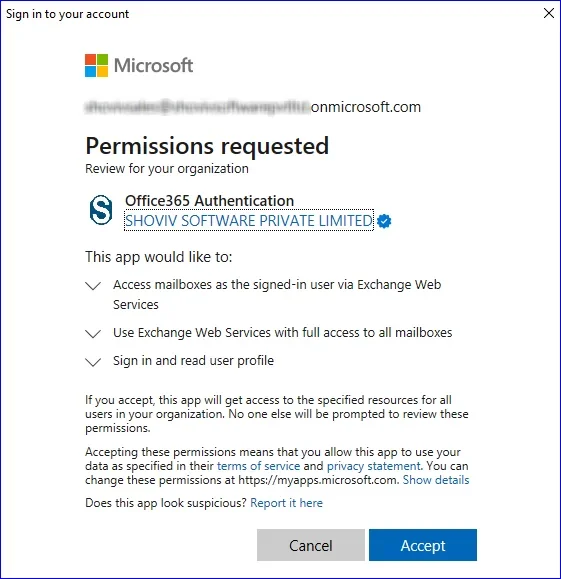
- Look for the Migration Job section and hit the add (+) button to create a fresh job.
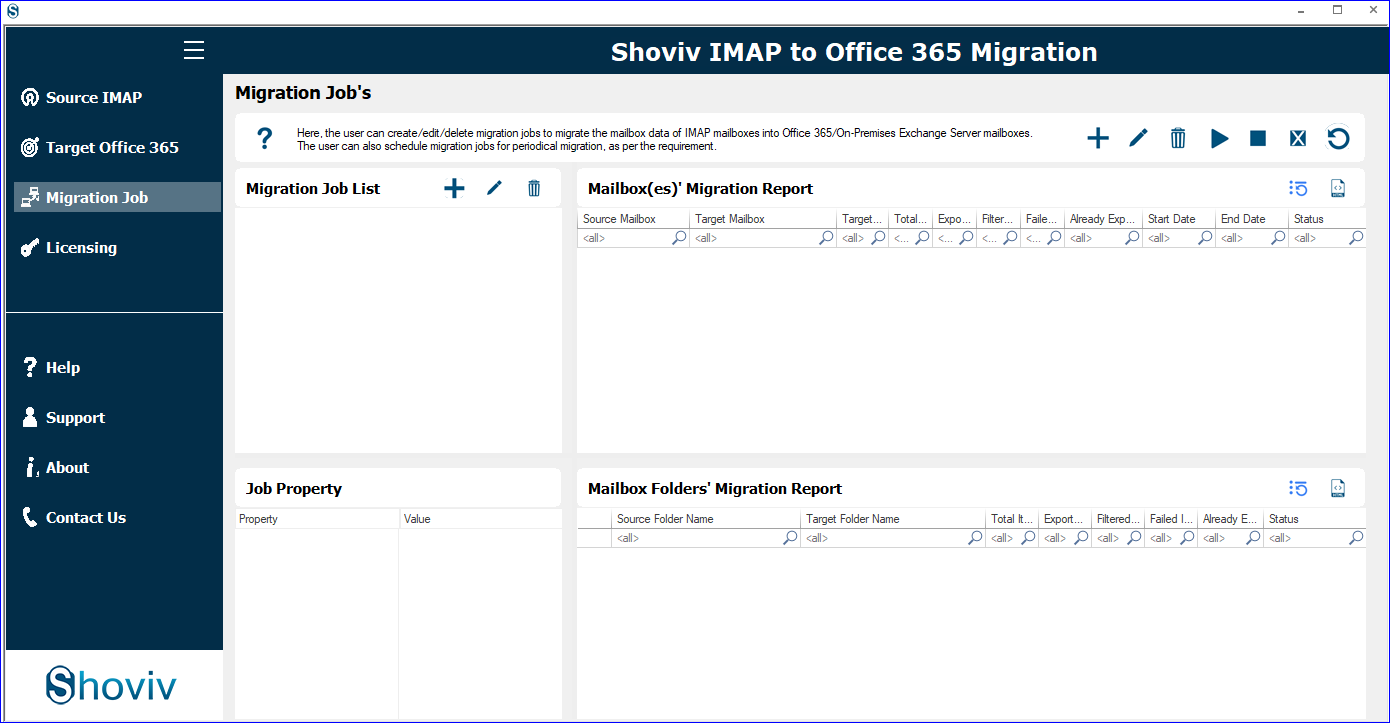
- Before proceeding, please select the job title, specify the starting point (IMAP Project), and indicate the end goal (Office 365 Project).
- Dropdown and prefer ‘Migrate in’ to indicate where you want your mailbox to move. Connect the originating email address to the target inbox and then proceed by clicking
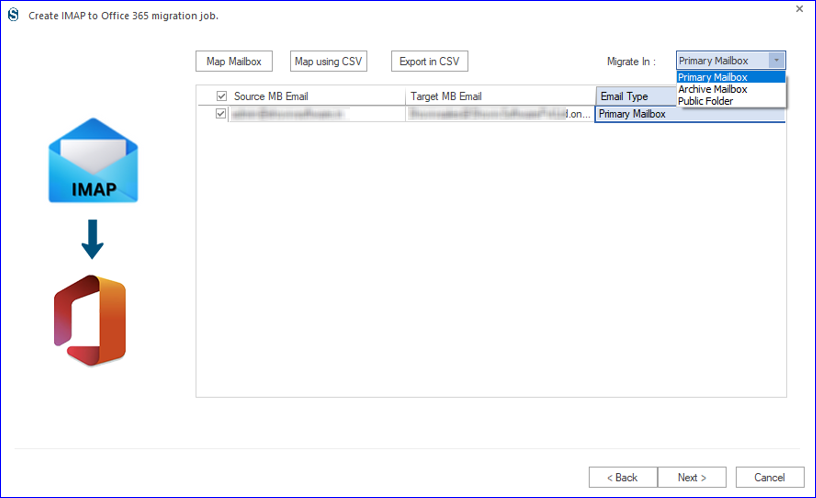
- Filter items by date or folders before proceeding to the next step.
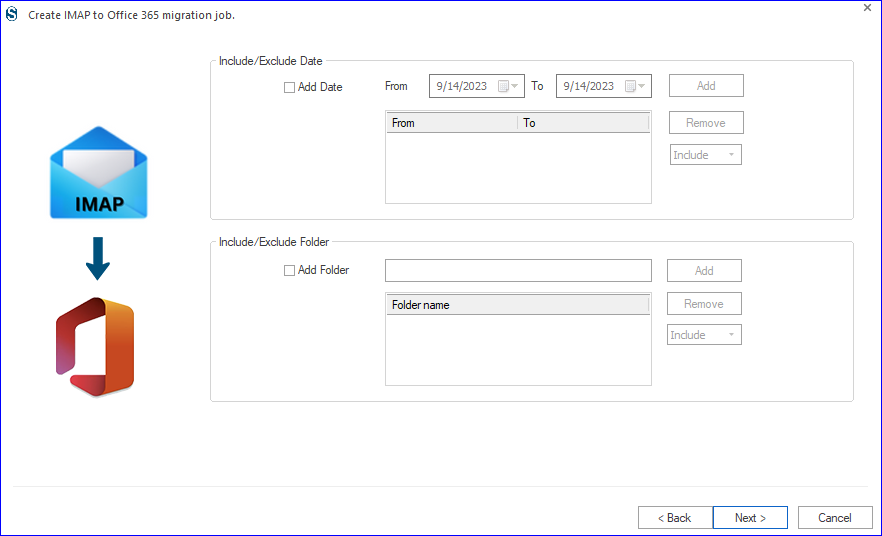
- Adjust the configurations and make any necessary modifications as per the requirements. Press the Job Schedule button to schedule the migration task; choose Job-run action accordingly.
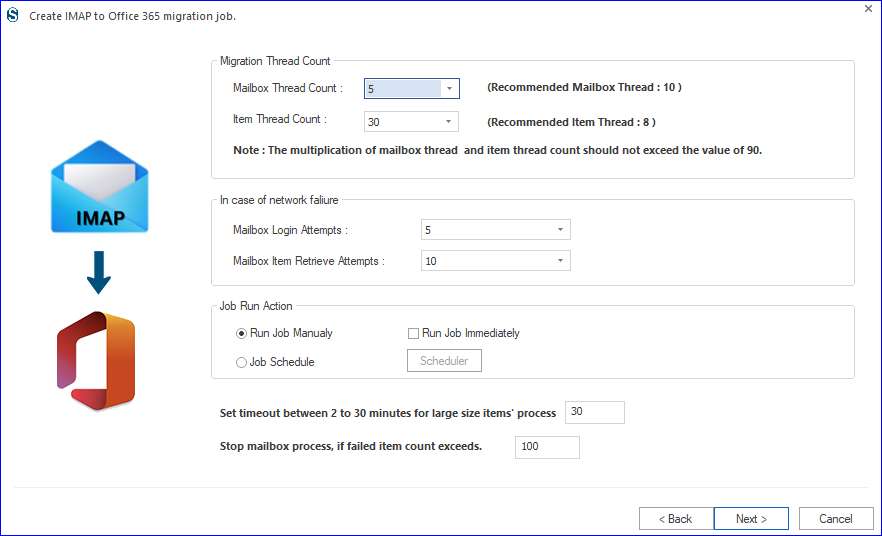
- Once you’re satisfied with the configurations, click Finish to migrate MDaemon to Office 365. If want to make changes, click Back for correction.
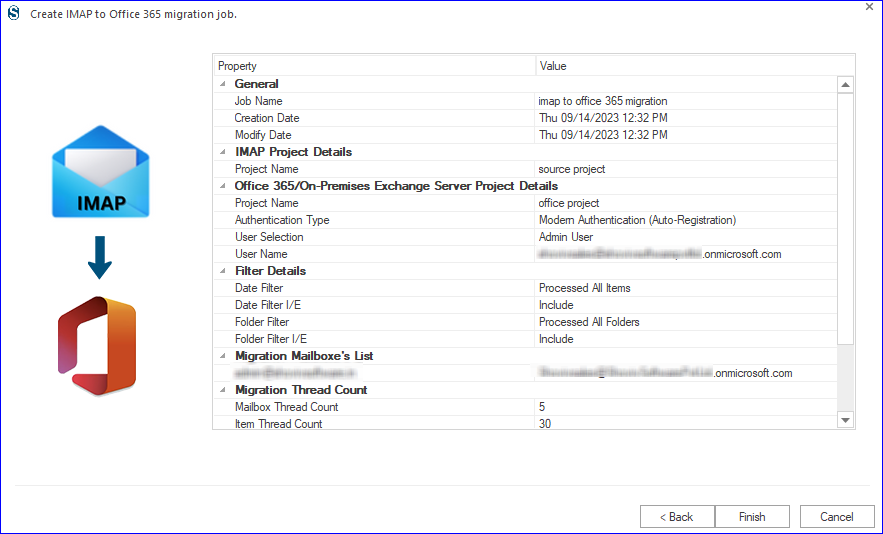
So, these were simple steps for MDaemon to Office 365 Migration. Your job will start as per the Job-Run Action.
Summarizing:
In this blog, we’ve explored the most reliable technique to transfer MDaemon emails to Office 365. This convenient software makes transferring your data a breeze, providing a safe and easy-to-use experience. Also, try the free demo to see how efficiently you can migrate emails. Purchase a license that lets you convert your MDaemon mailbox to an Office 365 account without any limits.
- How to Export Calendar from Outlook on Microsoft 365? - April 15, 2025
- Understanding Yahoo Mail Storage Limit & Back-Up Process! - April 10, 2025
- Mailspring vs Thunderbird: The Ultimate 2025 Showdown - April 3, 2025


