The main reason behind looking to change the emailing platform is to get better UI and features. If you are searching for the best solution to migrate Gmail to Outlook, you have arrived at the right page where you will find proper guidance on how you can proceed further to execute your plans.
Gmail comes with the most compelling features, but due to the increase in the events of cyber attacks, migration towards Outlook is on the rise. Outlook offers one of the GUI in the email client niche and accessibility to the data even offline. At the same time, users can access the data from Gmail with a stable internet connection.
Here, we have covered the most used approach to move emails from the user’s Gmail account into Outlook.
Reasons to move emails from Gmail to Outlook
Primarily, the reasons to move solely depend upon the user requirement, but we have collected some of them to make you better understand. Follow the below-listed reasons to migrate Gmail to Outlook account.
- Outlook offers users ample data storage in comparison with Gmail. Users will get only 15 GB of storage; to increase that, the user needs to purchase the license separately.
- Users can improve and collaborate with others as it is a part of Office 365 that provides several applications.
- Outlook will provide better data security which helps to restrict data leakages that, in turn, eliminate operational losses.
- Difficulties in consolidating all of the emails into a single account create a problem for most users.
Certainly, these are not the sole reasons that let users transfer emails from Gmail to Outlook, but they also have other reasons, and then this article will help you a lot in achieving what you are looking for.
Instant Solution to Migrate Gmail Emails into Microsoft Outlook Application. Shoviv IMAP Email
Migration tool securely transfers your emails into Outlook from your Gmail Account.
Note: A Free Trial Version Allows Migration of 50 Emails Items/Folder.
Solution to Move emails from Gmail account into Outlook
Here, we will explain two strategies to accomplish the task. Firstly, we will look at the manual methods to transfer emails from Gmail to Outlook, and then we’ll discuss the third-party software.
Transfer Gmail Emails into Outlook
This migration approach will need users to add a Gmail account in Outlook; however, before moving to look at how to proceed with email transfer, the user needs to enable IMAP in their Gmail account. So we have listed the procedure, and by following those, users can be able to do the task.
Configuration steps to enable IMAP in Gmail:
- The first step involves signing into the Gmail account through the login credentials. Once done, move your mouse cursor to the account initials and click on it.
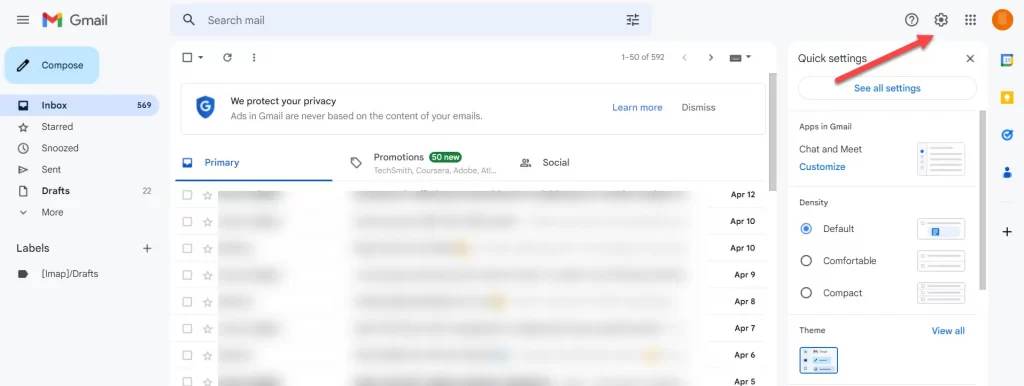
- Hit on the See All settings option to open the settings page of the Gmail account.
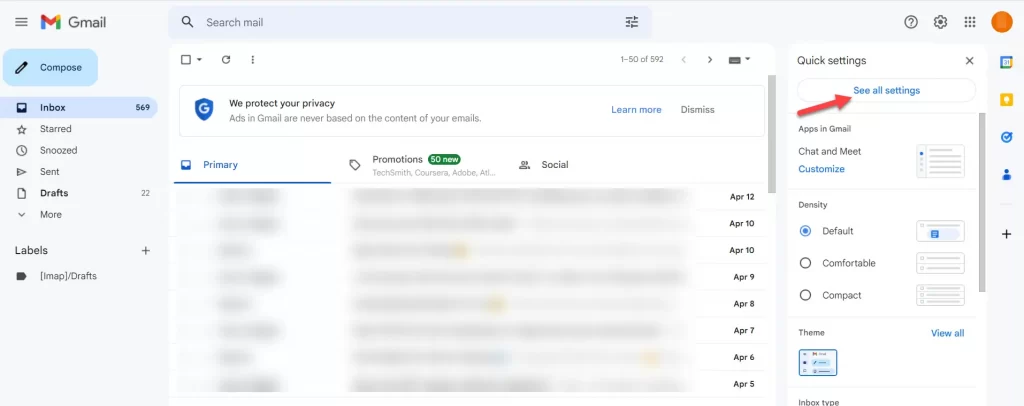
- In the Settings window, click on Forwarding and POP/IMAP. Now scroll down a little bit to the IMAP access. Here, pick 1st option to enable the IMAP.
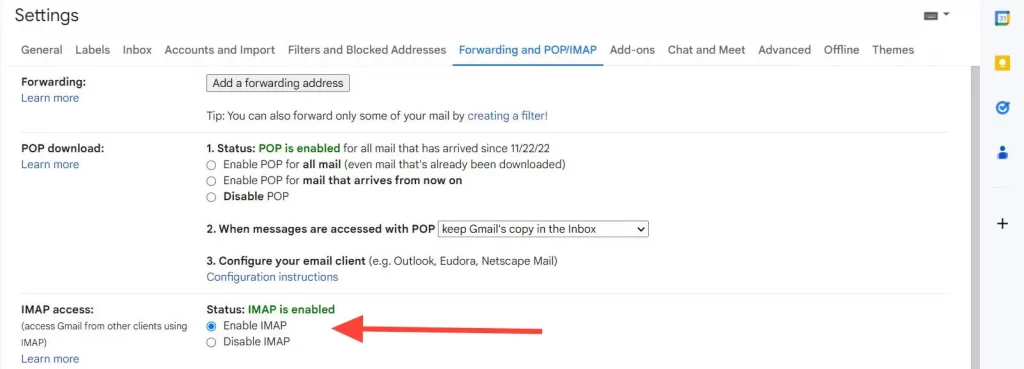
Add Gmail in Outlook
Follow the below listed step-by-step procedure to configure your Gmail account into Outlook.
- After opening Outlook, kindly click on the File tab.
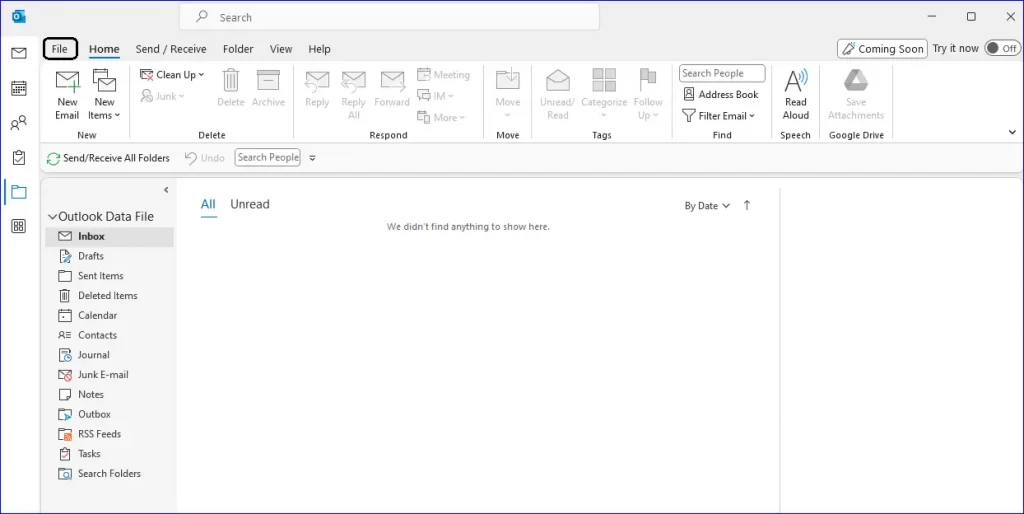
- Select Info from the File menu and click on +Add Account.
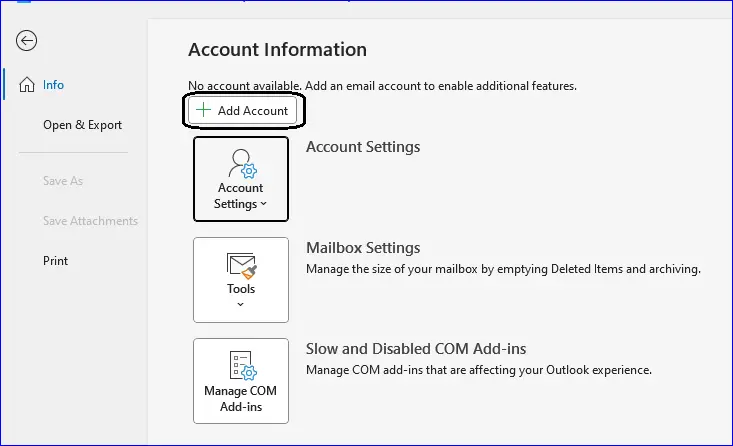
- Enter the required details like the email address, make sure to check the setup account manually checkbox, and click on Connect.
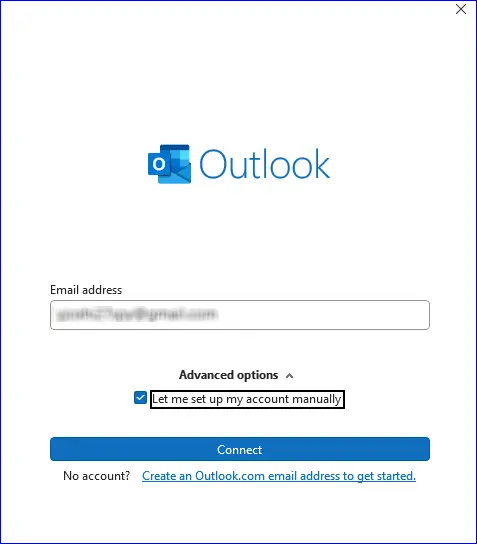
- Once Outlook completes adding the Gmail account, then click on Done.
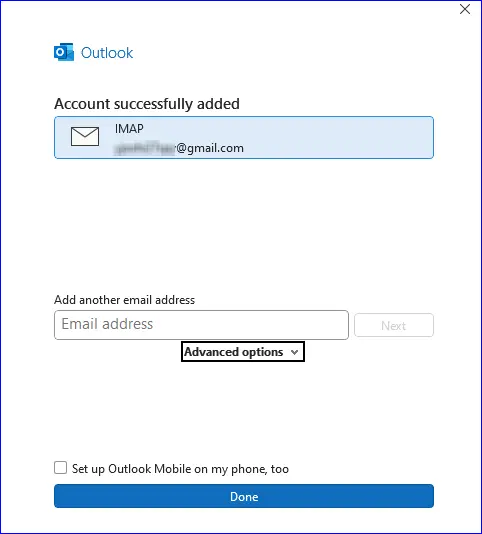
After this, the Gmail emails get synchronized in Outlook. Users can now be able to access their Gmail emails as shown in the image given below.
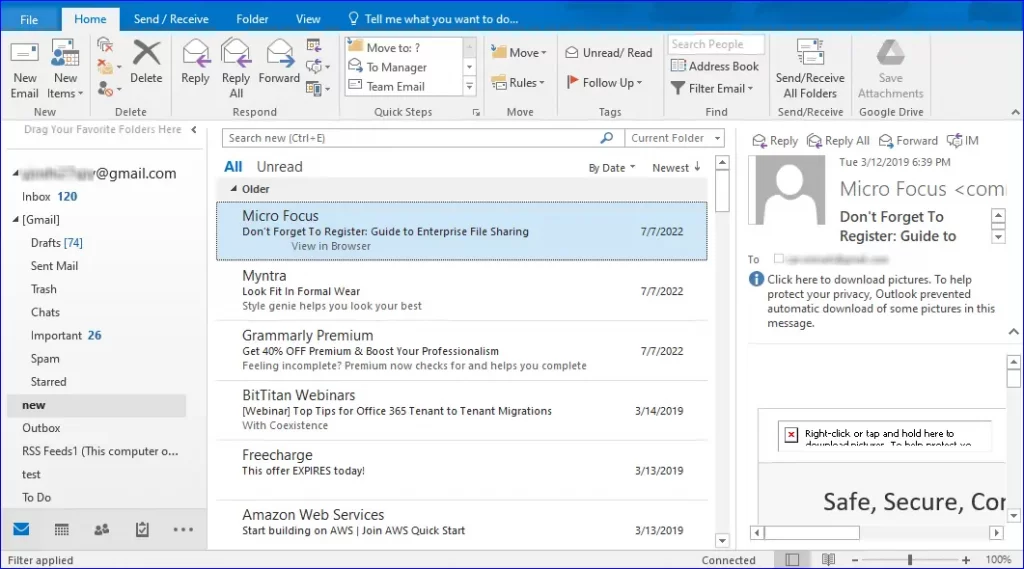
However, this method of migrating from Gmail to Outlook has multiple limitations. Users cannot get a good command of this process because of the lack of technical knowledge about the procedure. It is more time-consuming, which may put an extra burden on the user who is leading the migration.
Gmail to Outlook migration can be simplified by bringing some well-known and easy-to-use software. So now it’s time to take you on a tour of one such solution that promises to offer a lot.
Related blog: How to Import Outlook Emails to Gmail?
An easier way to Migrate Emails from a Gmail account to Outlook
Shoviv IMAP to IMAP migration tool enables users to move emails from multiple Gmail accounts simultaneously into Outlook. This is an advanced solution that incorporates an easy-to-use interface that creates no difficulties for users while making their way to migrate Gmail to an Outlook account. It is one such tool that provides various useful features in making the migration more precise.
Using this utility, the user can also select only the required email to migrate due to its data filter option. In addition, because of its job scheduling option, users can easily set the migration in different time frames. Incremental export is its key feature that will come into use when the user resumes the process to migrate Gmail to Outlook. The tool will ensure to process only the remaining emails.
Let’s now explain how you can use this software to move emails from the Gmail account to Outlook.
Note: – Kindly create the connection between Gmail and Outlook with the software.
- Go to the software dashboard and select create migration job. Here enter the name of the migration job. Add the source and the target which you have already created. Click on Next to proceed further.
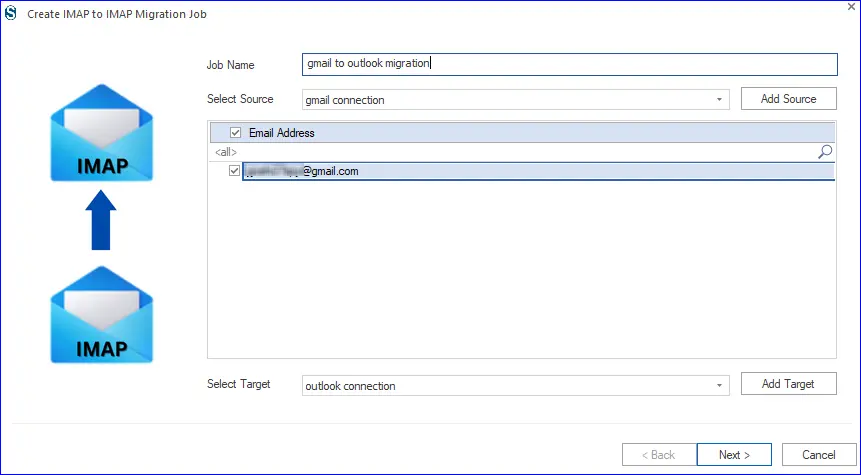
- User can map their mailboxes with the help of the option given here. If you have multiple mailboxes to map, you can use Map using the CSV option. Once done, then hit the Next button.
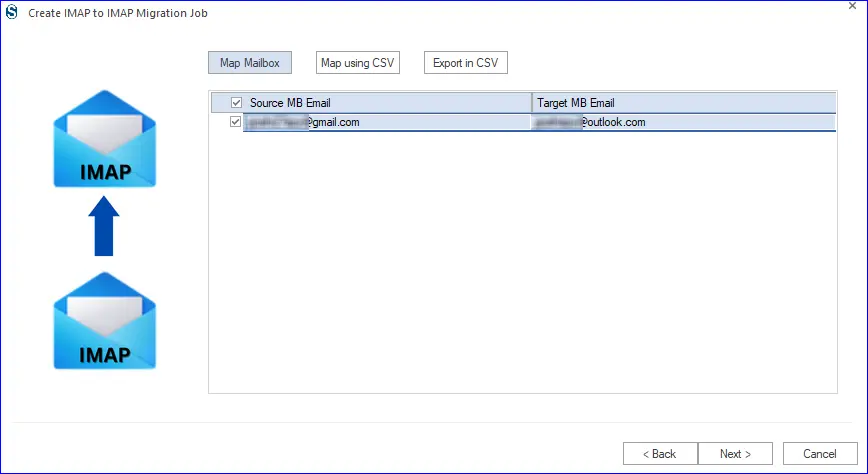
- Users can customize the migration by changing the mailbox and item thread count. Also, it can restrict the total number of bad item counts by entering the maximum count for failed items in the stop job process checkbox. After making the changes click on Next.
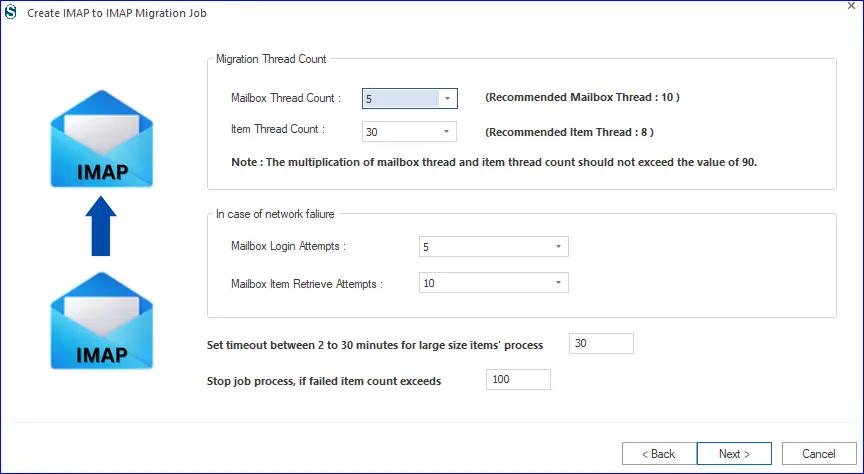
- If you want to schedule the job daily, weekly, or monthly, use the Job Scheduler option. Otherwise, select any option according to your need and hit the Next button.
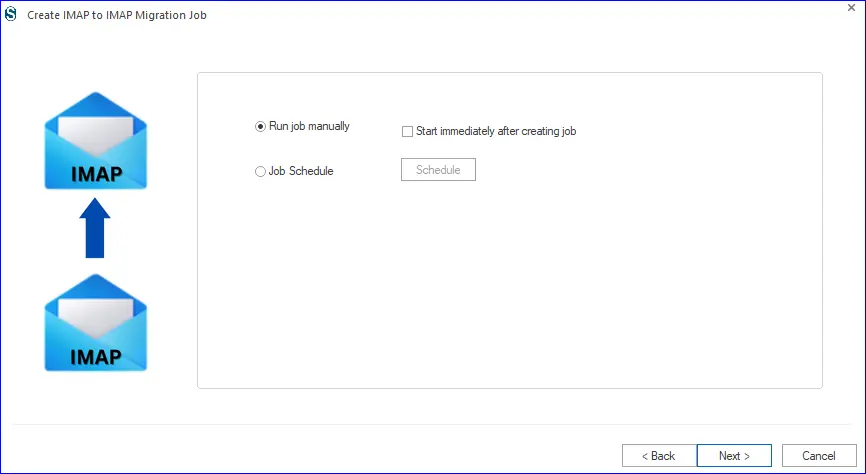
- Click the Finish button to start the migration and wait until the process ends.
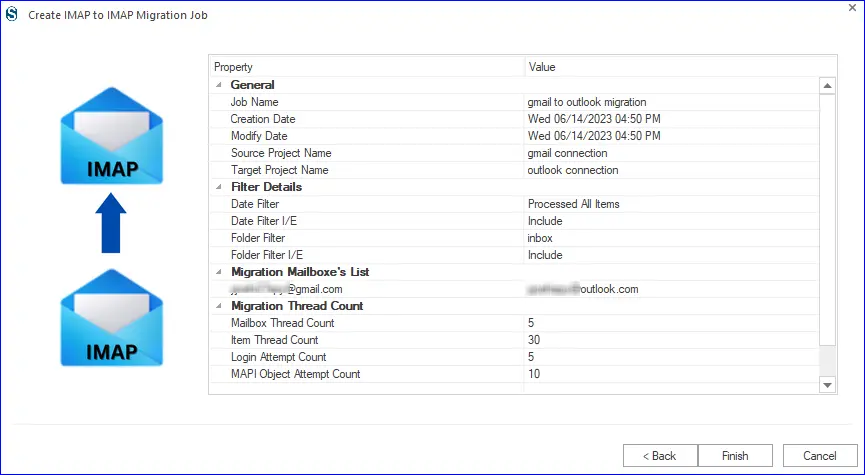
This Gmail to Outlook migration software works quite smoothly. Users can try the software demo version to ensure everything goes smoothly during the migration.
Follow the Below Steps to Migrate from Gmail to Outlook:
- Run the Shoviv IMAP to IMAP Email Migration tool.
- Create a connection “Gmail as a source” & “Outlook as a target“.
- Create a Migration job & select source and target projects.
- Map the Source Gmail mailbox with the target Outlook mailbox.
- Run the Migration job to start Gmail to Outlook migration.
Conclusion
Data migration from the cloud-based service to a traditional email client is never easy. These are several pre-requisite that need to be taken care of. In this technical guide, we have illustrated some methods to migrate Gmail to Outlook directly. Users can try the demo version of the migration solution explained here to learn about their capability. Ultimately, it depends on you to decide the approach you want to follow.
- How to Backup and Restore Emails in Webmail? - March 25, 2025
- How to Migrate Outlook to New Computer? - February 15, 2025
- Fix If Outlook Cannot Display the Specific Folder Location - February 1, 2025




